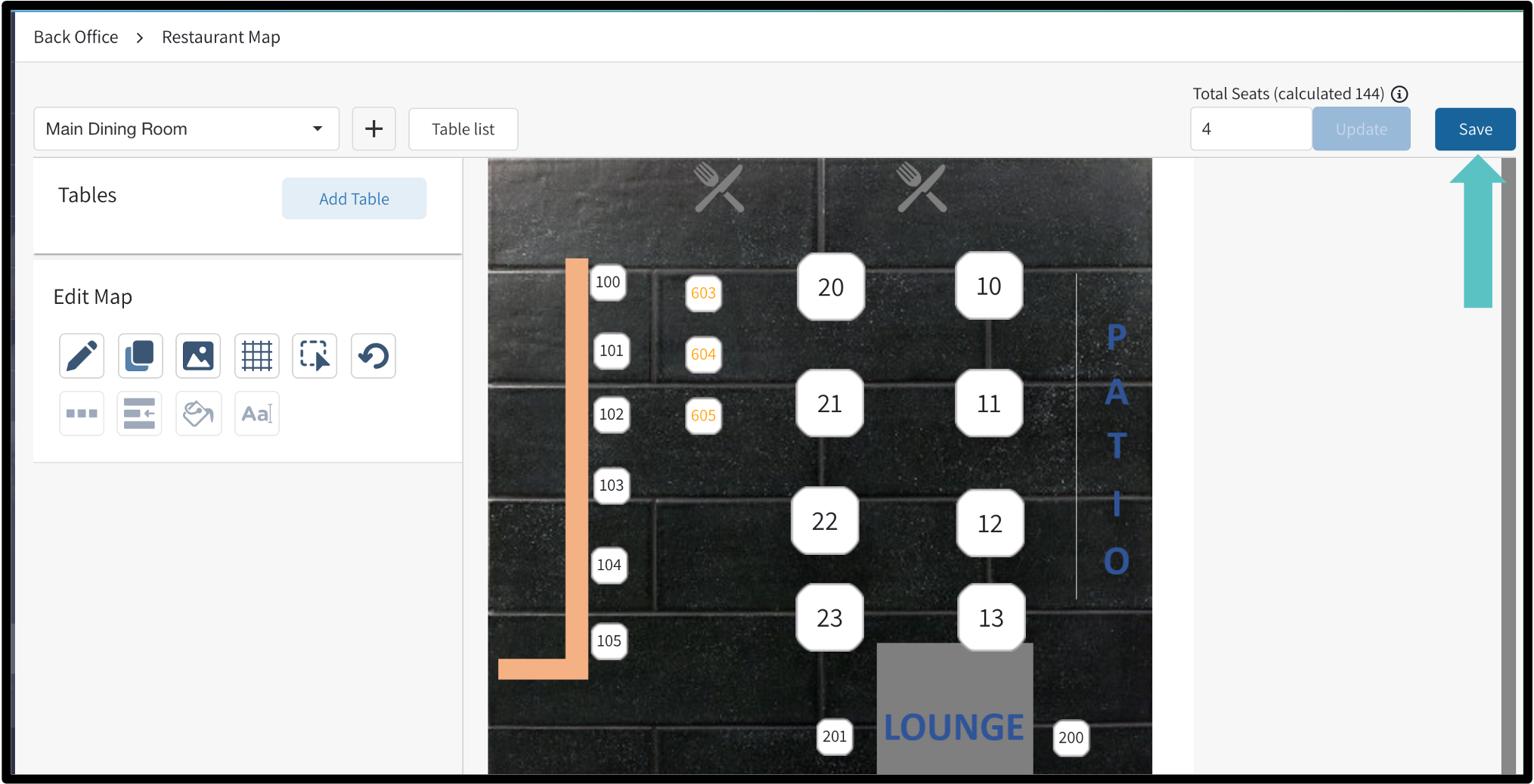Add New Tables to an Existing Restaurant Map
Here’s the procedure on how to add new tables to an existing restaurant map:
In Tabit Office go to Back Office > Restaurant Map and click the drop down arrow select the appropriate map
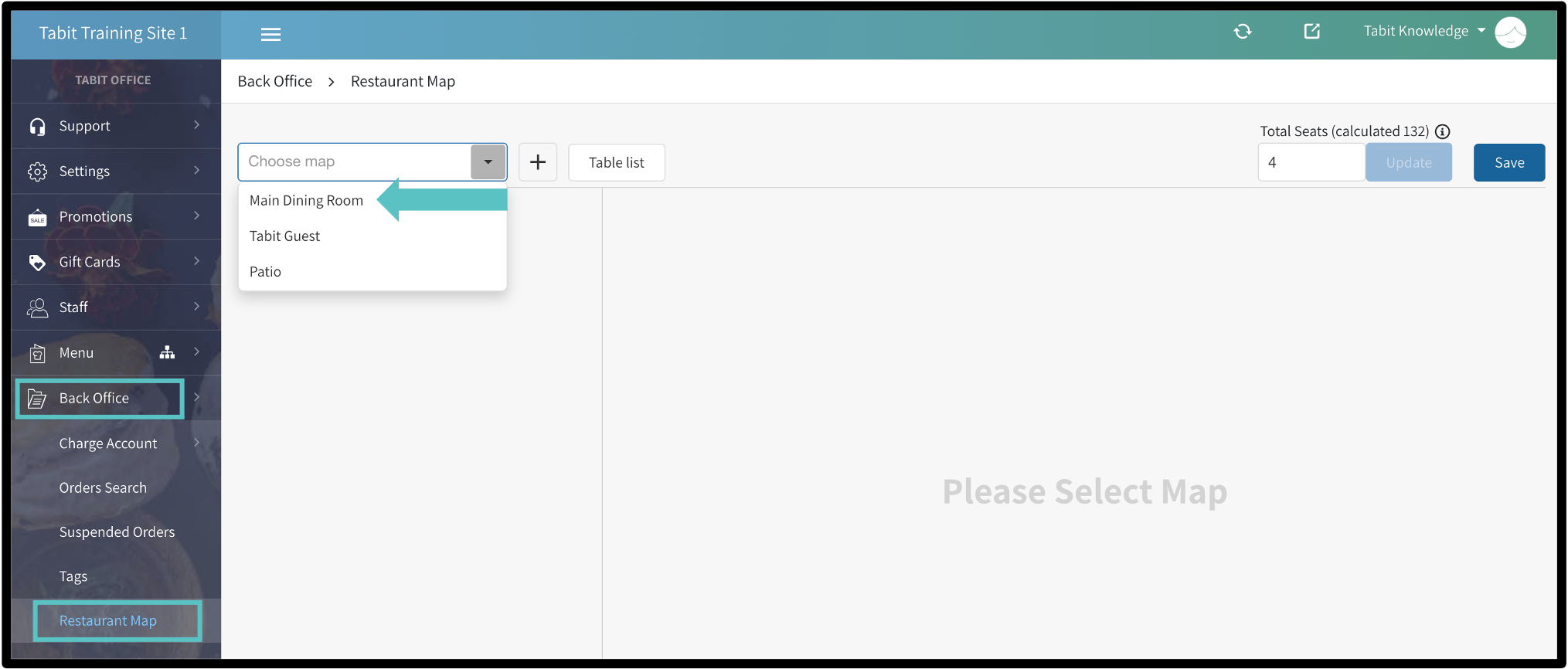
Click on. the "+" sign to 'Add Table'
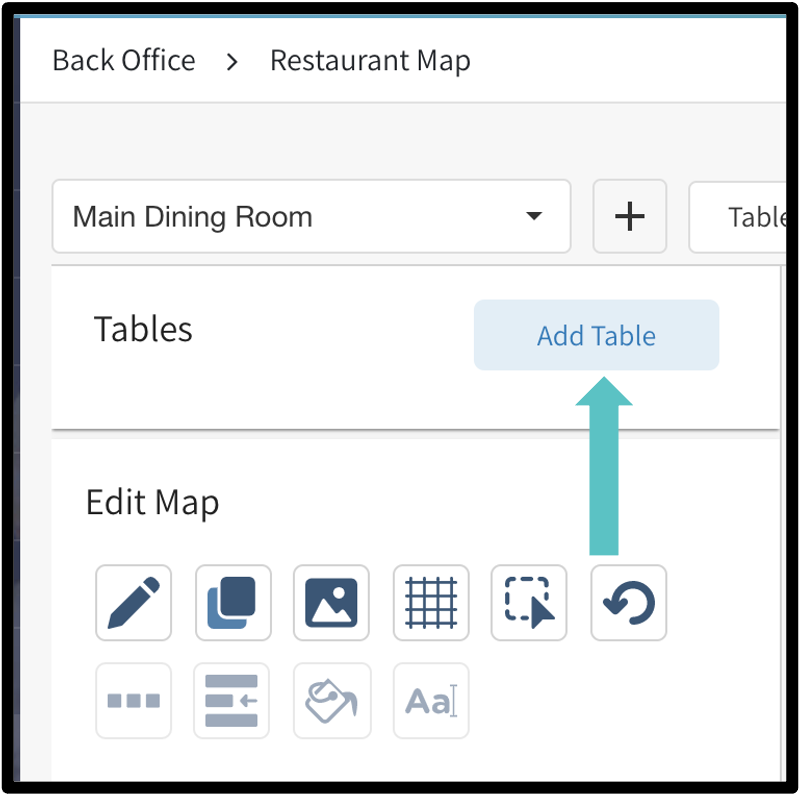
Fill out the below information:
Enter the numbers that need to be added and then hit enter to add the table
Repeat the above process to add multiple new tables
Enter the number of seats for the table(s)
Select the cash drawer(s) for the table(s)
Select the 'Table Size' to be displayed on the PAD
Click 'Save' to add tables to the map
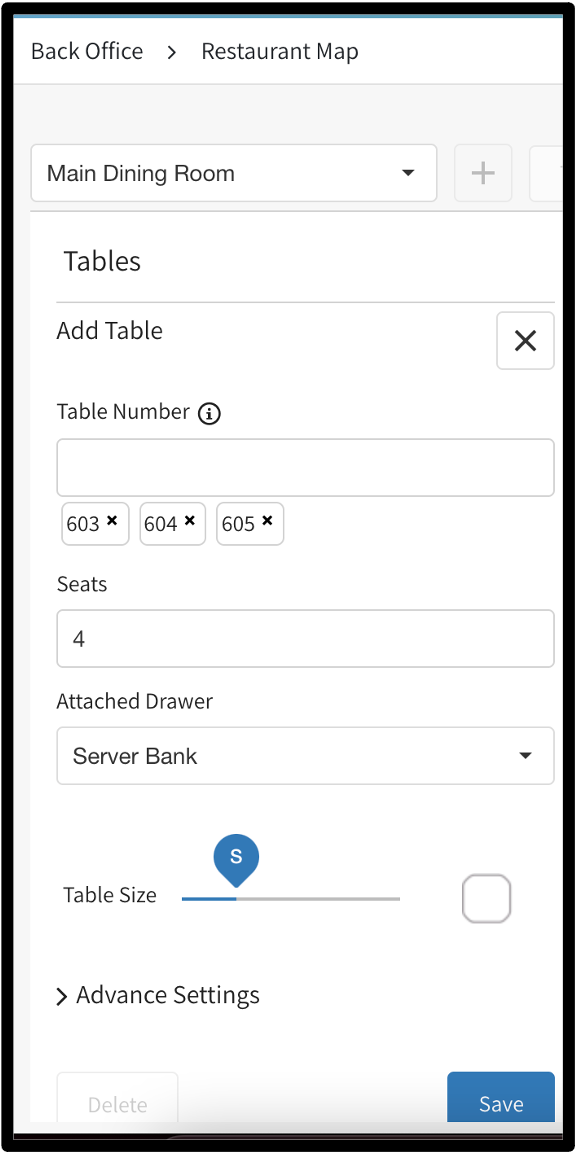
Click 'Save' on the top right of the map to save the changes and push the updates to the PAD