Editing a Course from the Order Screen
Courses can be edited from the Order Screen to change the pace of Items as needed. For example, if a customer would like both their appetizers and entrees to come out together, the course can easily be edited through the Item itself.
This is only relevant for restaurants working with coursing.
Coursing can only be edited before Items are sent to the kitchen.
Follow the steps below to learn how to edit a Course from the Order Screen on the PAD:
From the Order Screen, long press on the relevant Item
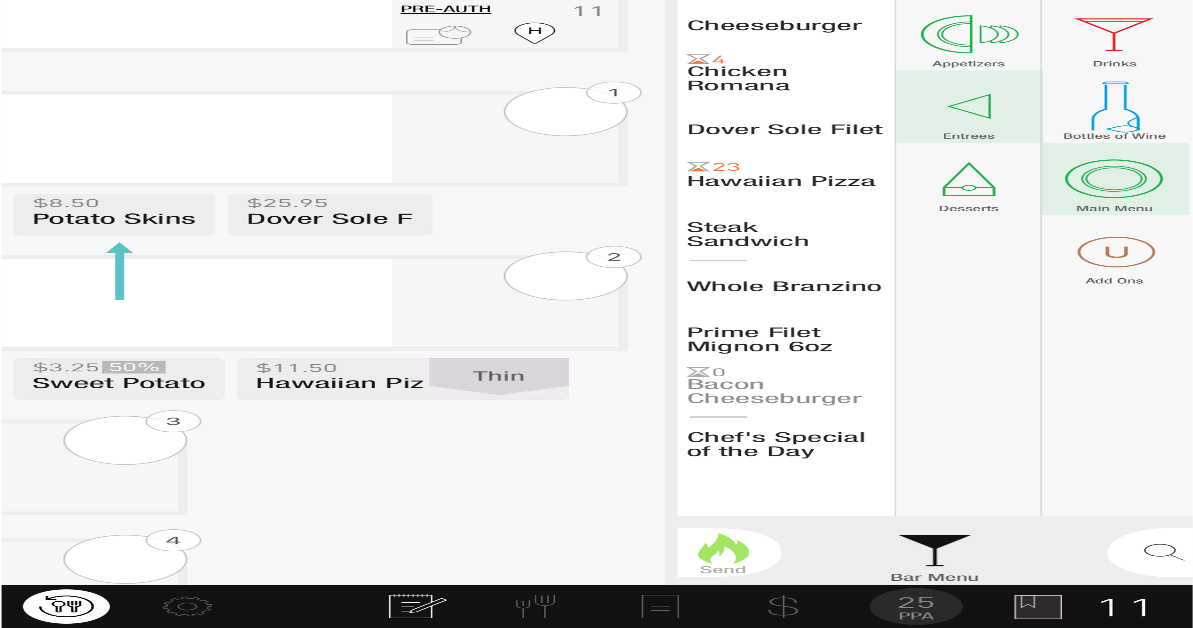
Select the Course you would like to move it to
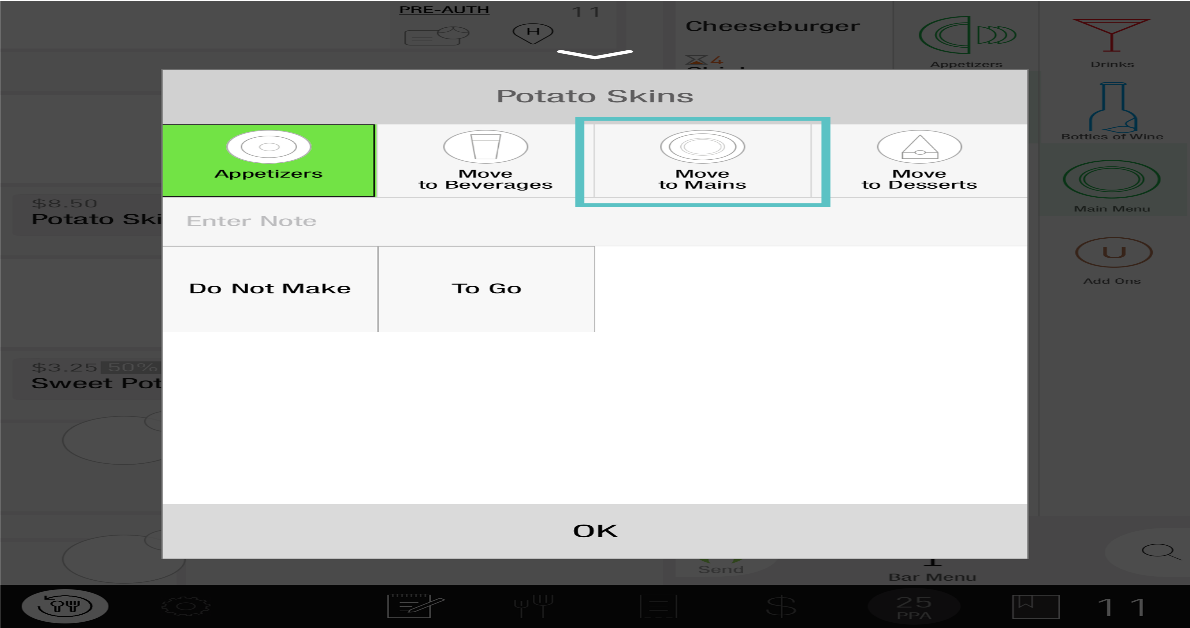
Select OK
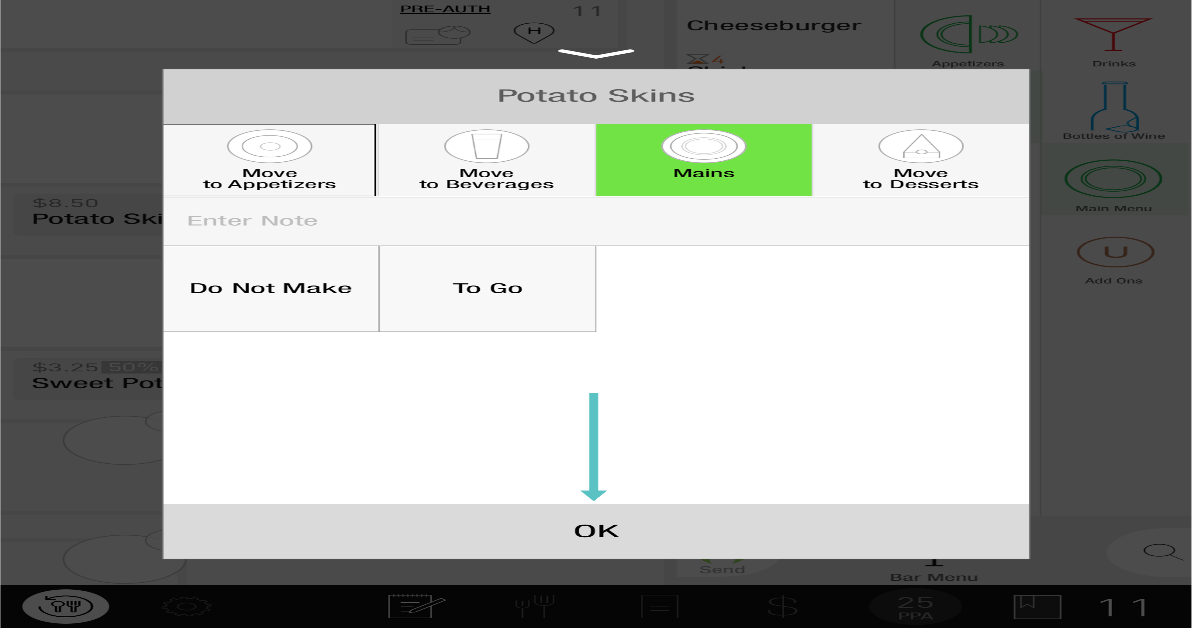
Now the Item has been moved to the desired Course
If you would like to confirm that it's been moved to the correct Course, tap on the Coursing Screen
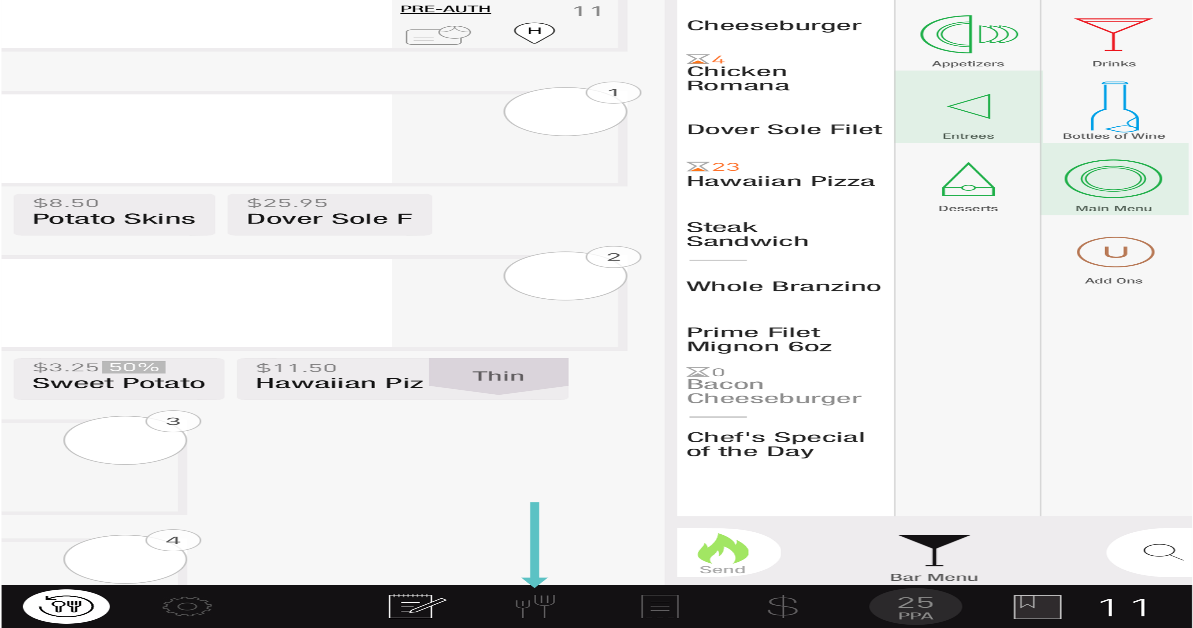
From here, you can see each Item and their assigned Course
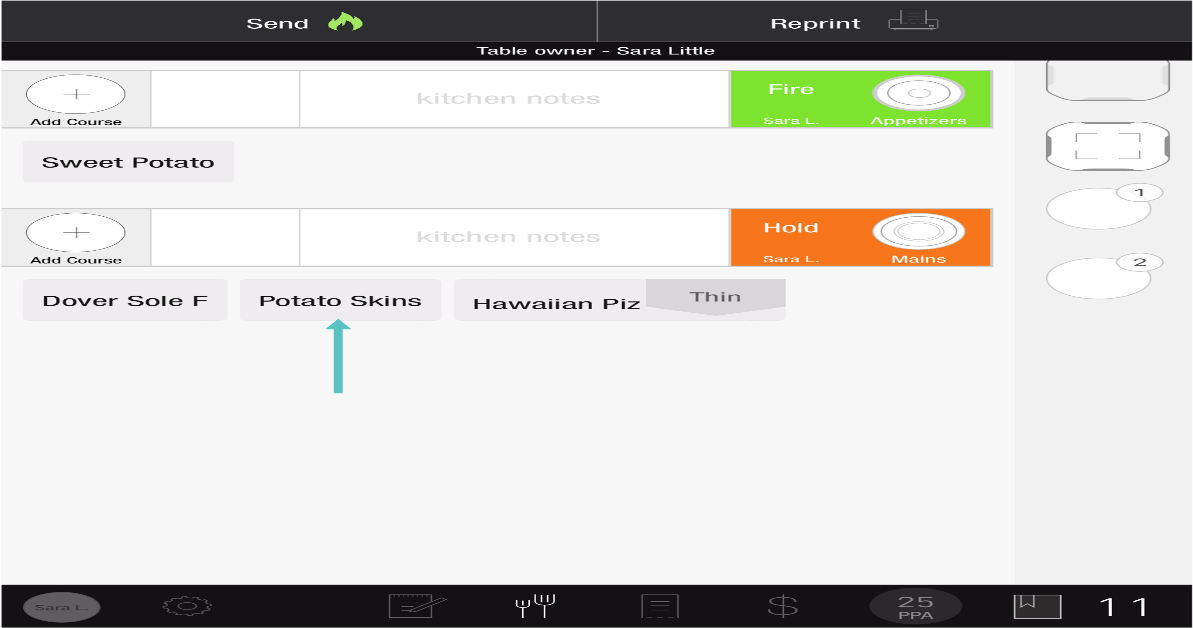
You may also download this Help Article as a Word document:
Editing a course from the Order Screen.docx
