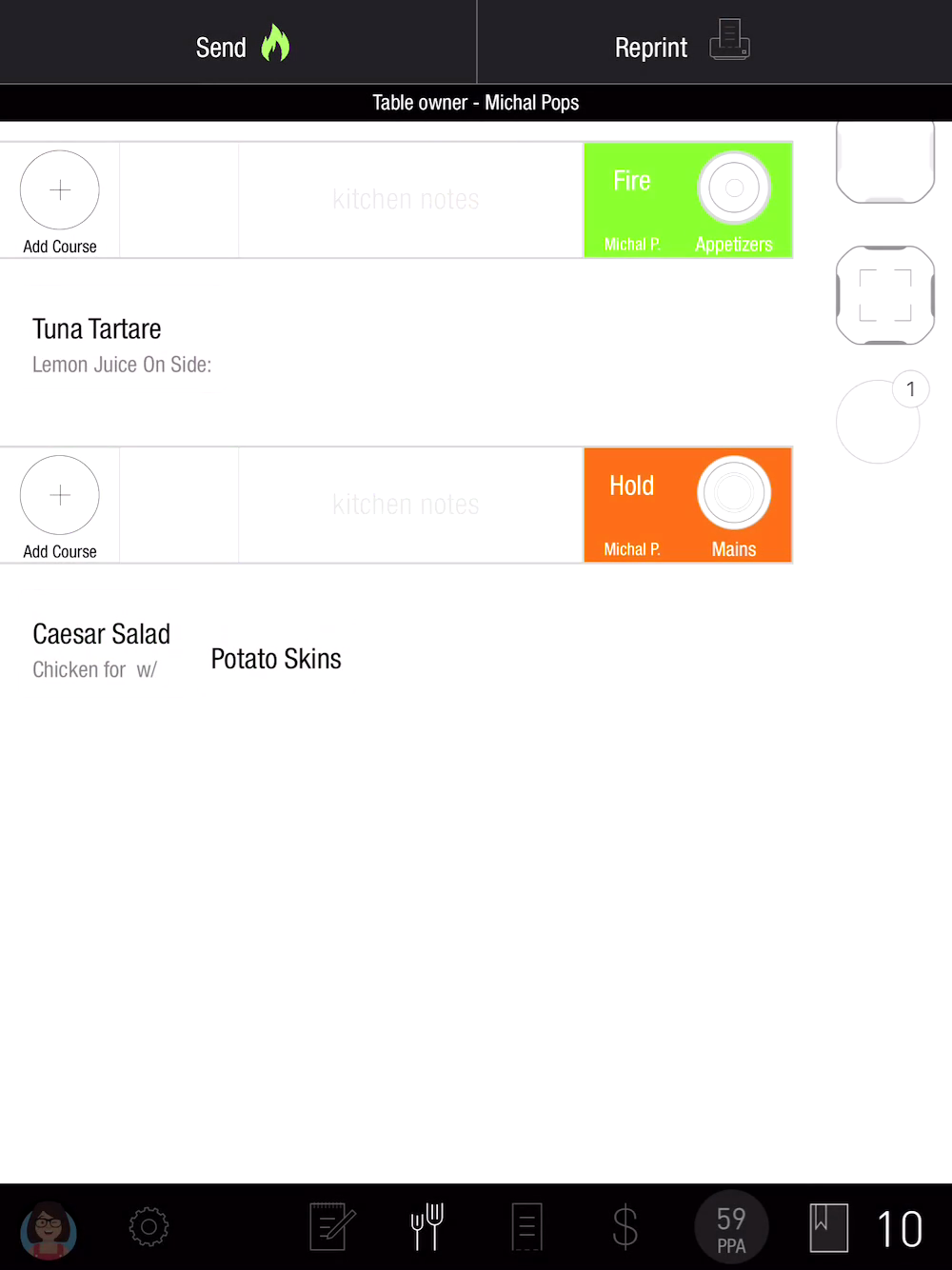How to Add a Course Through the Coursing Screen
Overview
Adding a Course is especially useful when we want to course orders containing only items from the same course type. For example: An order of Nachos as an appetizer and Wings for the main course. Both items are categorized as appetizers in the system so it doesn't automatically open a “Mains” Course and we need to add it for proper coursing.
In Tabit POS, "Course" and the "Coursing Screen" are tools used to manage the timing and sequence of meal preparation and service.
Course:
A course represents a stage of a meal, such as appetizers, main dishes, and desserts. Assigning items to different courses ensures that food is prepared and served in a structured manner.
Coursing Screen:
The Coursing Screen provides staff with control over when each course is sent to the kitchen, allowing them to manage the flow of the dining experience.
For instance, servers can:
Hold a course until the table is ready.
Fire a course when it's time for the kitchen to start preparing it.
This helps streamline service, ensuring that dishes arrive at the right time for a seamless dining experience.
To add a Course to the meal, follow the steps below:
Once Items have been added to the order, go to the Coursing Screen and tap Add Course under the + sign on the left side of the course that will come before the course we want to create
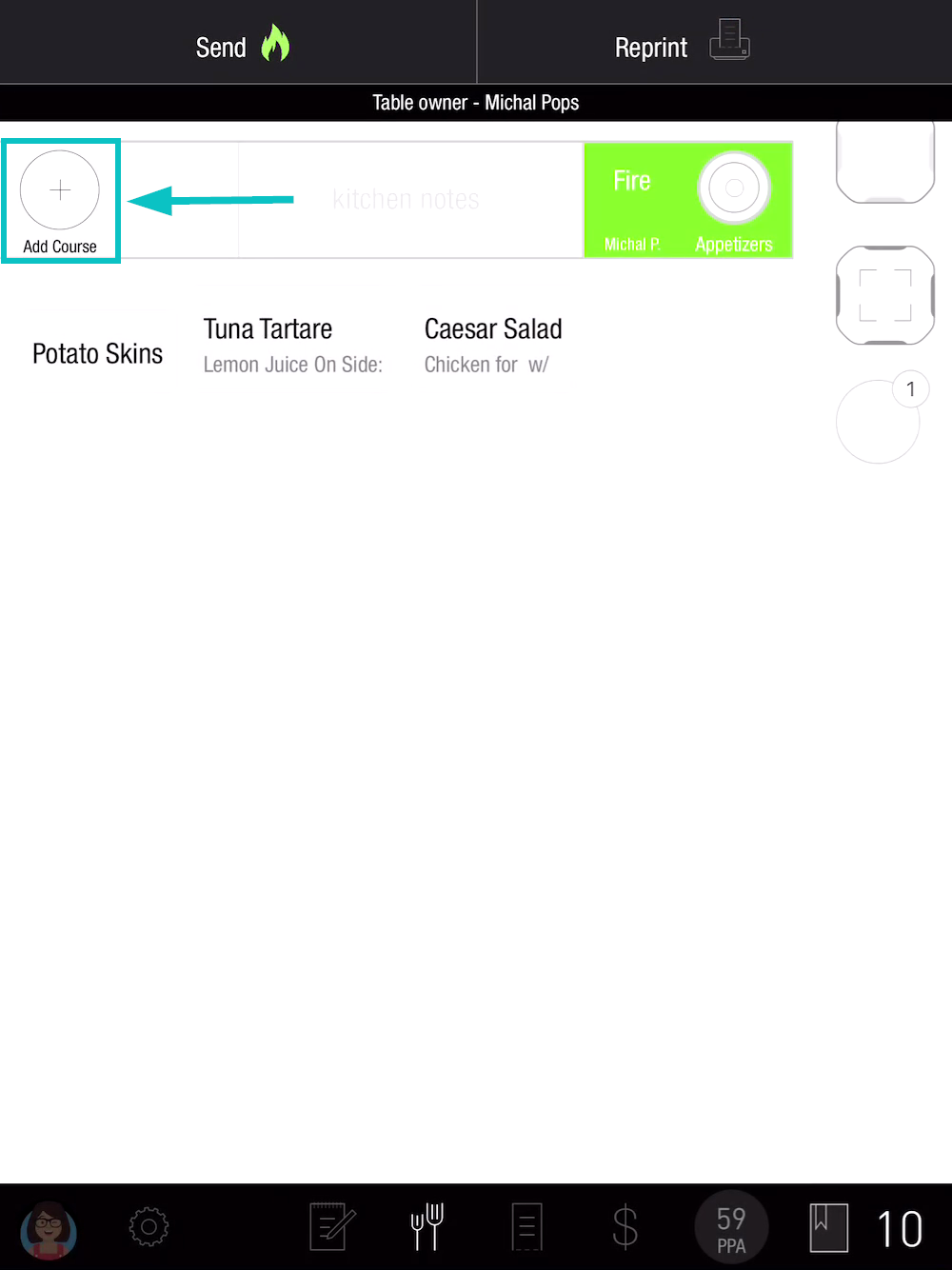
Select a Course
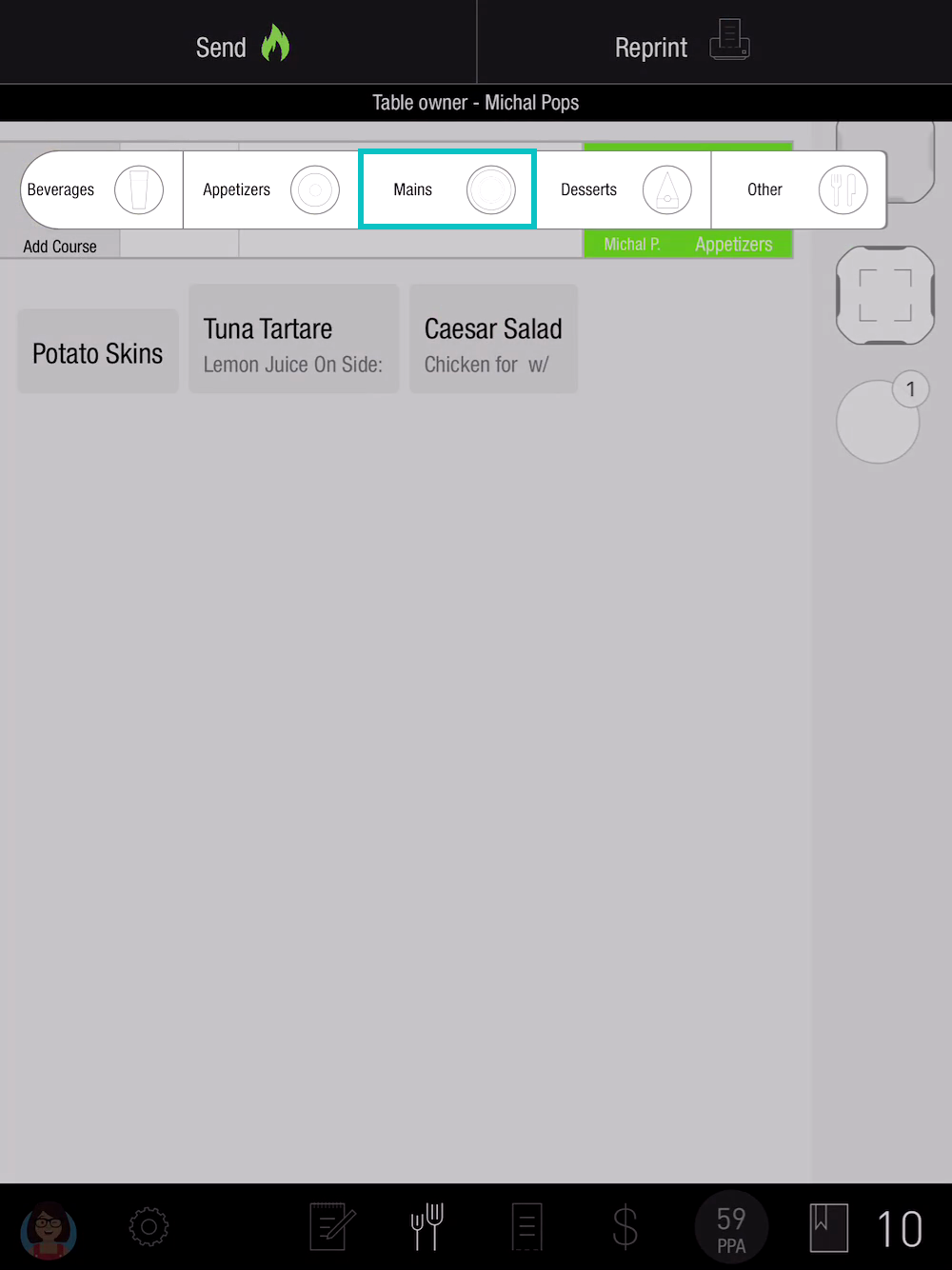
Move items to the appropriate course