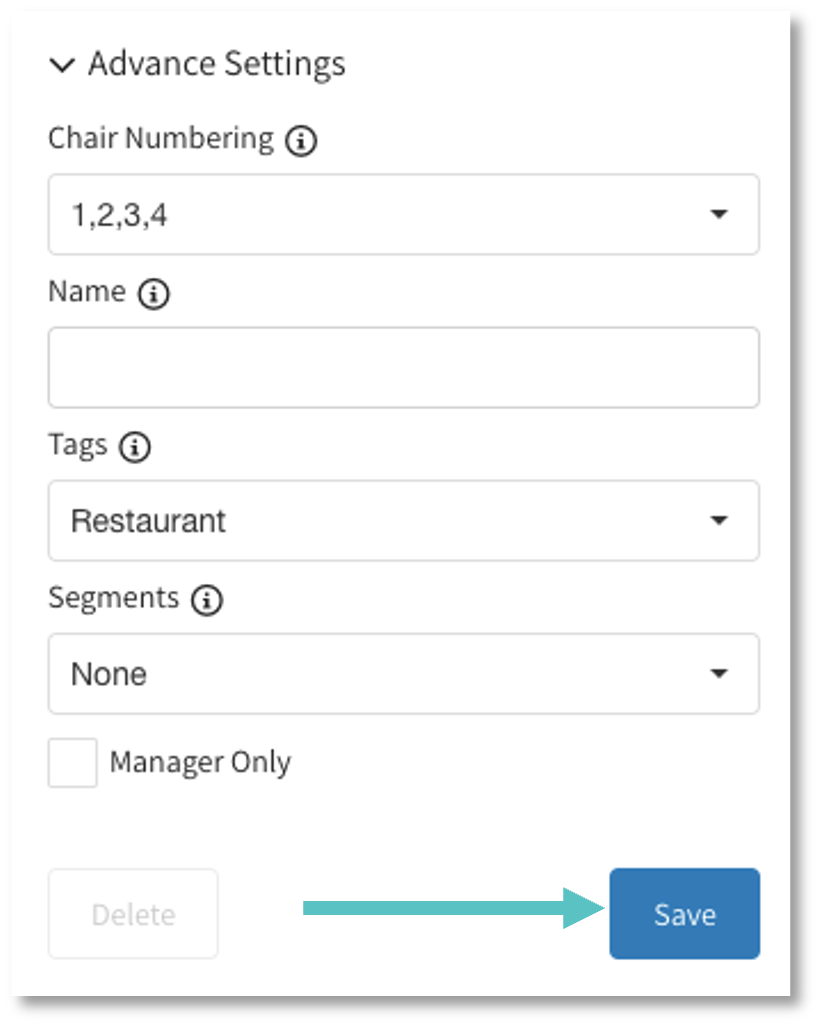How to Add a Table to a Map
This article walks through the process of adding a table to a Map in Tabit Office.
Here are the steps on how to add a table to a map:
In Tabit Office, go to Back Office > Restaurant Map
Select the relevant Map
Select Add Table
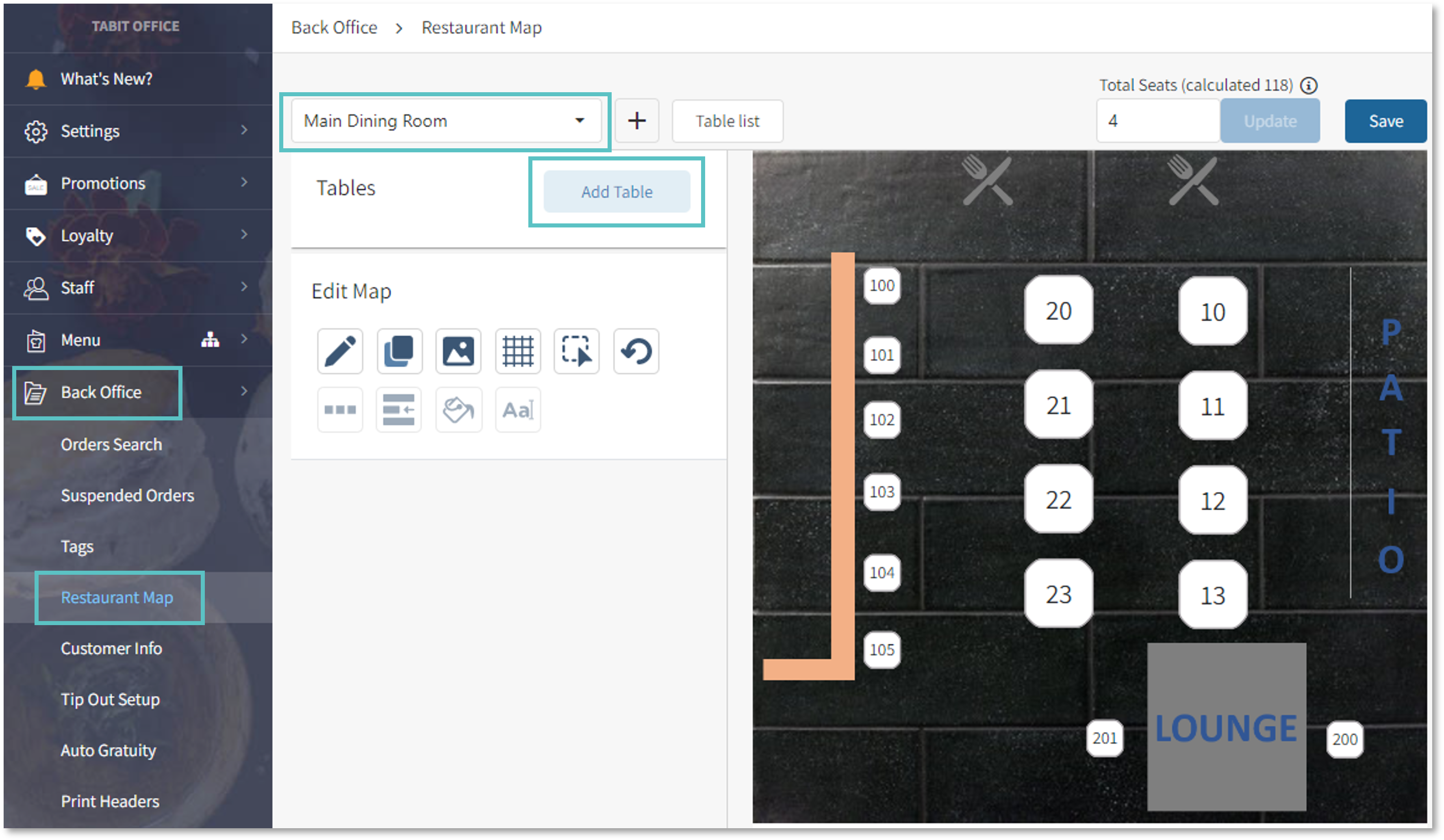
From here a new table can be configured:
Enter the table number. Up to 8 tables can be added at once
Add seats to the table
Best Practice: If a table can seat a range of guests, put the larger number
Attach the relevant Cash Drawer
Server Bank
Bar Drawer
Choose the table size. This will determine the size of the Table icon on the PAD
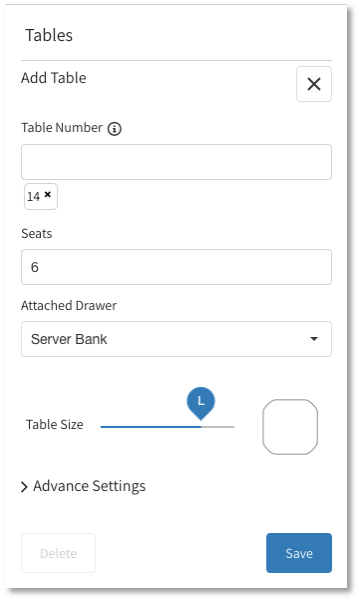
If no advanced settings are needed, select Save. You may also refer to the procedure below to learn about advanced settings.
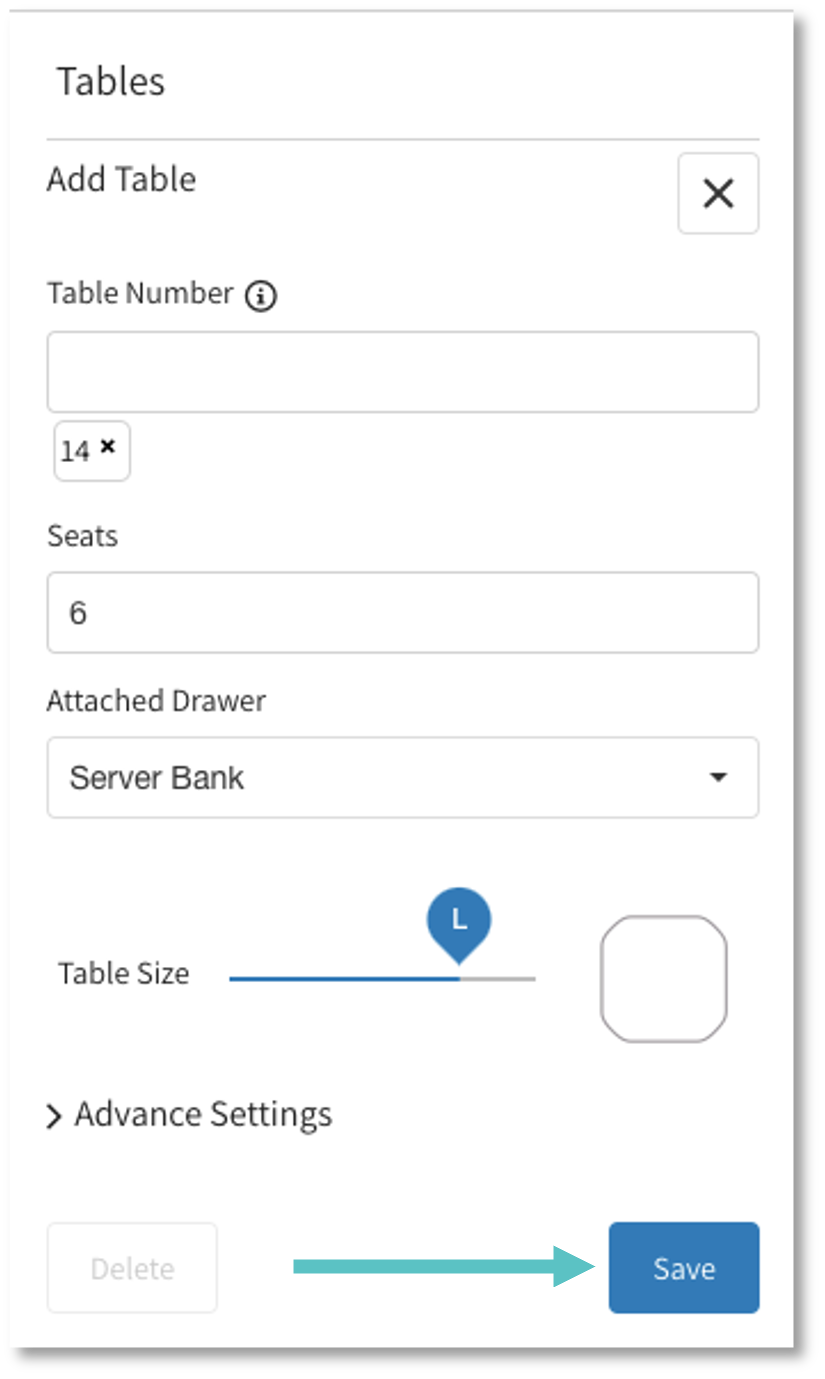
Drag the table to the desired location on the Map and then select Save in the top right corner of the screen
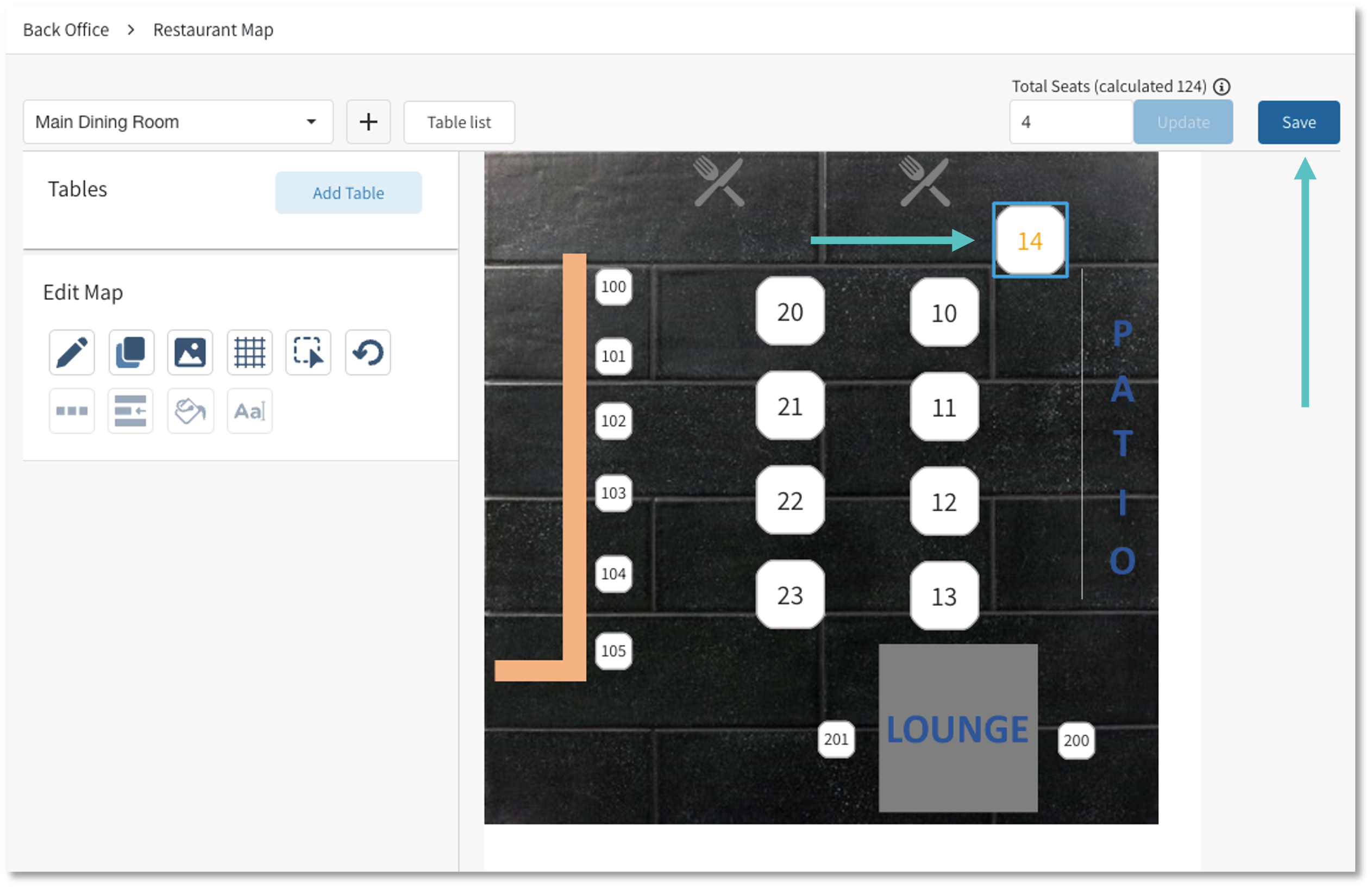
Advanced Settings
Chair Numbering
This is the Seat numbering system used at the site
Name
Displayed next to the table number in each order
Appears on Kitchen tickets and reports (acc. Configuration)
Can be used for multiple tables to be grouped together in reports
Tags
Maps the restaurant activity (e.g. sales, tips, cancellations, discounts) to be reflected in the reports
Segments
A permanent Tag that triggers the Promotion associated with each Order