How to Adjust Tips for Different Transactions
You may need to adjust tips in the following situations:
The guest didn’t tip on the PAD and prefers to tip on a traditional credit card slip.
The restaurant uses offline payments (only if the Ingenico device is offline).
![]() Note: Once a tip is settled, it can only be refunded partially or fully but cannot be adjusted again.
Note: Once a tip is settled, it can only be refunded partially or fully but cannot be adjusted again.
For Servers:
Tap the "..." icon below the Map tab in the upper left-hand corner.
Select Credit Tip Settlement.
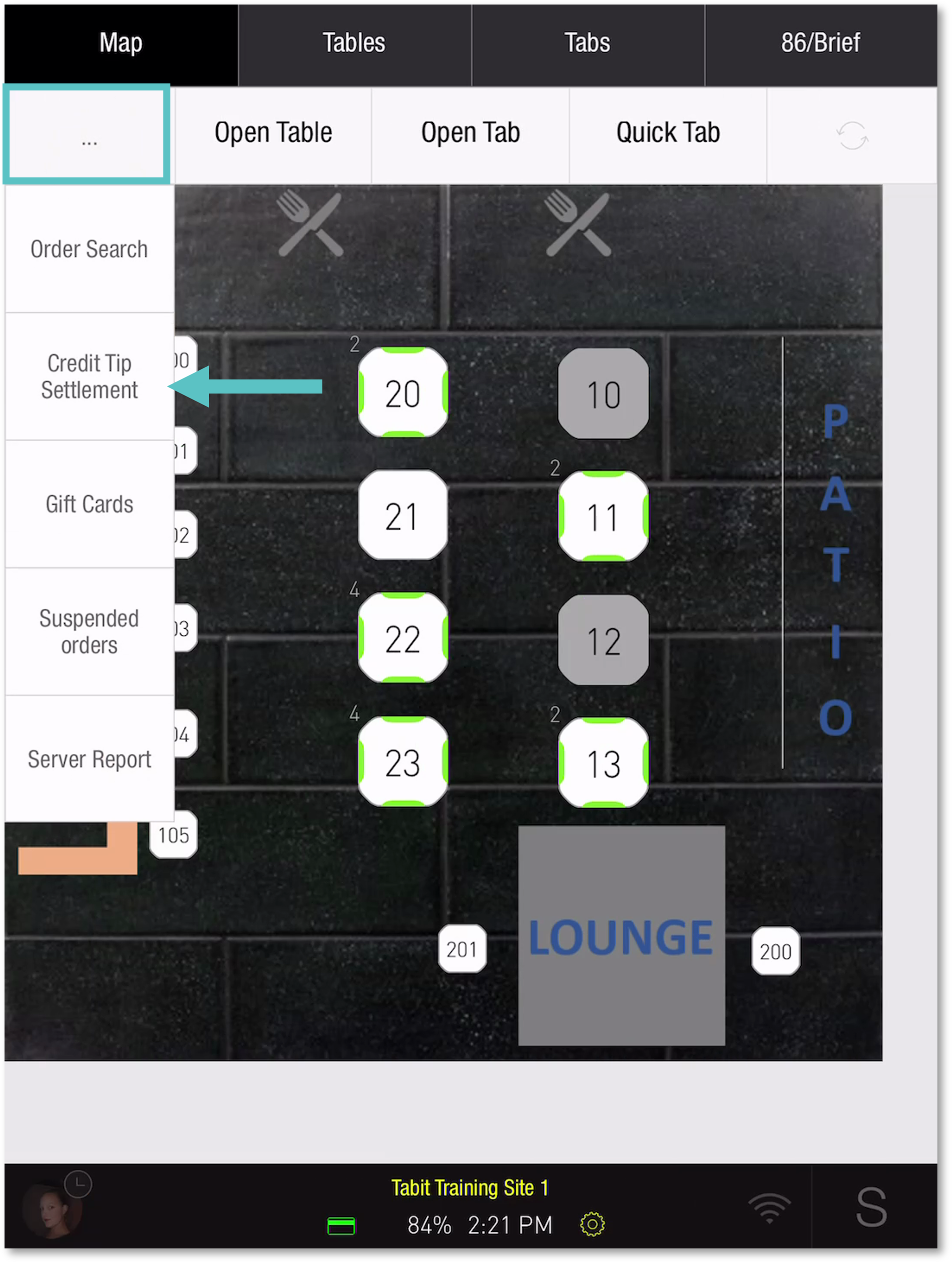
Choose the order that needs a tip adjustment.
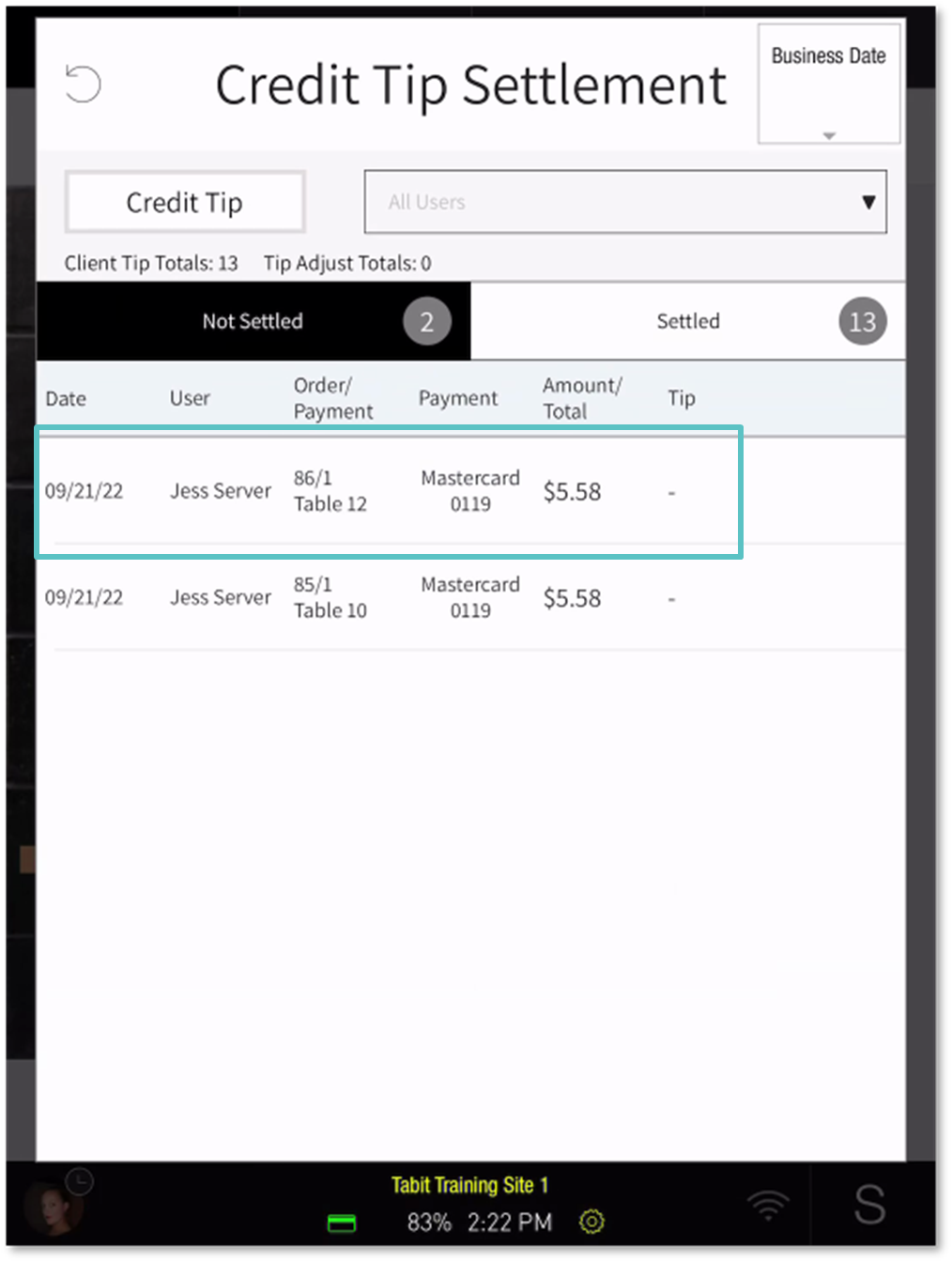
Enter either the tip amount or percentage.
Tap "OK" on the calculator, then tap "OK" at the bottom of the screen.
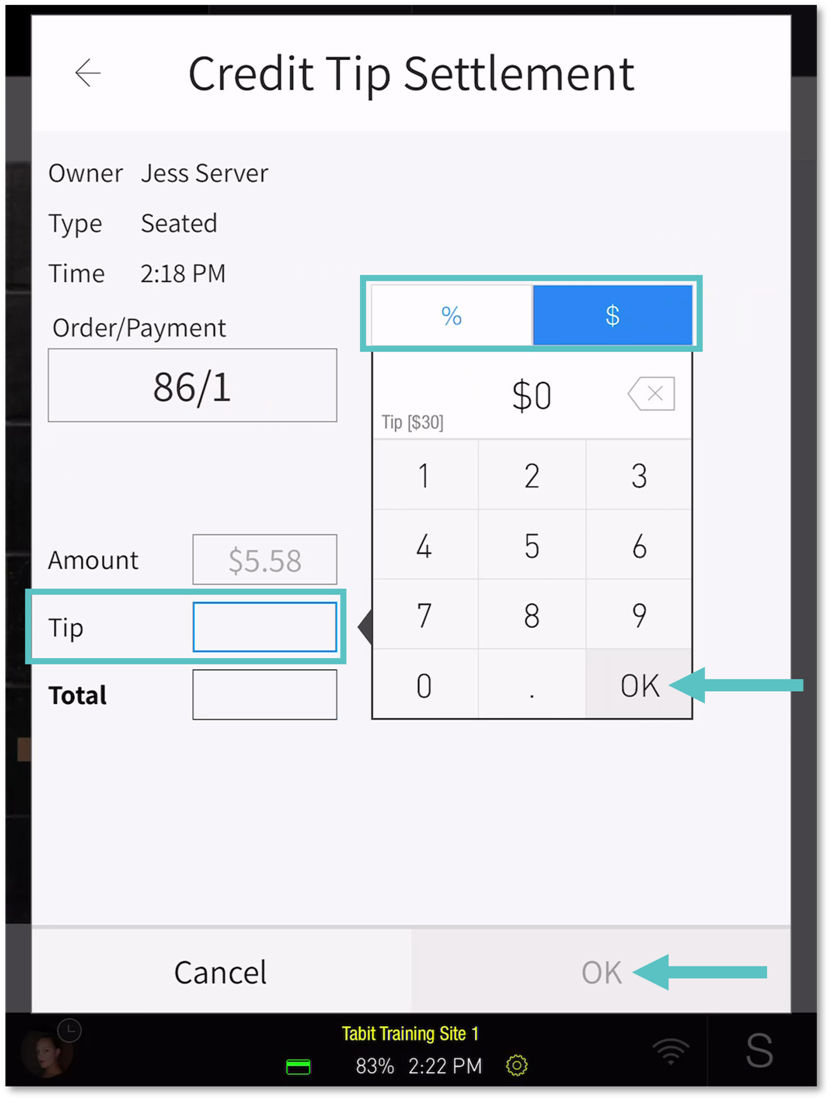
For Managers:
Go to Operation > Orders > Credit Tip Settlement.
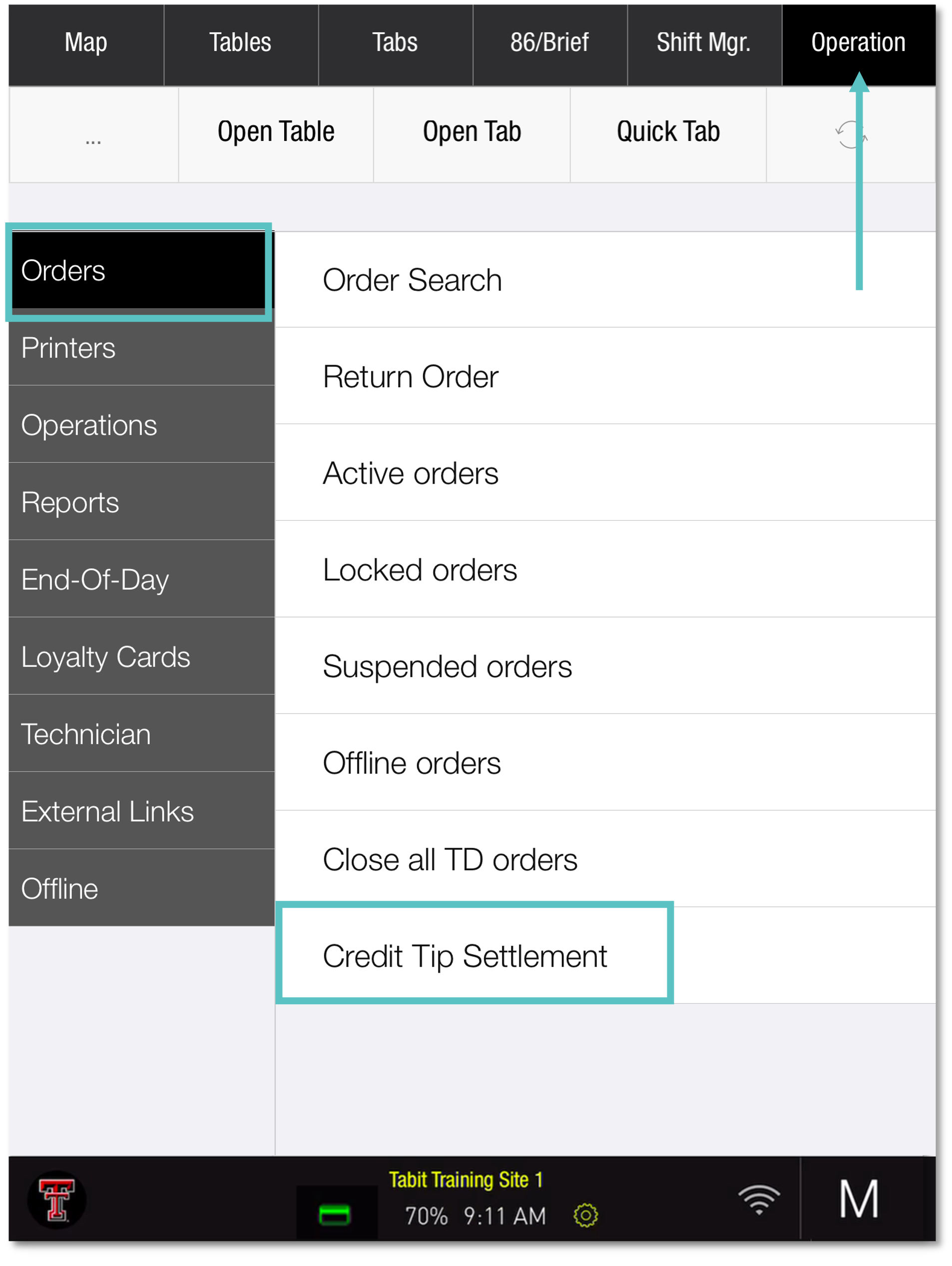
Select the order for tip adjustment.

Enter either the tip amount or percentage.
Tap "OK" on the calculator, then tap "OK" at the bottom of the screen.
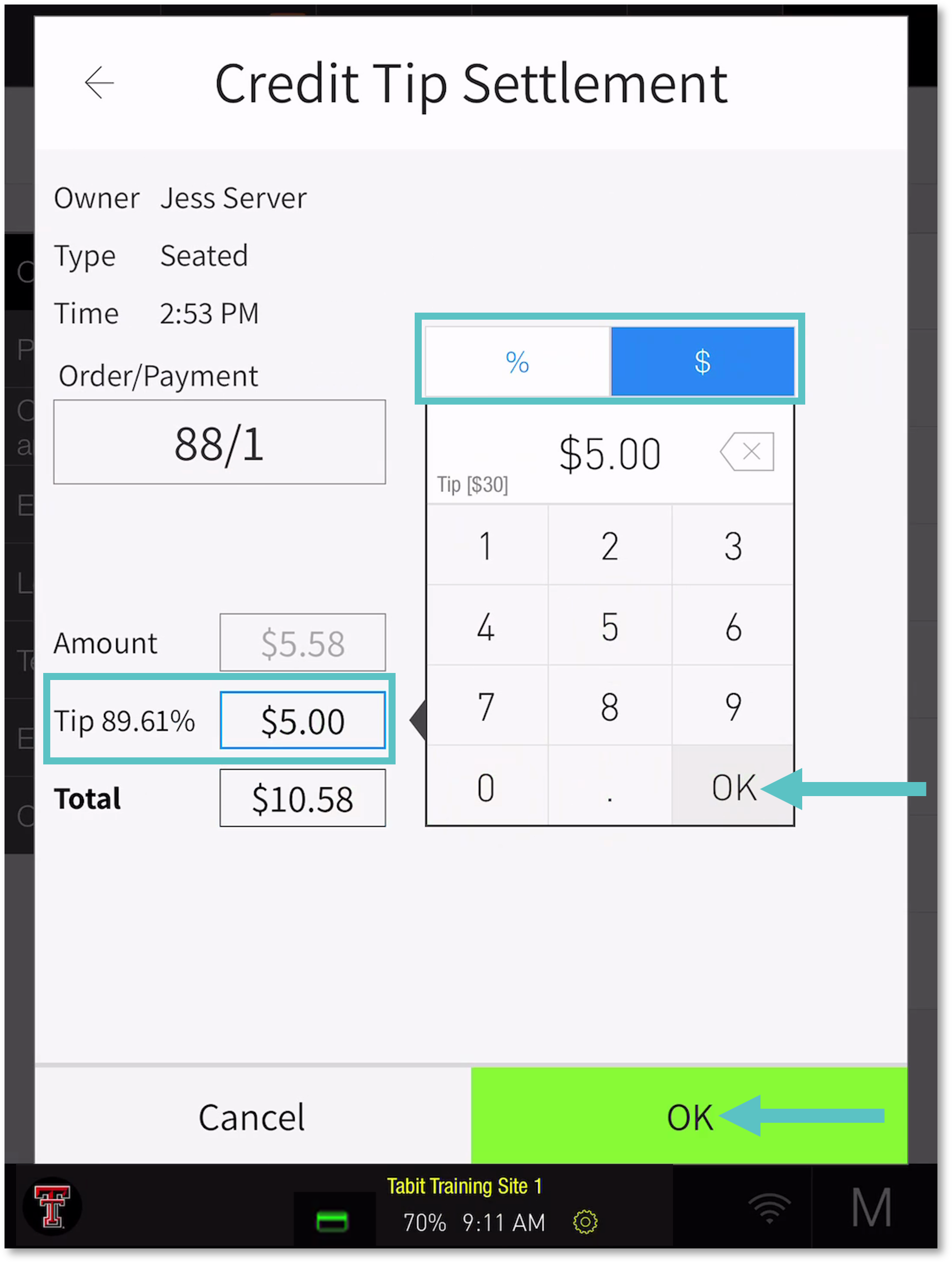
Back on the Credit Tip Settlement screen, a green icon will appear next to the adjusted order.
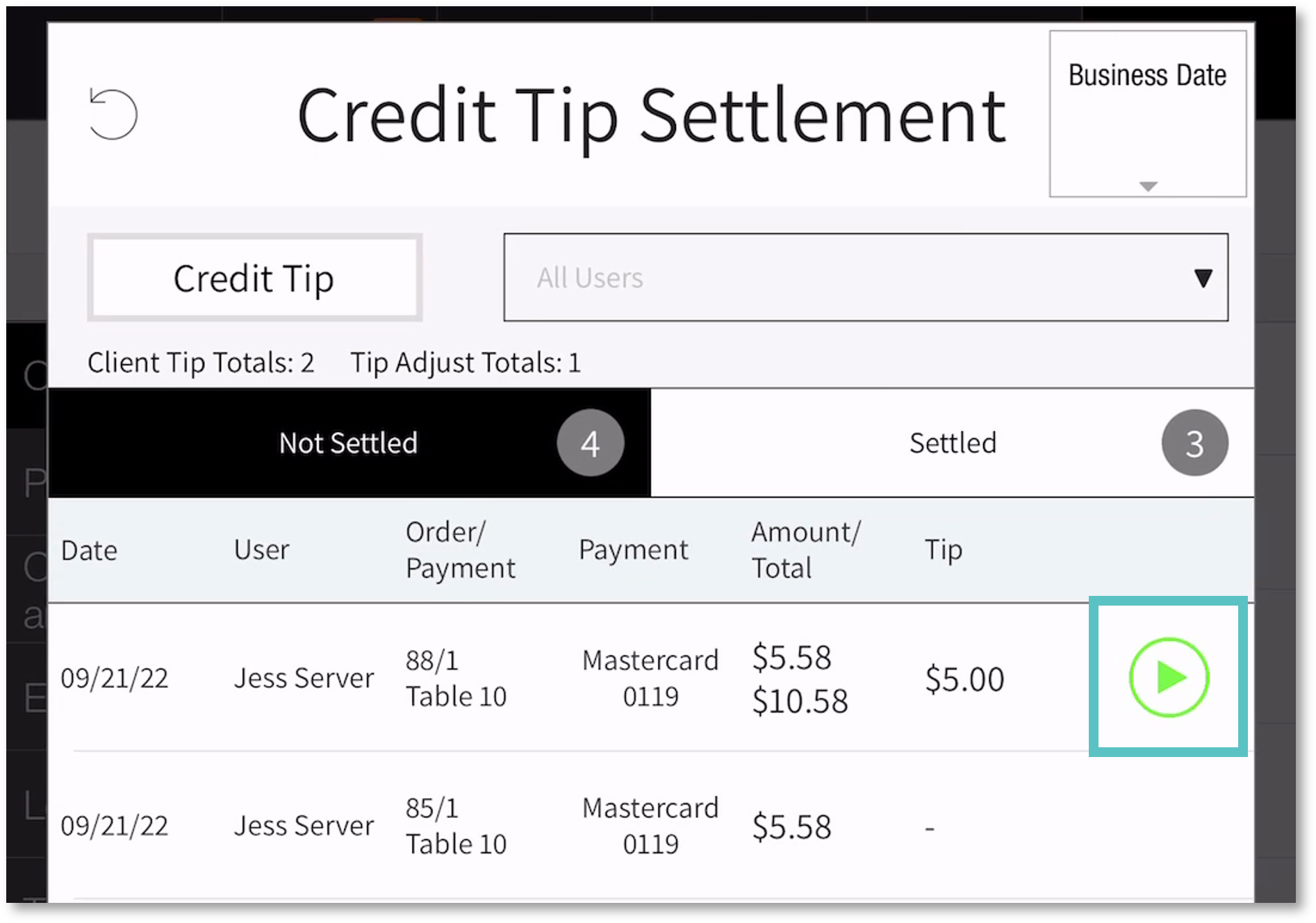
Tap the green icon to close the order. It will then move from "Not Settled" to "Settled."
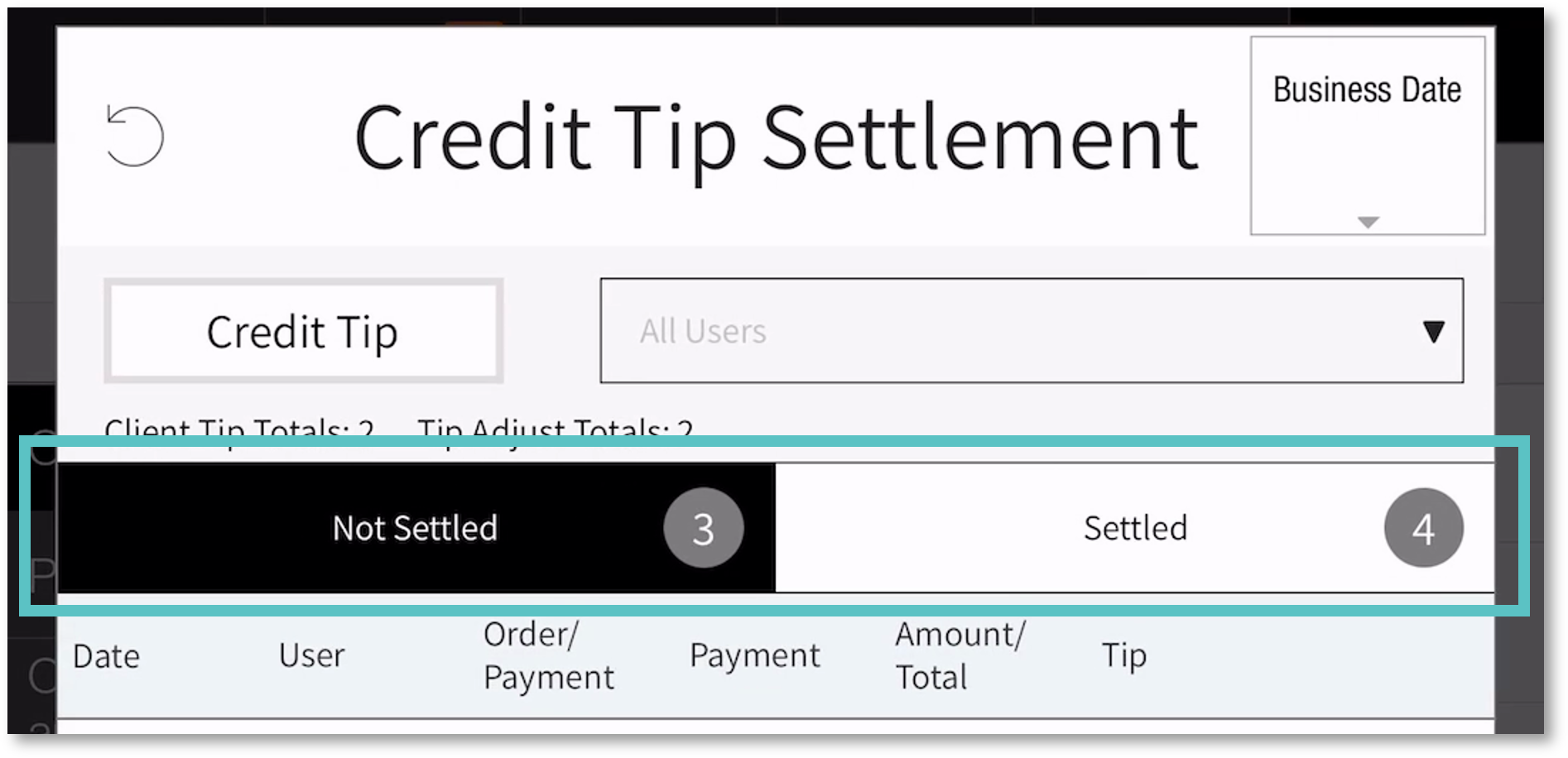
Repeat this process for each order until all are settled.
![]() If the green icon isn’t selected, the order will stay in the "Not Settled" tab.
If the green icon isn’t selected, the order will stay in the "Not Settled" tab.
You may also download this Help Article as a Word document:
How to Adjust Tips for Different Transactions.docx
