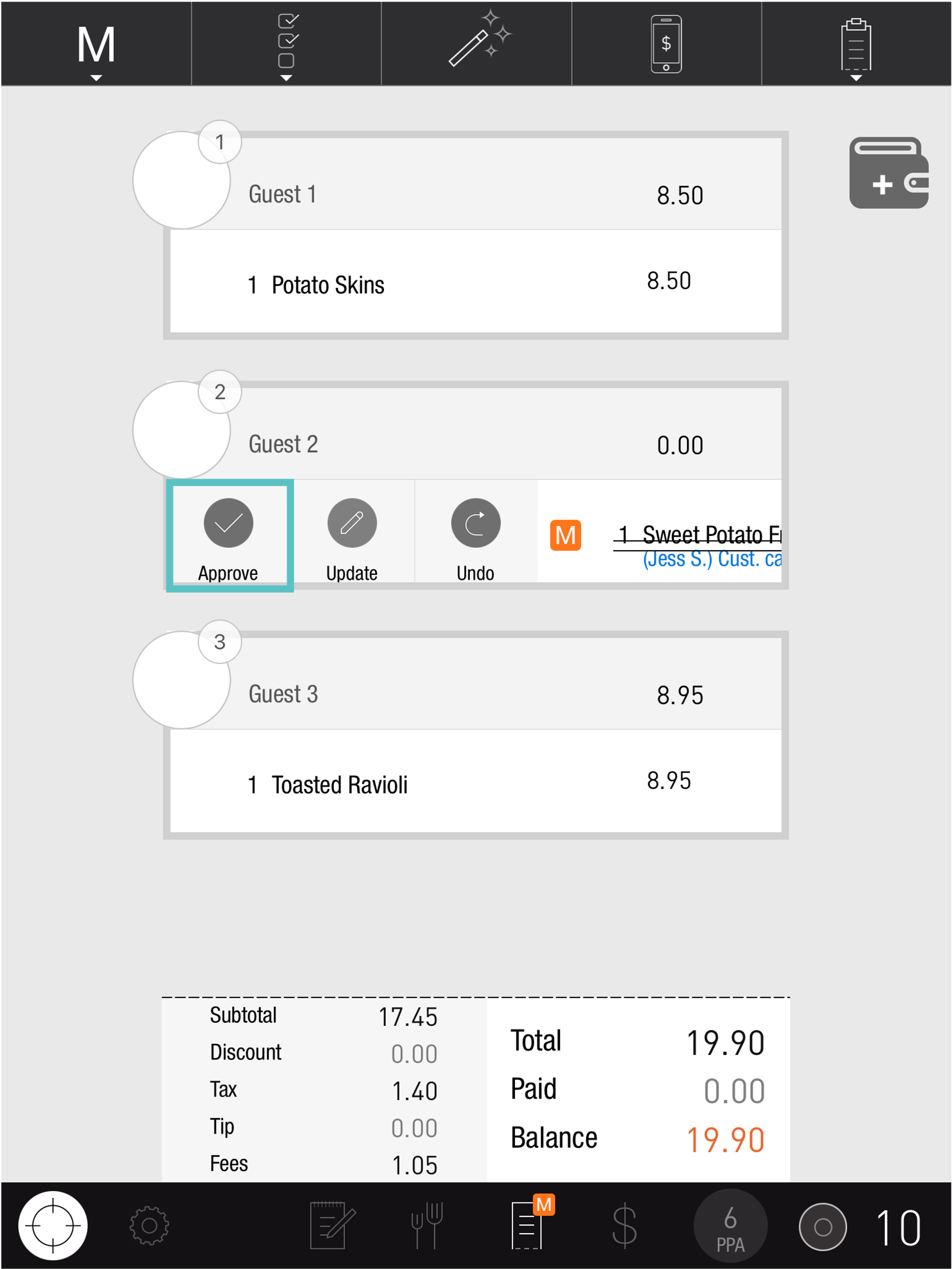How to Approve a Comp or Void
Overview
When a non Manager profile requests a Comp/Void, it must be approved by a Manager to apply it to the check and allow the Order to be closed. There are multiple ways to approve a Comp or Void on the PAD: through the Map Screen, Table Screen, or Check Screen.
Only a Manager can perform a Comp or Void from a Manager Profile
From the Map Screen
A table that has a pending Comp or Void will indicate in orange
From a Manager profile, long press on the table marked with an orange border (see the top columns with an orange M.
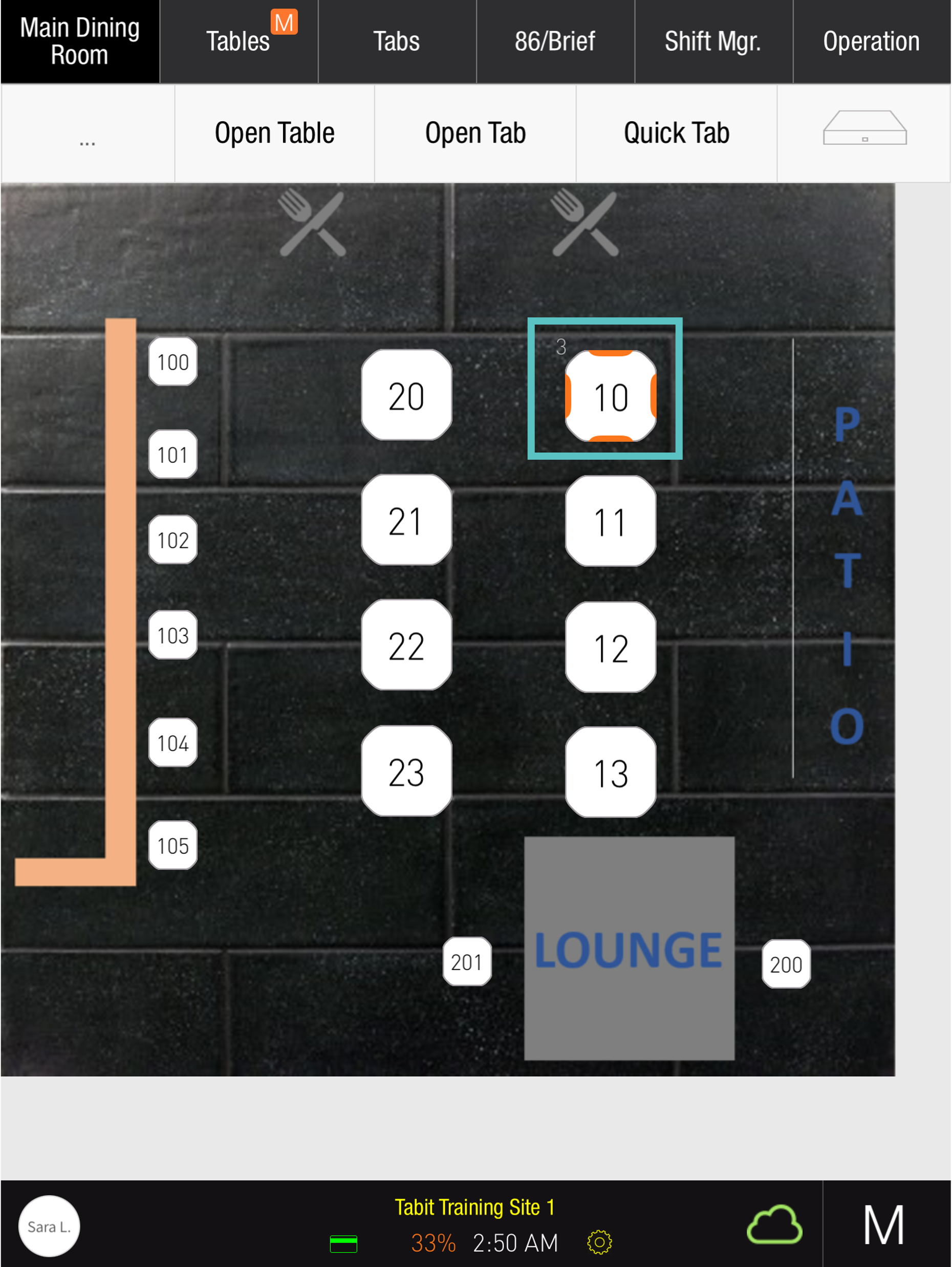
Tap Approve

Tap to select the Item(s) needing the Comp/Void
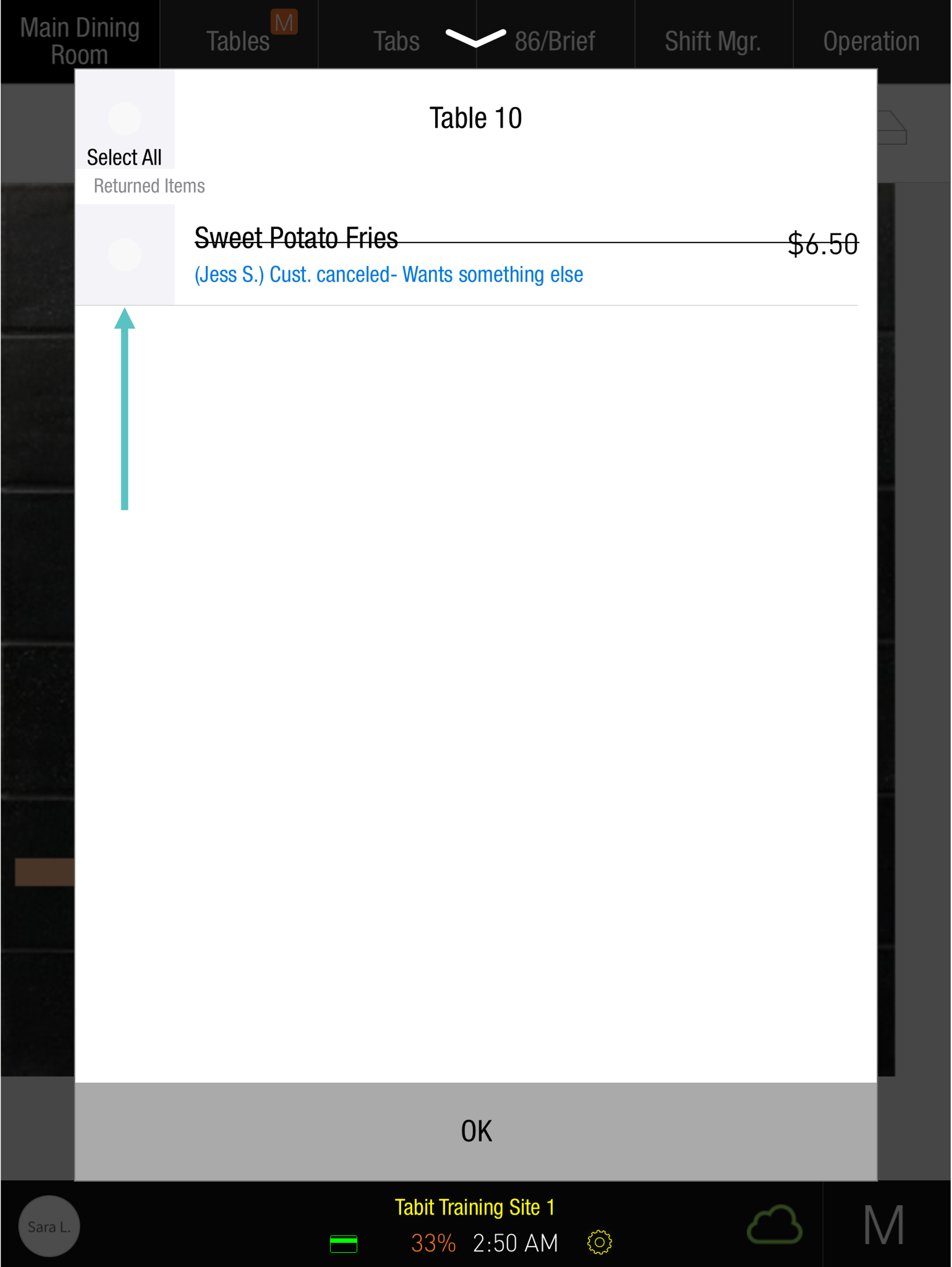
Tap OK. The bill will update accordingly

View as a Video:
https://www.loom.com/share/5509b99852a746e4a49ca3886575f42e?sid=1dda5e1c-db9e-4276-9dd5-dba1109fff4eFrom the Table Screen
Tap on Tables at the top of the screen
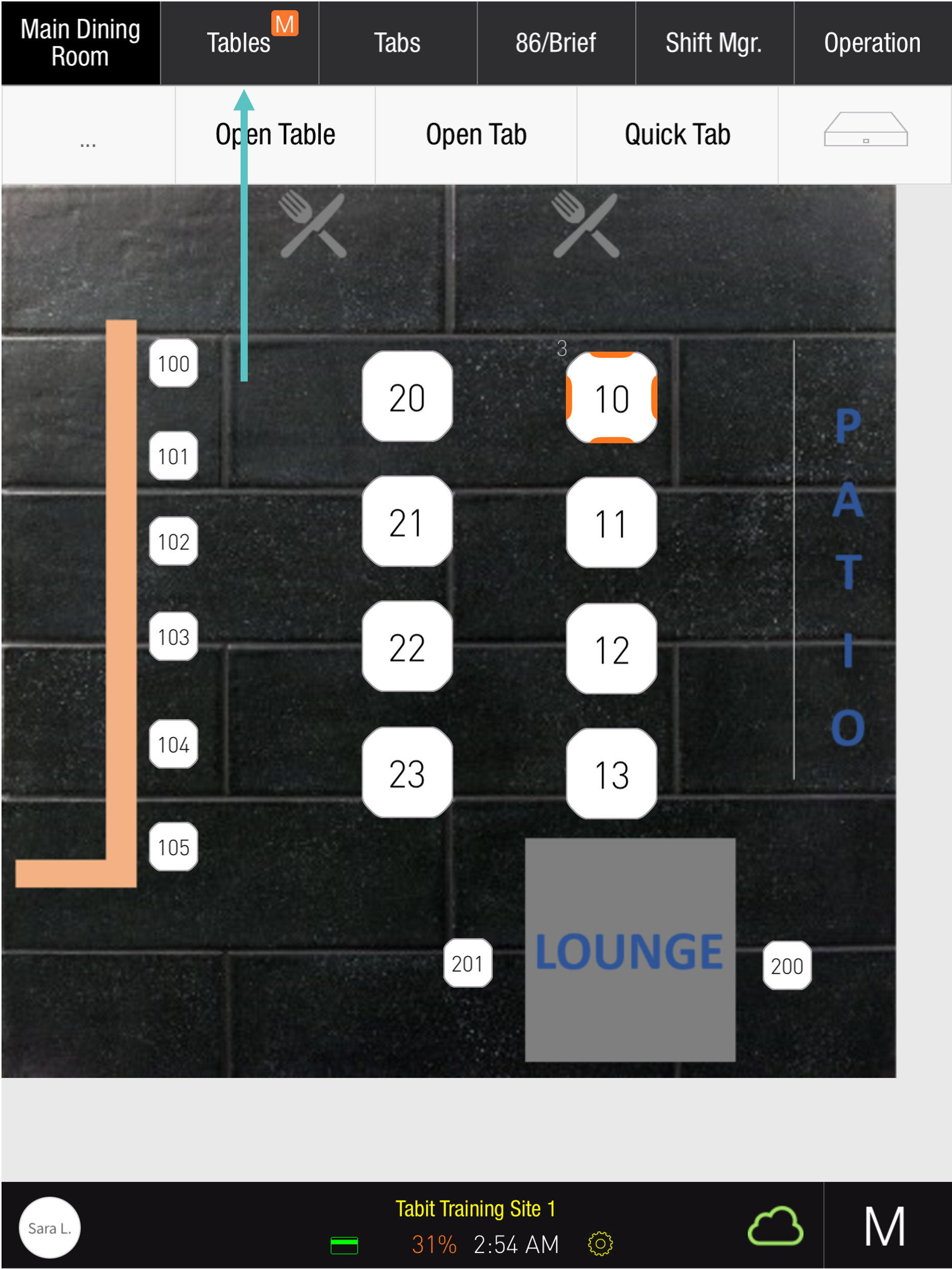
Any Table that has a pending Comp or Void will indicate with an orange M. Swipe right on the relevant Table
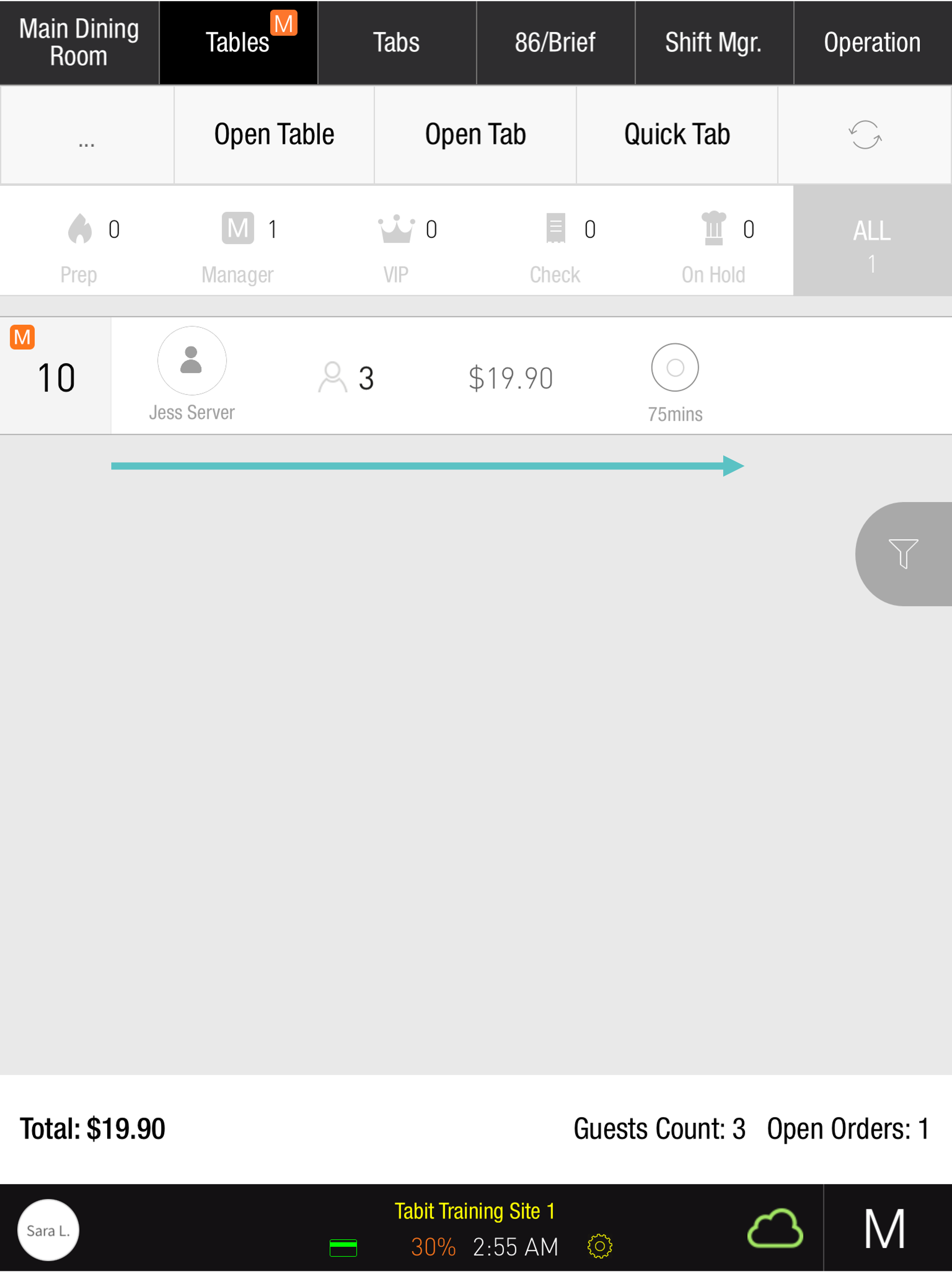
Tap Approve
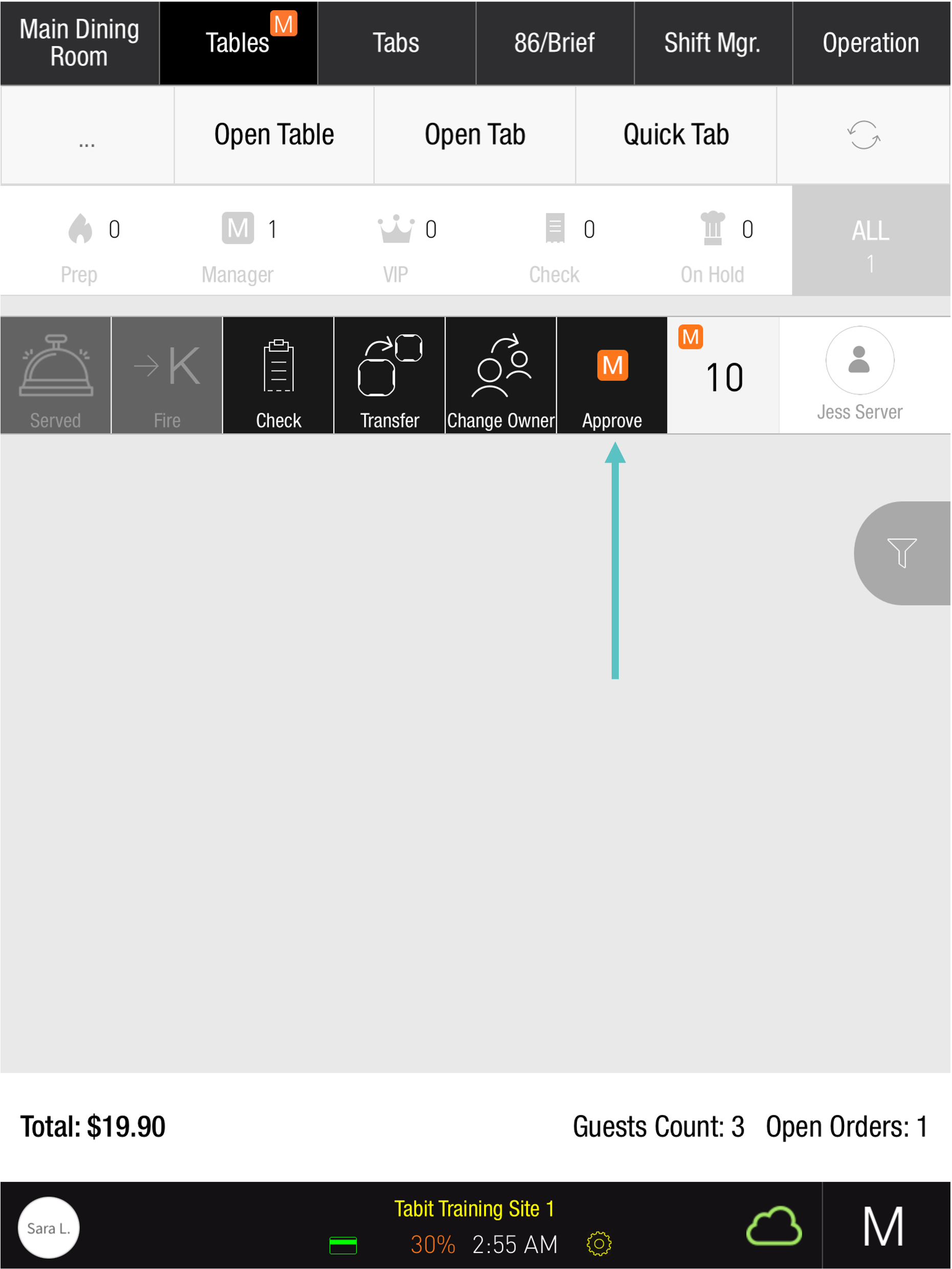
Tap to select the Item(s) needing the Comp/Void
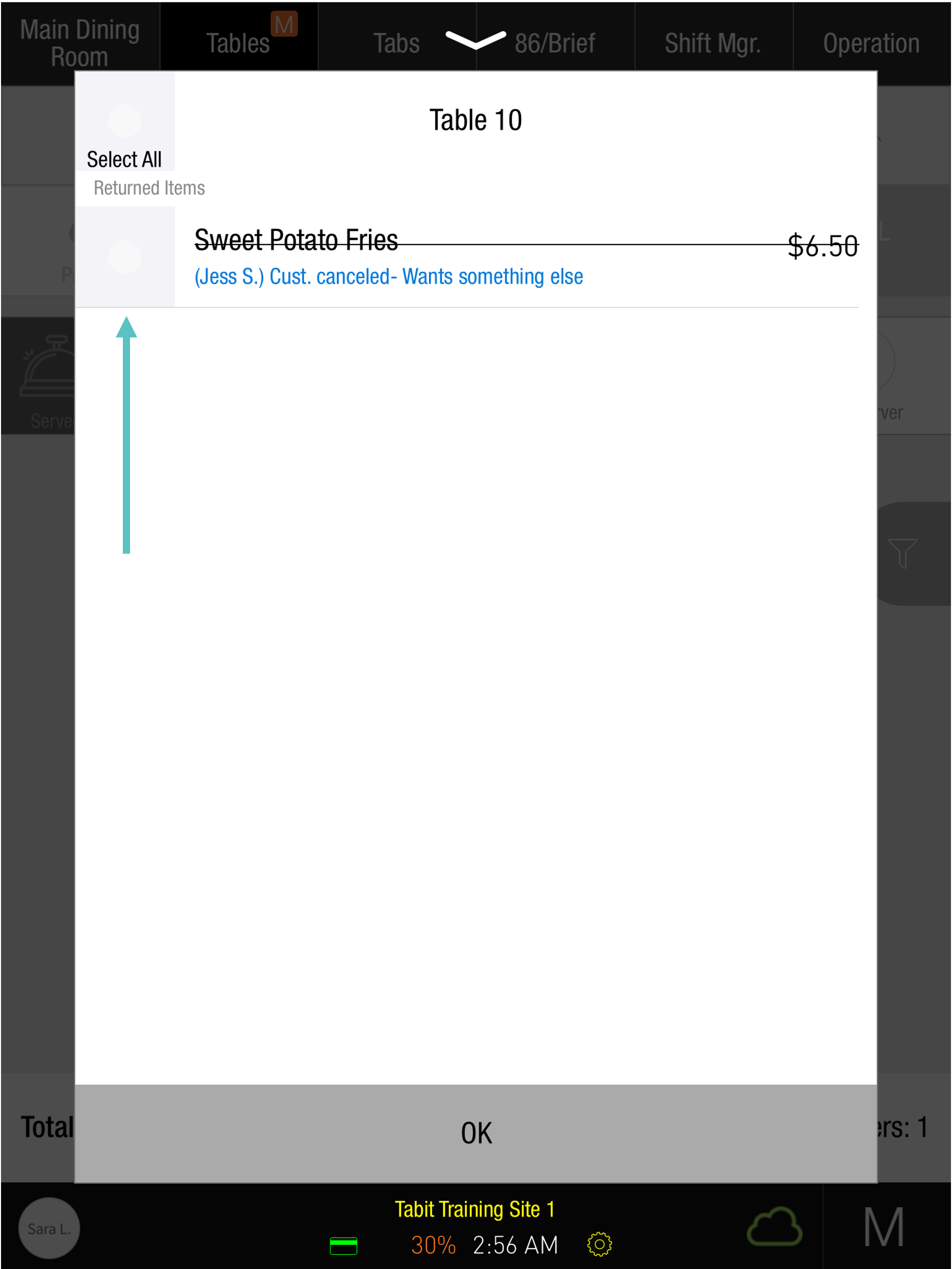
Tap OK. The bill will update accordingly
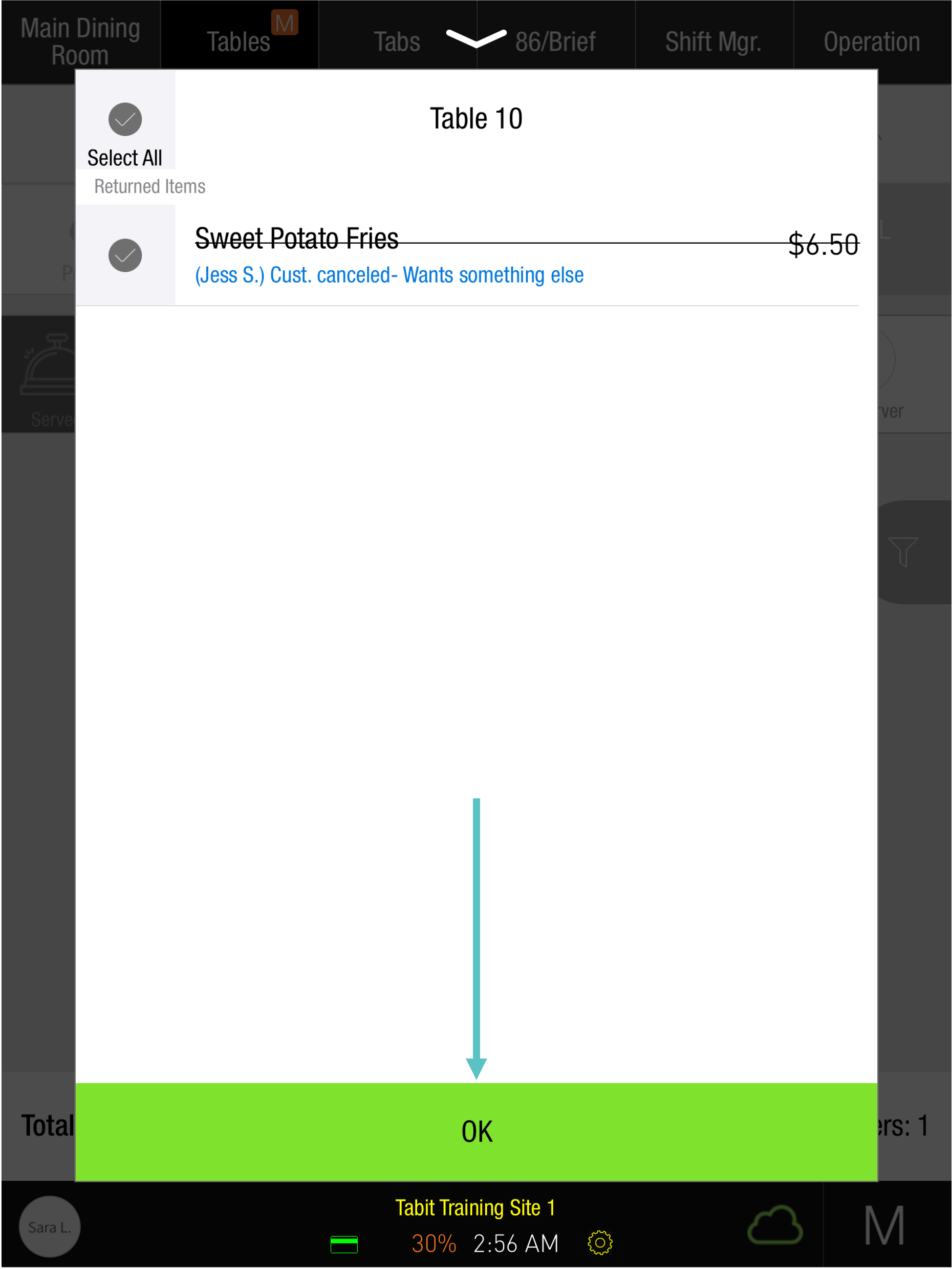
View as a Video:
https://www.loom.com/share/f3c7384af6ad4f89ba93b80d1a343005?sid=71b5addc-13ea-4b61-b0d1-aa850cee3b49From the Check Screen
Any Item that has been requested for a Comp or Void will indicate with an orange M
From the Check Screen, swipe right on the Item displaying an orange M
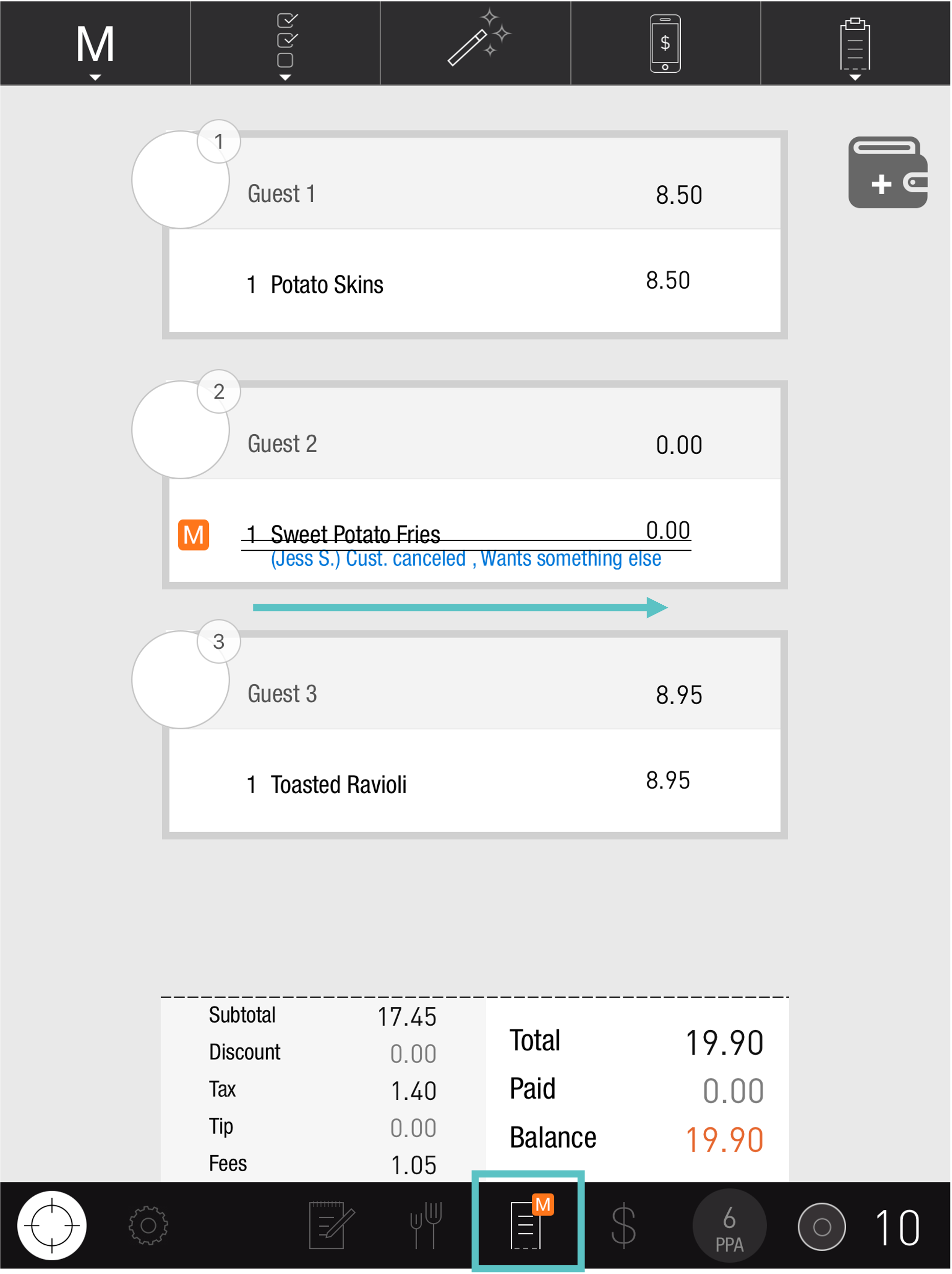
Tap Approve. The bill will update accordingly