How to Edit a Menu Item
Overview
When needed, Menu Items can be easily edited in Tabit Office.
There are a few things to take into consideration before editing an existing Menu Item:
Save all work as edits are made, but avoid publishing during business hours as changes may impact orders
Items can be created, edited, or renamed, but cannot be deleted
Utilize existing Modifier Groups, Decisions, and Combo Groups when possible
There are two actions involved when creating/editing Items:
Save: saves and updates all changes made, without making them available on the PAD
Publish: uploads all changes to the cloud, which will make them available on the PAD. Once you Publish you cannot unpublish
Follow the steps below to edit an existing Menu Item:
In Tabit Office, go to Menu > Items
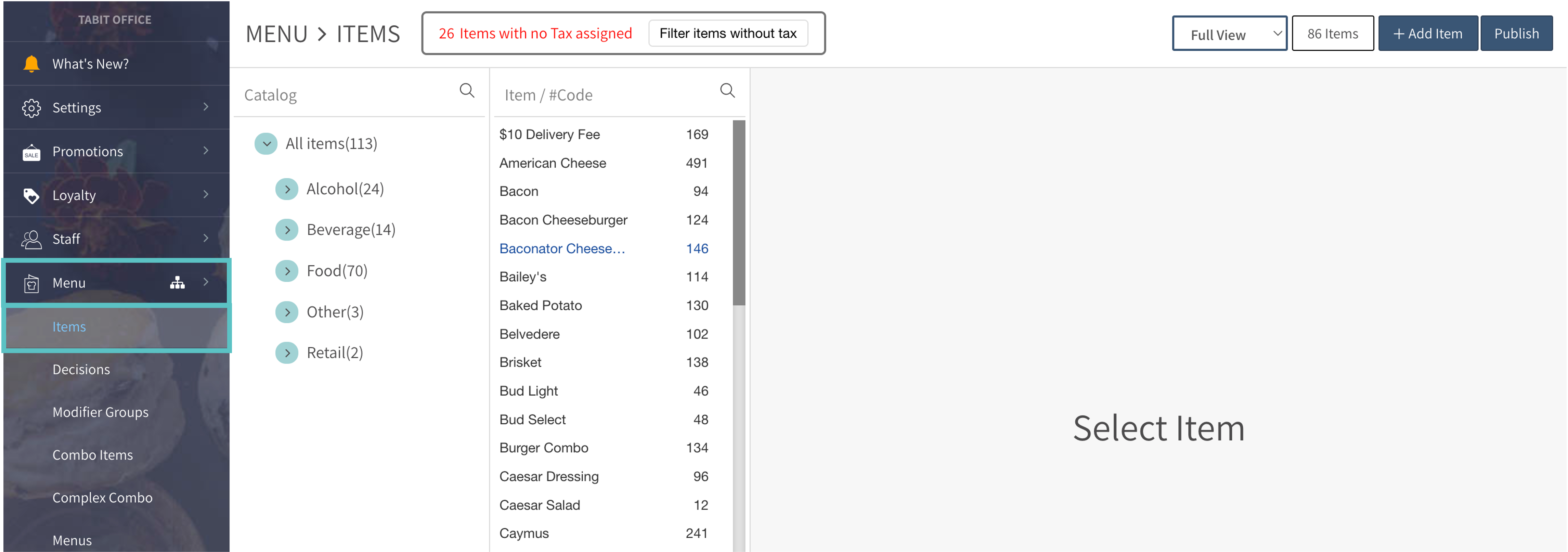
Search for the relevant Item by browsing through the Menu Catalog or by searching for the Item number or name
Once the Item has been selected a pop-up menu will appear with quick access to some of the different parts of the Item that can be modifide, which include Routing, Price, Decisions, PAD View, and more. These can be edited by clicking on the pencil icon to the right of each section
This is best used for when only one part of an Item needs to be edited or updated, such as adding a new Offer amount (price) for the Item on different Menus (Price by Menu), or selecting where the Item will show up in PAD View under Display
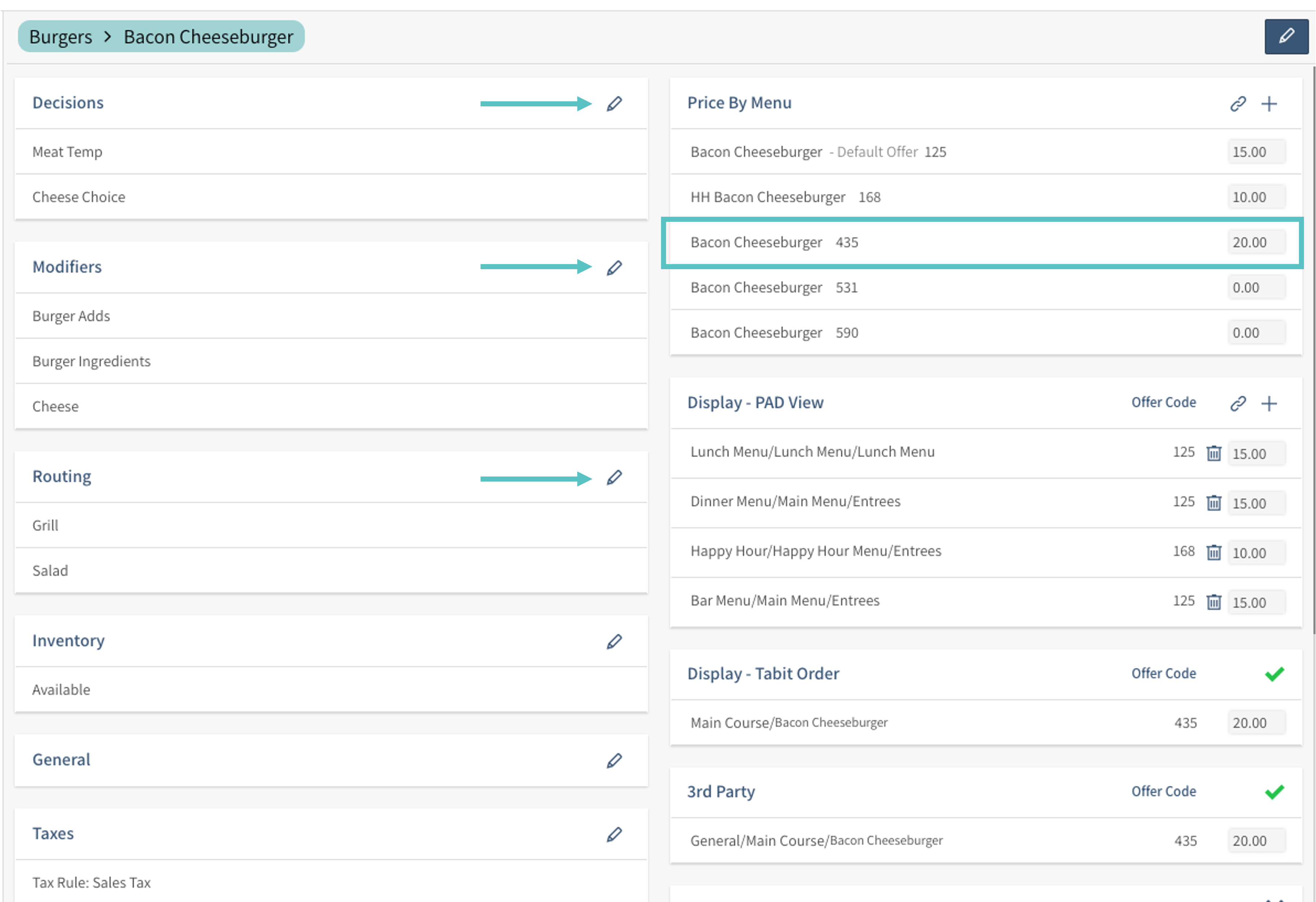
For more in-depth, comprehensive edits, select the blue pencil in the top right corner of the screen
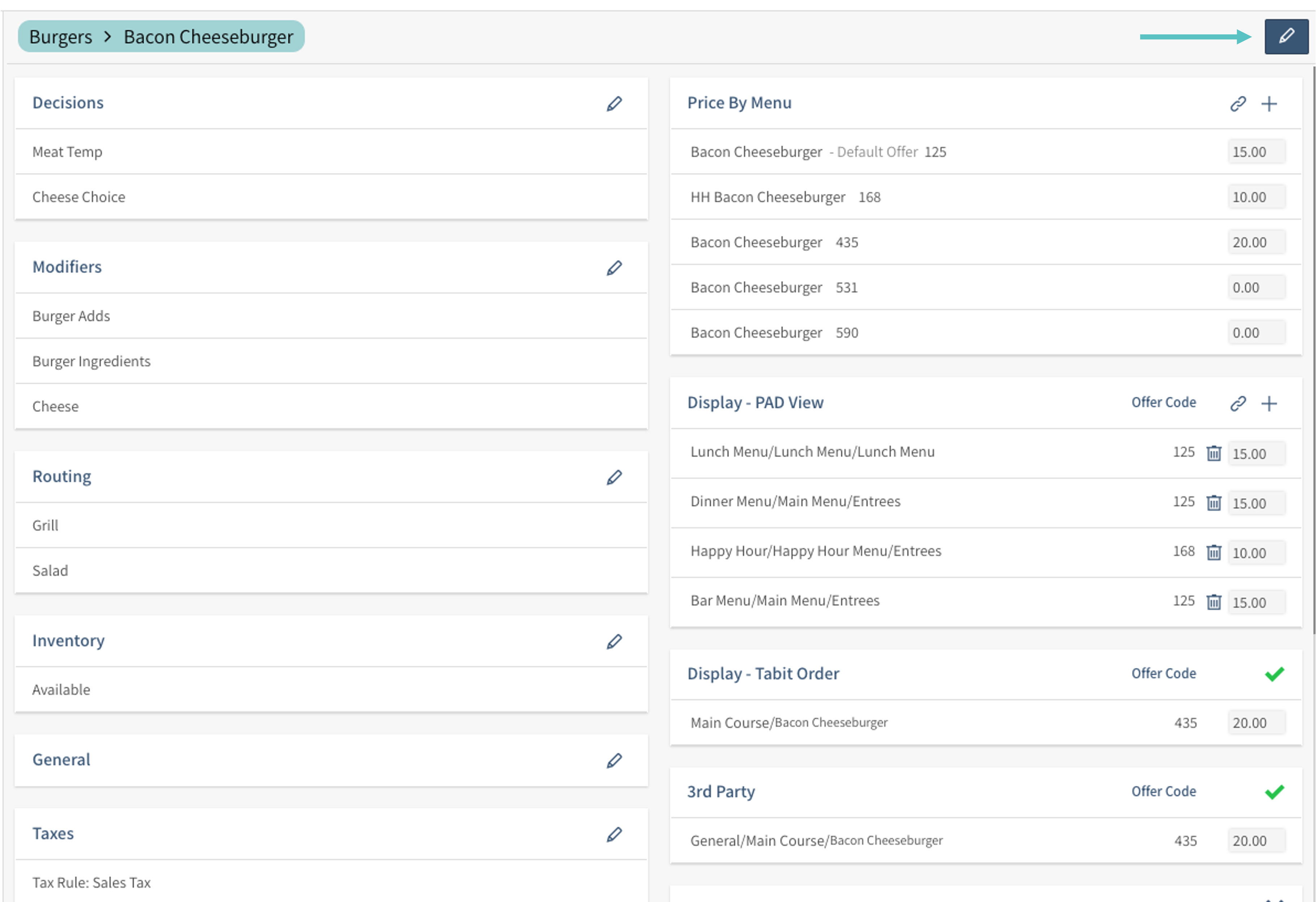
From here, there are additional editing options:
Item Name: The full Item name, as it will appear of the guest's check and all reporting, can be changed here
Catalog: Determines how the Item is sorted and categorize in Reports
The following can be edited under the General tab:
Item Code: This is generated automatically
Short Name: The name that will appear of the PAD menus. This field automatically shortens the Item Name to 12 characters but can be changed if needed
Default Course: Courses help define how Items print on Kitchen/Bar Tickets
Item Name for Printing: This will override the Item Name and will only show on Kitchen/Bar Tickets
Alcohol Servings (Qty): The number of alcohol servings in this Item (ex: 1 beer = 1 drink, 1 bottle of wine = 4 drinks)
Taxes: Most Items will have an applicable tax (sales, alcohol, etc.). Select the relevant Tax Rule for the Item (based on Tax Rules already set up in Tabit Office)
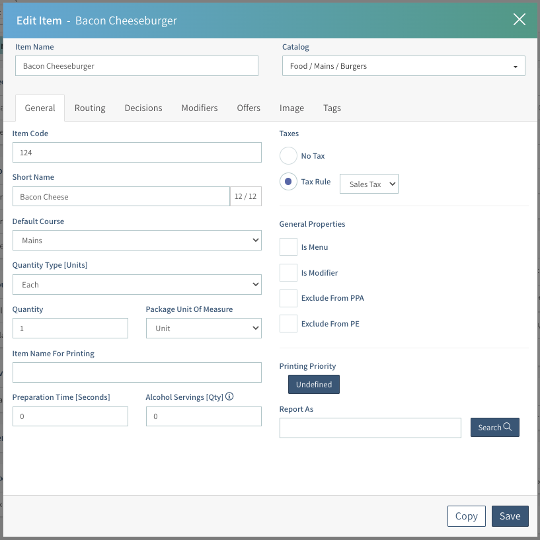
Under the Image tab you can update the image for the Item which will appear on the PAD when the Item name is tapped, as well as for online ordering. The Item description can be updated here as well
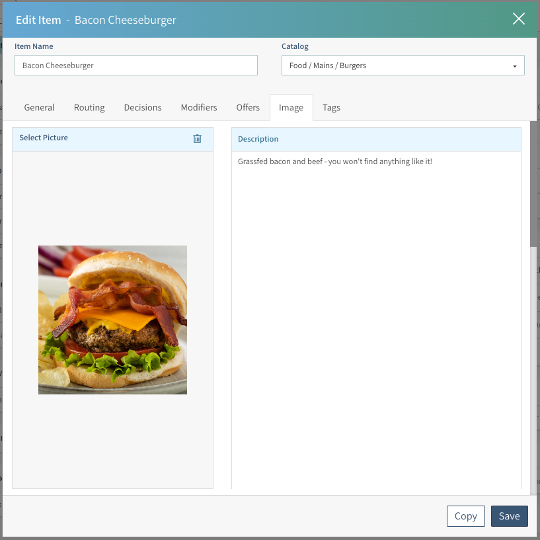
Routing, Decisions and Modifiers can be editing from here as well, however it is recommended to edit them from their respective sections in Tabit Office
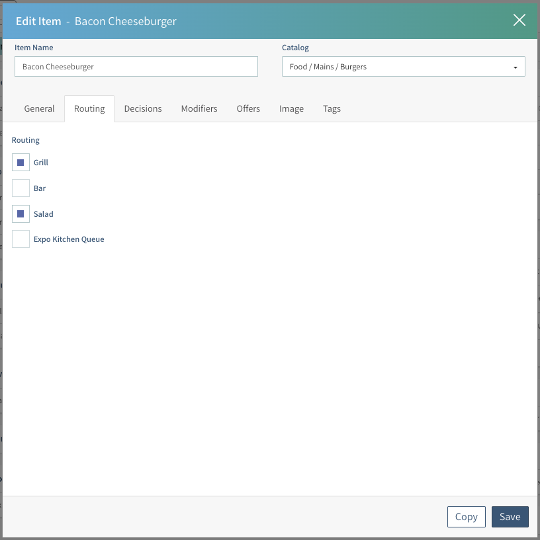
Make the desired edits and then select Save
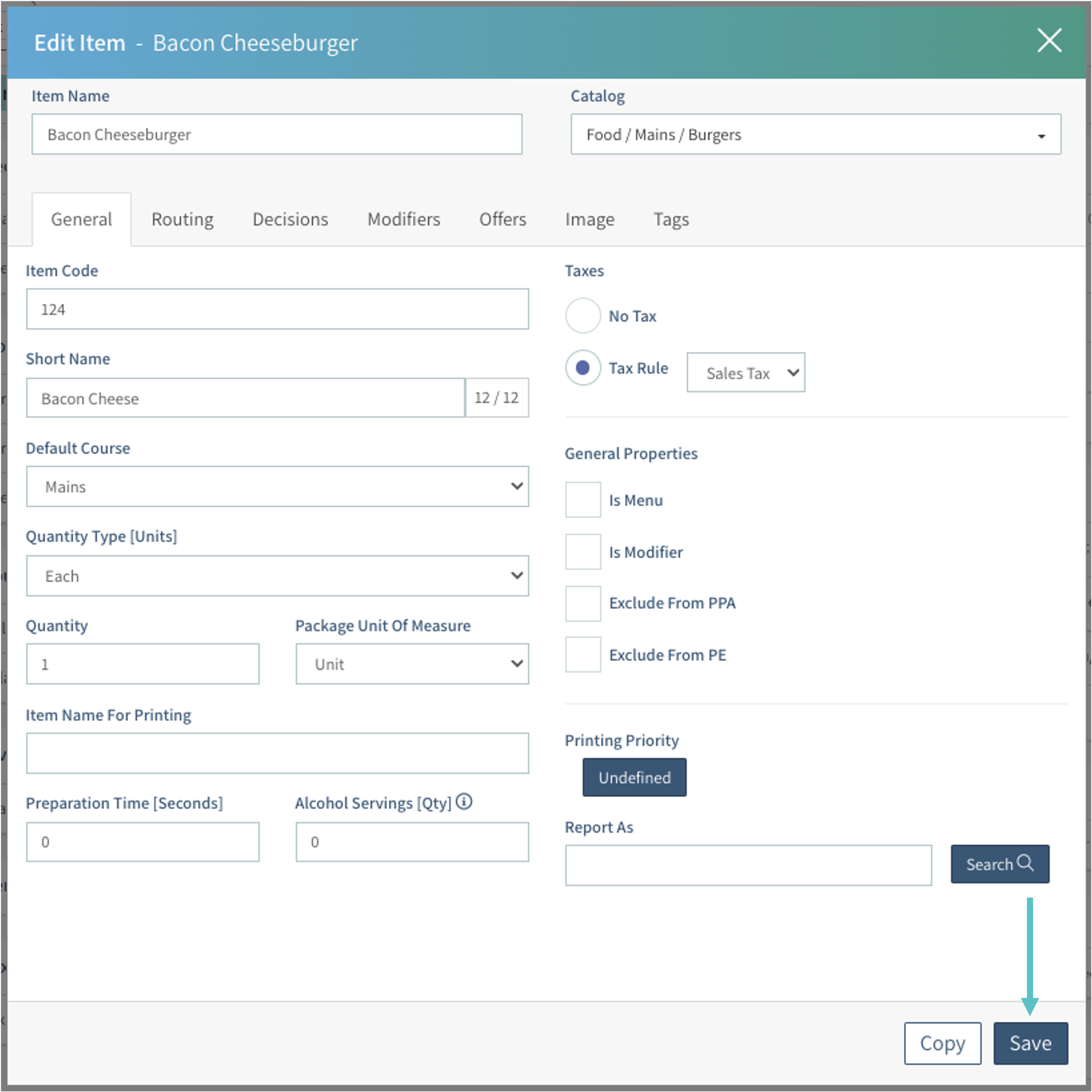
Select Publish in the top right corner to push any changes to PAD view and any other relevant places the Item appears
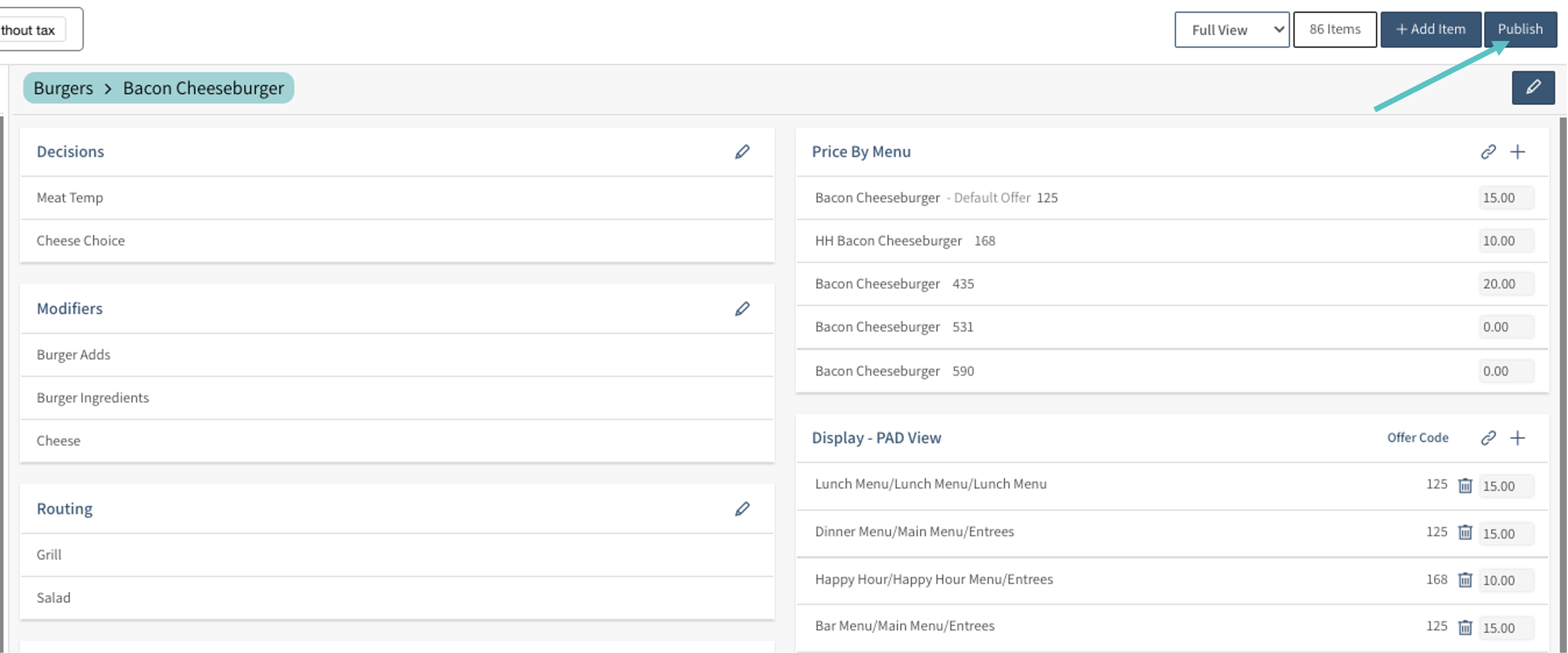
Editing an HQ Menu Item
HQ Menu Items should be edited on the HQ level. This will affect all connected sites.
Edits to Menu Items on the child site level will not be inherited by other child sites under the same HQ and cannot be pushed to the HQ level
Follow the above steps on the HQ site. HQ Menu Items will appear in blue both on the HQ and child site level
