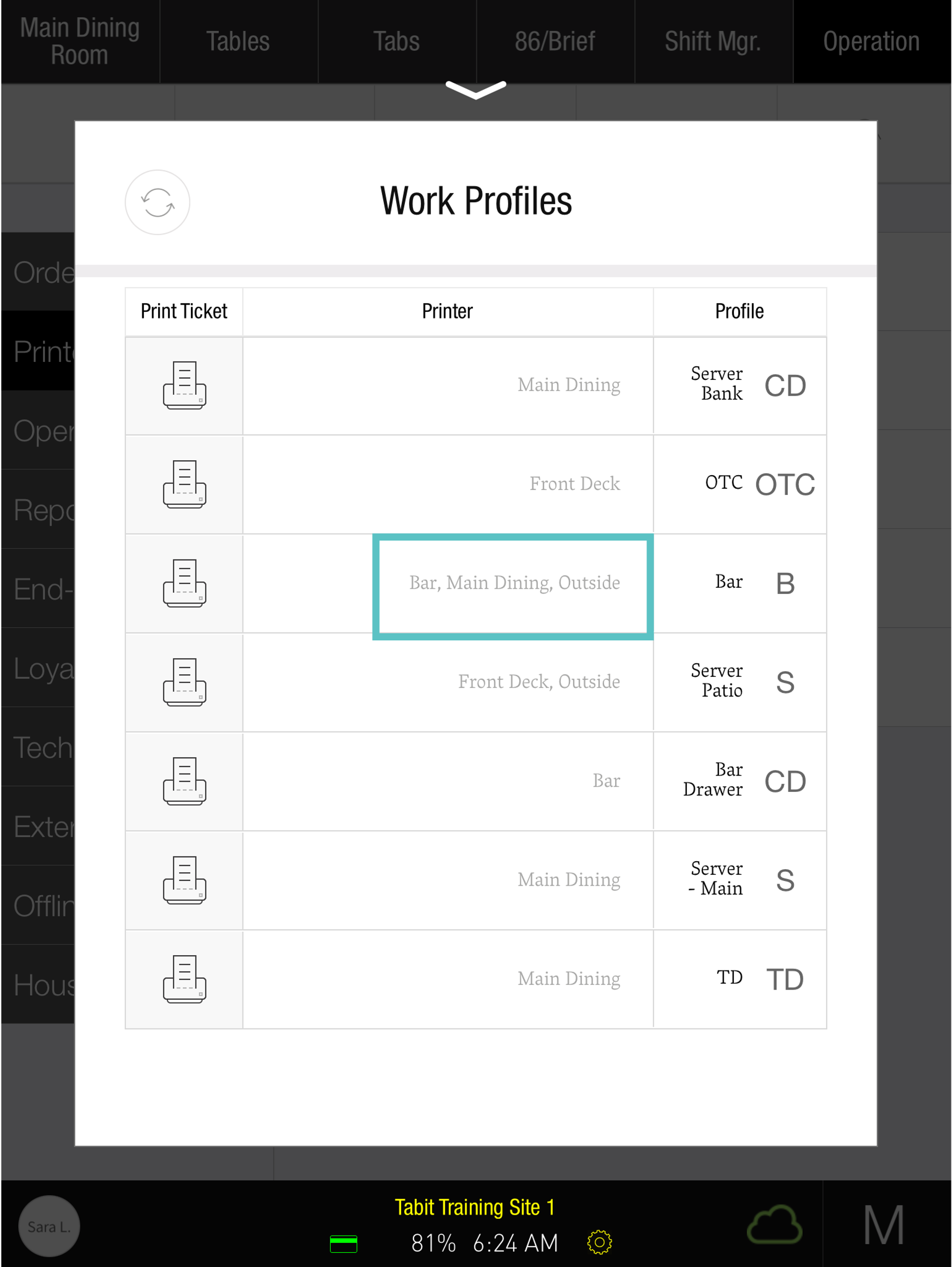How to Link or Unlink Printers to a Workflow Profile
Follow the steps below to learn how to link or unlink printers to a work profile from the PAD
Workflow profiles are used to manage different types of employees and accommodate multiple service flows within a restaurant operation. Depending on the concept and style of service, not all Workflow Profiles may be needed. A Profile needs a Map and a Map needs a Profile - anything configured at the Profile level is associated with the corresponding Map, and vice versa
Only Managers have access to printers from Tabit PAD
Select the Operations tab at the top of the screen
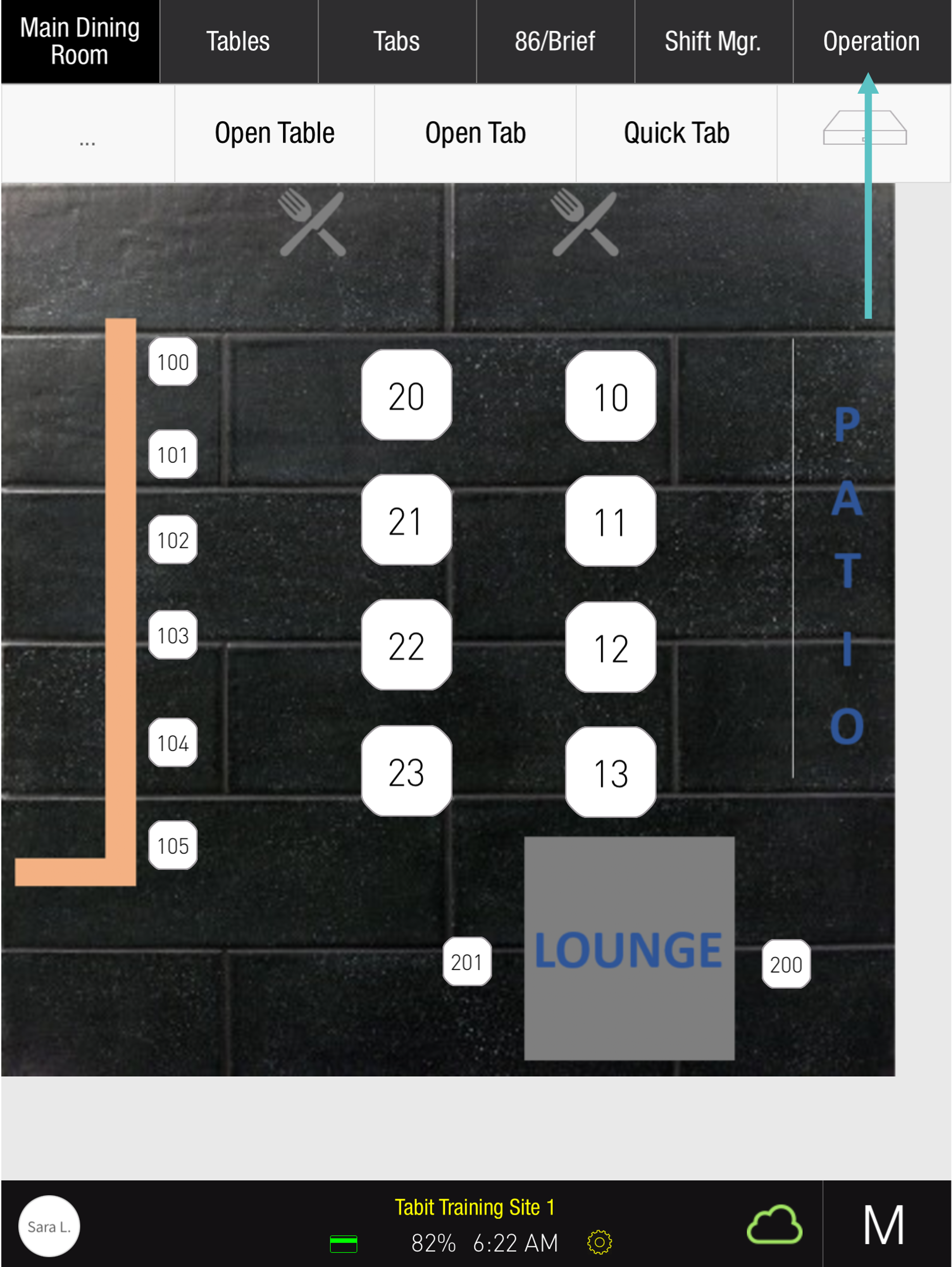
Select Printers > Work Profiles
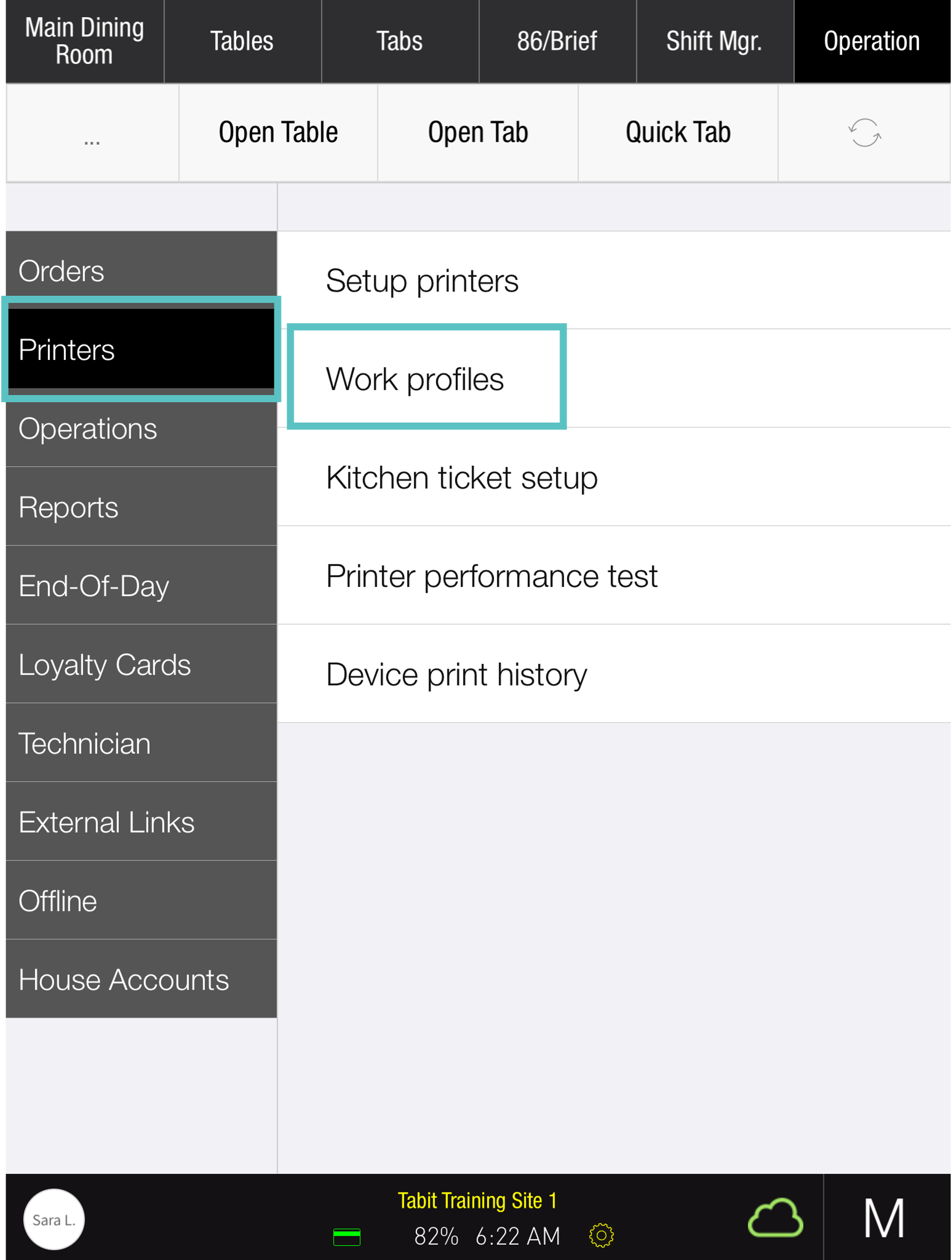
Long press and release anywhere on the line of the relevant work profile
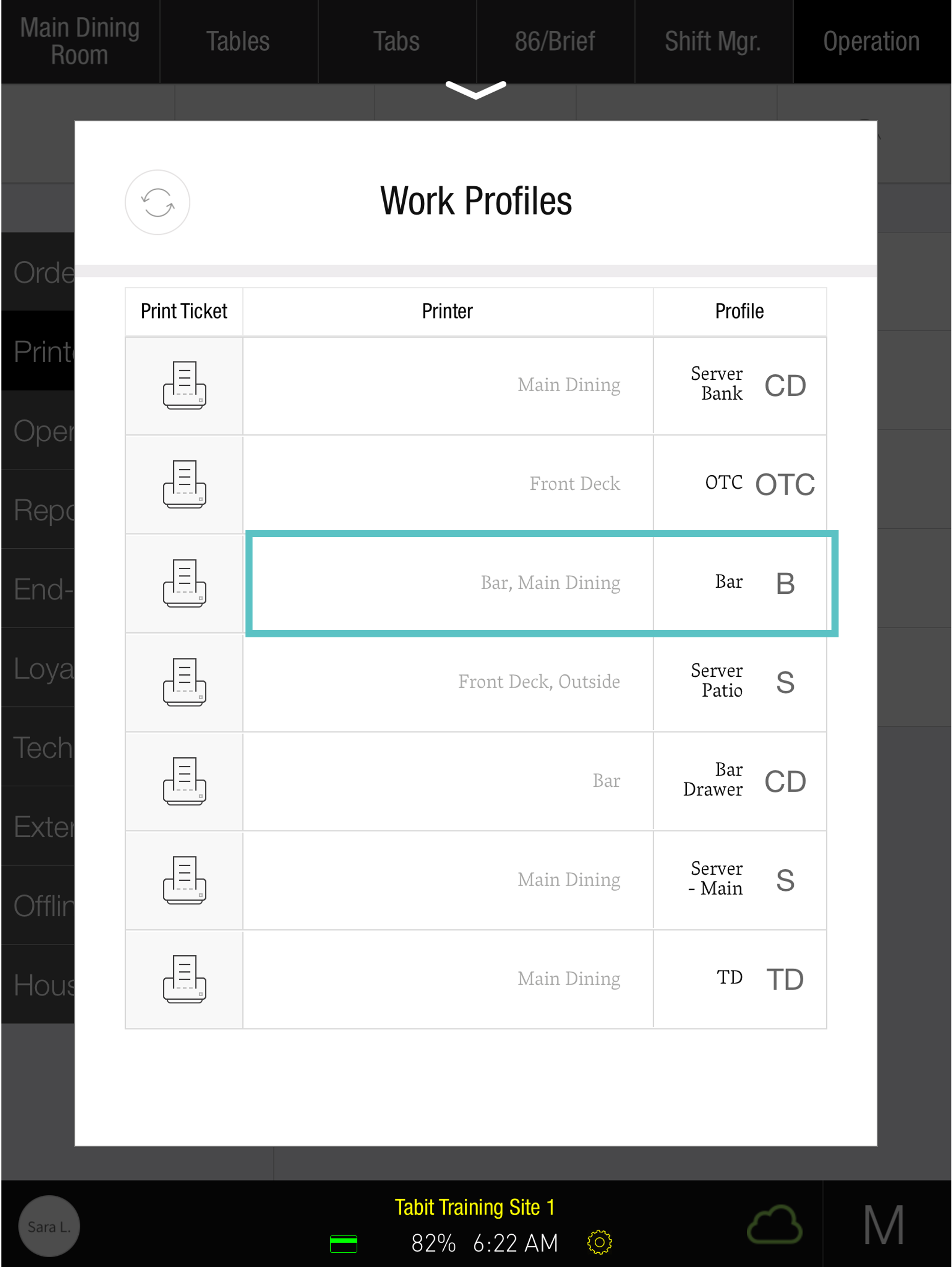
On the printer definition screen, toggle the relevant printers on/off as needed and then select OK
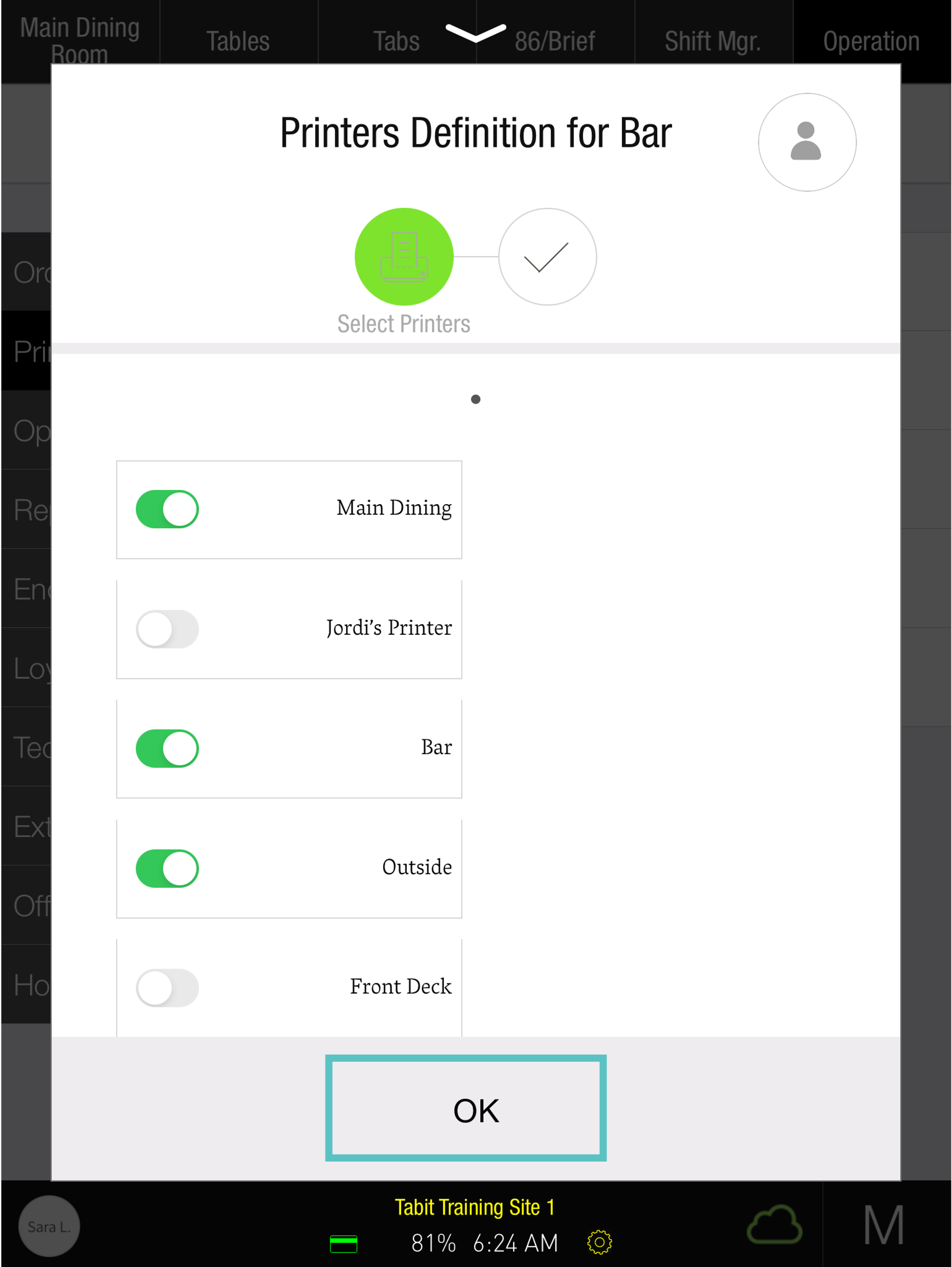
A summary of the printers connected to the work profile will appear. Select OK
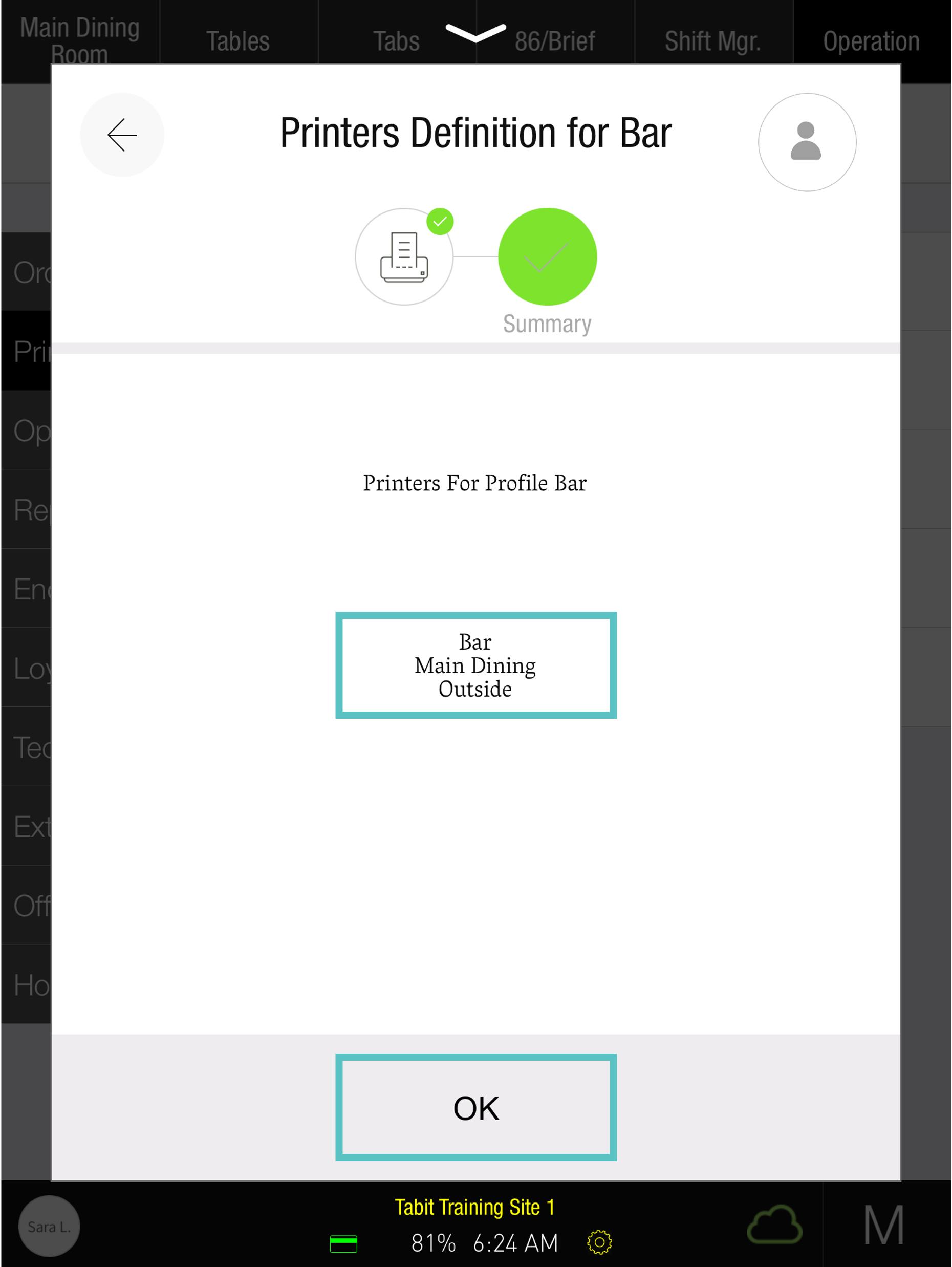
Now the printer has been added to the work profile, as seen below