How to Log Into the PAD as a Manager
Follow the steps below to learn how to sign in as a Manager on Tabit PAD:
On the PAD, select the Tabit app

If the app is not already signed in, it will prompt you to log in using your email address and password. This is the same email and password used to access Tabit Office on a computer
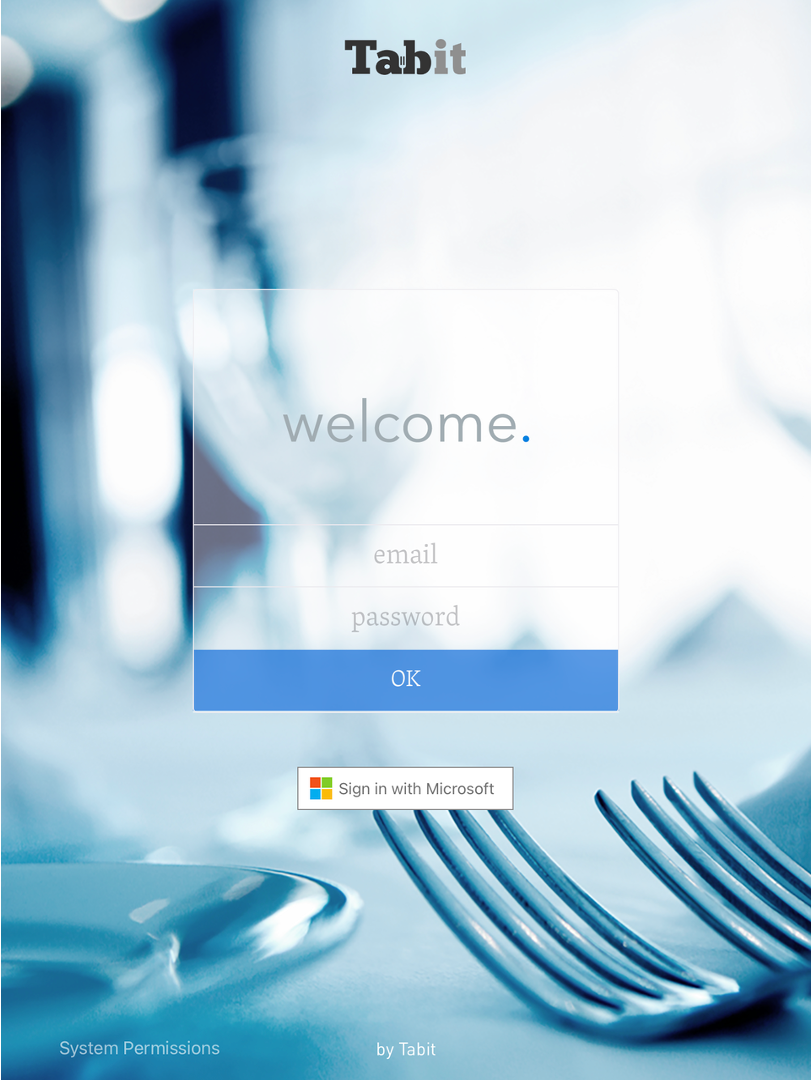
Select the relevant location (you may only have one option)
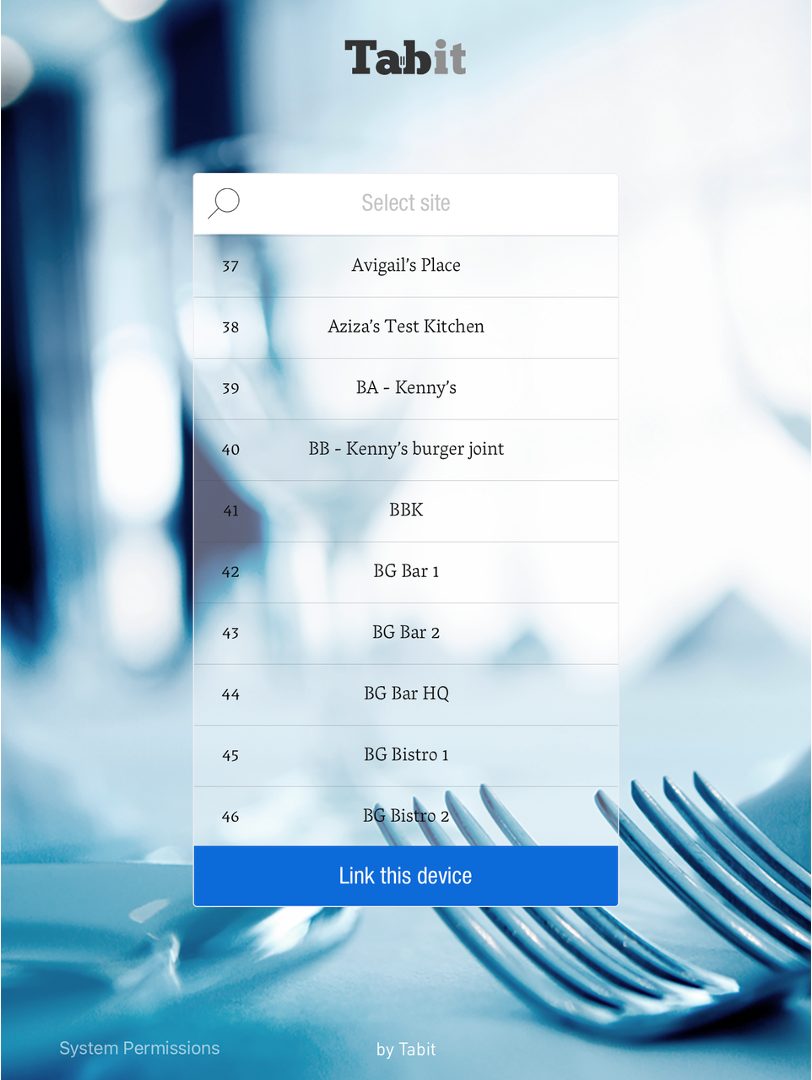
You will then be prompted to log into your Profile. Selecting M on the left will filter Manager users. You can also search for your name from the search bar at the top of the screen. Find your Profile and select it
 Depending on your restaurant settings, you may be required to Clock In first. Do so using the Clock In/Out button in the top right of the screen
Depending on your restaurant settings, you may be required to Clock In first. Do so using the Clock In/Out button in the top right of the screen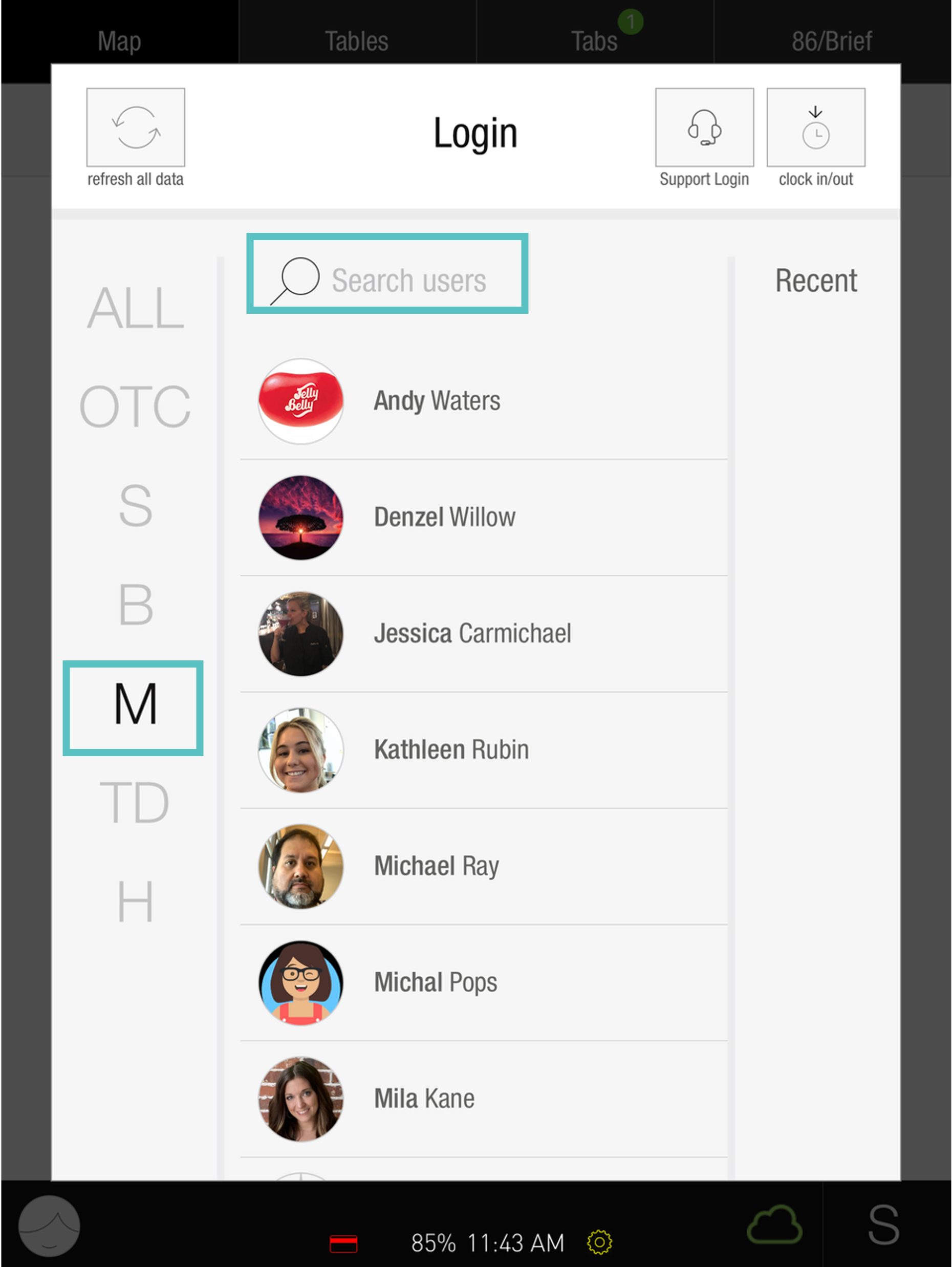
Use your PIN to complete the log in process, or use facial recognition if configured
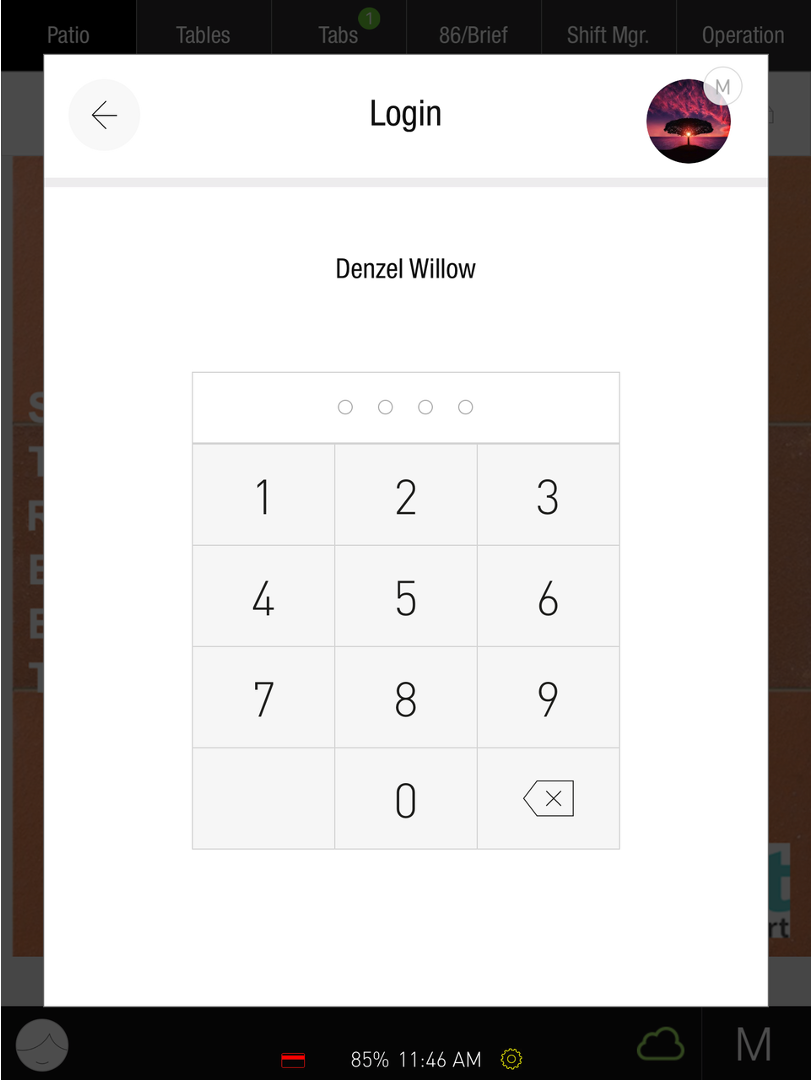
Once you're in the Map, you should see the M in the bottom right corner indicating you are logged in under a Manager Profile, as well as several buttons at the top relating to various Manager functions.

