How to Mark a Takeaway Order as Taken
There are three ways to mark a takeaway Order as Taken on the PAD:
From the Payment screen
On the PAD, complete the TD Order flow until payment is taken
Tap Mark Taken
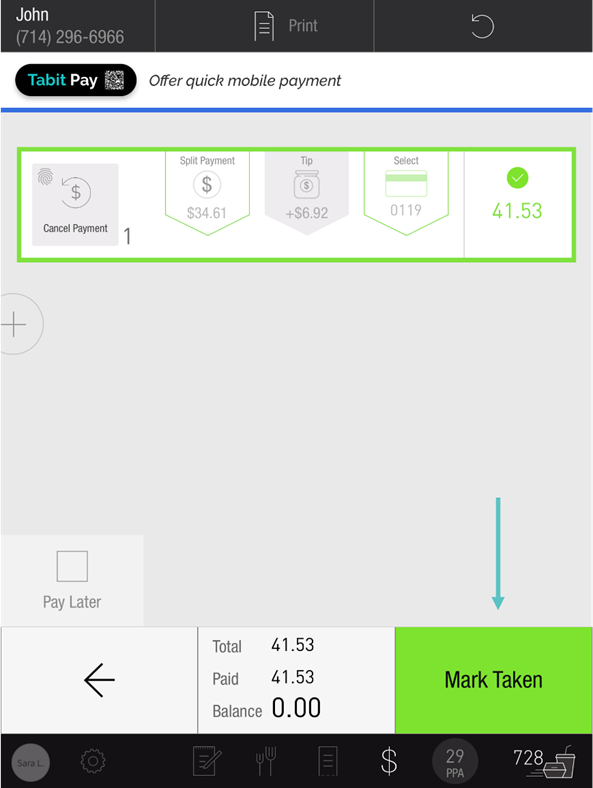
Select Close Order to close the Order
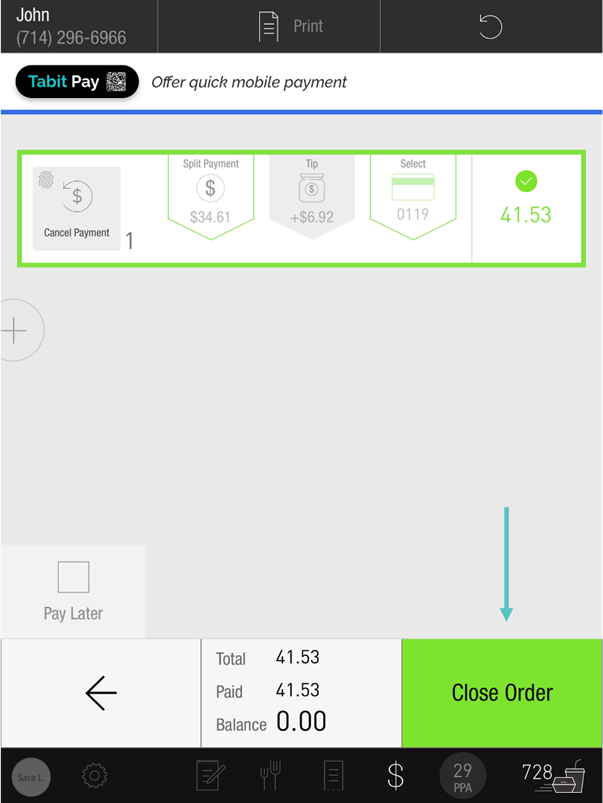
Now the Order has been marked as Taken and no longer appears on the TD Management screen
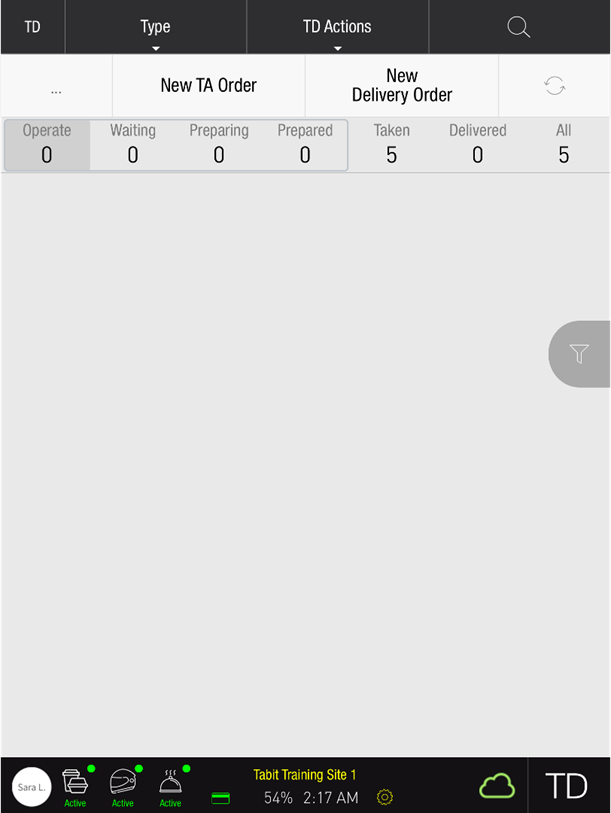
From the TD management screen
On the TD Management screen, find the relevant Order and swipe right
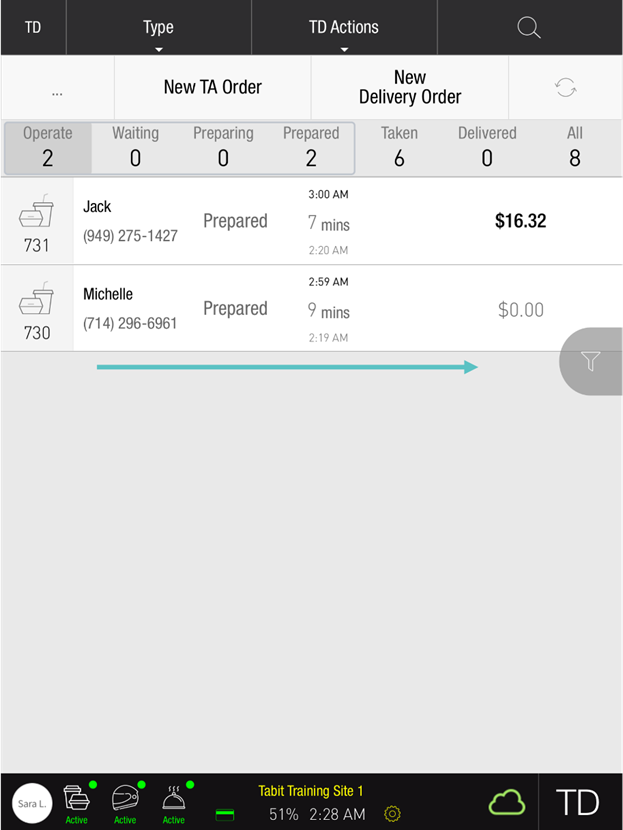
Select Taken
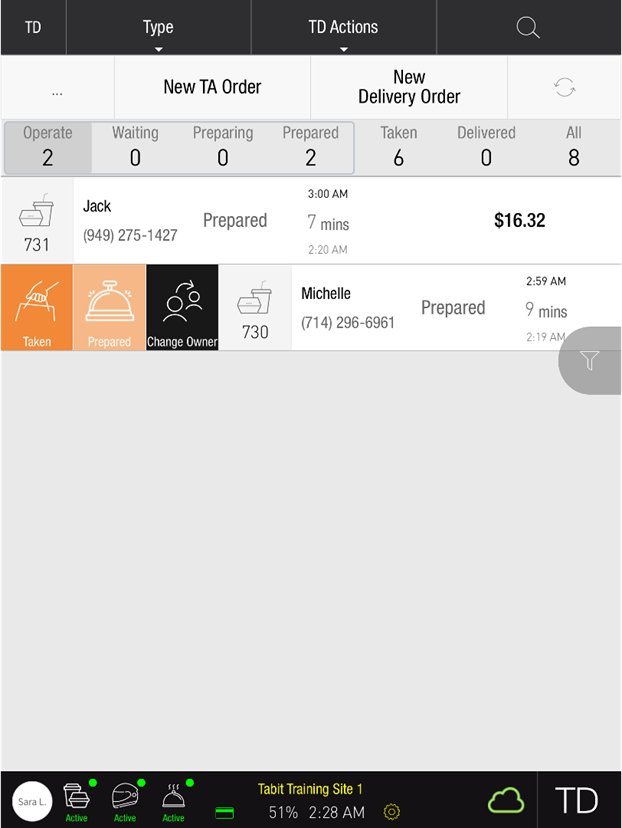
Now the Order has been marked as Taken
From the TD Actions tab
Select TD Actions
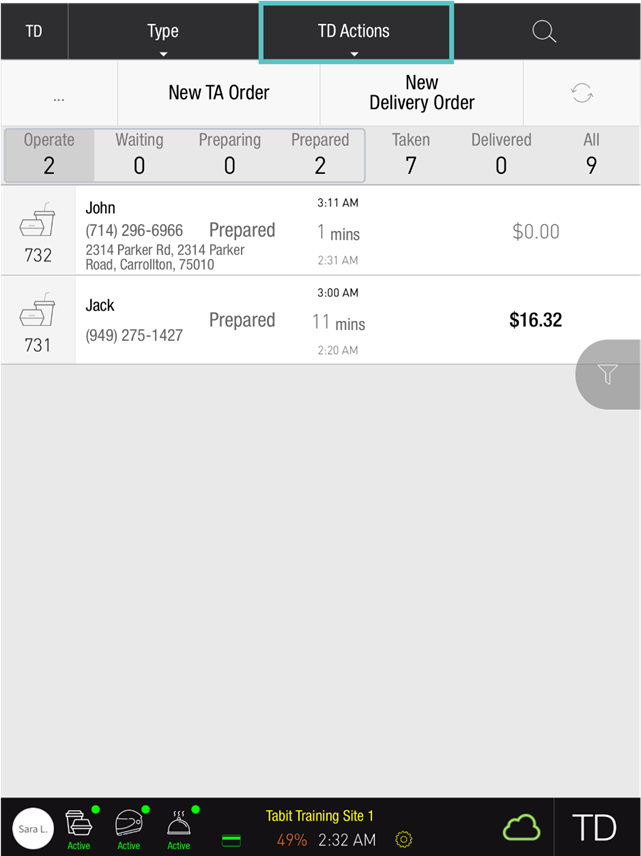
Select Mark Taken
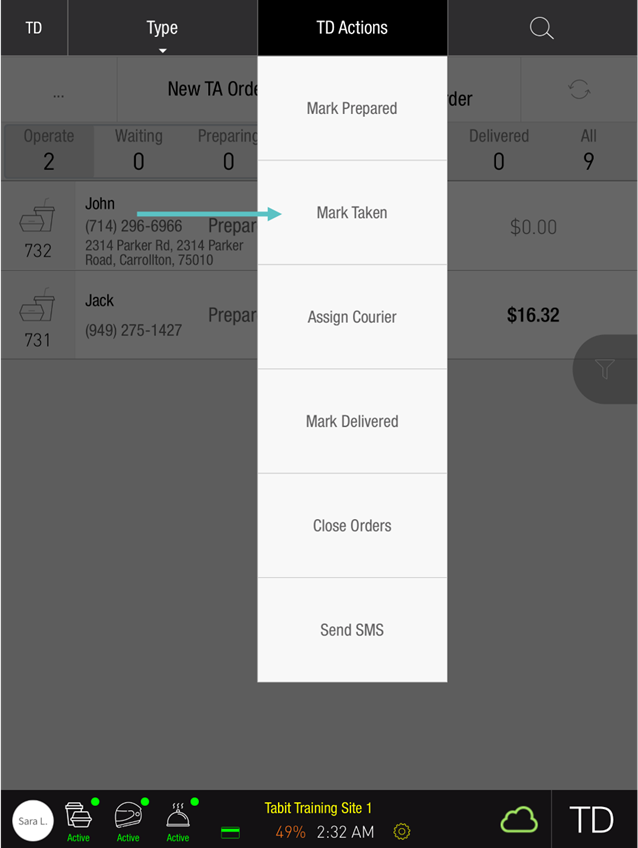
Select the relevant Order(s)
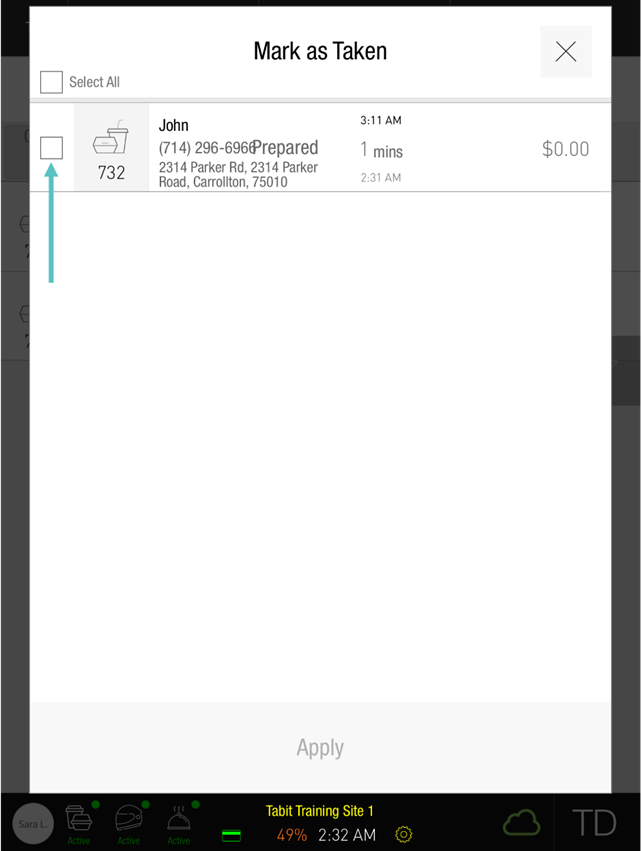
Select Apply
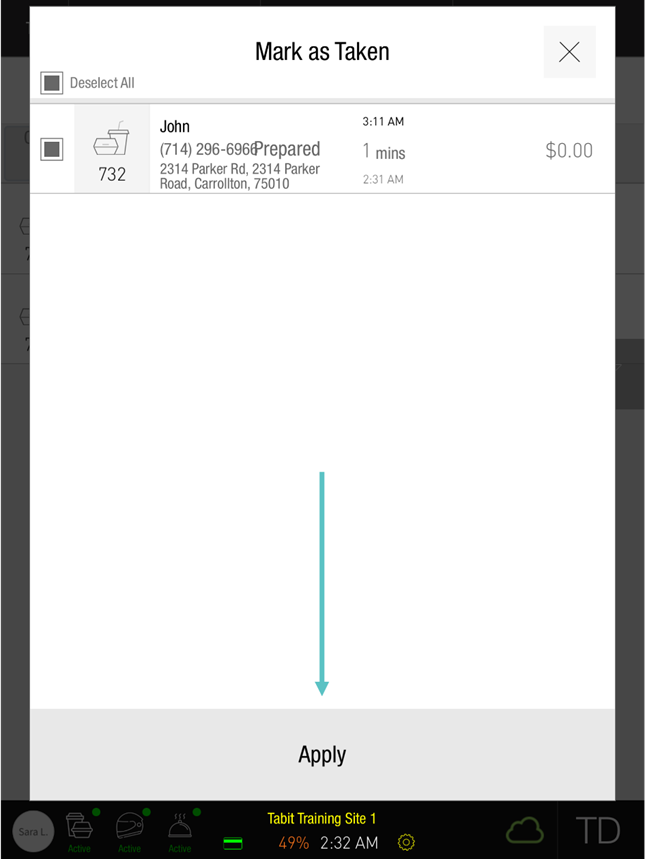
Now the Order has been marked as Taken and no longer appears on the TD screen
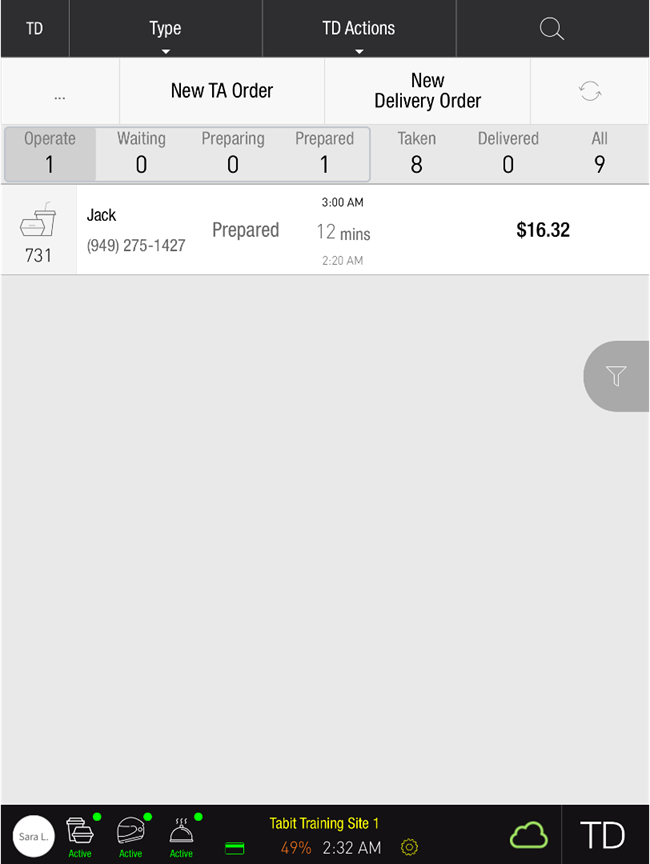
You may also download this Help Article as a Word document:
How to Mark a Takeaway Order as Taken.docx
