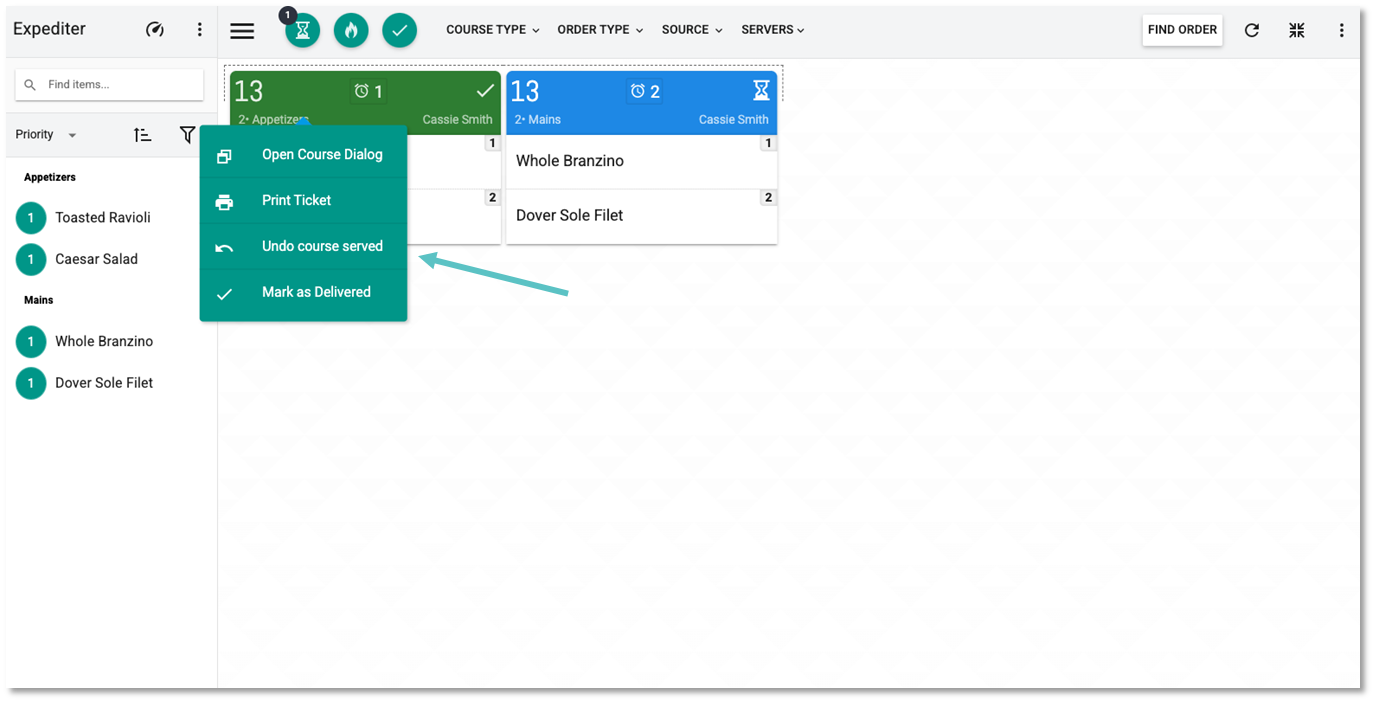How to Mark or Unmark an Item or Ticket as Served
Follow the steps below to mark an Item or Ticket as Served, or to unmark them as Served and bring them back to the KDS screen
How to Mark or Unmark an Item as Served
From the Expediter Screen, tap on the Item. This will turn it green and mark it as served (If the Ticket only has one Item, marking the Item as Served will mark the Ticket as Served as well)

Tapping on a served Item will return it to unserved status (If the Ticket only has one Item, follow the instructions below to unmark the entire Ticket as Served)
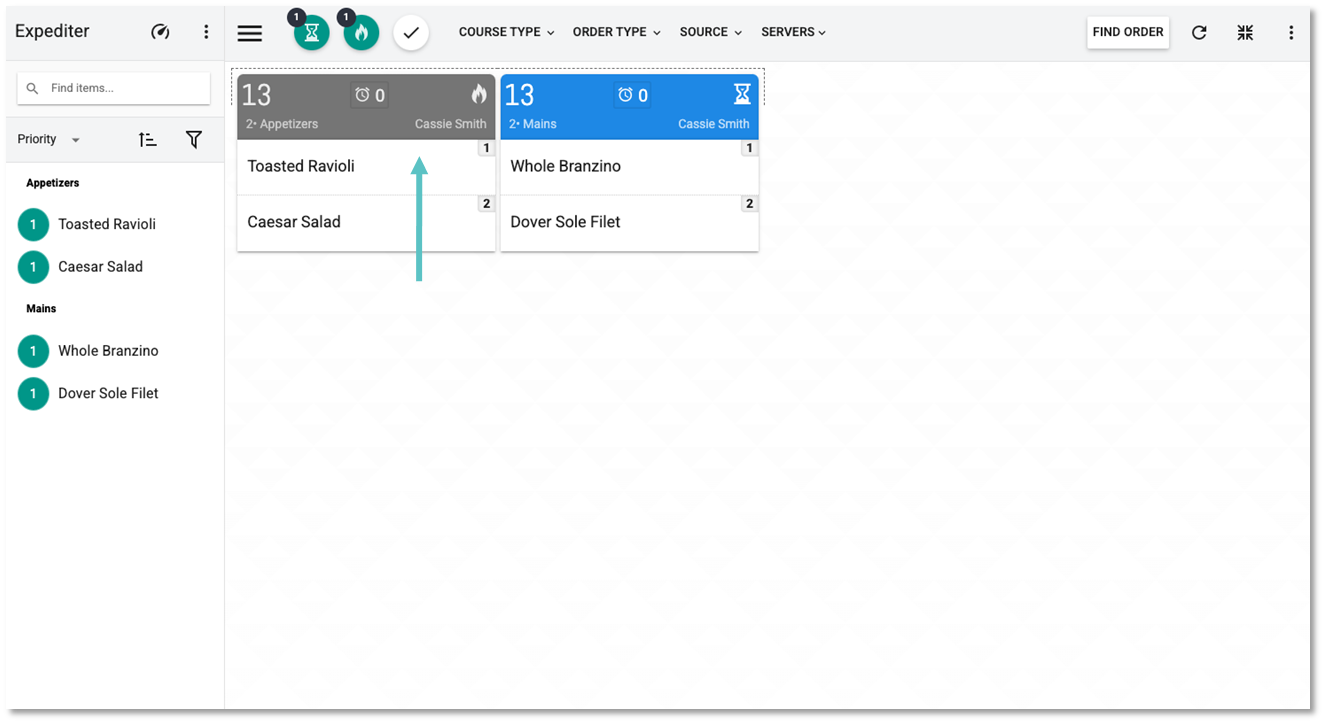
Video Instruction:
https://www.loom.com/share/76fbf4d6eacf46a1906d31b24cd13b04?sid=e84cabe1-debf-40f9-b9ee-08771e659cd3How to Mark or Unmark a Ticket as Served
From the Expediter Screen, a Ticket can be bumped in any of the following ways:
Tap on all the Items in a Ticket to mark it as Served. This will remove the Ticket from view
Long press on the top bar of the Ticket to remove the entire Ticket from view whether the individual Items have been marked as Served or not
Tap on the top bar of the Ticket and select Mark all as served in the pop-up
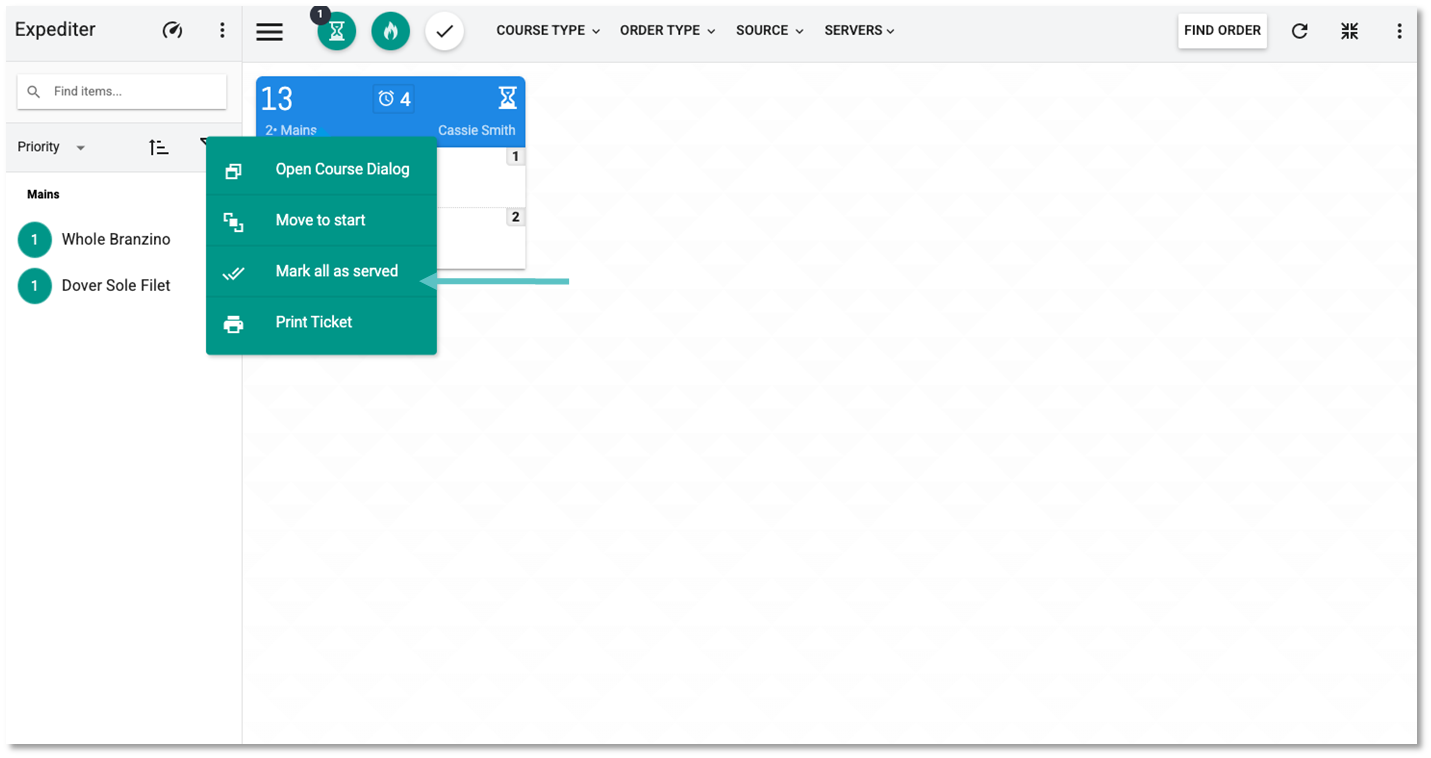
To unmark a Ticket as Served, tap on the Check Mark Icon located at the top of the screen next to the Fire Icon
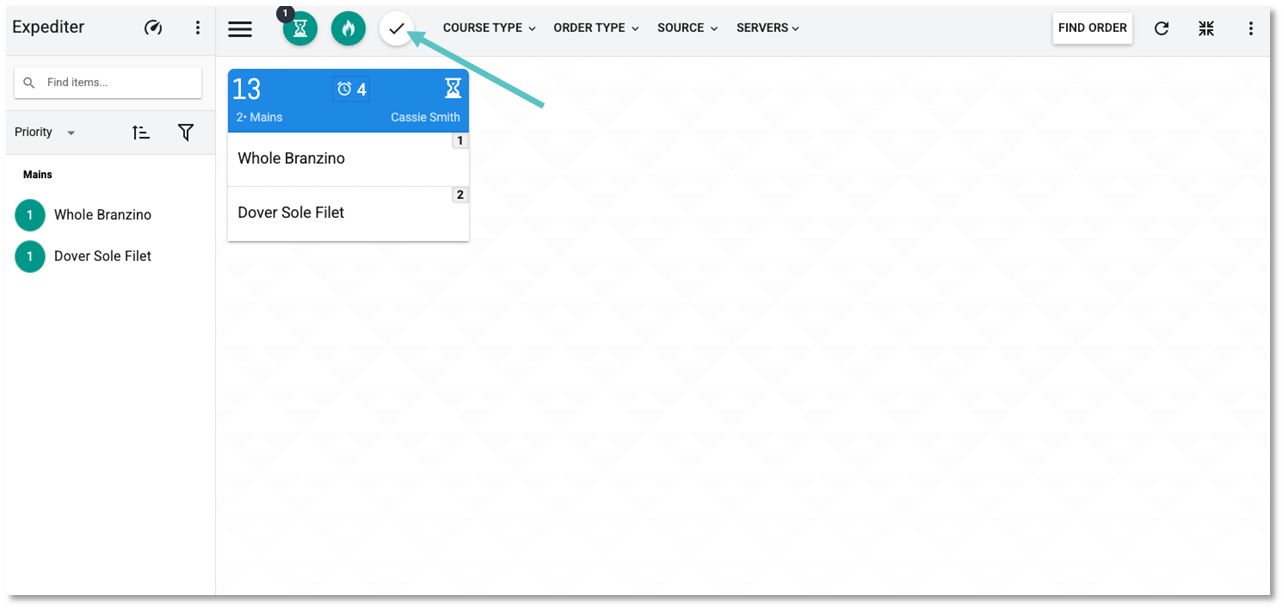
Tap on the top of the relevant Ticket and select Undo course served from the Dialog Box