How to Reactivate Staff
Follow these steps to reactivate previously deactivated staff and restore their access.
In Office, go to Staff > Staff and then Inactive Employees from the dropdown on the top right-hand side of the screen
 |
Select the employee to reactivate from the list or search for them by using the Search Employee search box. Select Reactivate on the right
 |
Select Yes to confirm reactivation
![]() Once a User is reactivated, the staff member will have access to all their prior account features
Once a User is reactivated, the staff member will have access to all their prior account features
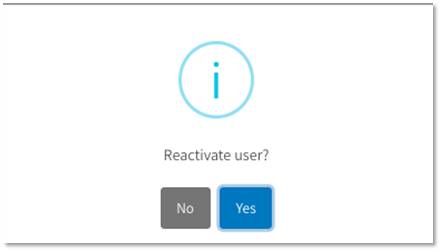 |
The User will now appear on the Active Employee list.
