How to Recover from Ingenico Offline Mode
Overview
Ensure that your Site is indeed back online once everything is stabilized before attempting to handle any Orders taken while in Ingenico Offline Mode
Bringing Payments Back Online on the PAD
From the Operation screen, select Configure Offline Payments
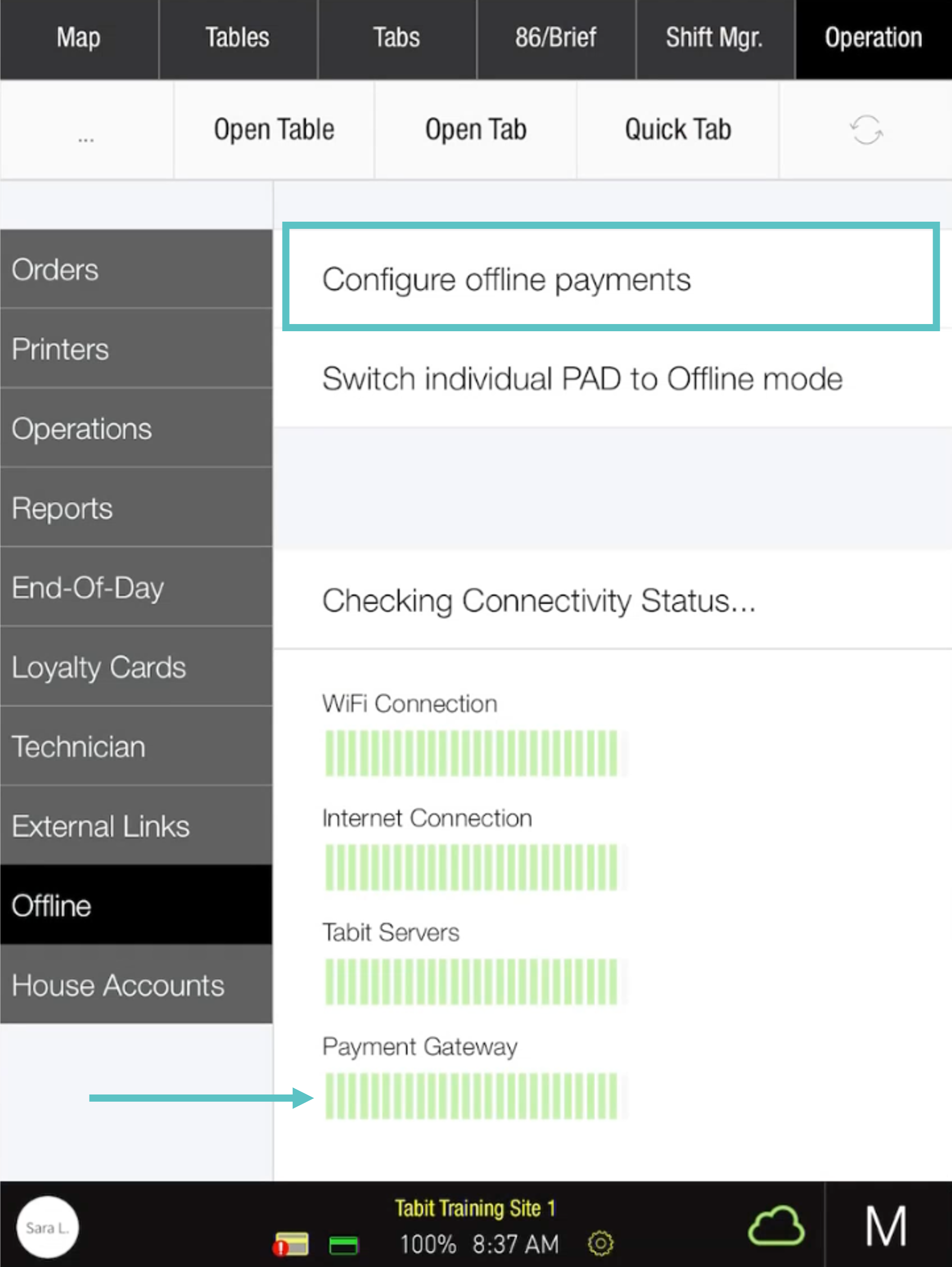
Toggle Enable offline payments to OFF
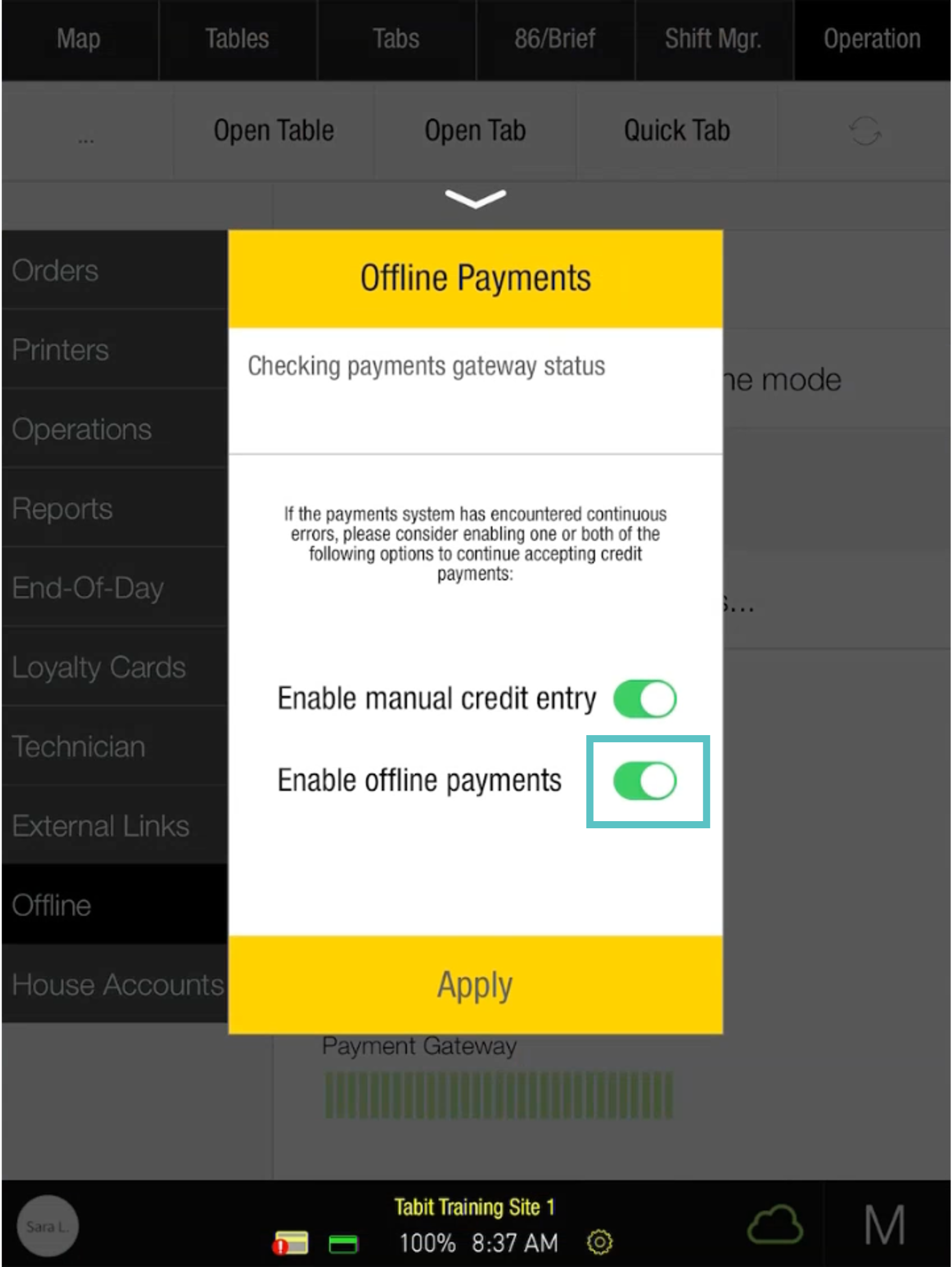
Tap Apply
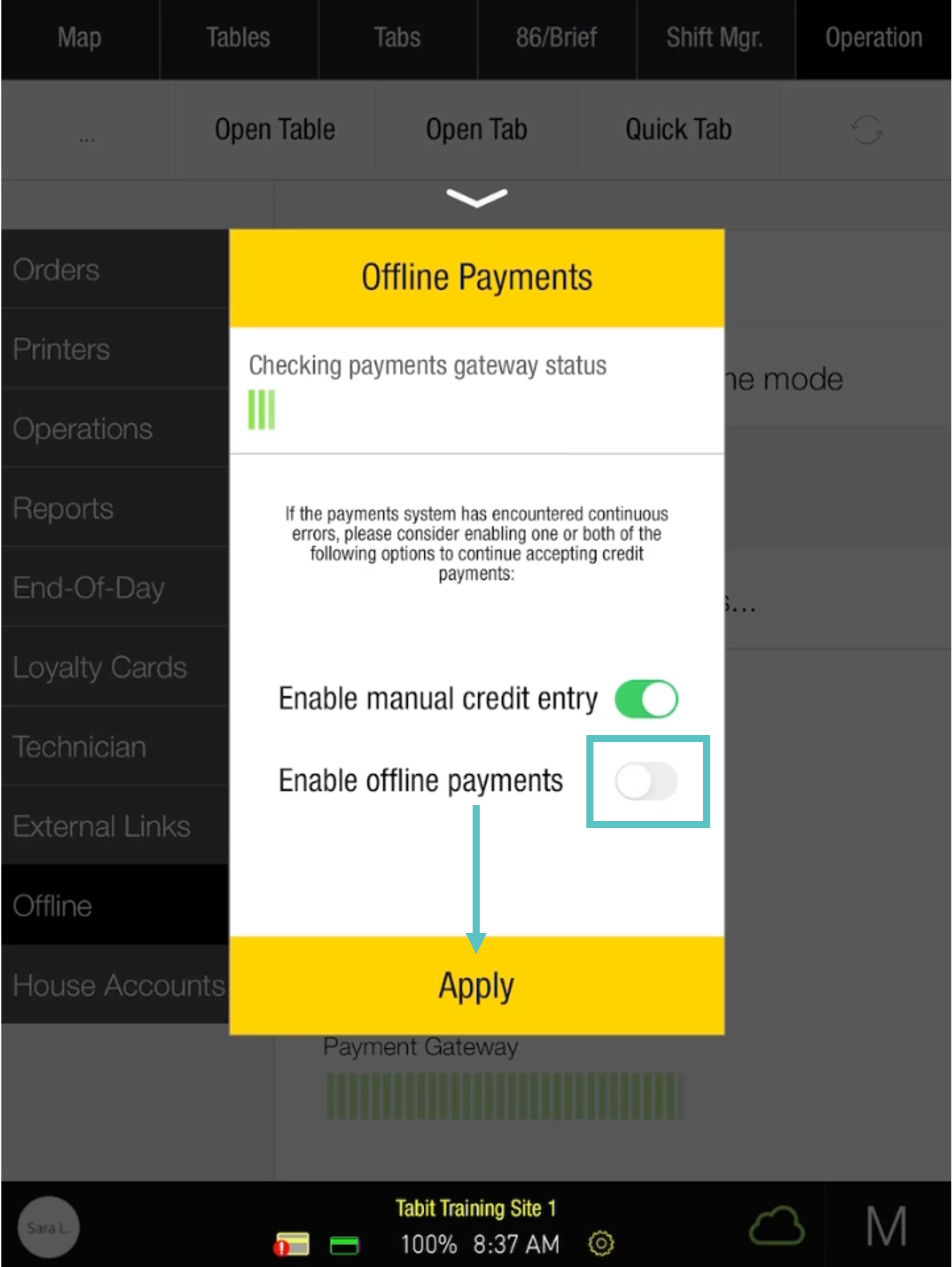
Now payments are back online
View the Full Flow on the video below:
https://www.loom.com/share/3e39dbe43038417a9dd5a0d0deb5b2e1?sid=28557b34-5459-4956-aea5-debd4b8eff67Completing Payments When Back Online
As payments were taken offline, there’s always the possibility of a credit card decline. This is why it is important to capture the customer's details so you can contact them if needed.
Now that Ingenico is back online, all Suspended Orders must be dealt with.
A Manager MUST go through each PAD individually to complete the payment. Each Order is ONLY saved on the PAD it was taken on
Any credit payment taken using Ingenico Offline Mode will be stored on the PAD it was taken on under Suspended Orders. Under a Manager profile, go to Operation > Orders > Suspended Orders to see credit card orders taken while Ingenico EMV was offline

Tap Recover All Offline Payments to process all payments at once (This can also be done for individual Orders by tapping on each Order).
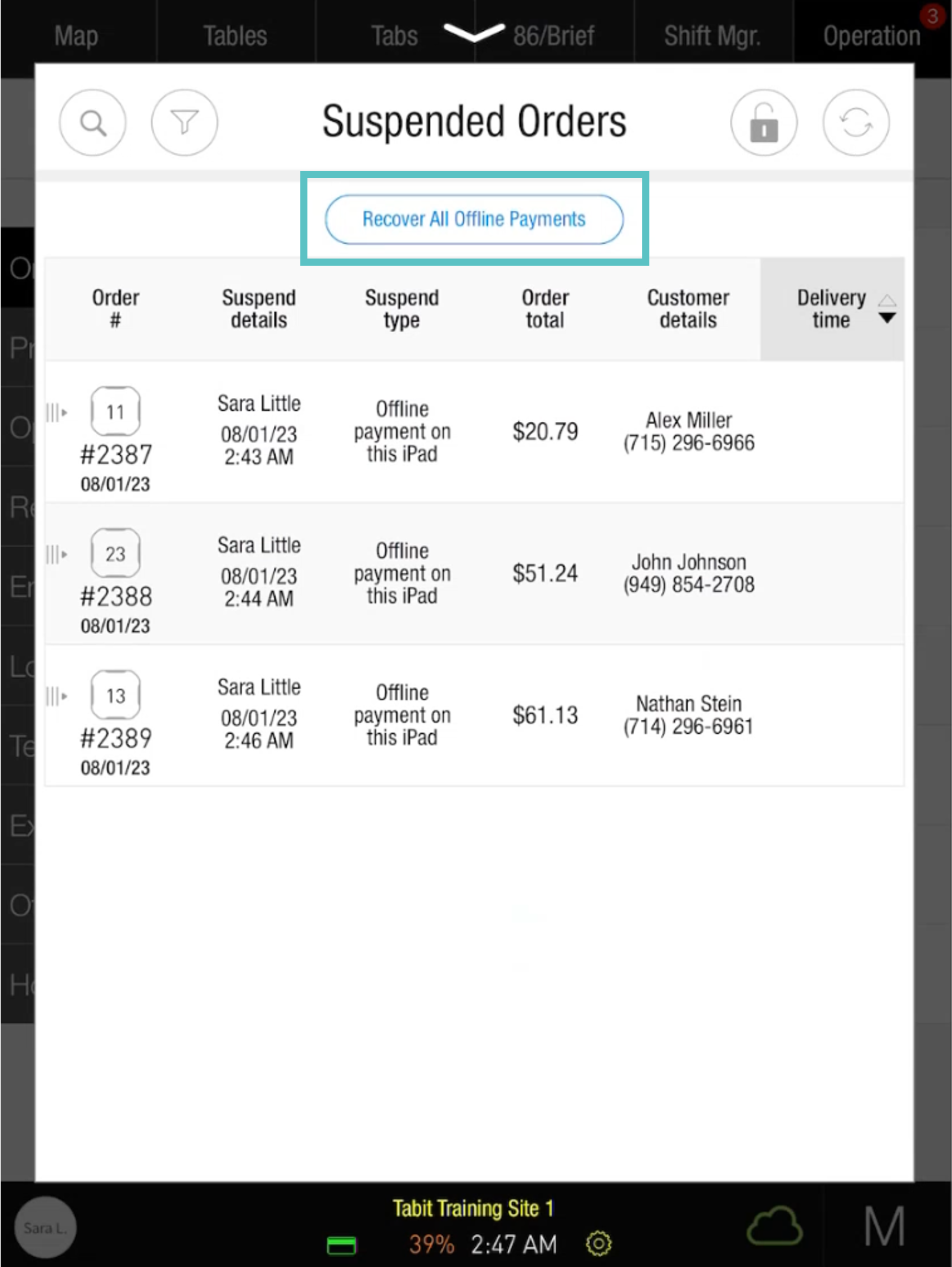
This process may take some time.
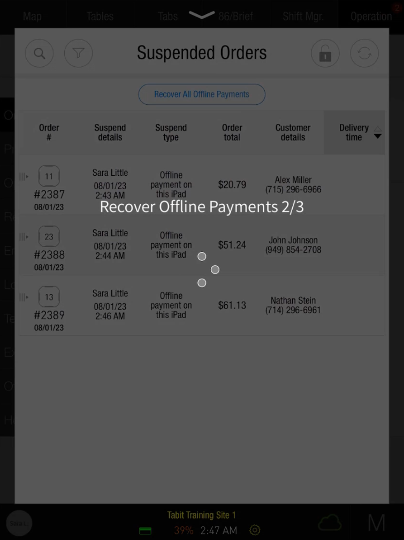
There will be a notification indicating if any of the payments failed
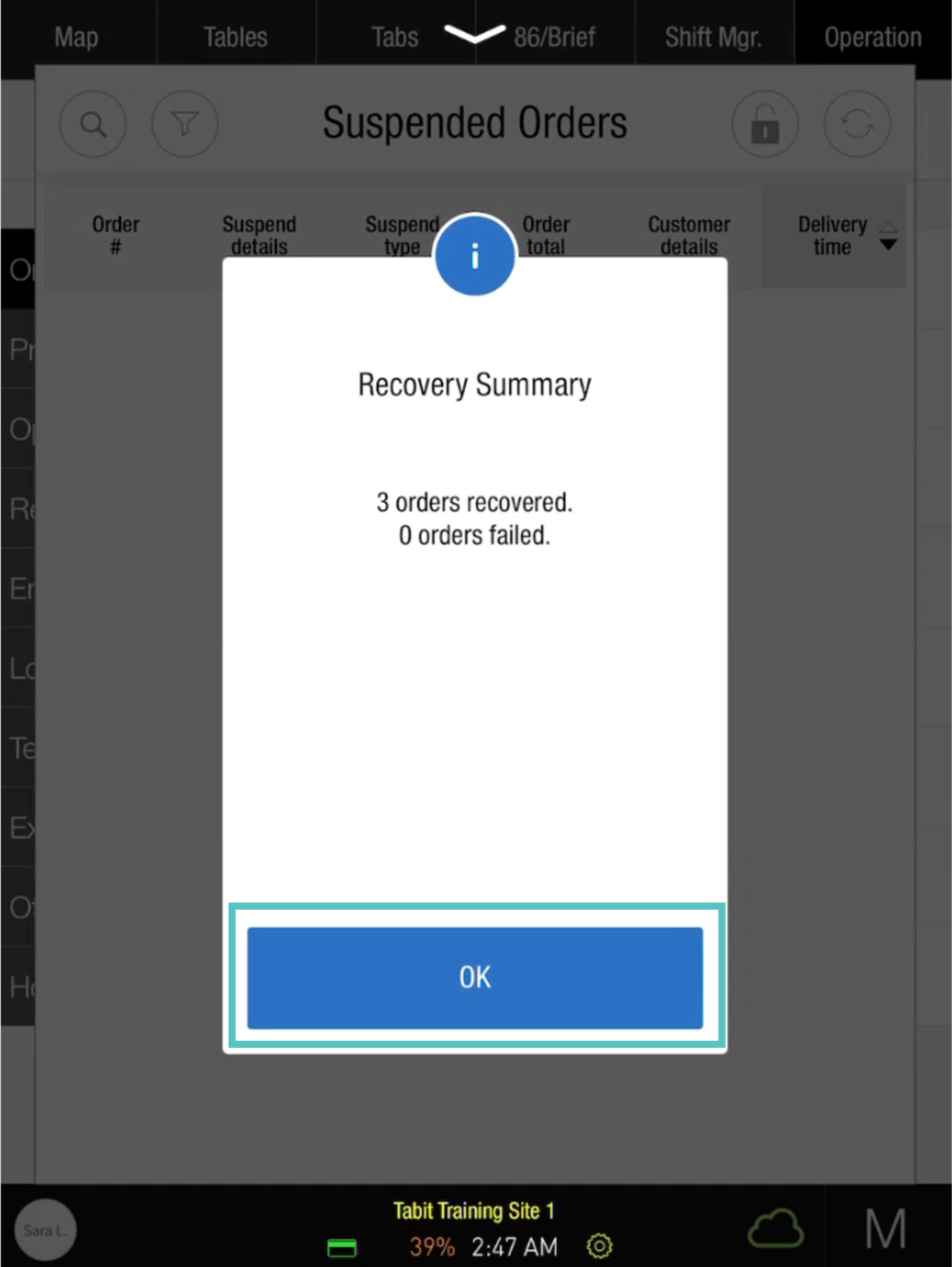
View the full flow below:
https://www.loom.com/share/f89cd8e978c646d08ad45a49e21b5d24?sid=1bbfa951-d817-4384-b55c-52b778faf336