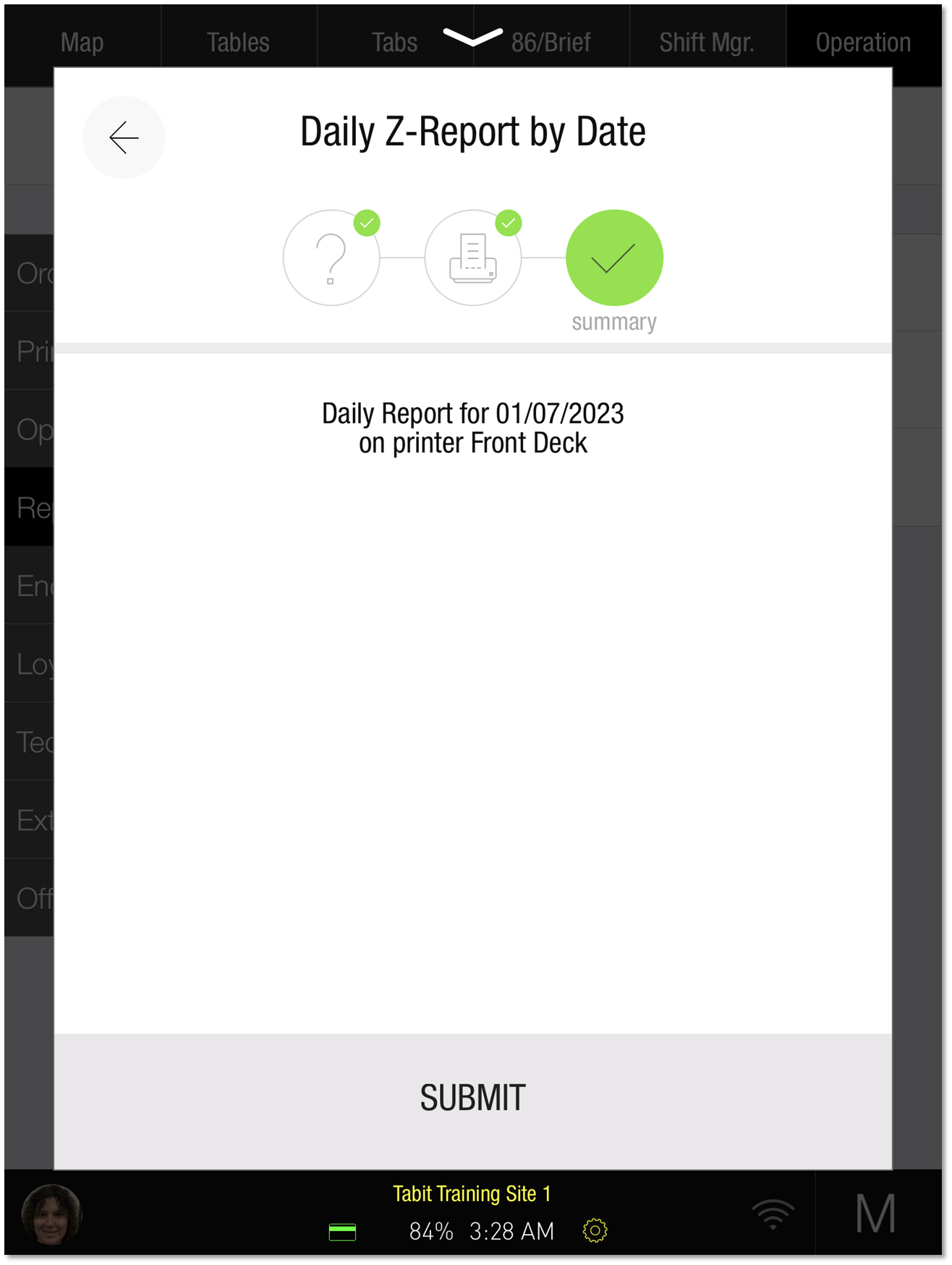How to Run a Daily Z-Report by Date
This can be done only by a Manager from a Manager Profile.
Follow these steps to run a Daily Z-Report by date from the PAD.
Tap the Operation tab on the top-right of the screen and then select Reports > Daily Z-Report by date
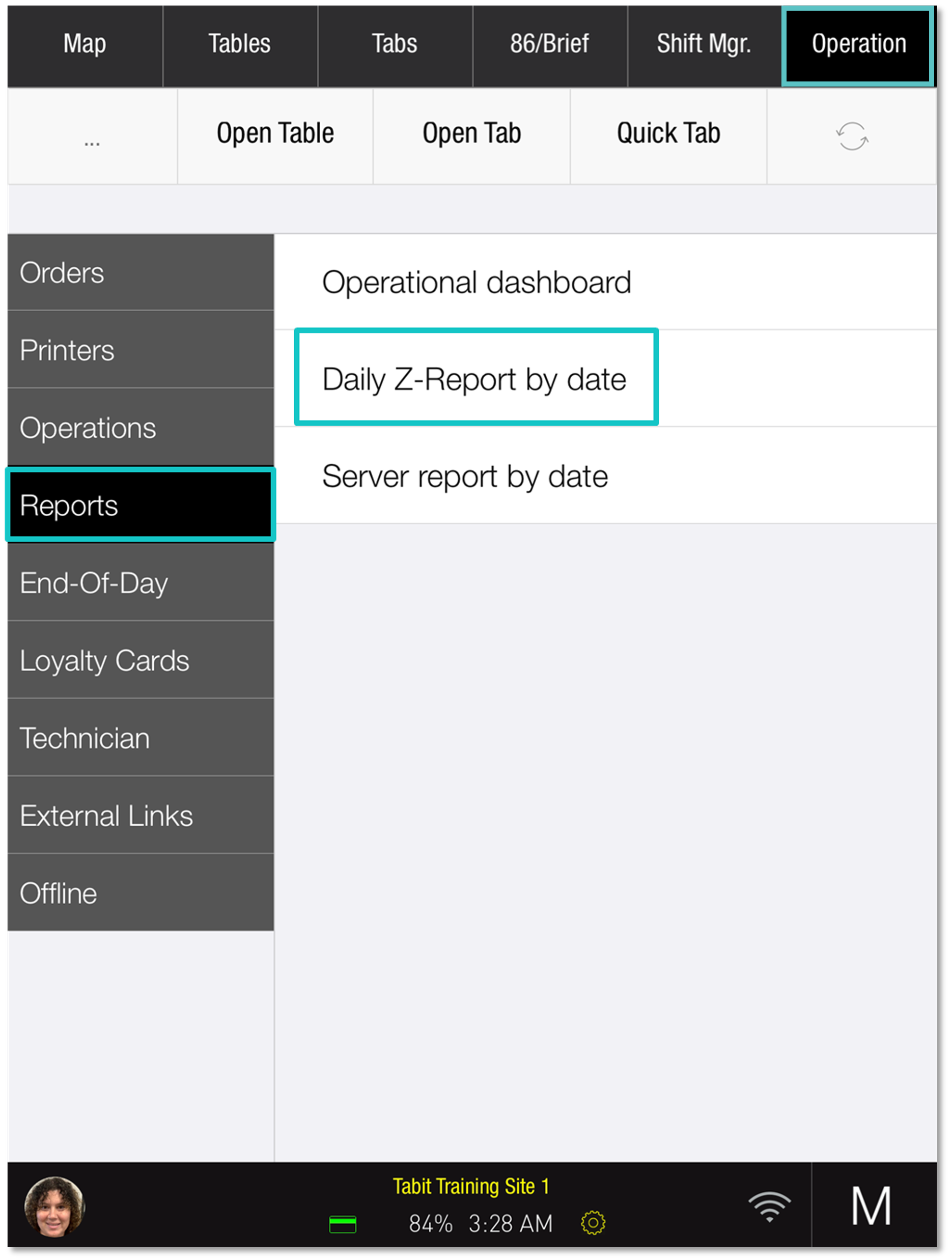
Under Select Date, scroll to select the month, date, and year of the desired report and tap Continue at the bottom of the screen
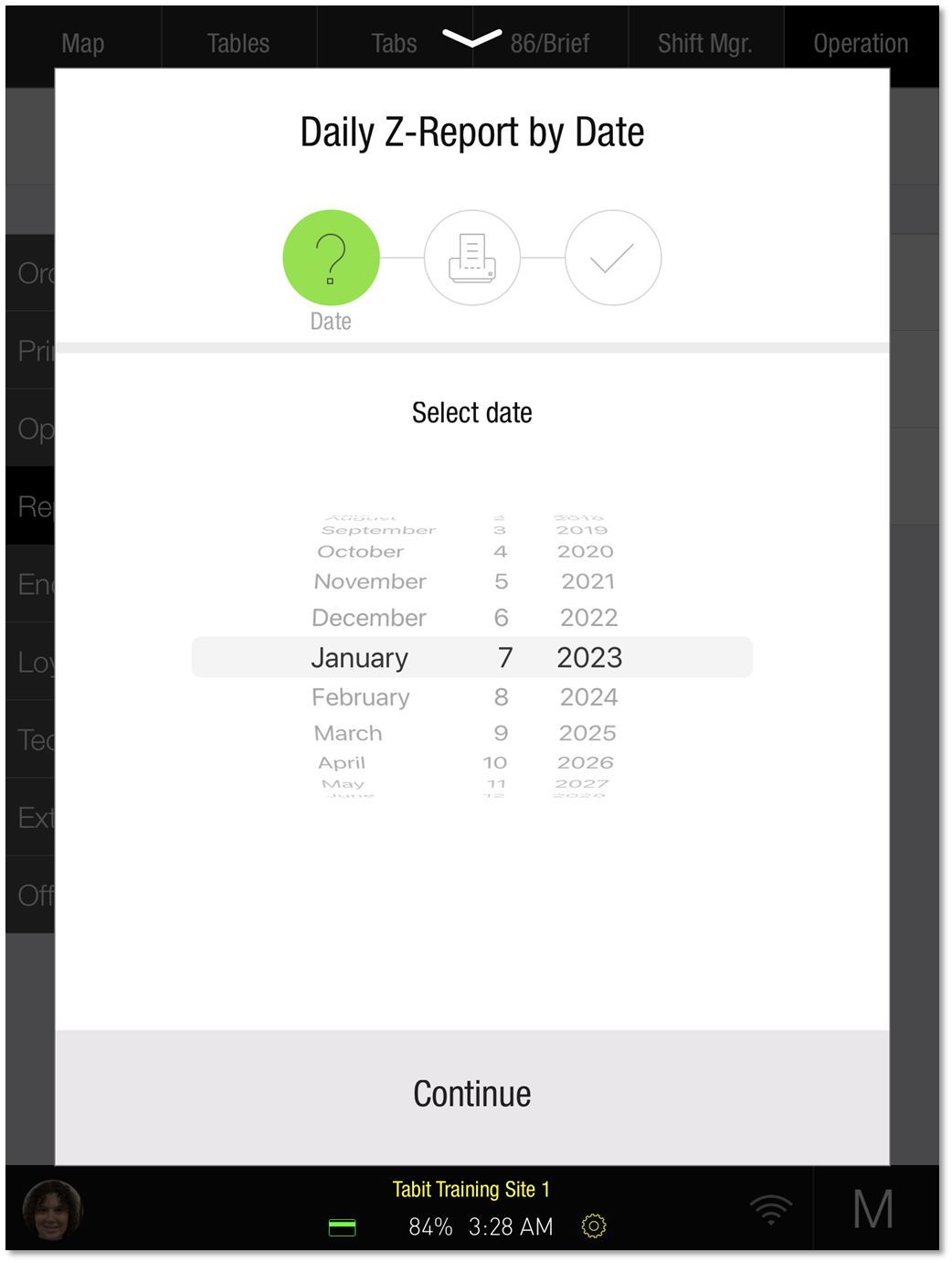
Select a printer to print the report
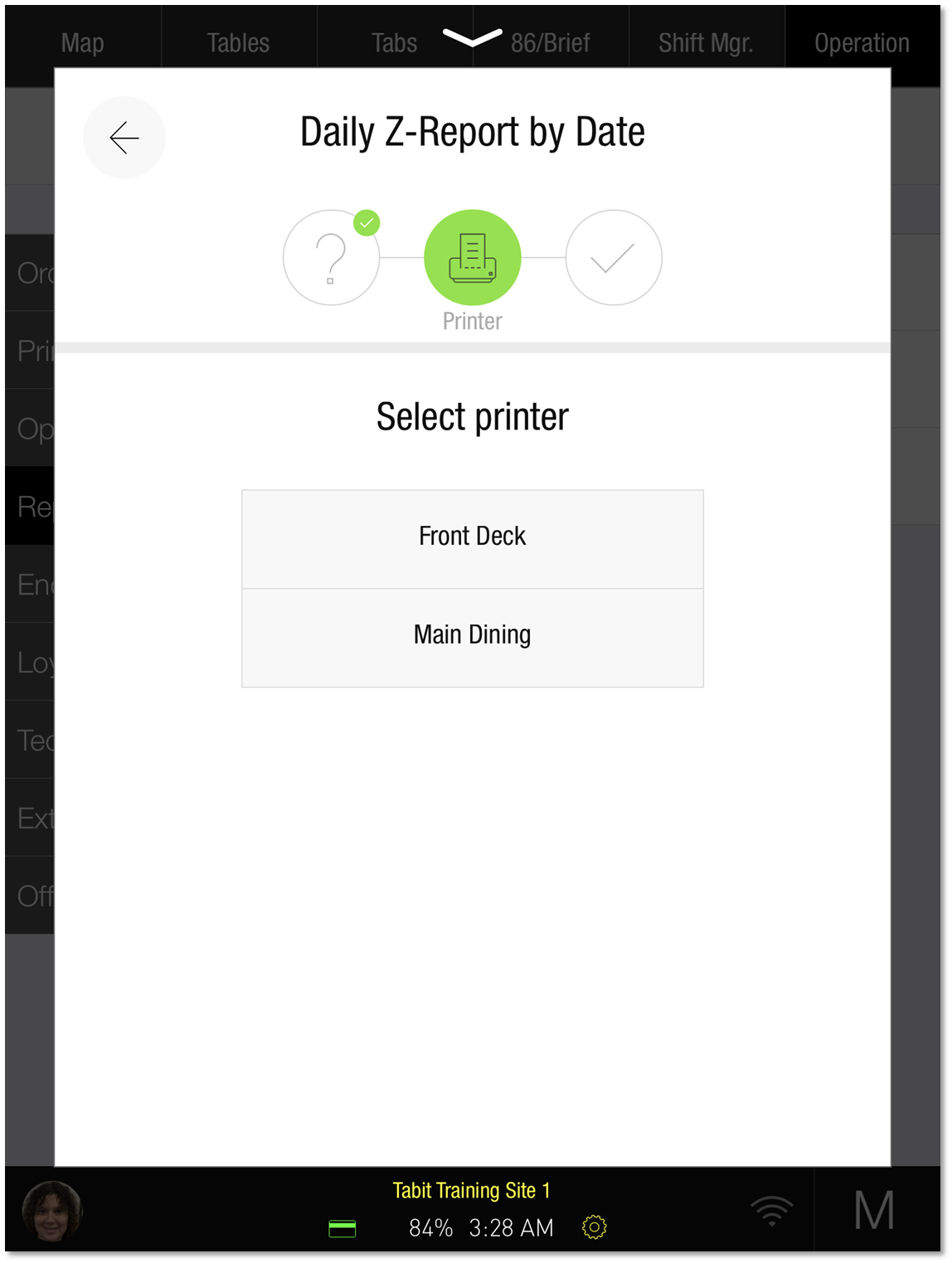
A summary will appear confirming the Daily Z-Report Date and the selected printer. Tap SUBMIT at the bottom of the screen to print the report