How to Search for an Item on the PAD
Sometimes, it may be quicker to simply search for an Item when taking an Order than to find it by looking through the Menu.
Follow the steps below to learn how to search for an Item on the PAD:
On the Order screen, tap the Search icon in the bottom right of the screen
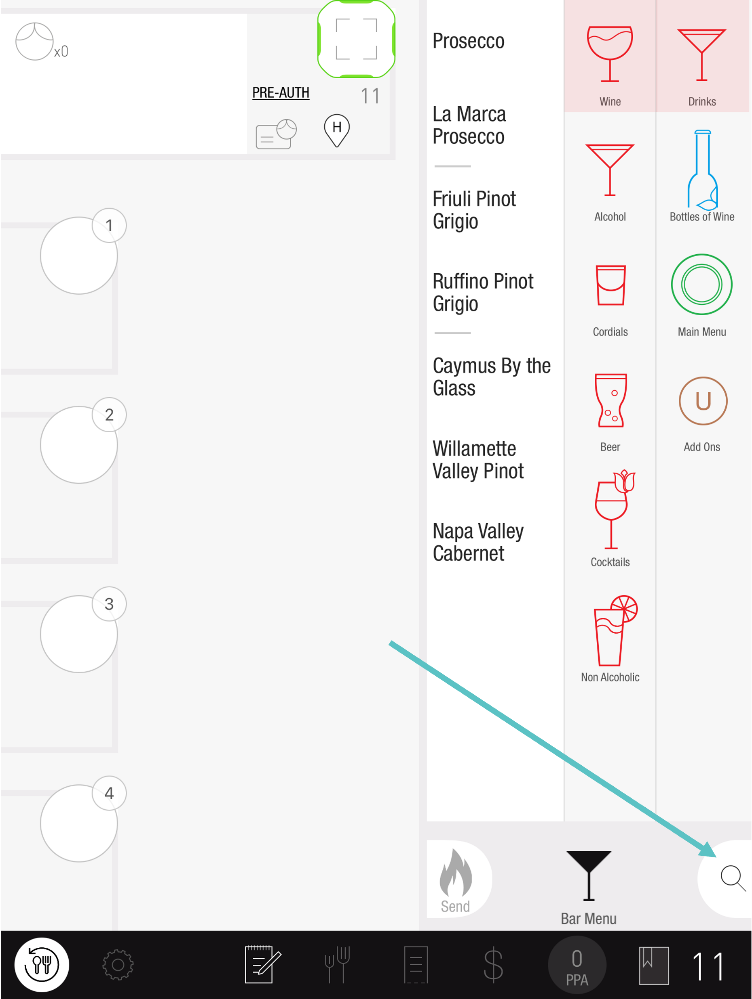
Enter the name of the Item into the Search Item section. The dynamic search will pull up the Item as you enter its name
Only Items that have been published to PAD View will be able to be searched
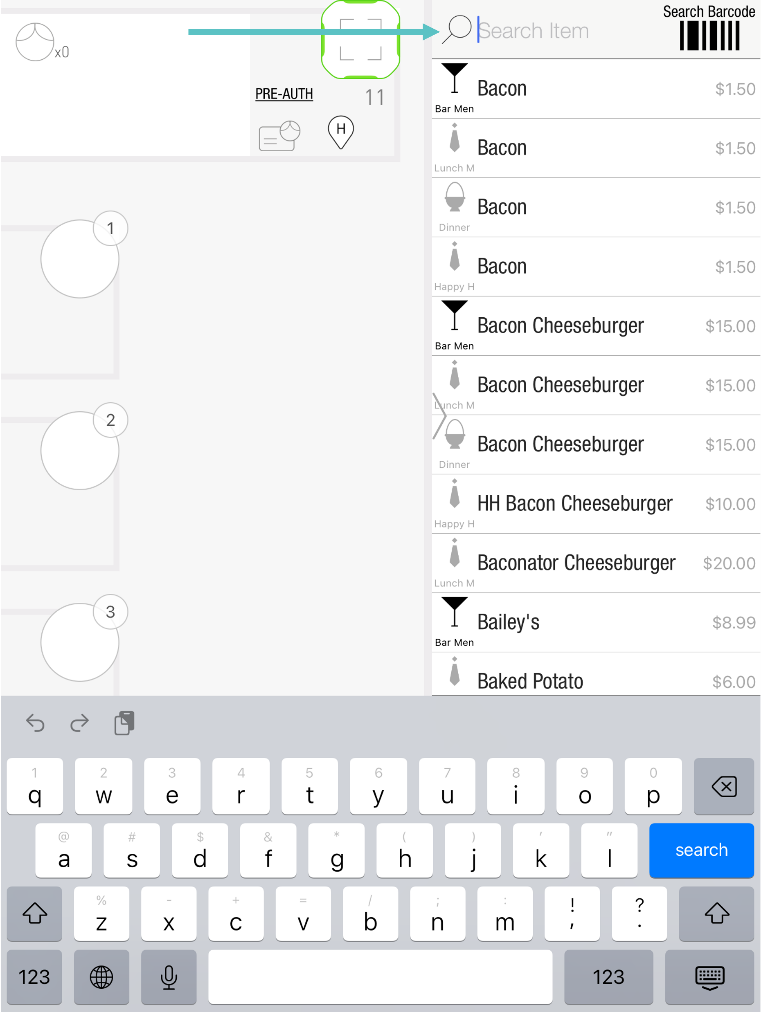
Drag the Item to the seat, swipe right to exit the search screen, and continue the Order as usual
If the Item appears on more than one Menu, the current Menu will appear in black and others will be gray
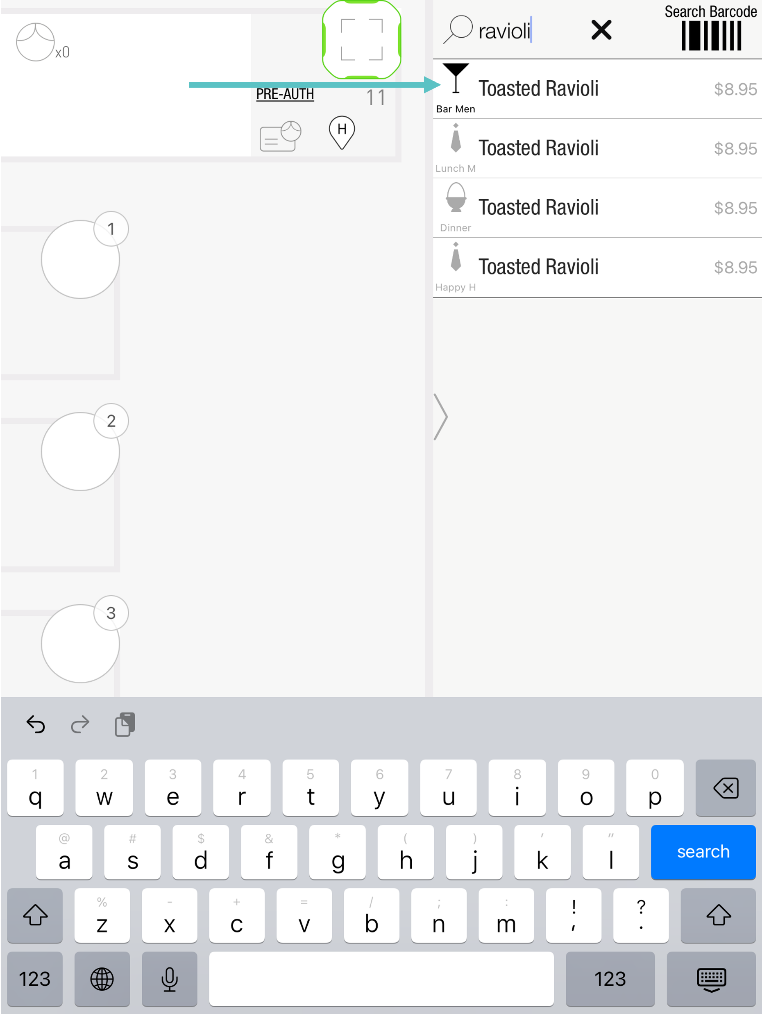
You may also download this Help Article as a Word document:
How to Search for an Item on the PAD.docx
