How to Split a Check
Checks can easily be split on the PAD by Guest or Item.
![]() Split Check Payments must be handled from the Check Screen
Split Check Payments must be handled from the Check Screen
Follow the steps below to learn how to perform a Split Check:
Split Check by Guest
Split by Guest only works if the restaurant uses seats when ordering
From the Check Screen, tap the Wallet icon in the top right of the screen OR double-tap on the Check Screen icon

Tap the Split Check icon at the top of the screen
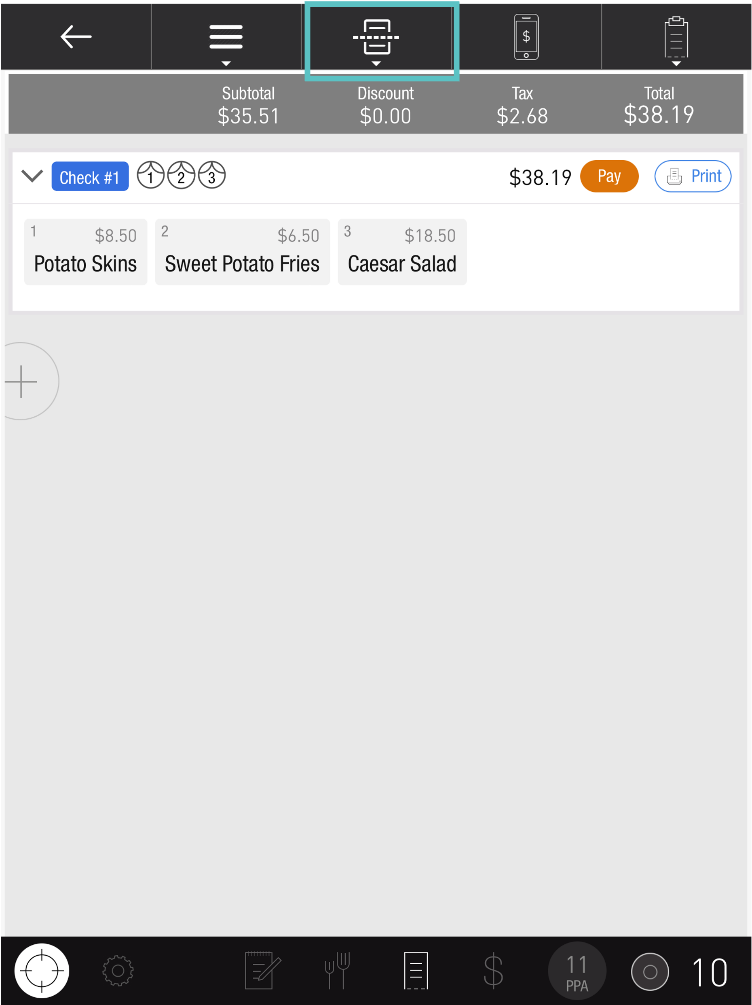
Select Split by Guests
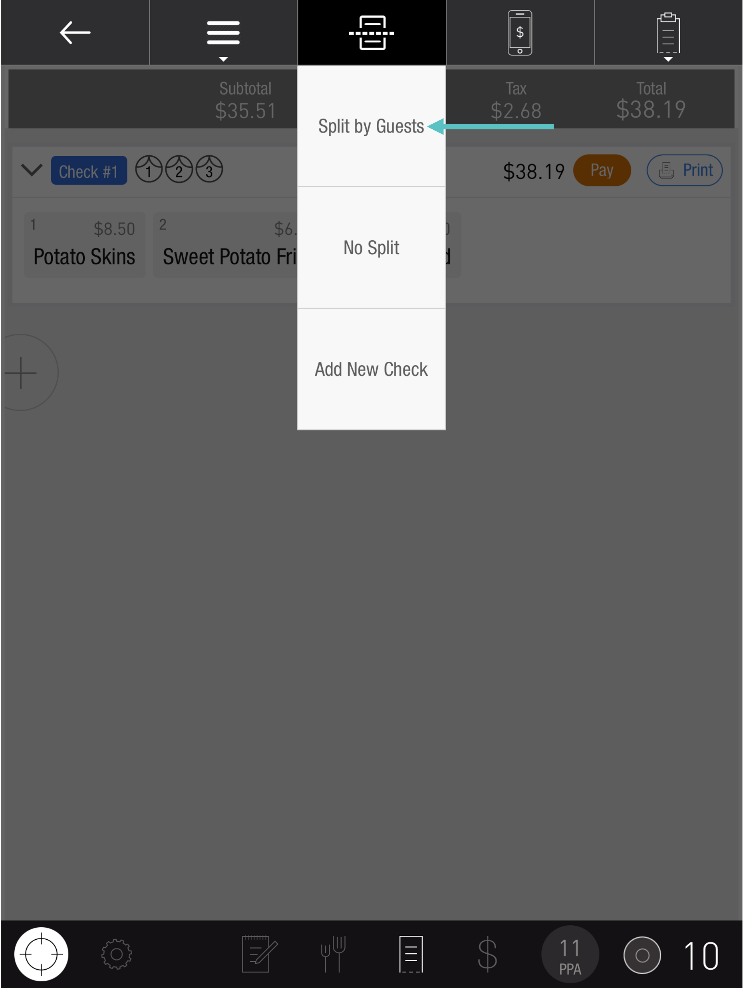
You would be presented with the option to Assign Guests which allows you to bulk-assign guests to a check.
-20250326-023055.png?inst-v=d5b3128b-9caf-4dc5-9777-531c63082163)
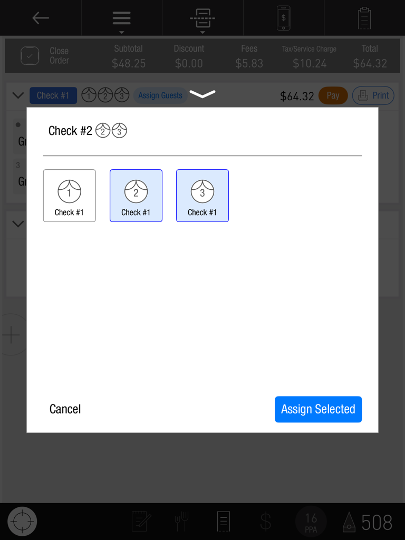
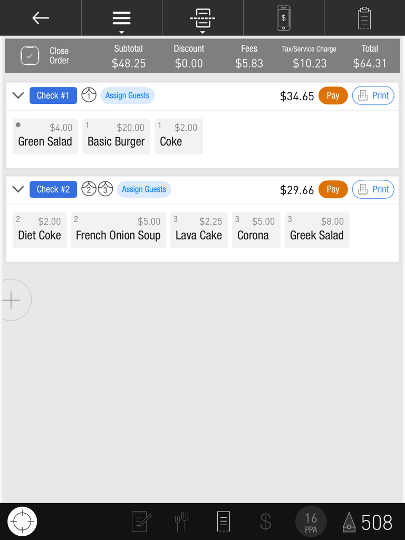
Guests can be assigned before ordering, ensuring all their items are automatically placed on the correct check
A new confirmation prompt prevents accidental overwrites when using Split by Guest
Take payment from here for each Check
If you need to undo the split check, tap the Split Check icon at the top of the screen and then tap No Split
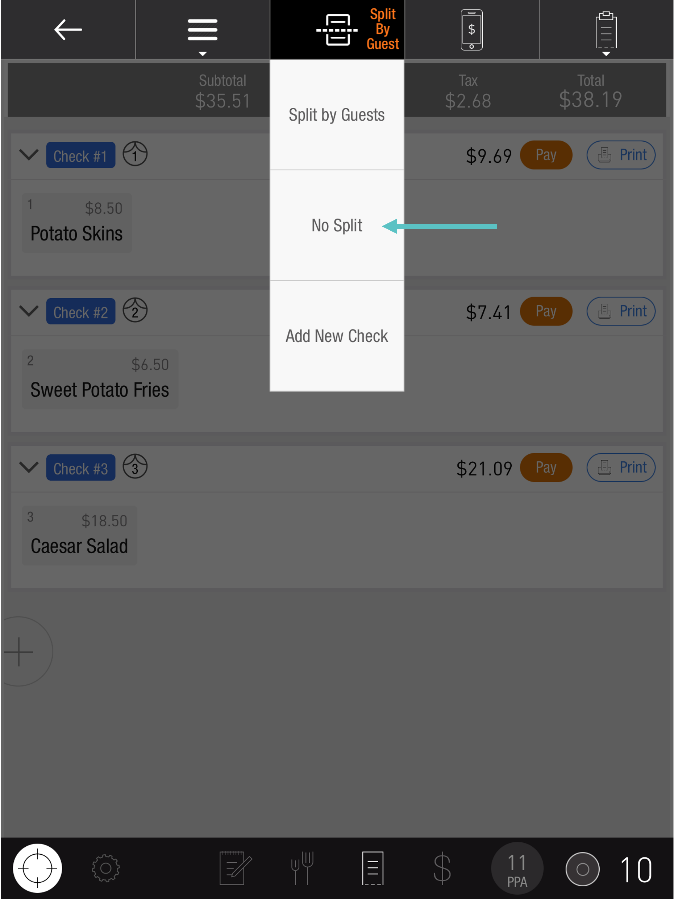
Split Check by Item
From the Check Screen, tap the Wallet icon in the top right of the screen OR double-tap on the Check Screen icon
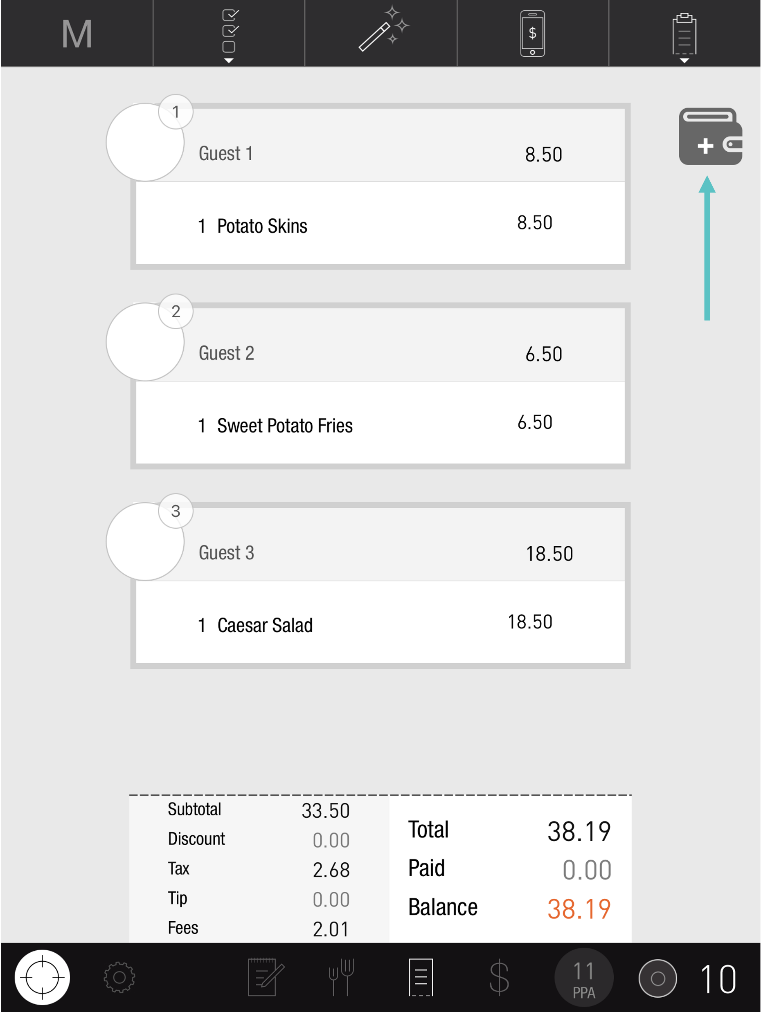
Tap the + sign below the existing Check
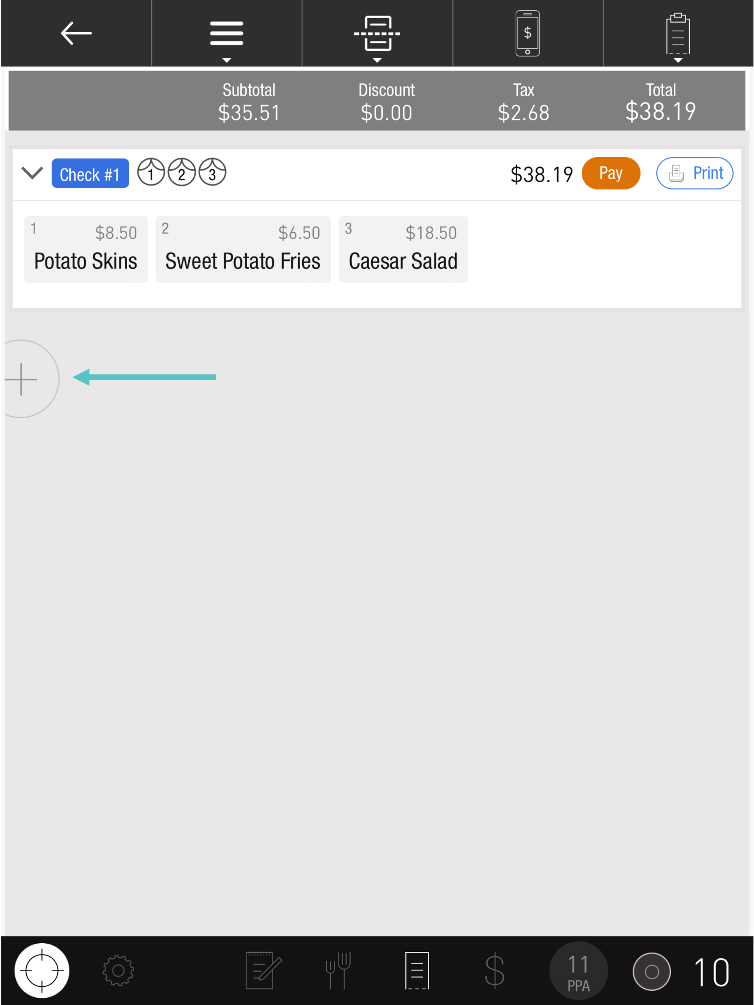
Drag Items between Checks as needed
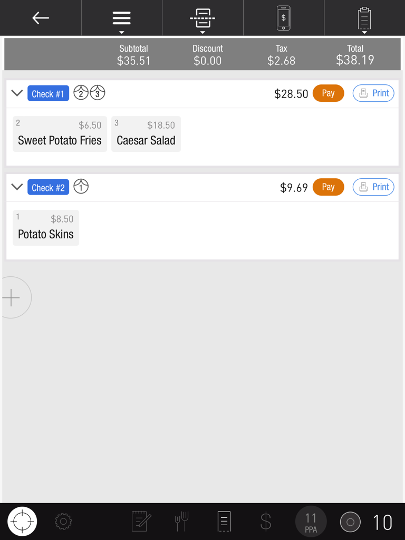
If needed, double tap an Item to split its cost between multiple Guests
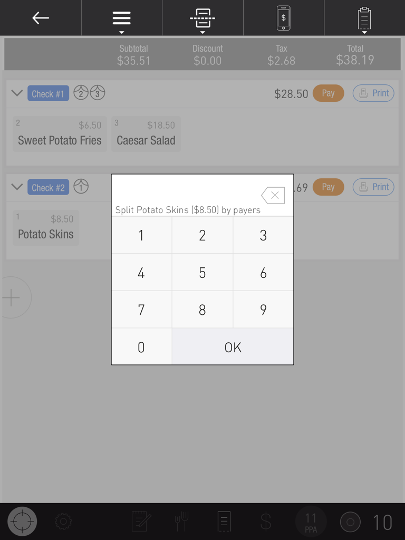
Take payment from here for each Check.
