How to Transfer an Item to Another Table Tab or Guest
Once an Item has been fired, it can only be transferred to another Table, Tab, or Guest from the Check Screen, and not from the Order Screen.
Follow the steps below to learn how to transfer an Item after it has been fired:
From the Check Screen, swipe right on the Item you would like to transfer
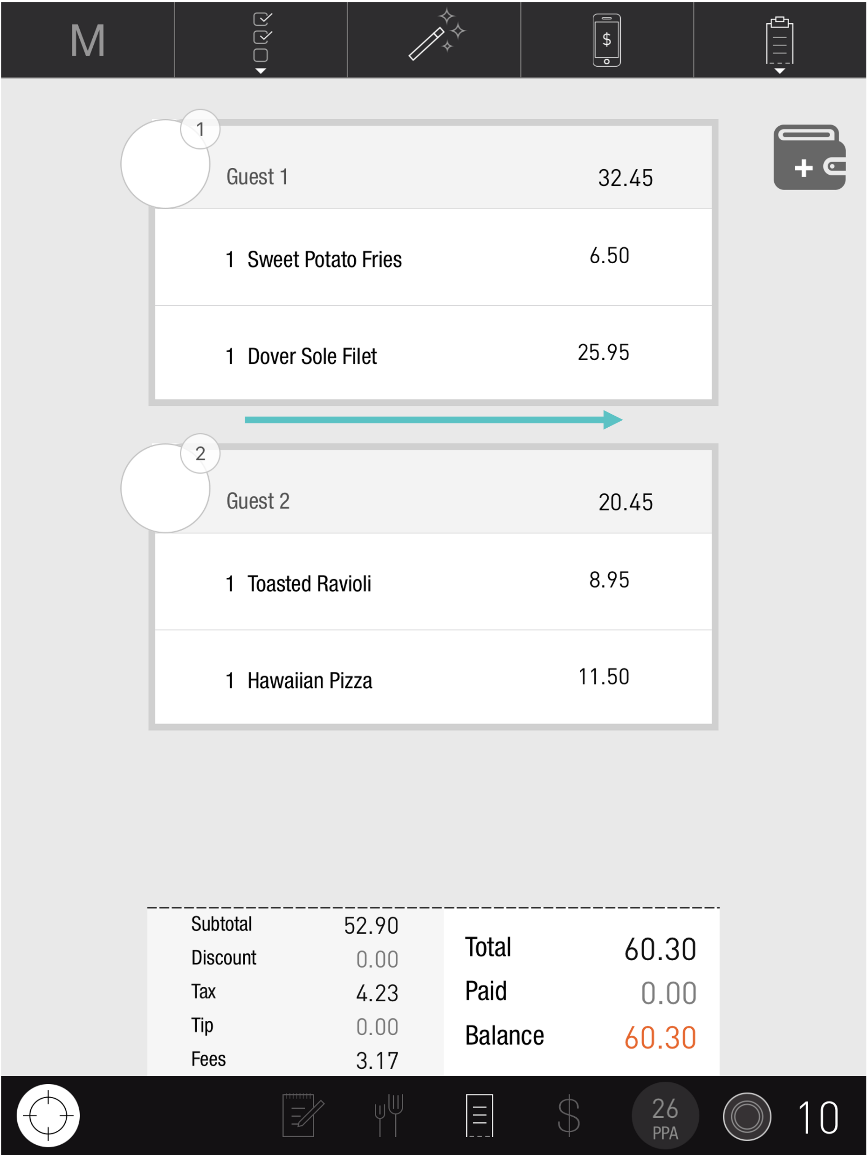
Select Move To
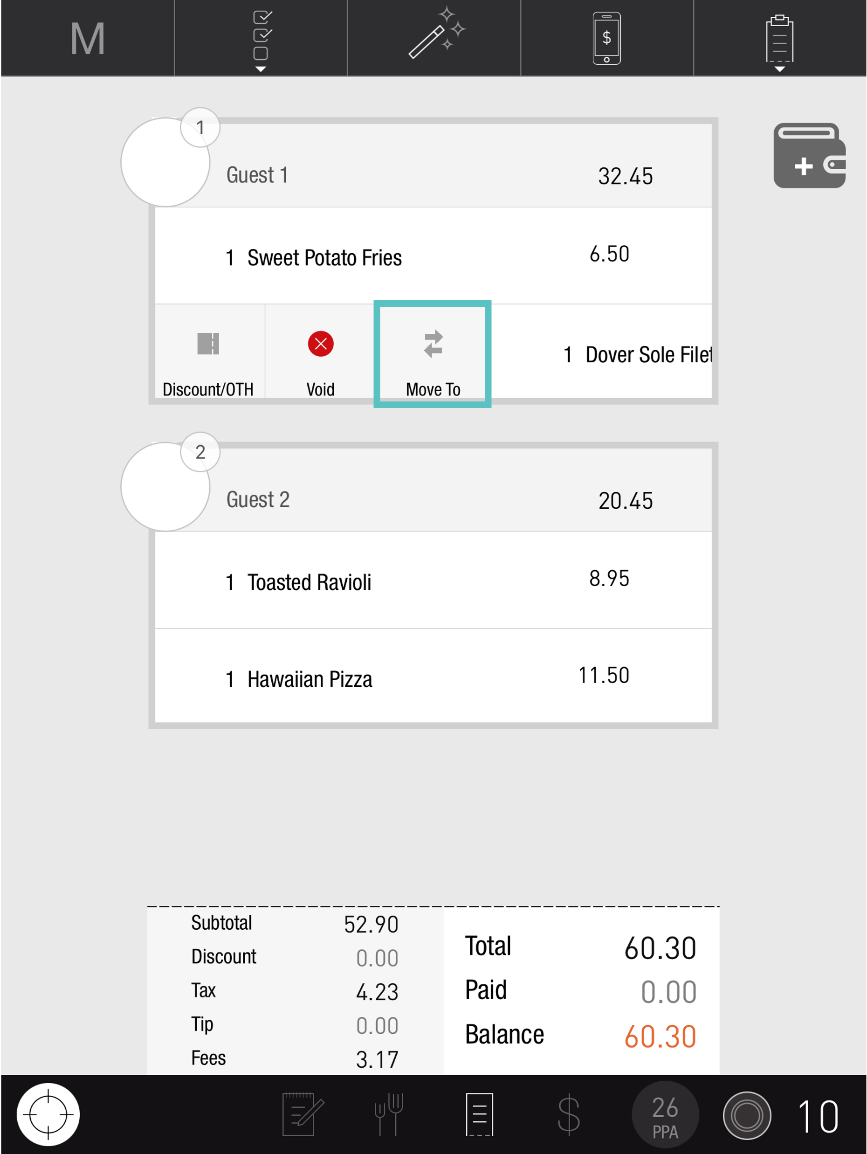
From here you have three options: transferring the Item to another Table, Tab, or Guest
Transfer to a Table
To transfer the Item to another Table, enter the Table number
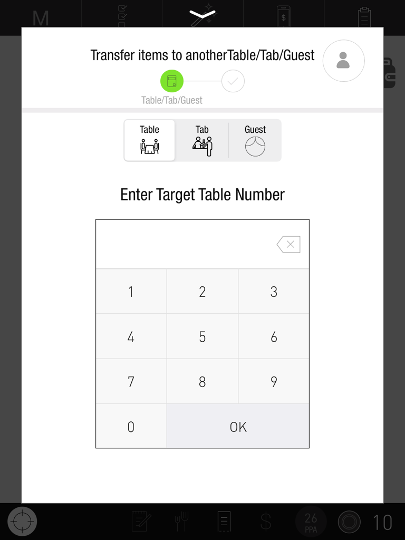
Choose whether to keep the item/s assigned to the same guest/s or transfer them to new guest/s.
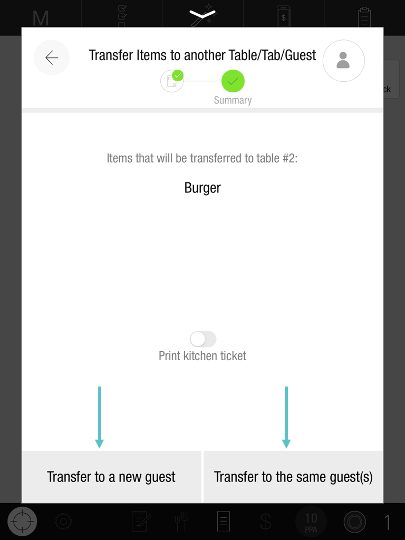
The Item has now been transferred either to the same guest/s or to another guest/s, and will have an indication showing which Guest/s it was transferred from.
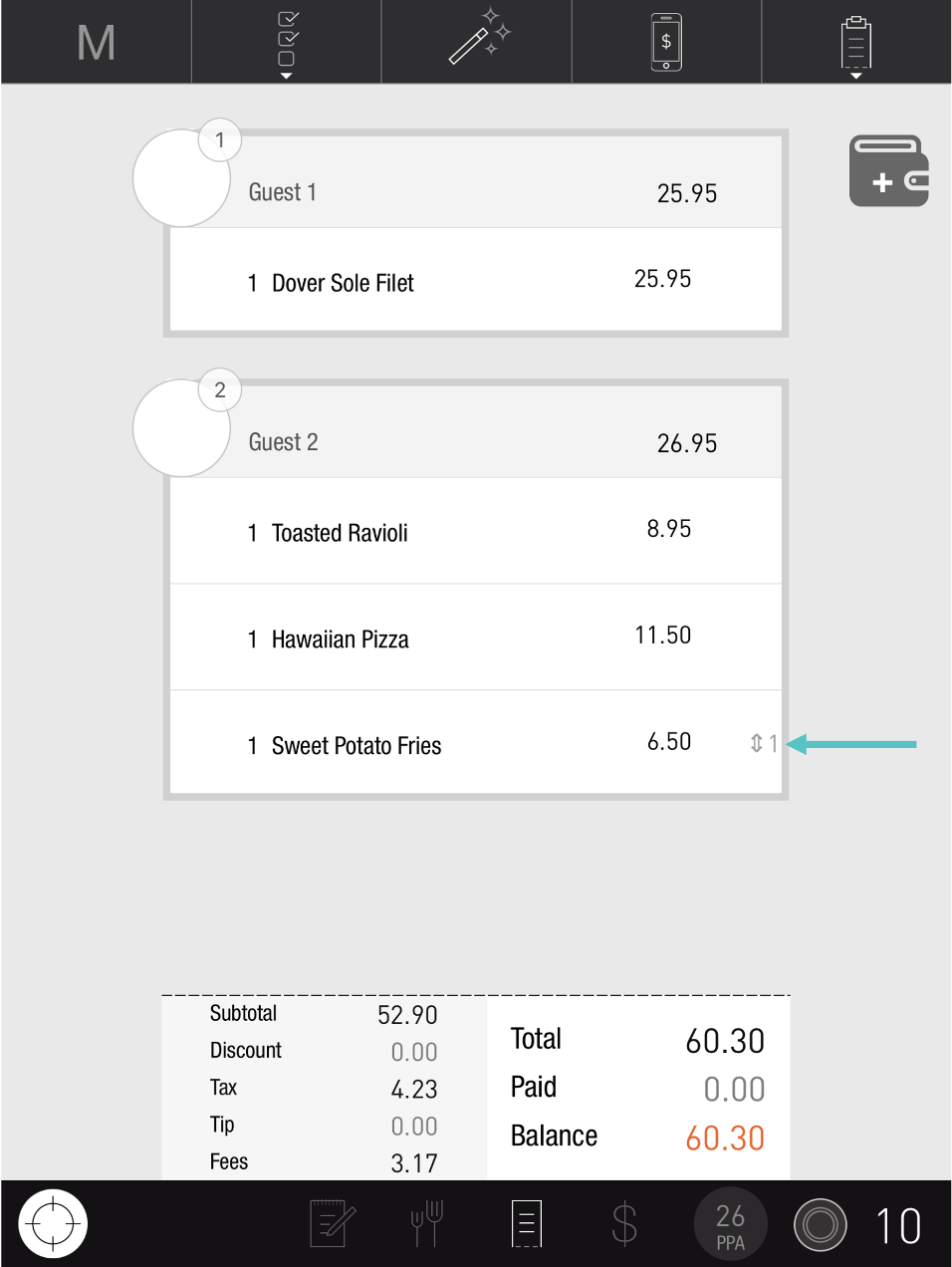
Video Reference:
https://www.loom.com/share/2bd828085991401ea67a5a961fd44ef5?sid=0c34c8d3-3297-4ba1-96d0-8e8e203952cbThis feature applies only to Sites using Guest Management.
Transfer to a Tab
To transfer the Item to a Tab, tap Tab and select the relevant Tab to transfer it to
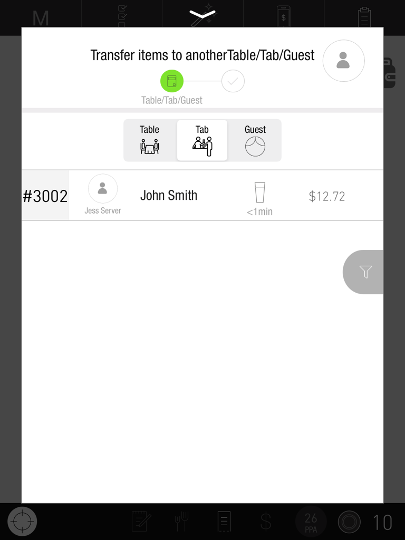
Tap Submit
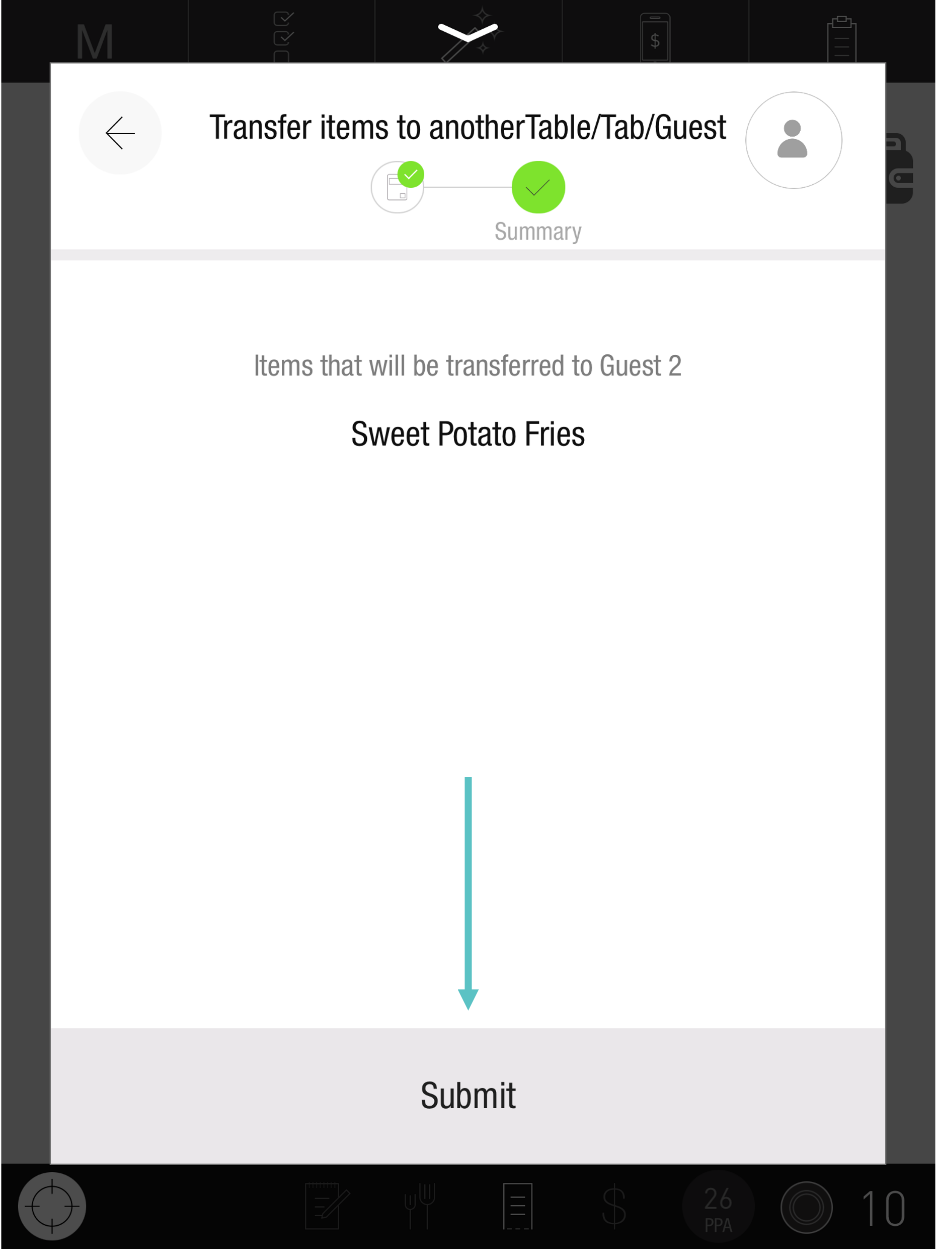
The Item has now been transferred to another Guest, and will have an indication showing which Guest it was transferred from

Transfer to a Guest
To transfer the Item to another Guest, tap Guest and select the relevant Guest to transfer it to

Tap Submit
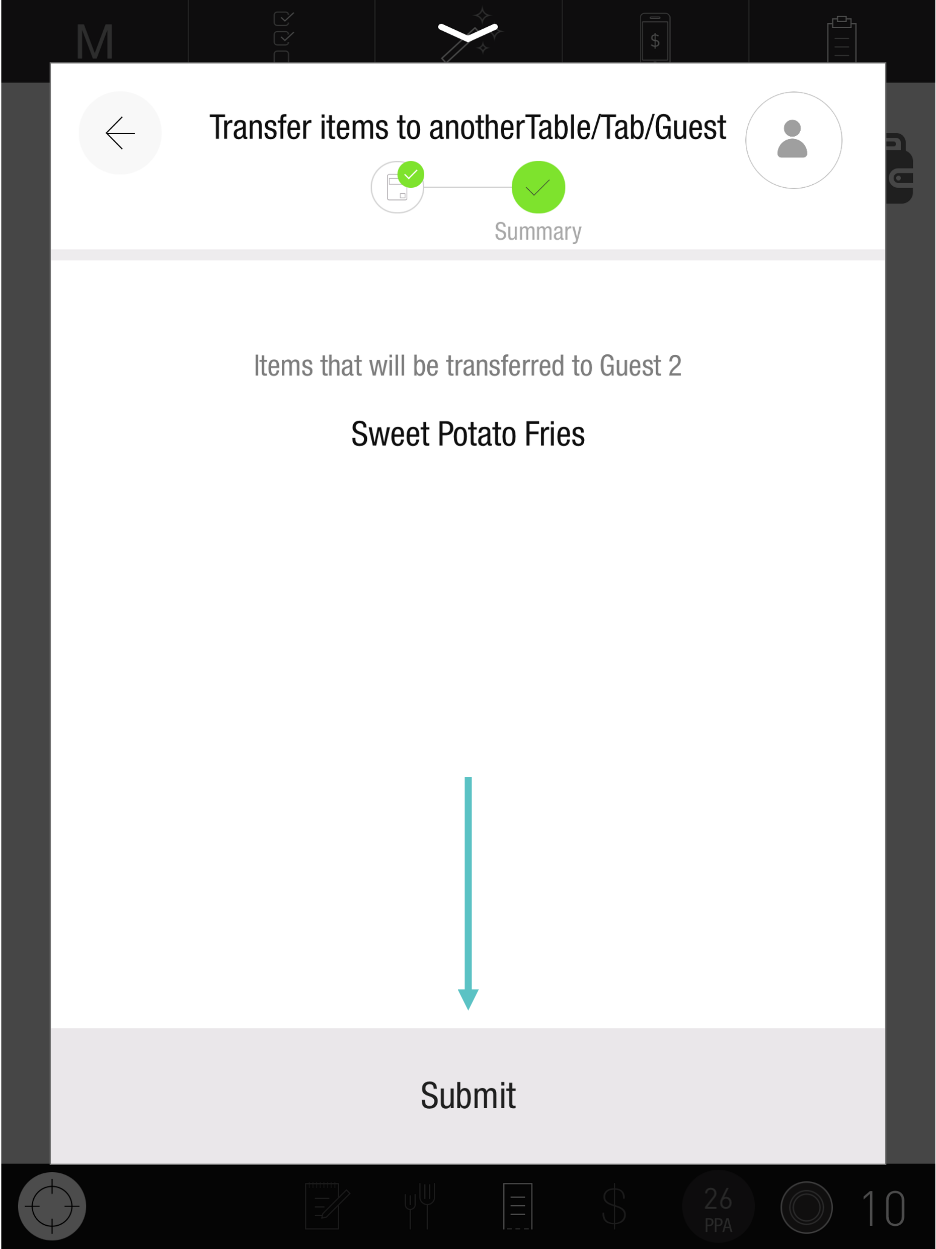
The Item has now been transferred to another Guest, and will have an indication showing which Guest it was transferred from
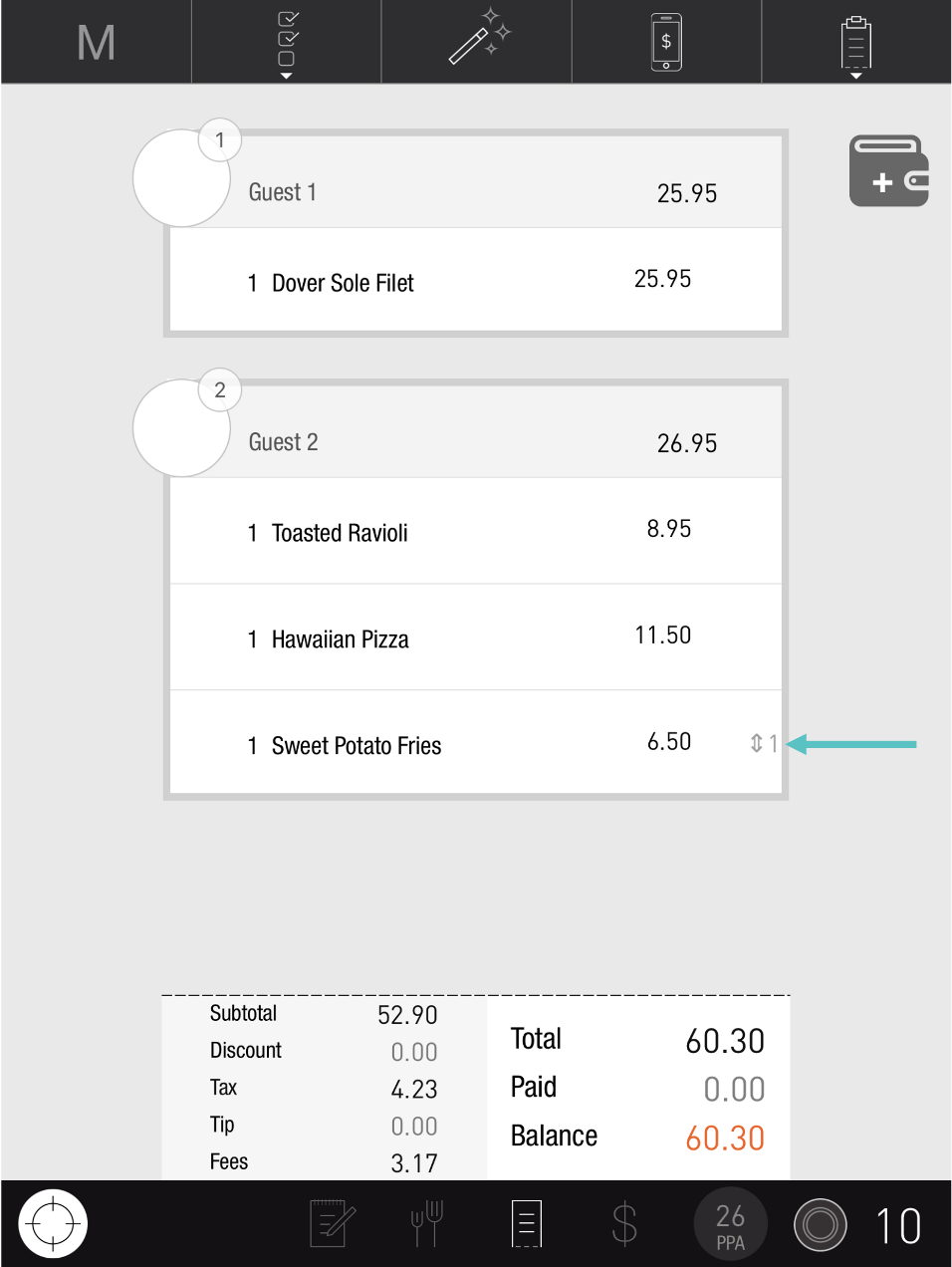
You may also download this Help Article as a Word document:
How to Transfer an Item to another Table Tab or Guest.docx
