How to Transfer Order Ownership
Overview
Transferring order ownership is a common task in a restaurant. Employees cannot clock out while they still own open orders, which requires managers to transfer the ownership to another employee.
Follow the steps below to transfer orders:
Transferring Order Ownership
On the PAD, go to the Tables screen. Swipe right on the order you want to transfer and select Change Owner
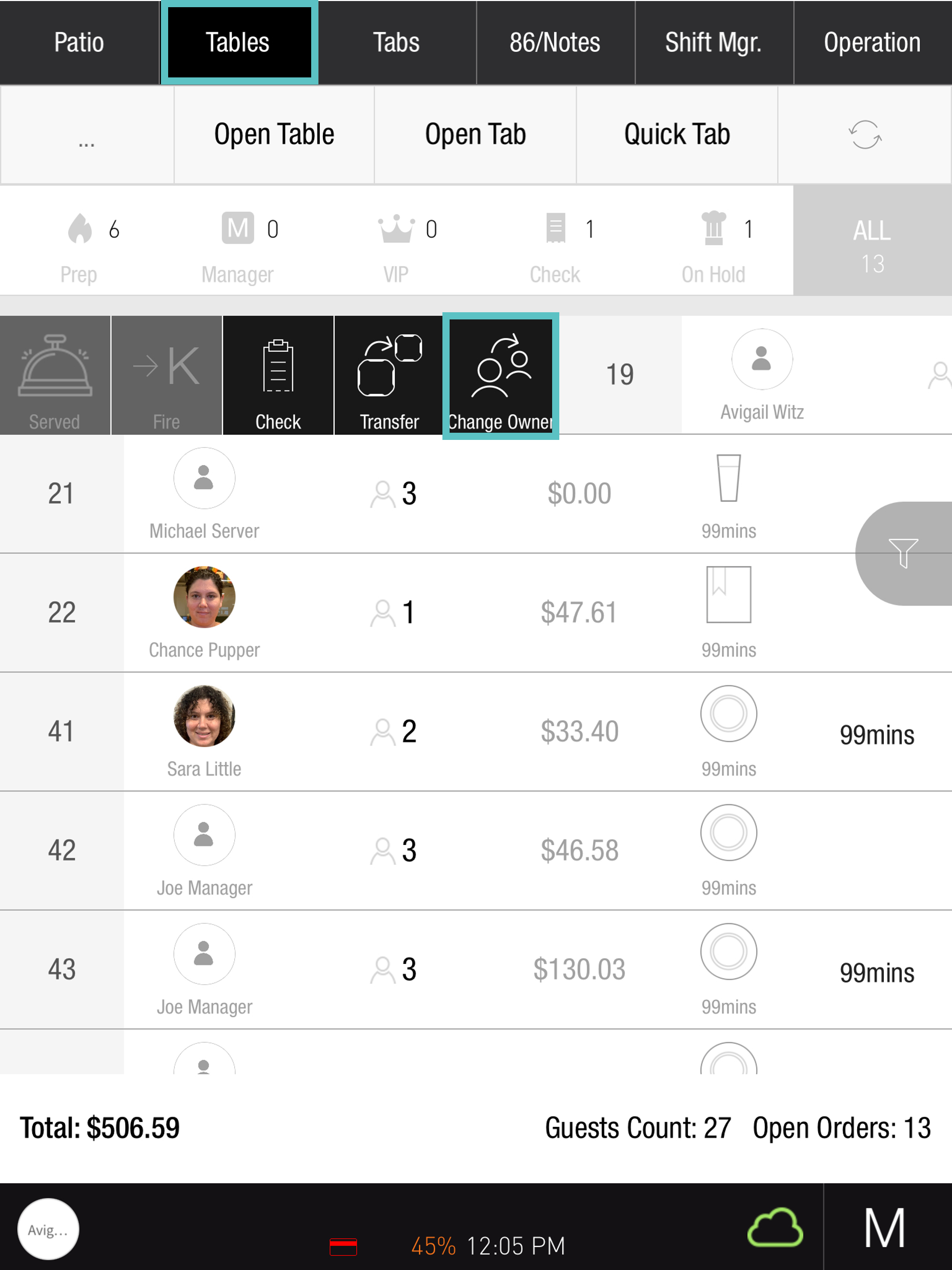
Then, the assign order pop-up will appear. Search and select the employee you want to assign the order to
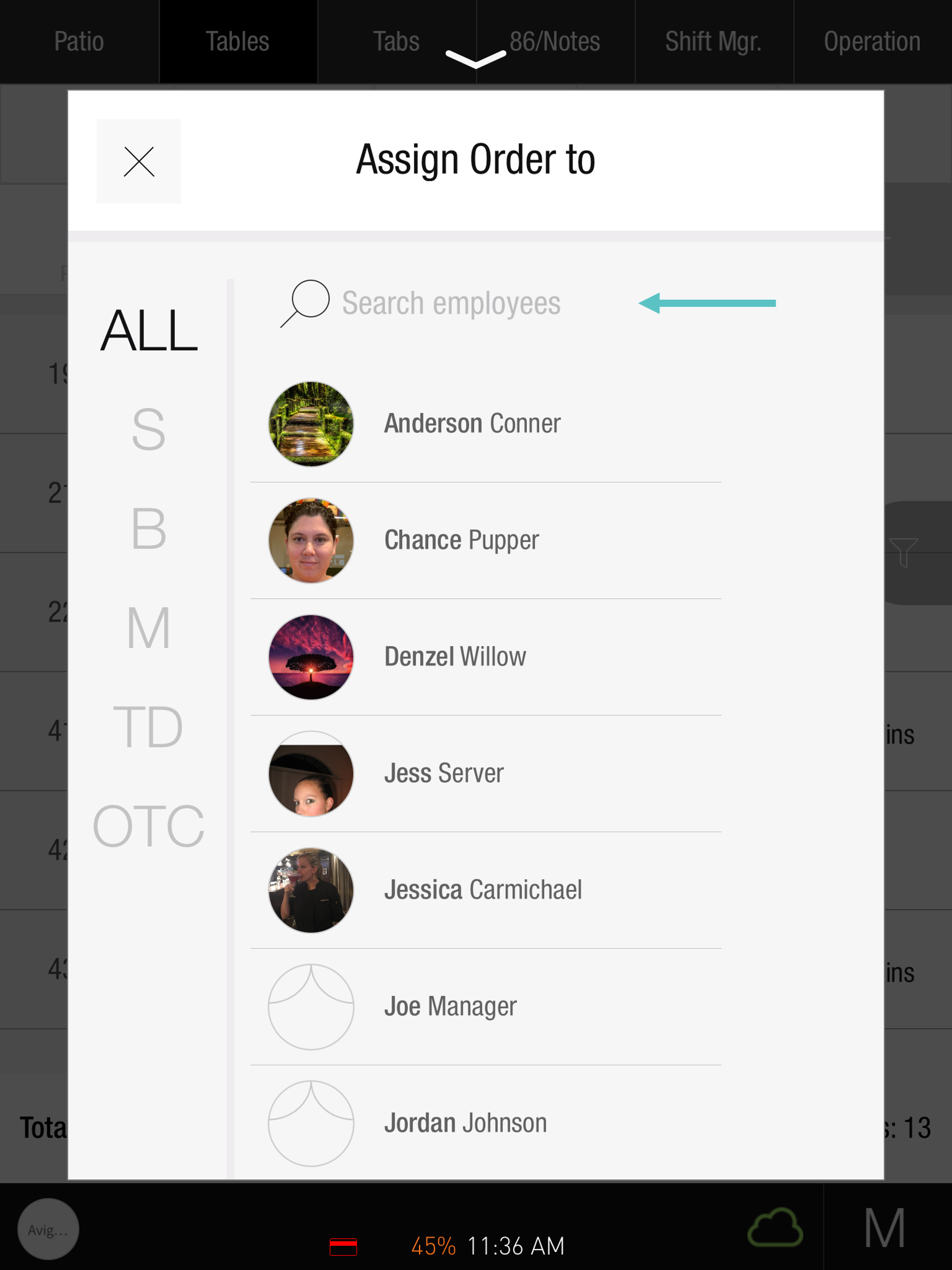
Select Confirm to complete the transfer
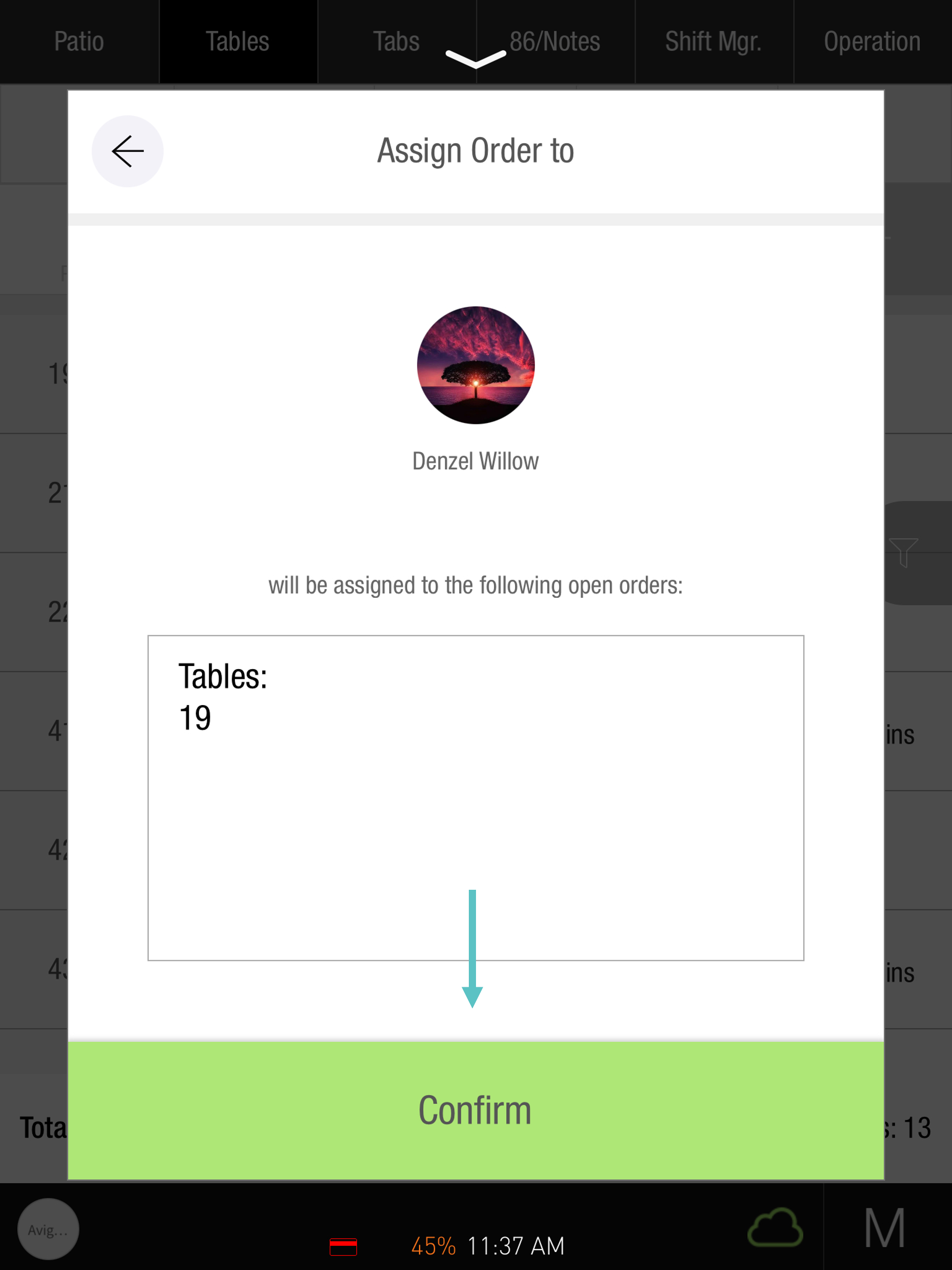
Now, the ownership of this order is updated
Video Instructions:
https://www.loom.com/share/a78e0d98eab4460ea0fb3a0475fc938cTransferring Multiple Orders Ownership
On the PAD from the Shift Mgr screen, tap the Orders tab showing the number of orders the employee currently has, and select Change Owner
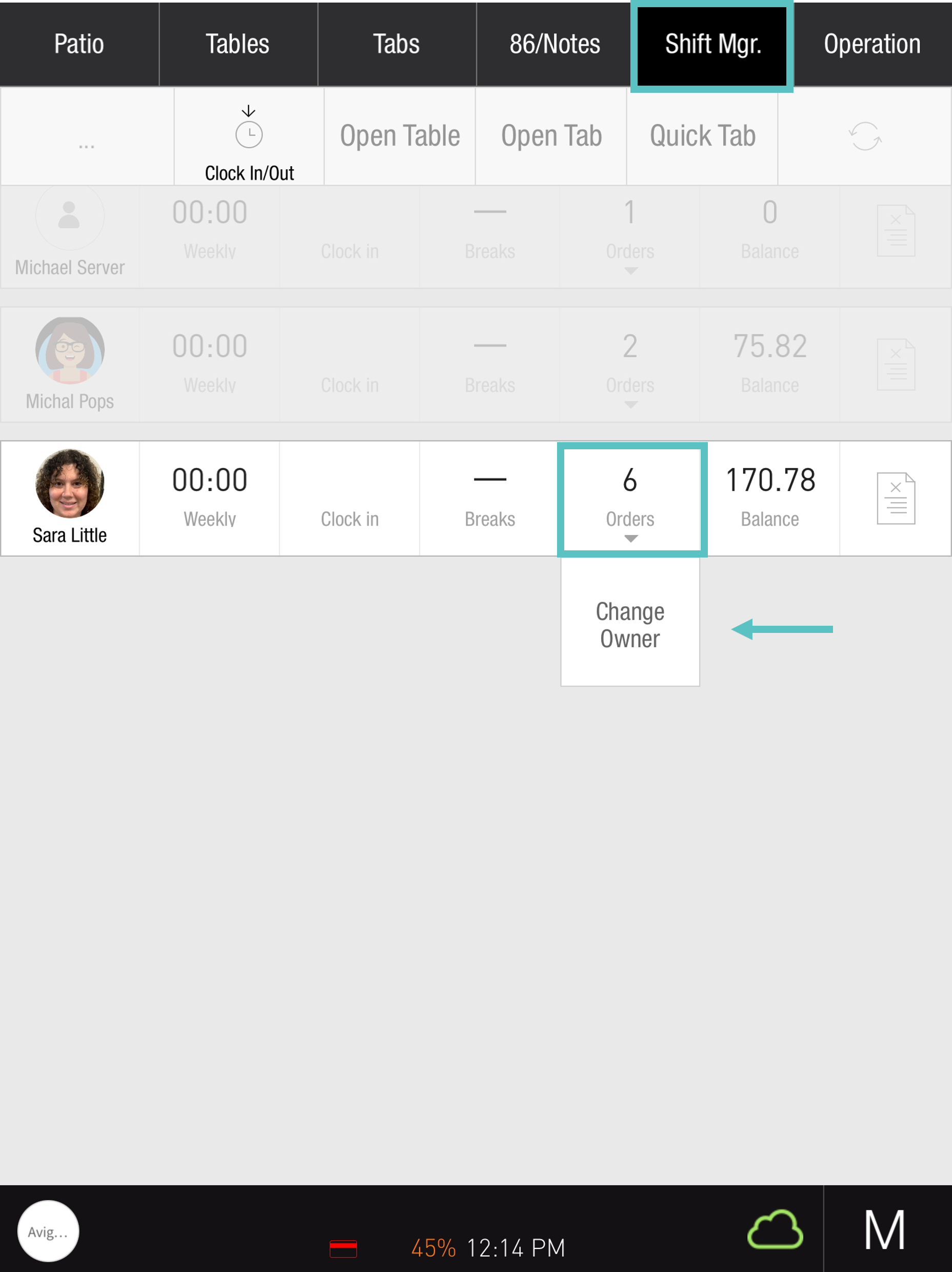
Select the employee you want to assign the orders to
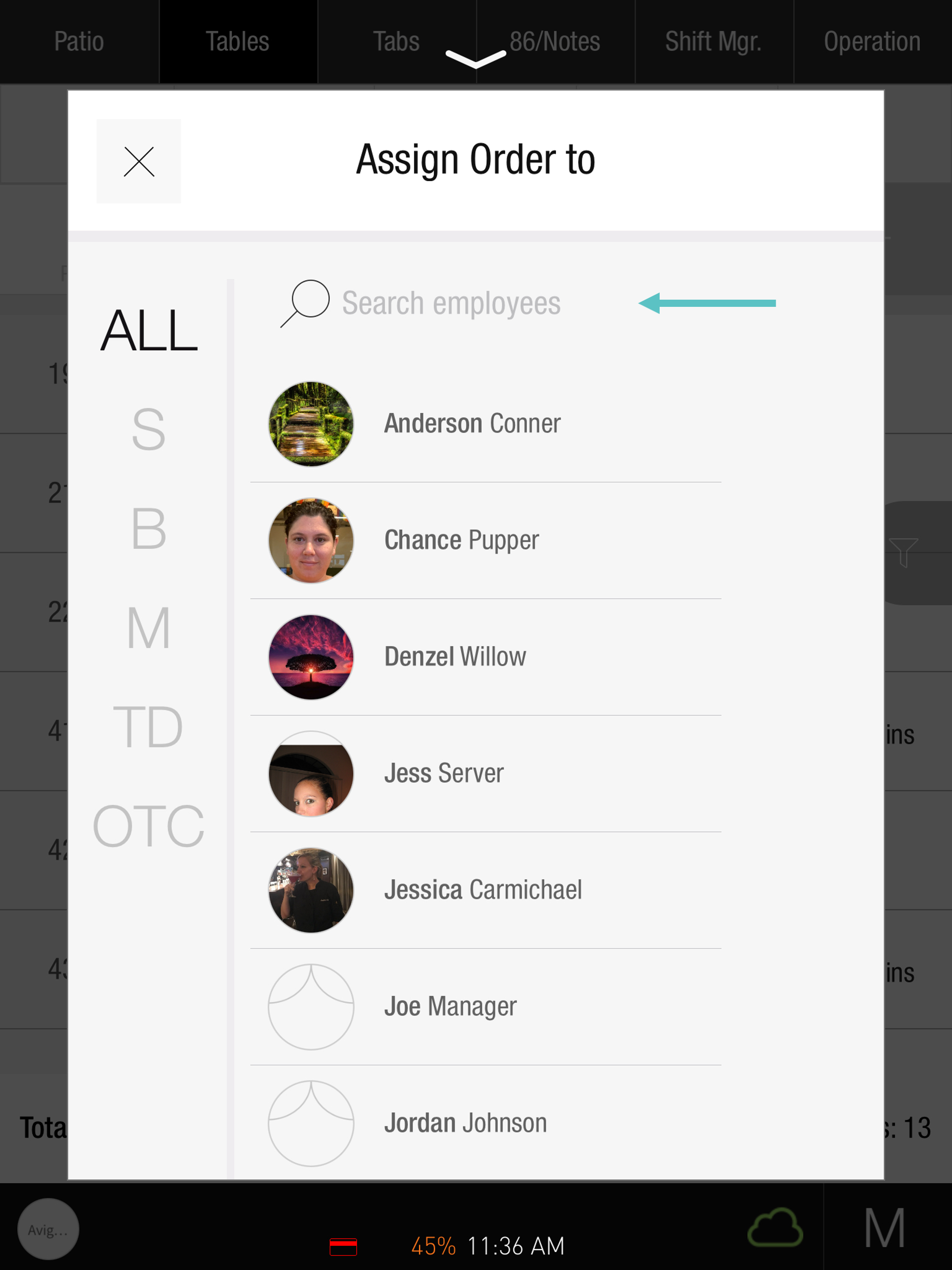
Now, the list of assigned orders will appear. Choose Select all or manually Check specific orders to transfer, then select Change Owner
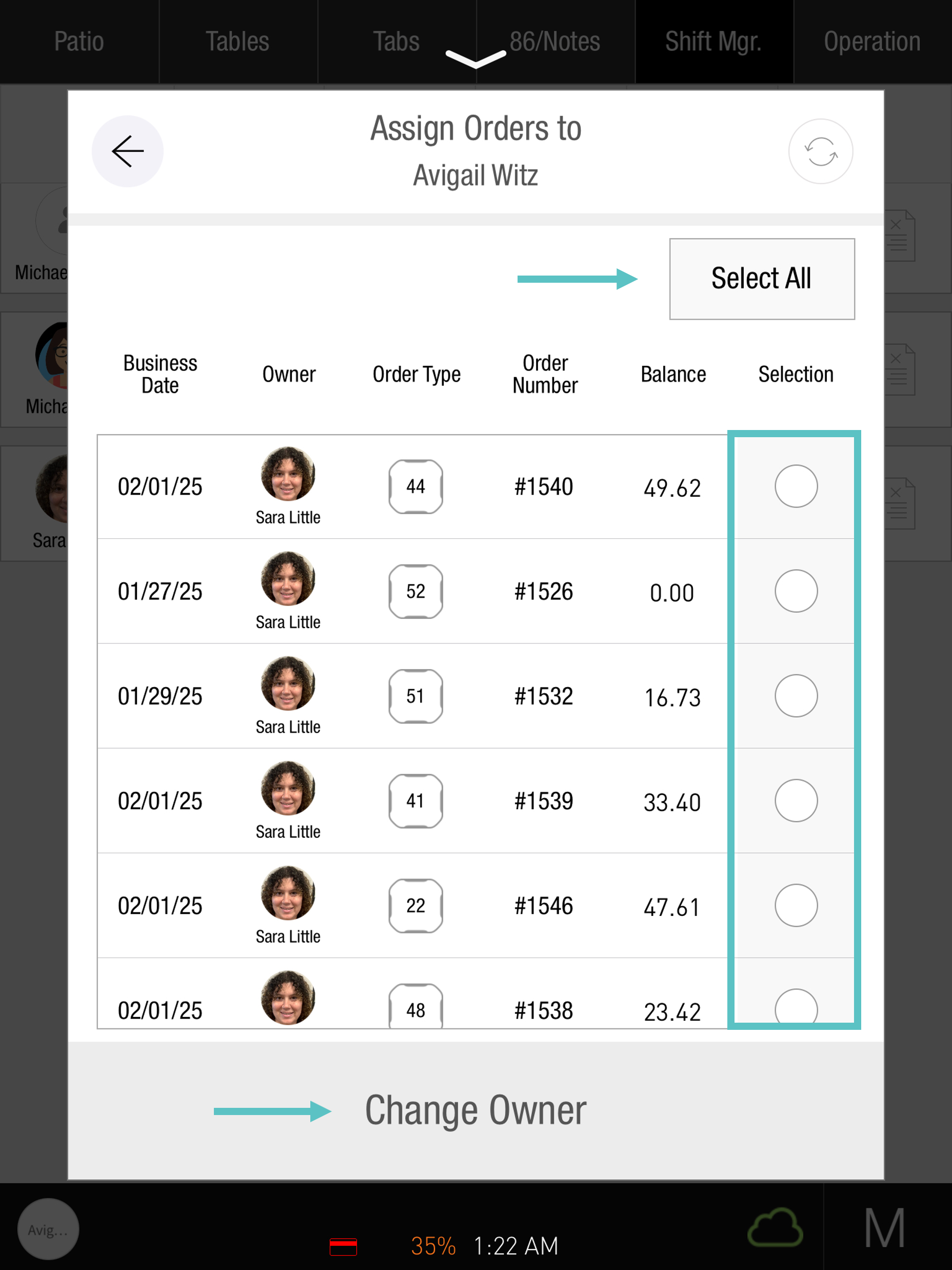
And Confirm to complete the transfer
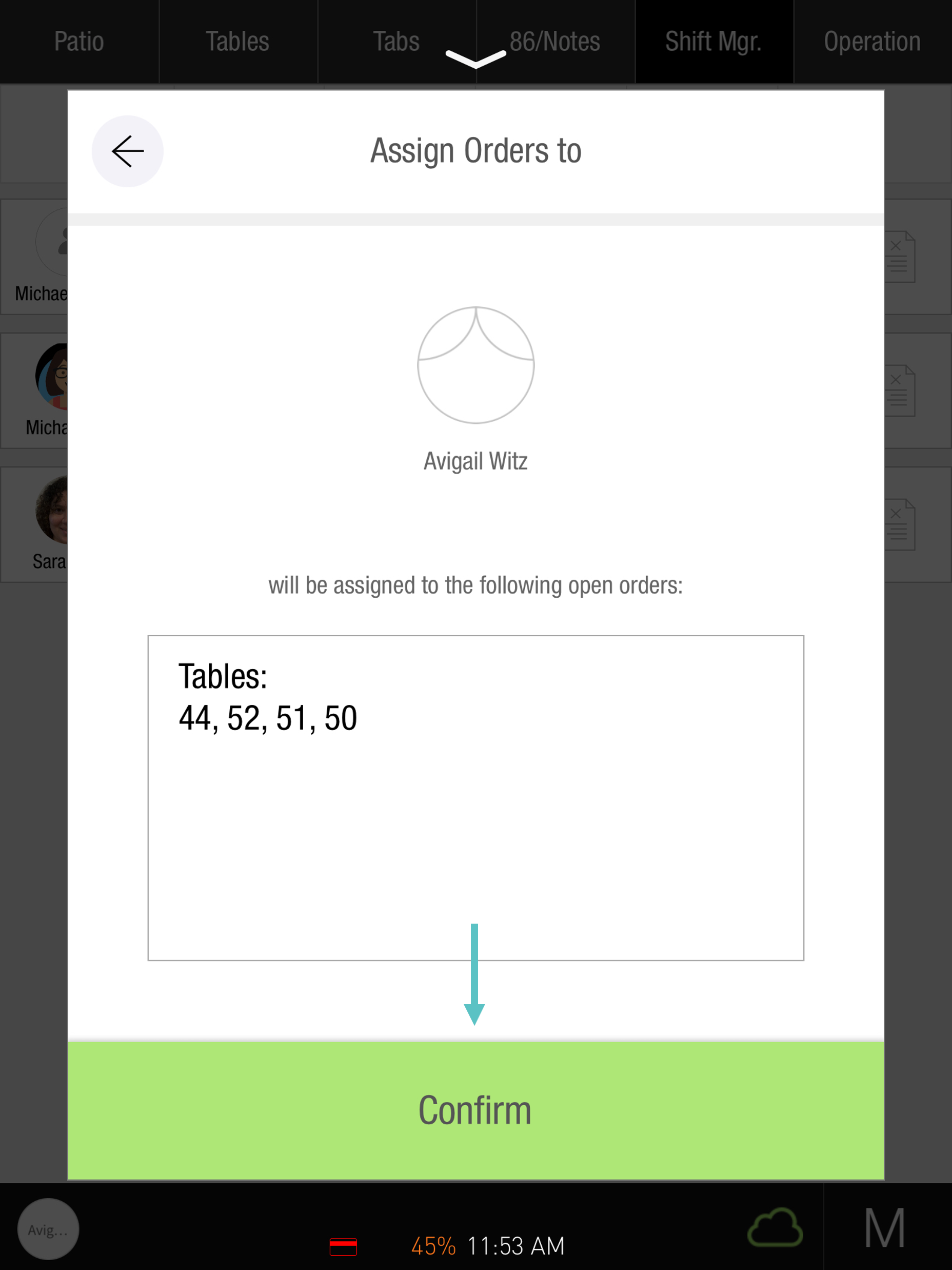
Now, the ownership of these orders is updated.
![]() Check out our https://flyght.atlassian.net/wiki/spaces/THCD/pages/243269636article
Check out our https://flyght.atlassian.net/wiki/spaces/THCD/pages/243269636article
