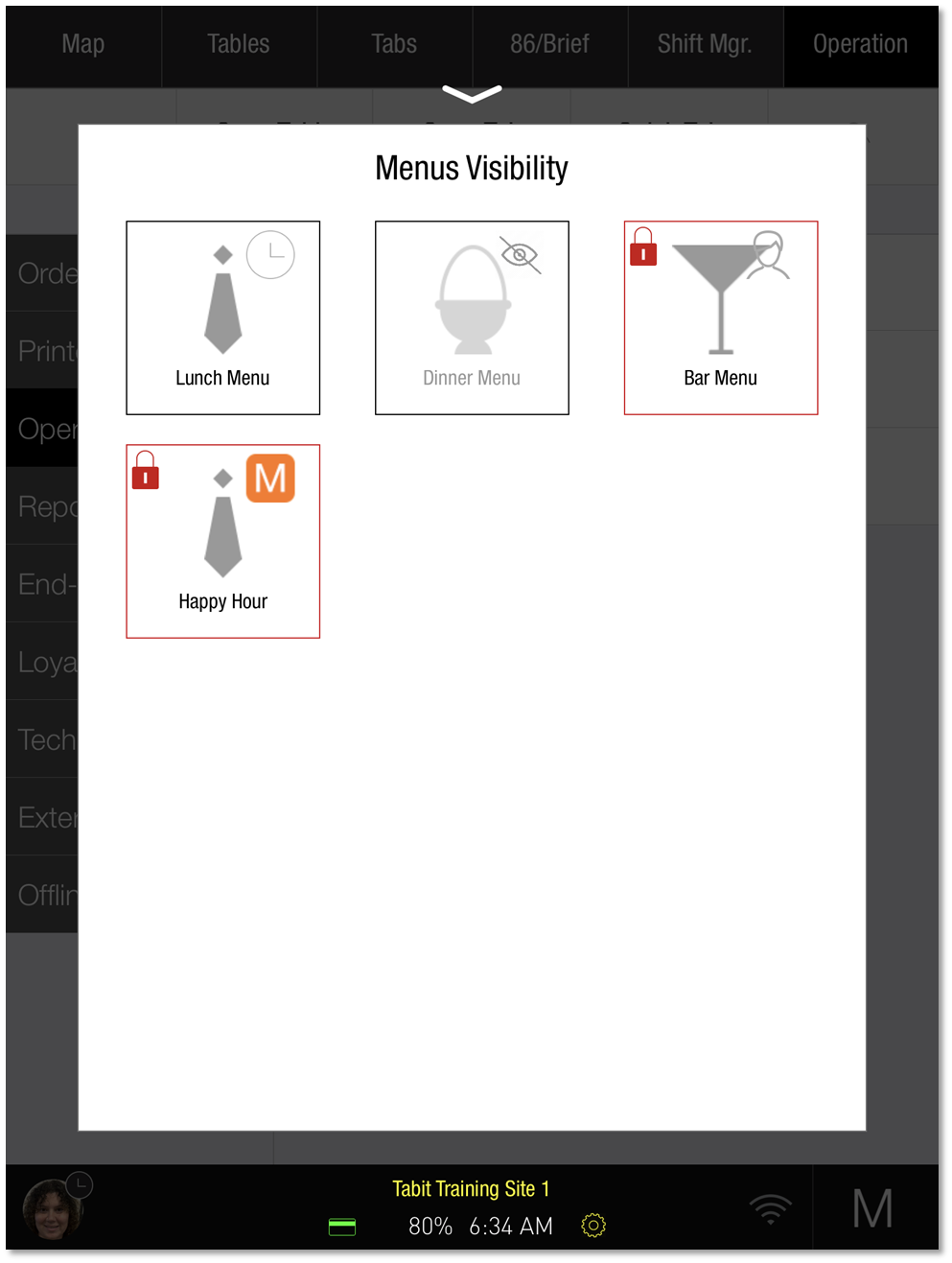How to Turn Menus On/Off
Follow these steps to turn a Menu on or off from a Manager Profile in Office or on the PAD, in order to adjust its availability/visibility.
In Office
In Office, select Menu > Pad View and hover over the name of the applicable Menu
Select the ⚙️Settings Icon, which will appear to the right of the Menu's name
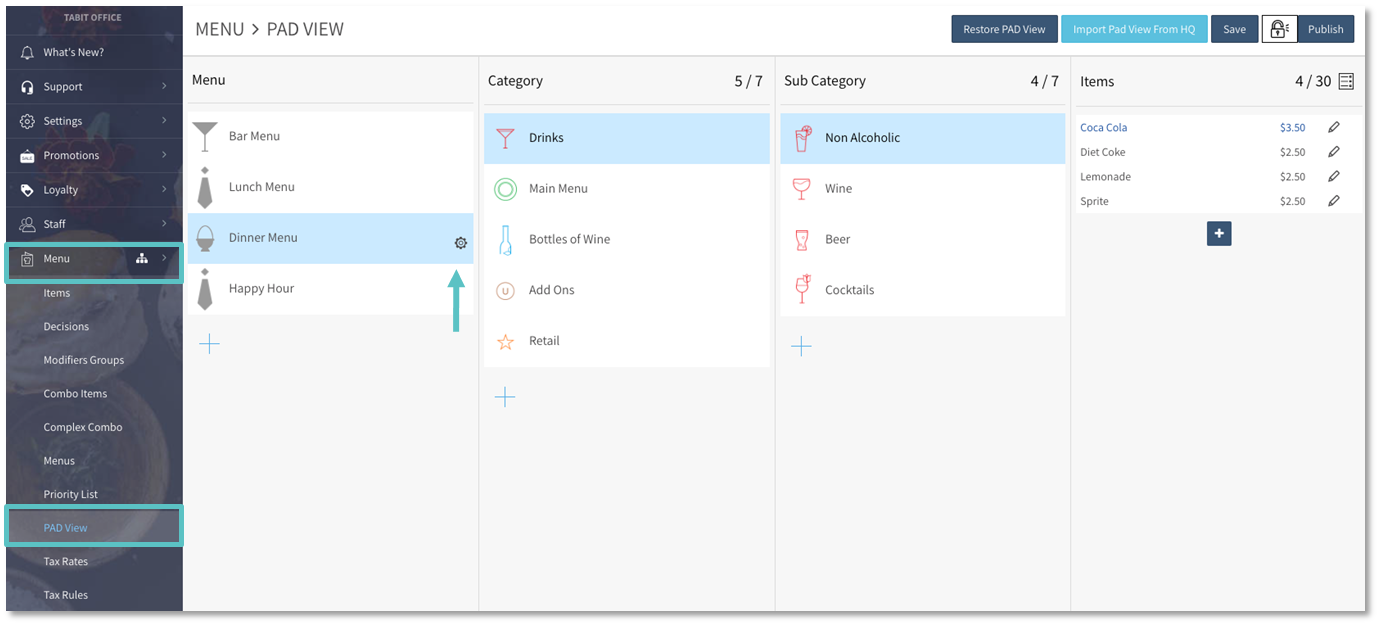
For the corresponding Menu under Visibility, select Enabled and Tablet Update Permissions and then Save
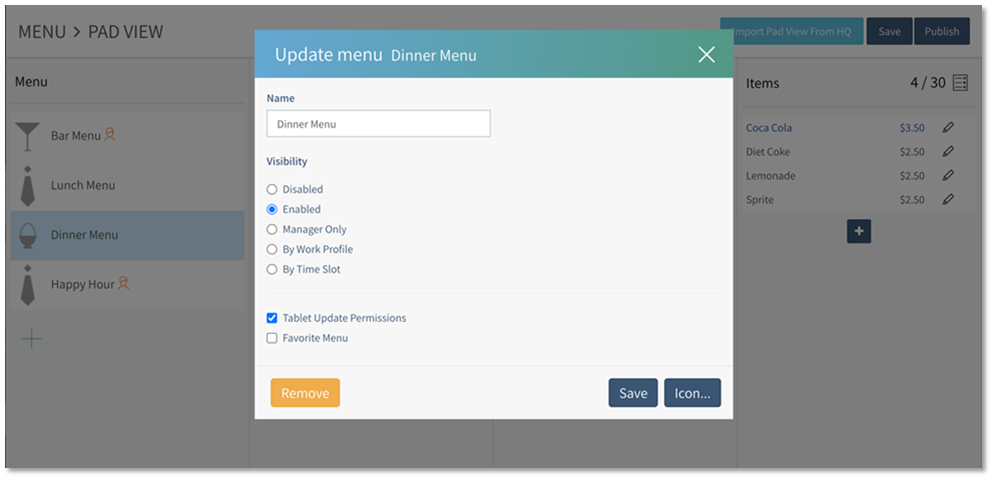
Select Publish in the top right corner. This will allow any Manager to update the Visibility of the Menu from the PAD.
On the PAD
From the Operation tab, select Operations > Manage Menus

Tap on the desired menu and cycle through the availability of the desired Menu
📢 Changes will override Back Office settings
The icons on each Menu indicate its current state:
No icon: Menu is enabled
Clock: Menu is available by time slot (this is predefined in Back Office)
Crossed-out eye: Menu is disabled
Person: Menu availability is dependent on the Workflow Profile
Orange M: Menu is only available to a Manager