How to Unlock an Order from the PAD
Confirm no one is in the Order before unlocking it. Unlocking an Order while payment is being processed may cause damage to the Order.
If an order is locked, it will display the message below:
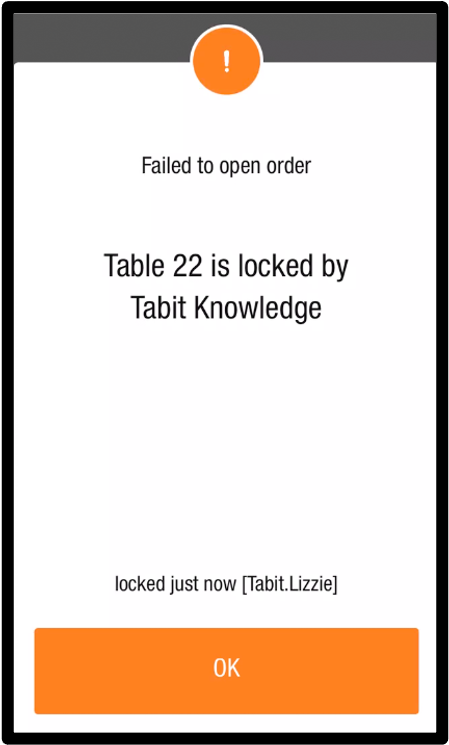
Procedure on How to Unlock an Order from the PAD:
From the Manager profile, go to Operation > Orders > Locked Orders.
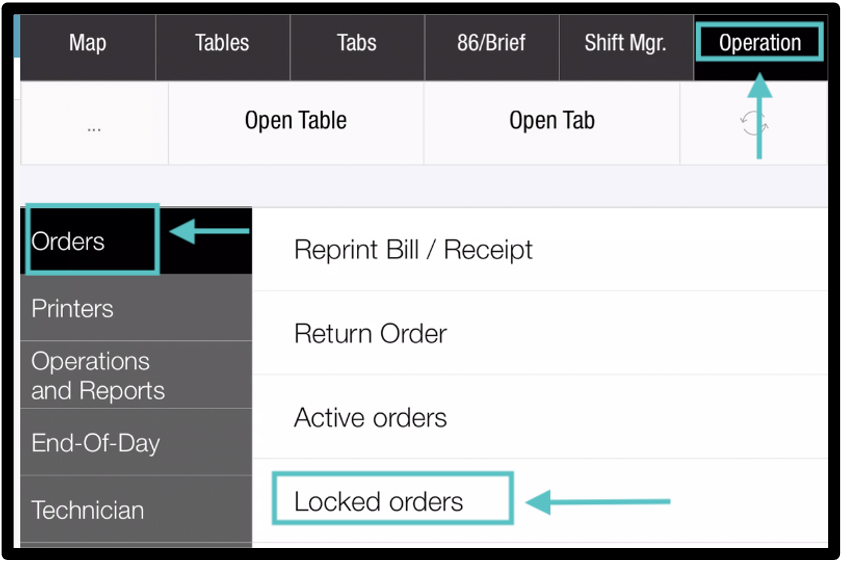
Locate the order and press the 3 dots.
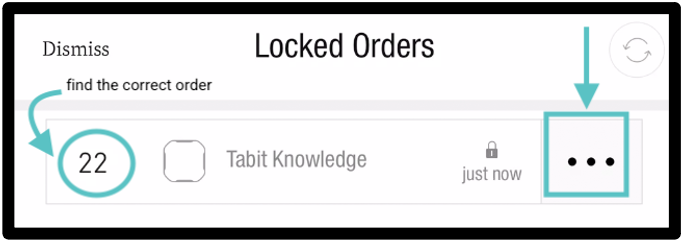
Tap on the image of the lock to "unlock" the order. Confirm no one is in the Order before unlocking it. Unlocking an Order while payment is being processed may cause damage to the Order.
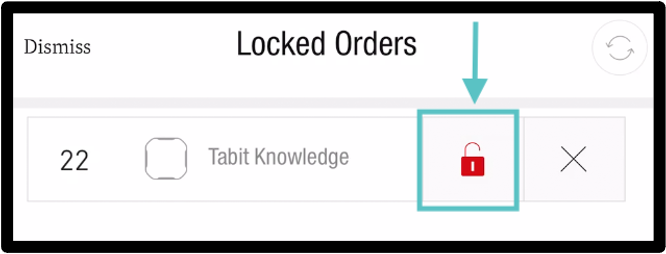
Press YES to confirm. Confirm no one is in the Order before unlocking it. Unlocking an Order while payment is being processed may cause damage to the Order.
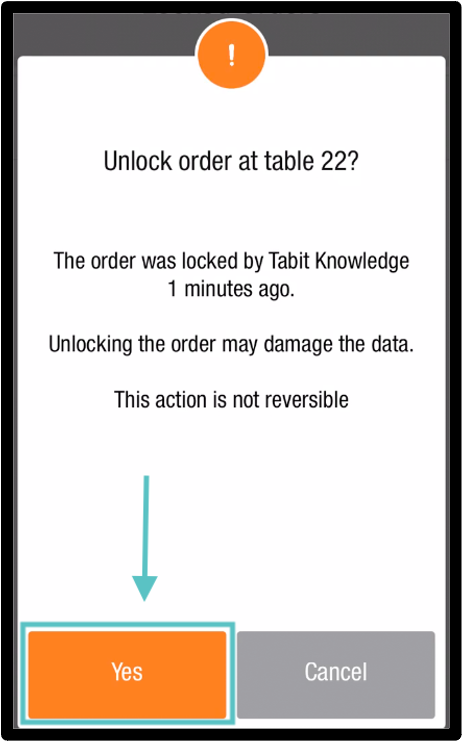
The order is now unlocked.
