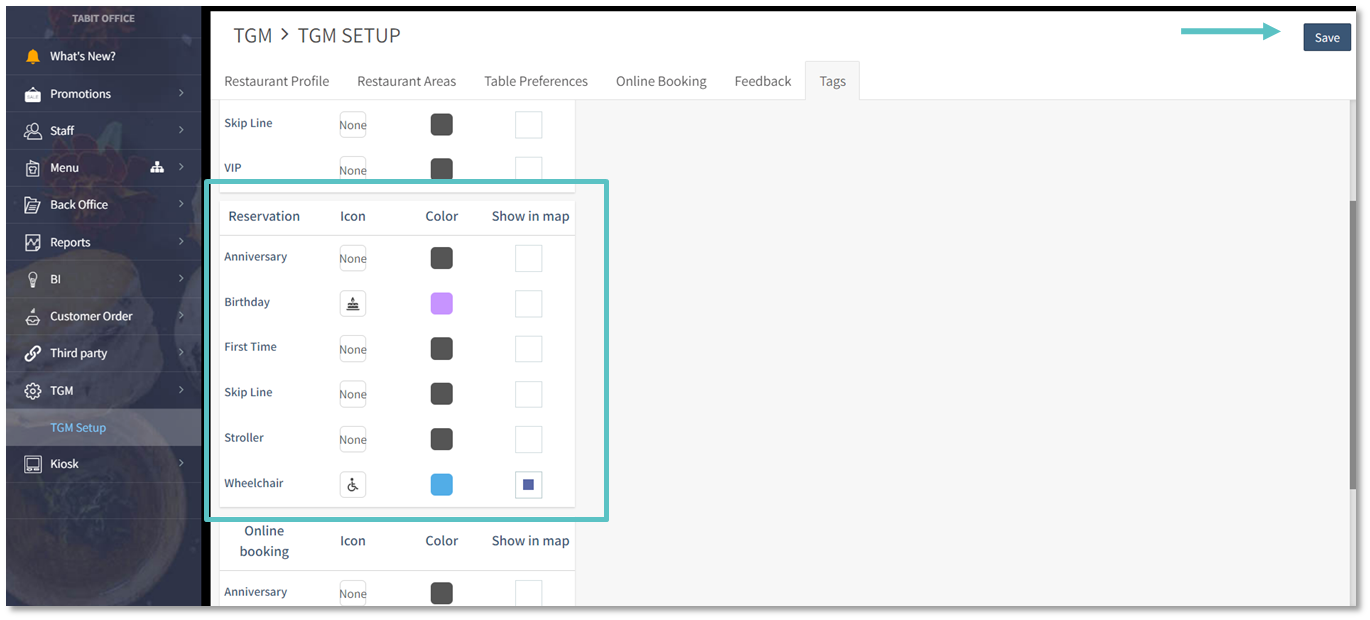How to Update Reservation Tags
Overview
Reservation Tags are tags used by the Host and are not seen by guests when making an online reservation. Follow the steps below to create, delete, edit, and customize Reservation Tags.
Adding a New Reservation Tag
In Tabit Office, go to Back Office > Tags > TGM > Reservation
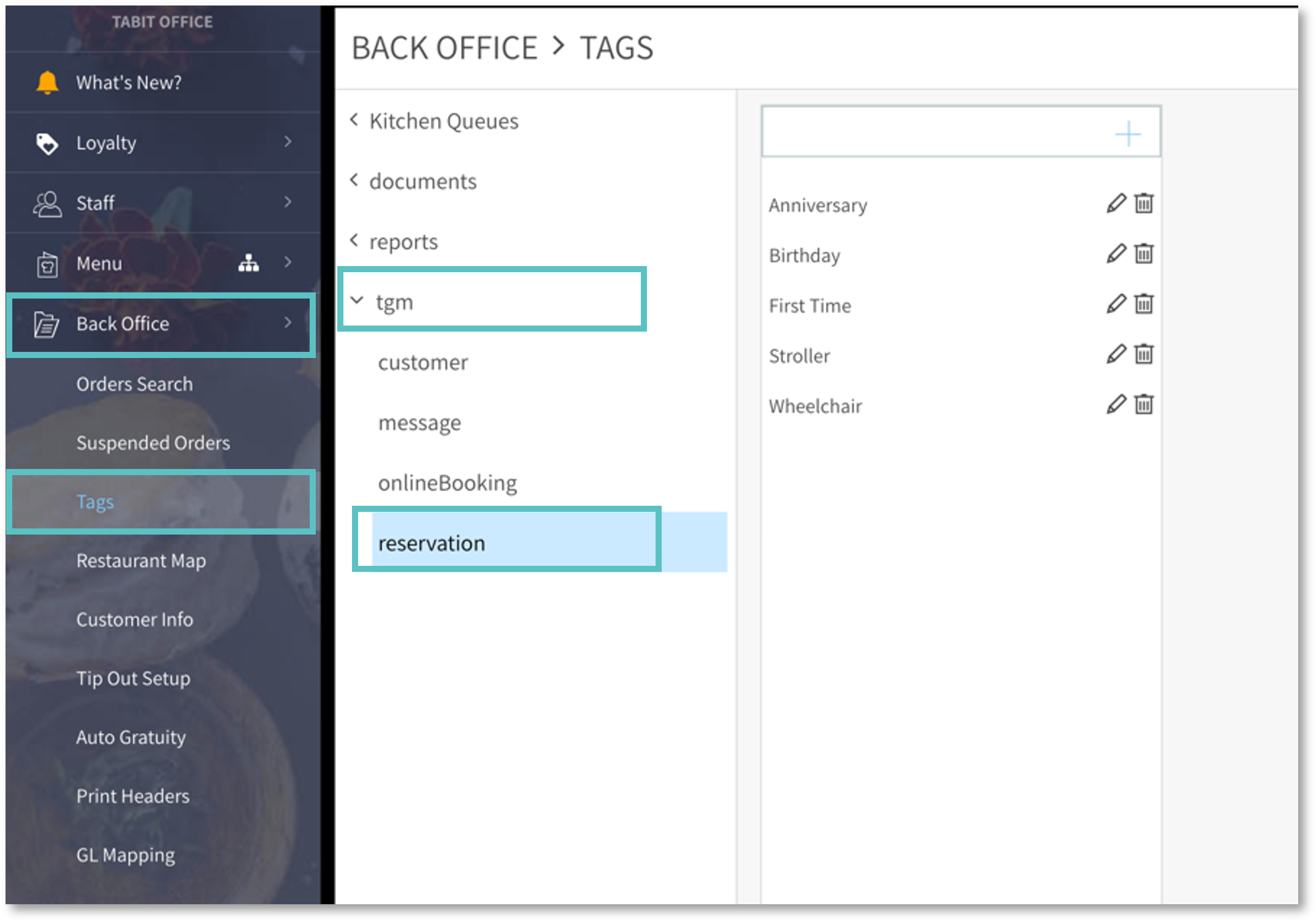
Type the name of the Tag into the box and select the + Icon
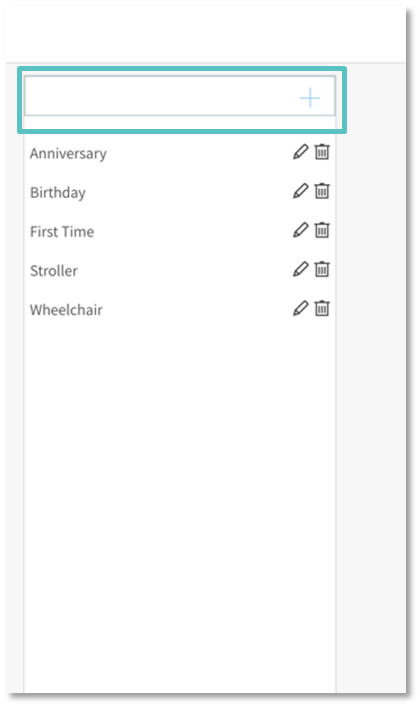
Go to TGM on the left-hand menu, then TGM Setup, and then the Tags tab to further customize the Tag
Once the Tag is fully set up, in the Tabit Guest app select the Settings Icon and then select Sync Server Data. Then select the Settings Icon again and select Refresh App
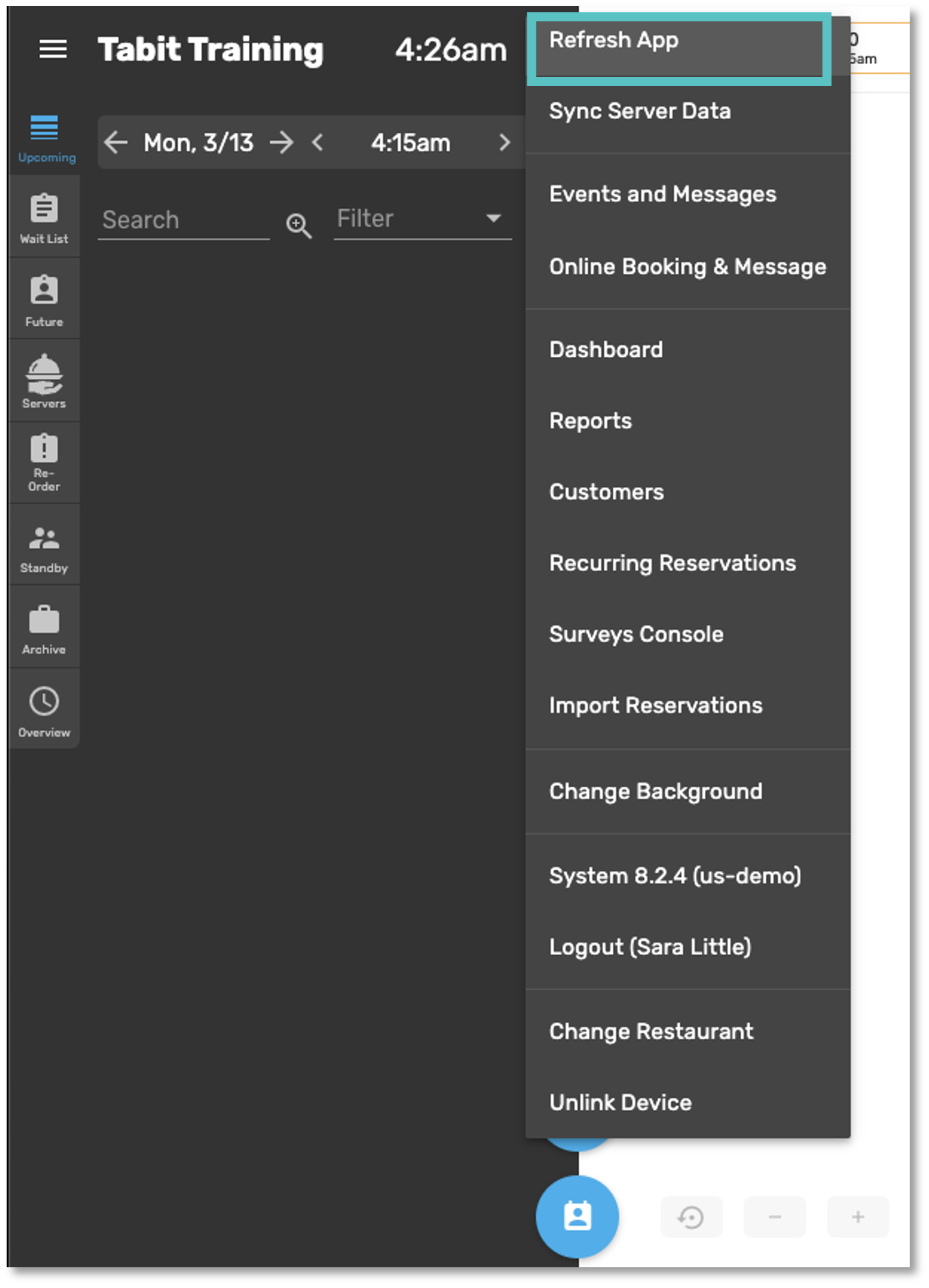
Customizing a Reservation Tag
Go to TGM > TGM Setup and then the Tags tab
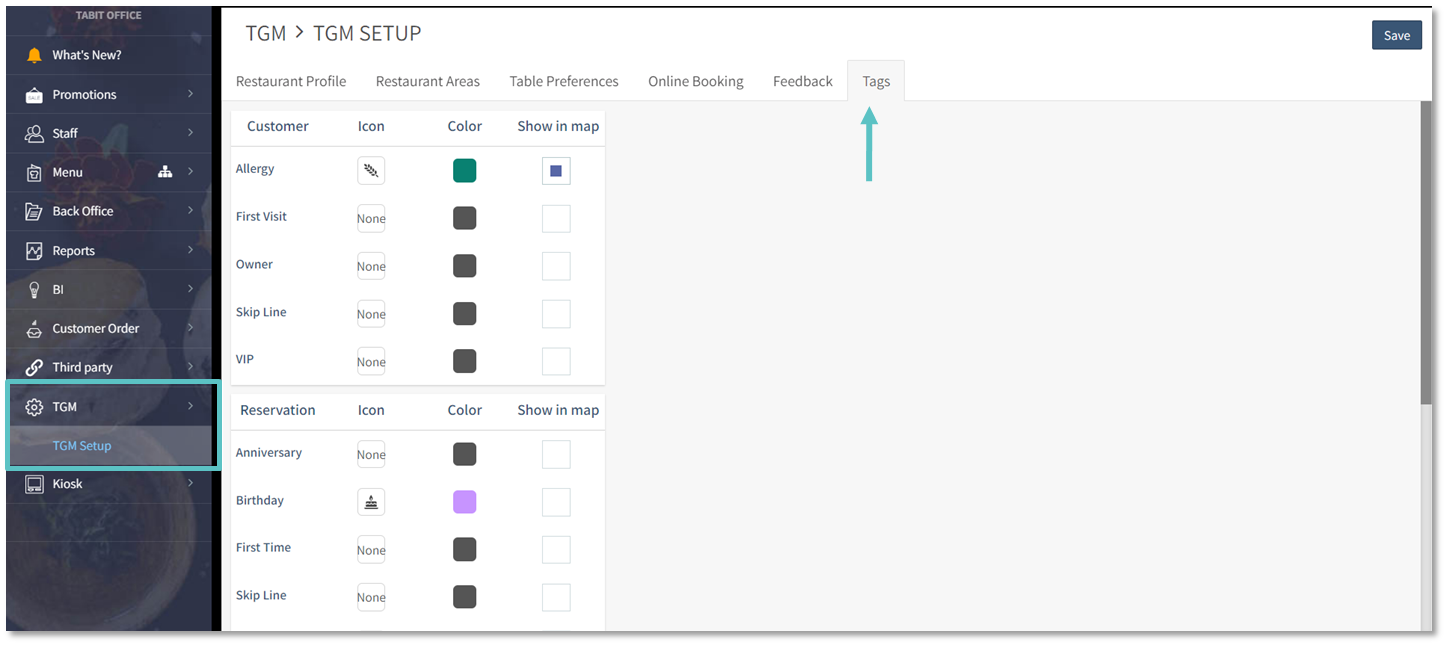
Under the Reservation Tag section, edit the Icon and Color accordingly.
Determine if to select Show in Map (to show the Icon on the Tabit Guest Map after seating a Reservation)
Select Save on the top right of the screen