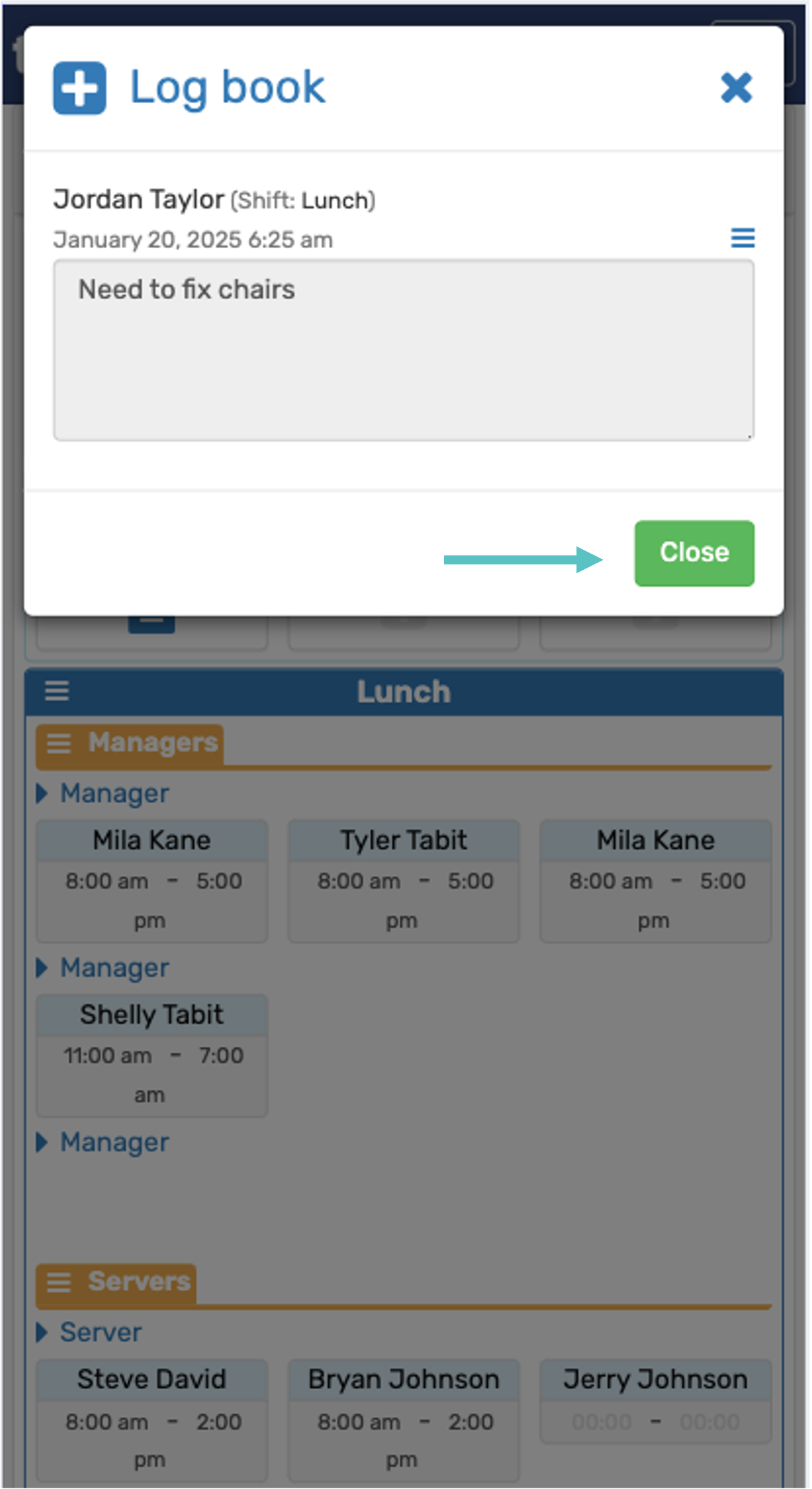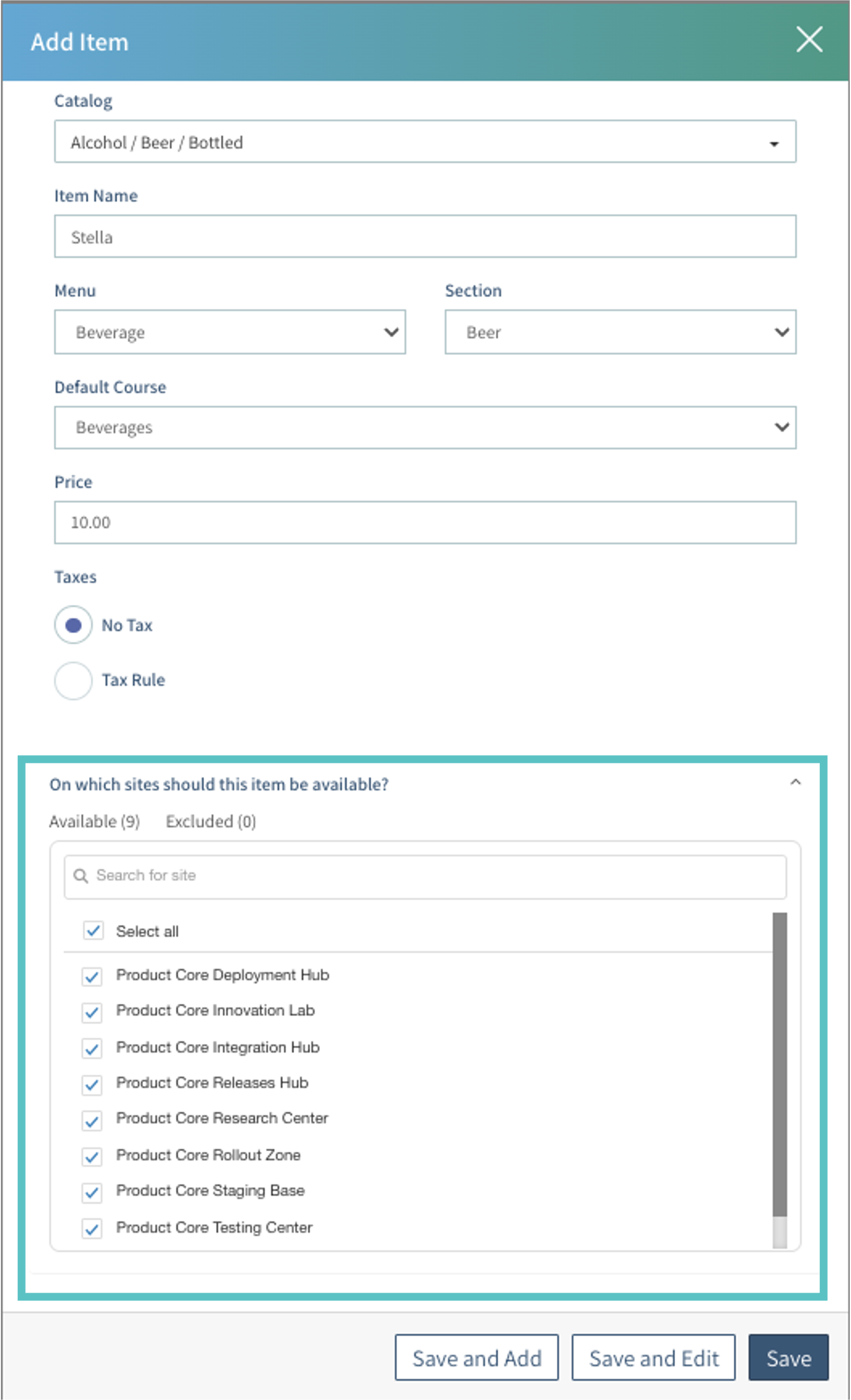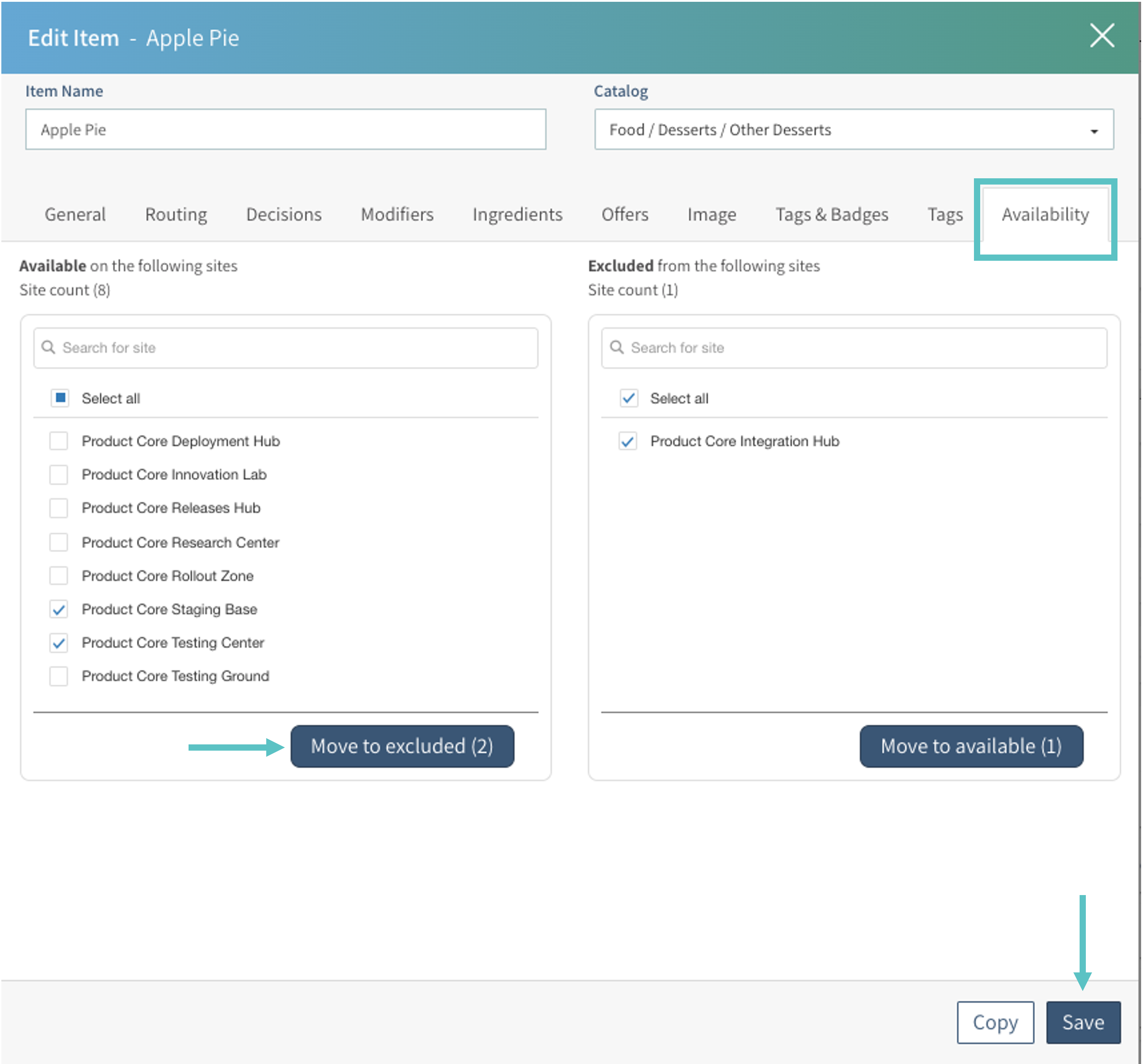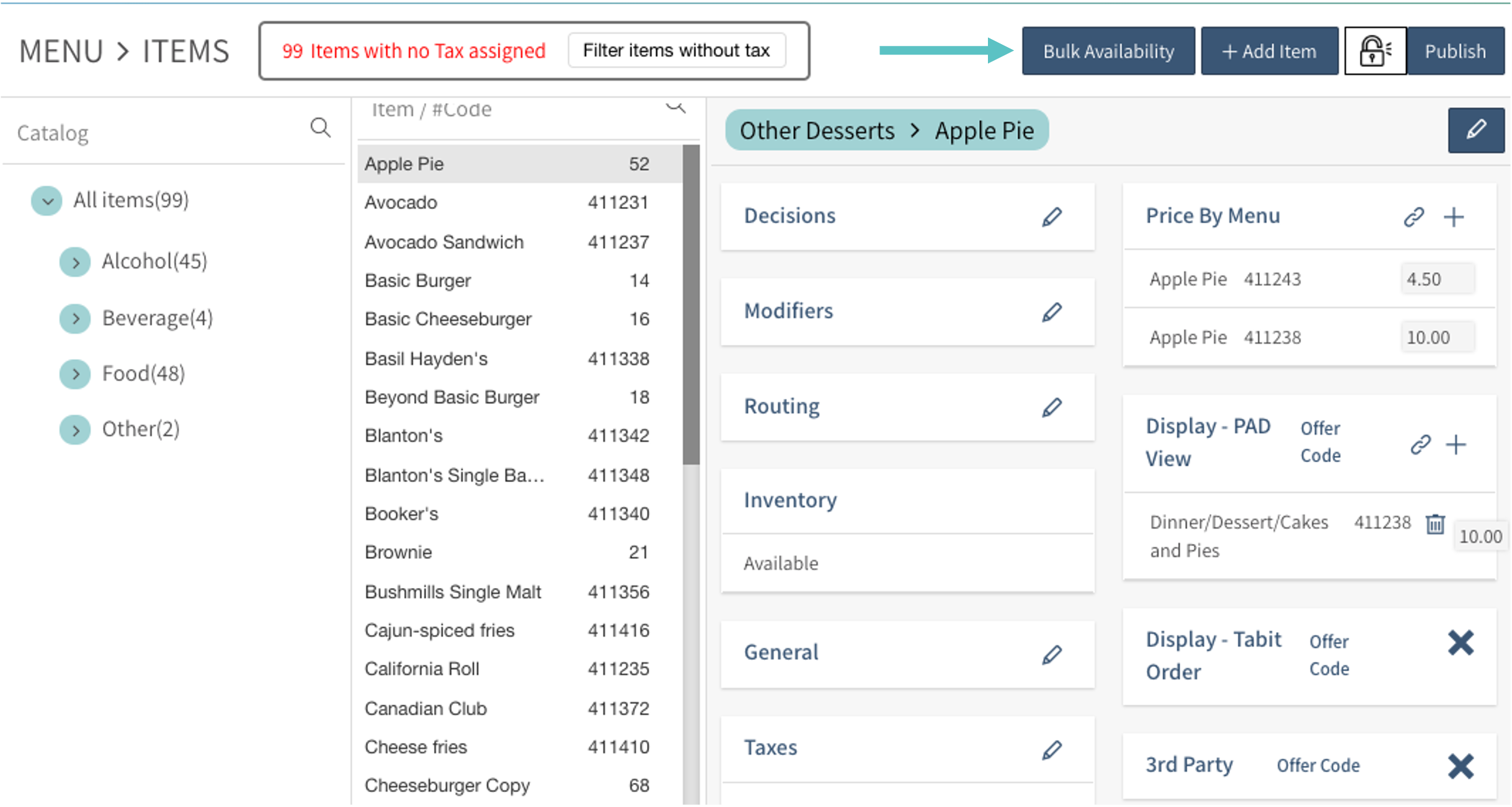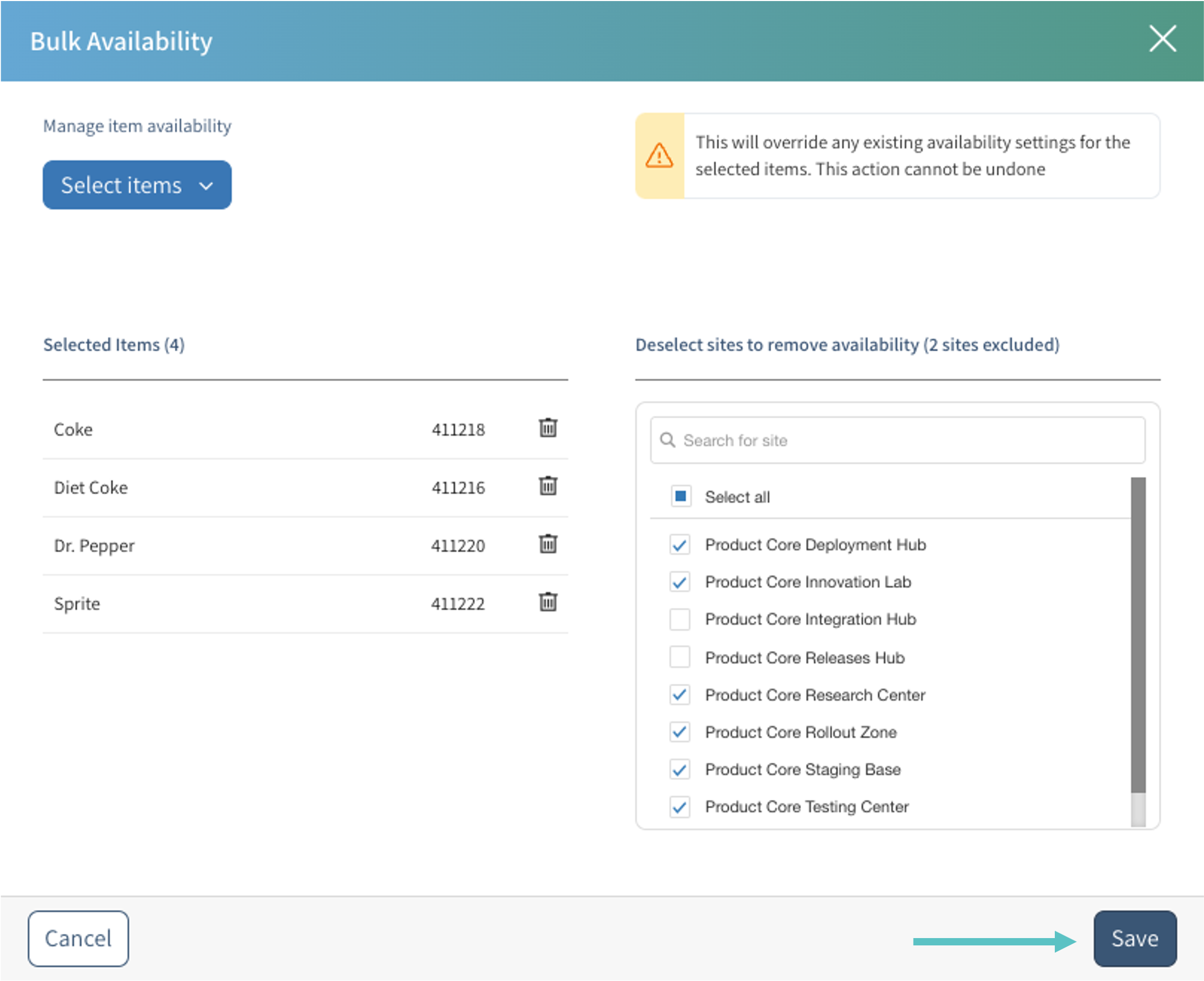Release Notes - January 21, 2025
Tabit Office v8.14

New
Manage Item Availability from the HQ Site
HQ menu admins can now control which master items appear at specific locations. This allows for more precise menu management across enterprise sites.
Business Case
Simplifying item management from the HQ level for items that are only available at certain sites. For example, pilot items or a beverage that is only available at specific sites will not appear in the catalog of other sites.
Key Benefits:
Exclude specific HQ items from selected locations
Items excluded from a location are completely hidden from their menus and groups
Streamlined menu management with single HQ setup instead of creating multiple location-specific versions
Example: If a pilot dish is only meant for two specific locations, HQ can now exclude it from all other locations at once
How it works:
From the HQ level, item availability can be applied at different points in the item creation and editing process.
Duplicate Order Now Shown in Order Timeline
Before:
There was no indication that an order was duplicated in the order timeline
Now:
When the order was duplicated, who performed the action, and the original order number appear in the order timeline
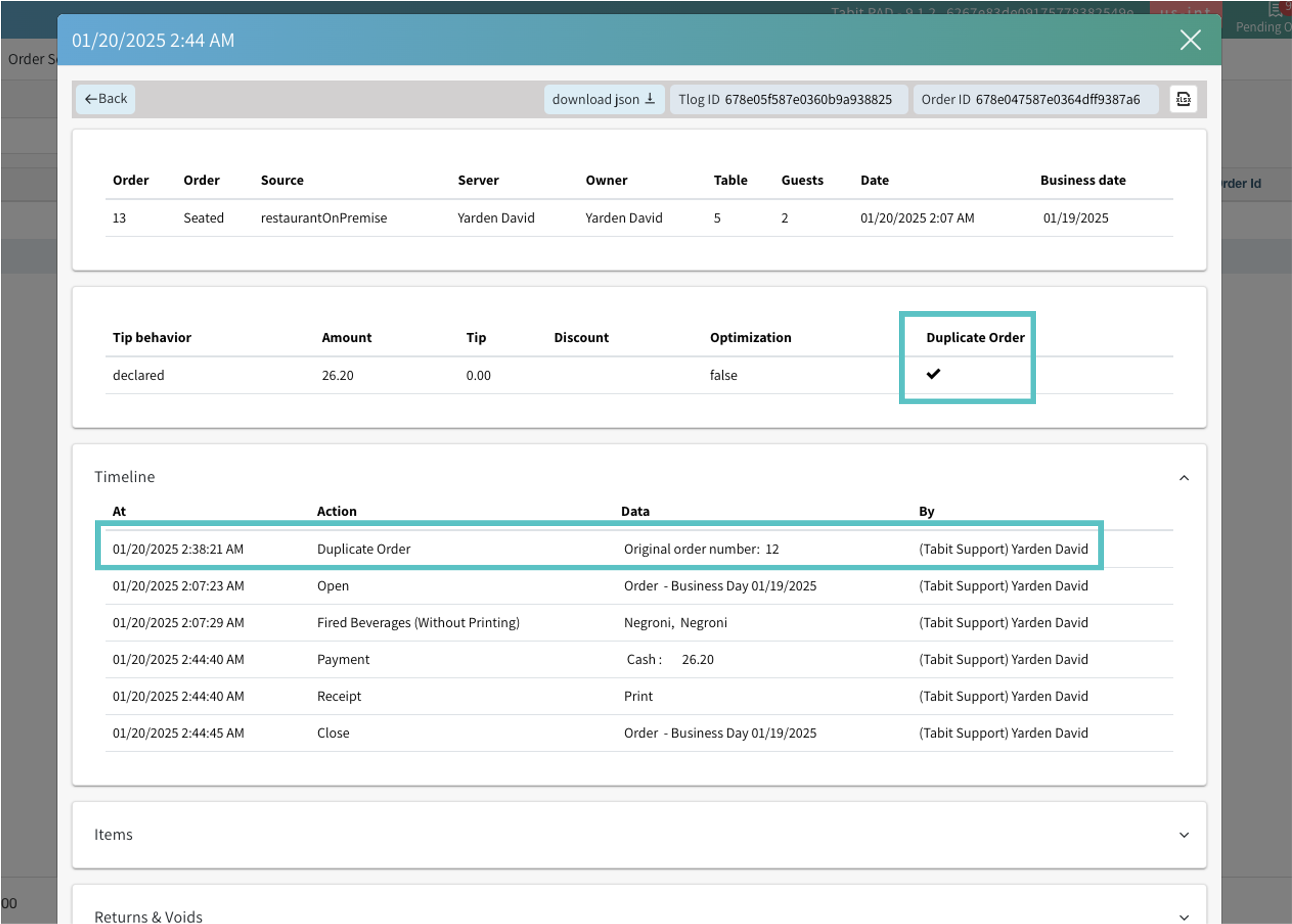
Improvement
Improvements to Attendance Export
Enhancements have been made to the integration between Tabit Office and Tabit Shift to streamline the export of attendance details.
Updated System Parameter Name
The name of the following system parameter has been updated to better reflect what it controls:
Before: Minimum hourly rate
Now: Min Hourly Rate for Employee Tip Credit
Where to find it: In Tabit Office, go to System Parameters > Labor Cost > Work Hours Rules
Fix
Credit Transaction Report Filter by Credit Type Works Properly
Additionally, the date range search functionality has been improved, and the table’s header row now remains fixed at the top while scrolling, ensuring it is always visible.
Tabit Shift

New
Easily Communicate Important Information with Other Managers and Owners
Owners/managers can now add notes to a log book that is visible to other owners/managers as well. When a note is added the time, shift, and name of the person who added it appear.
Where to find it:
From a manager account in Tabit Shift, go to the Schedule screen
The log book will now appear below the counters and can be expanded or hidden from the menu icon to the left
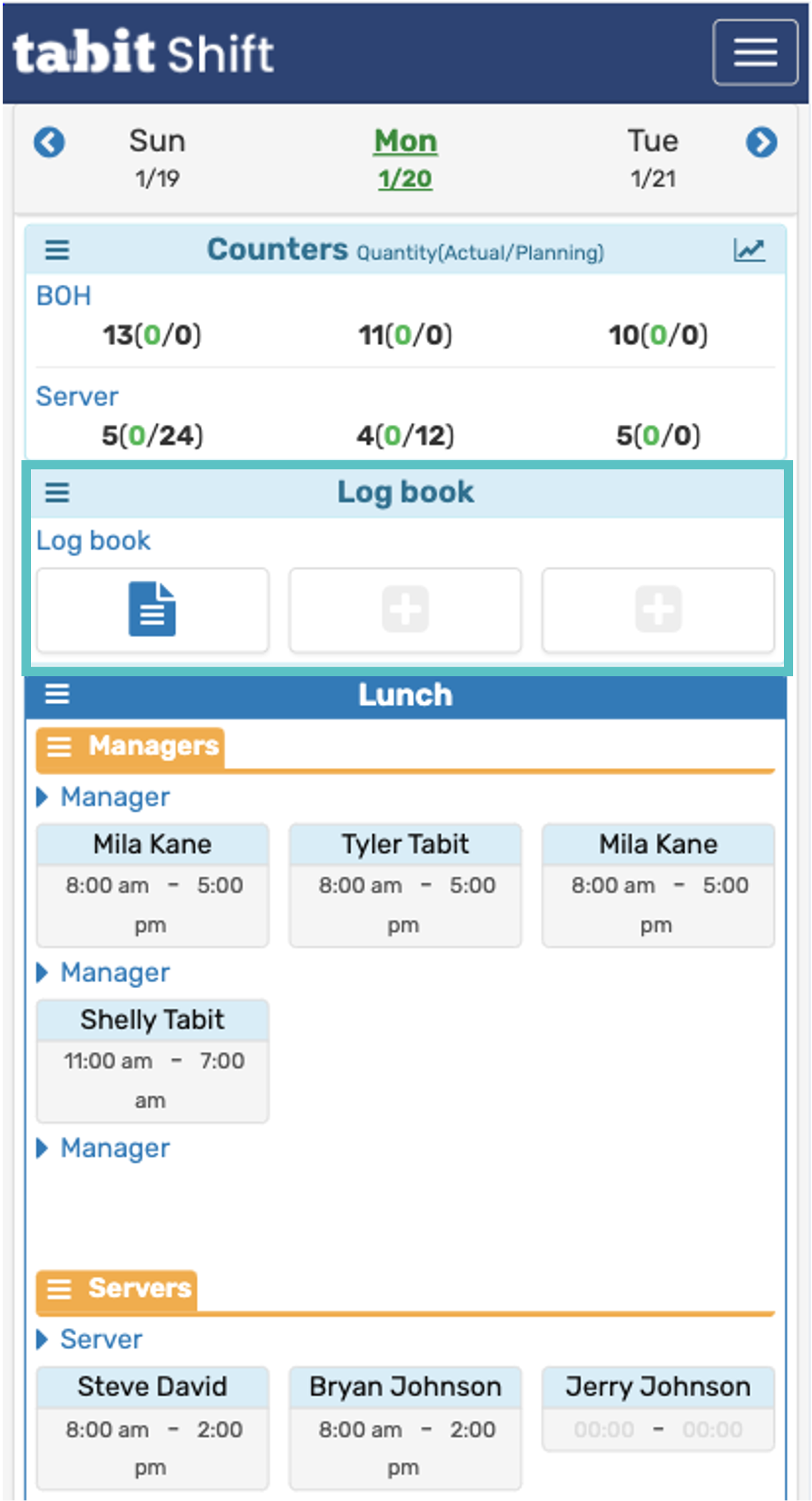
Existing entries will appear as a blue page icon
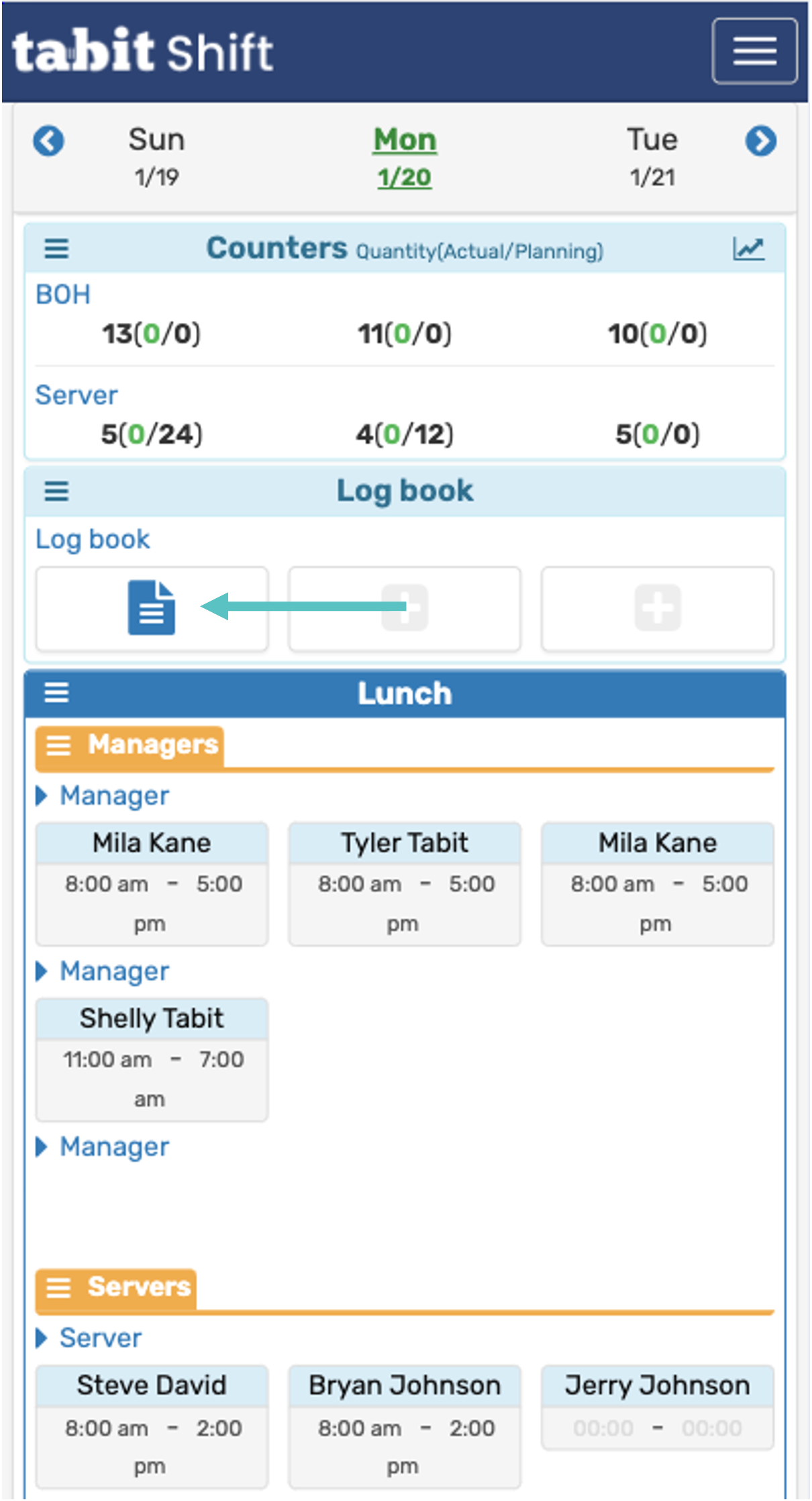
Select the + to add an entry
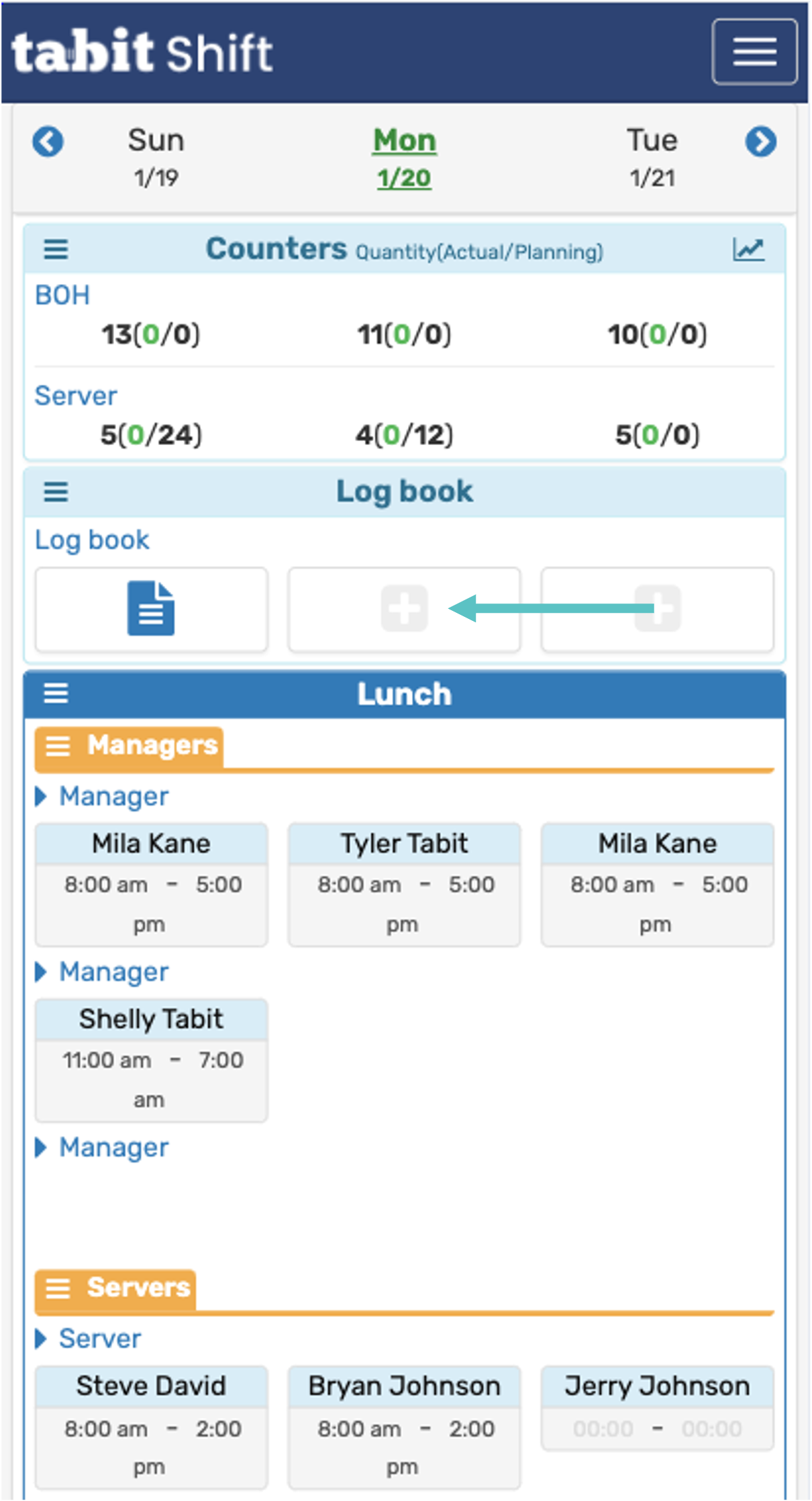
Enter the relevant information and then select Close