Setting up Comps, Discounts and Voids
Overview and Setting up Reasons
Reasons are the options team members can use to communicate to a Manager why a Comp, Void, or a Return is necessary and how the exception is reported throughout the system. There are Tabit defaults that can be replaced with site-specific requests.
Comp: An Item that has been made and the restaurant elects to not charge. There are three main buckets of compensation, (and within each of these there can be multiple reasons):
Operational: ex. A Guest issue with an Item or experience
Marketing Comp: ex. Buying a Guest a beer
Organizational: ex. Employee Meals
Return: An Item that has been made and was returned, these appear as red on the PAD. Ex. A steak that was prepared incorrectly and returned to the kitchen for a replacement that is also rung in through the system
Void: An Item that was not made, these appear as blue on the PAD. Ex. Two beers were rung in instead of one beer
How to Setup a Site-Specific list, Comps, and Discounts
Adding a Site-Specific List
In Office, go to Settings > Reasons and then select the arrow to open the list you want to edit (Item Voids, Return, Comp, Refund)
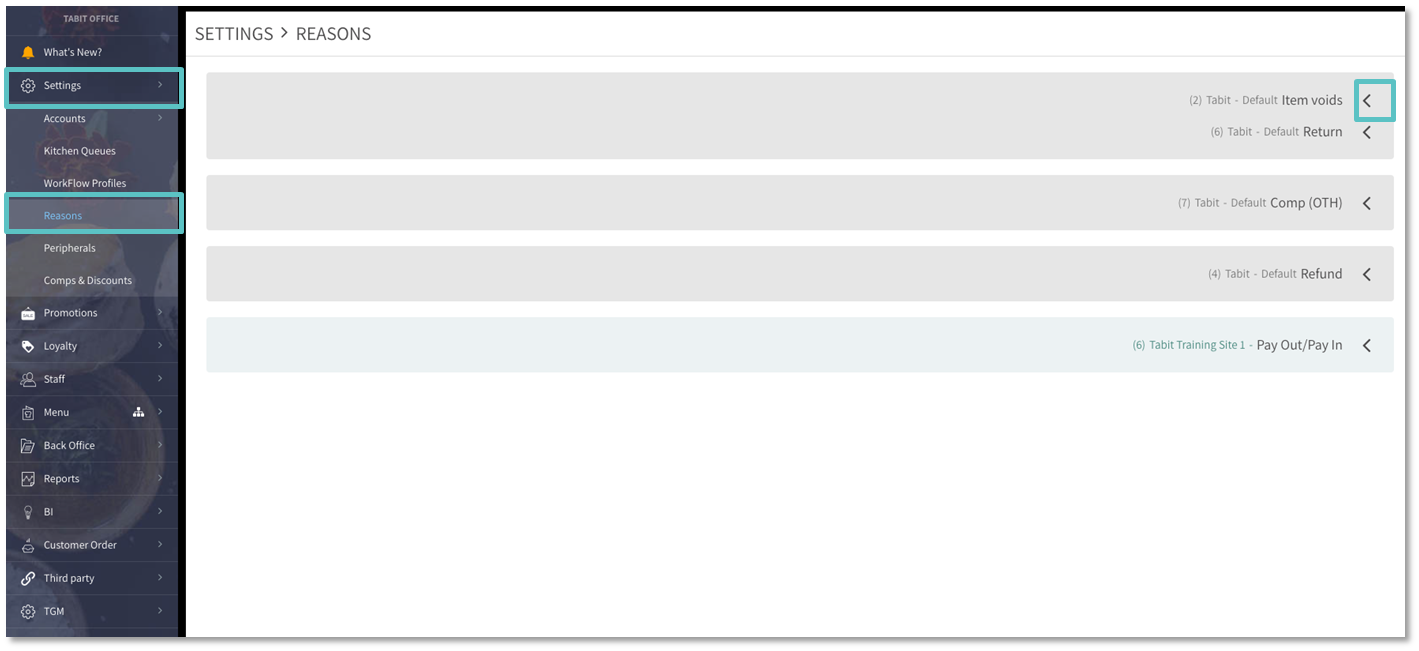
Select Create Organization Reasons List

Select Add new reason
If Reasons are the same across all Sites belonging to an HQ Structure, they should be set up on the HQ level and will automatically populate downstream
Select the arrow to collapse and save the updated list
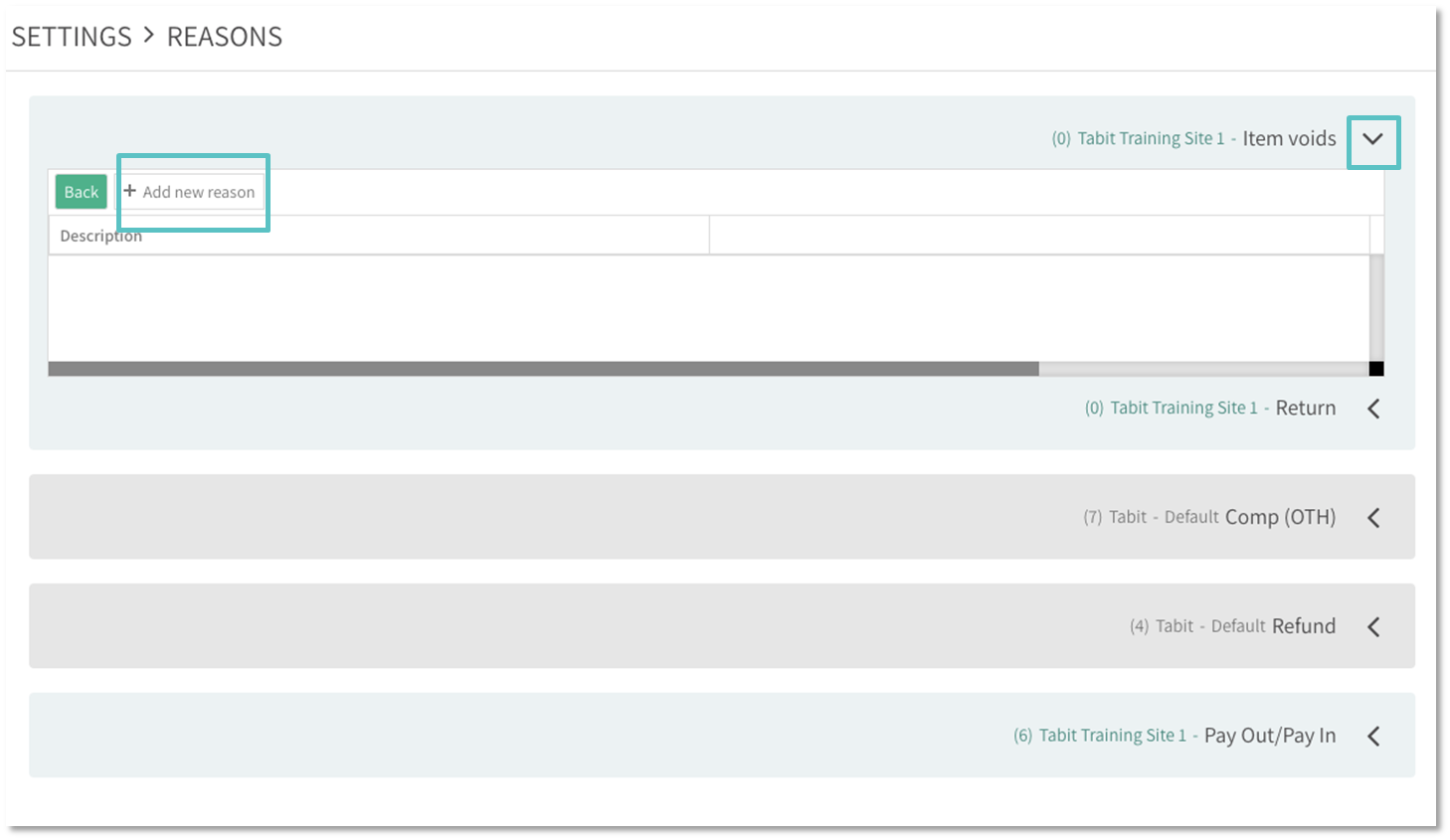
Comps and Discounts
In Tabit Office go to Settings > Comps & Discounts and then the + Icon to add a new Discount
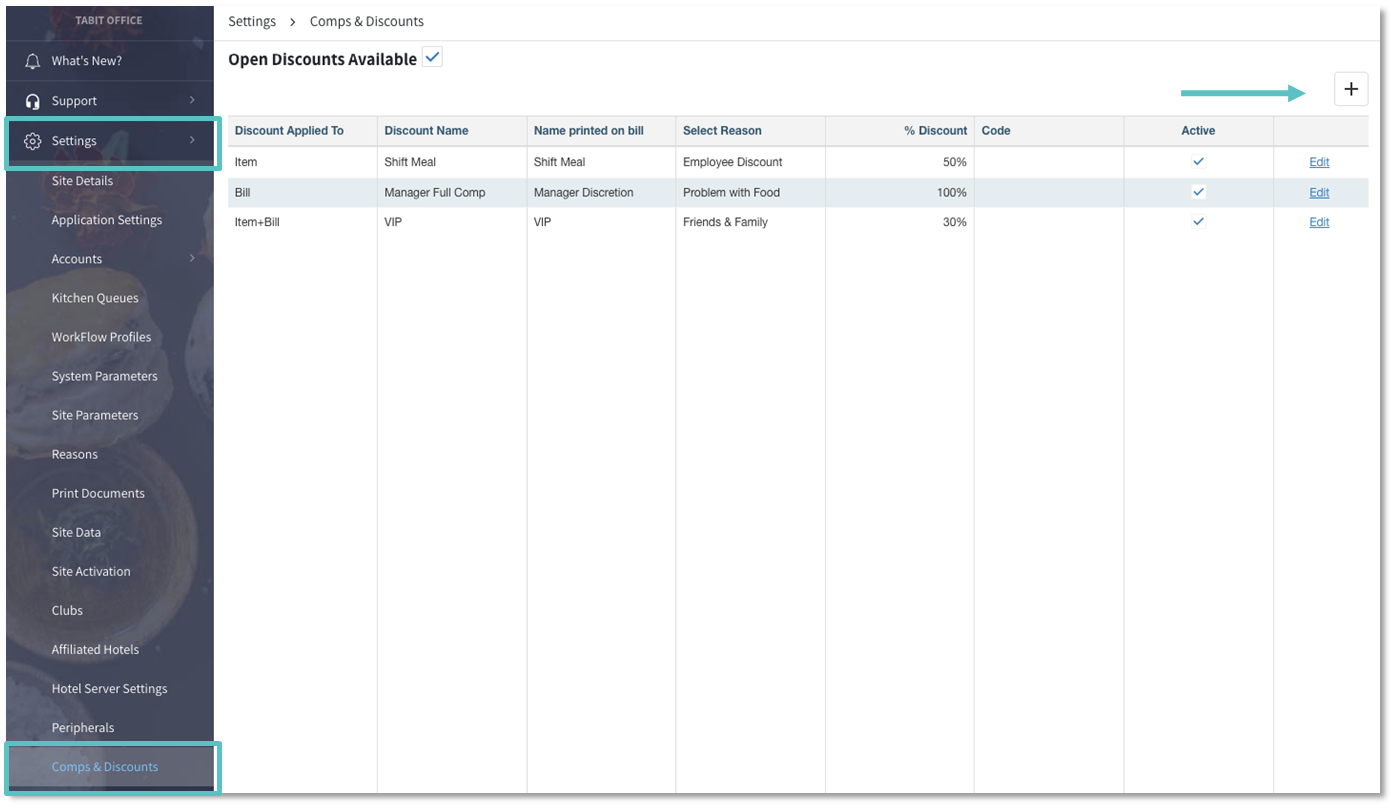
Fill out the following information:
Discount Applied To: This can be the Item, Bill, or Item + Bill
Discount Name: This is the name that will appear on all reporting
Name Printed on Bill: This is the name that will be printed on the Bill
Select Reason: Select from the dropdown list of Reasons
% Discount: Enter the amount
Active: Check to deactivate
