System Settings for Tabit Loyalty
Overview and Steps
To build your loyalty program, you can access specific settings.
In Tabit Office, navigate to Loyalty > Settings > System, then select the System Settings tab.

From here, you can access a variety of settings:
Points Setup
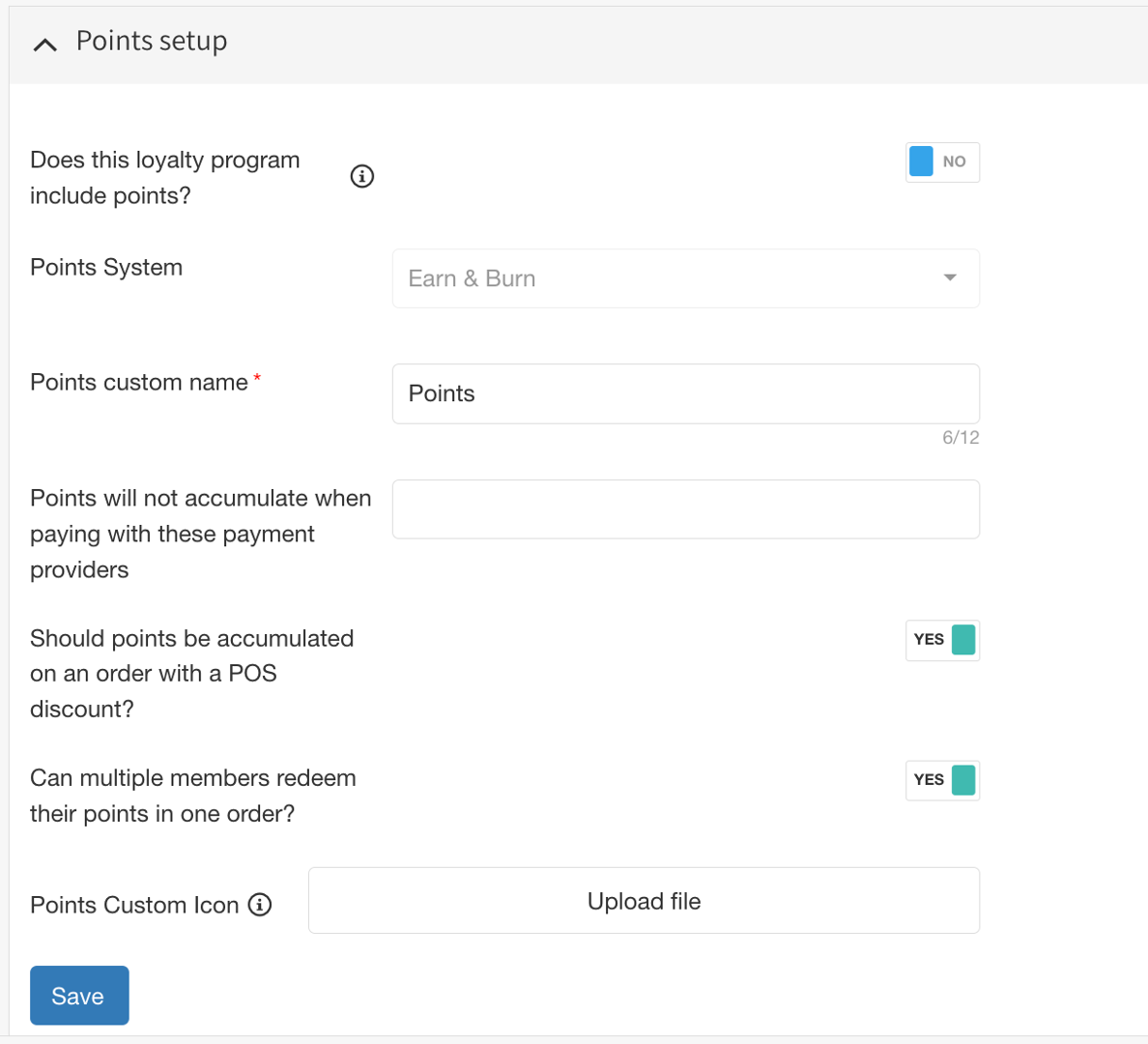
Does this loyalty program include points?: When this is turned on, a customer's point balance will be displayed on their receipt.
Points System: The default setting is automatically applied.
Points custom name: You can create a custom name for your points, such as "bucks" or "Tasty Cash."
Points will not accumulate when paying with these payment providers: Use this to prevent customers from earning points when they use certain payment methods. This only affects point accumulation, not where the payment provider is available.
Should points be accumulated on an order with a POS discount?: This setting determines whether customers can still earn points on an order that has a discount (such as OTH, tags, or general discounts).
Can multiple members redeem their points in one order?: This controls whether more than one customer can use their points to pay for the same order.
Points custom icon: You have the option to upload a custom icon. The file must be a JPG or PNG, no larger than 400 KB, and have dimensions of 300px by 300px or similar.
Gift Card or Prepay Setup
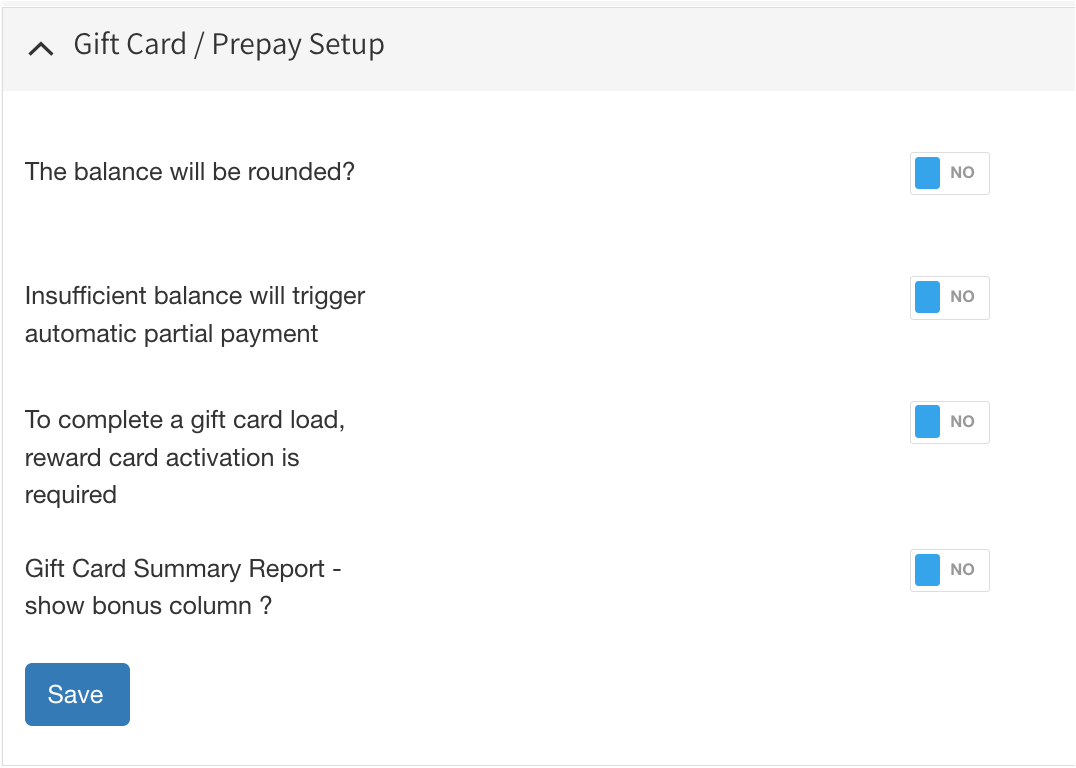
The balance will be rounded?: This option rounds the gift card balance to the nearest whole dollar amount.
It's recommended to leave this disabled
Insufficient balance will trigger automatic partial payment: When this is enabled, if a customer's gift card balance is less than the total cost of their purchase, the system will automatically apply the remaining gift card amount as a partial payment. The customer can then use another payment method to pay the rest.
To complete a gift card load, reward card activation is required: It is recommended to leave this setting turned off.
Gift Card Summary Report - show bonus column?: It is recommended to leave this setting turned off.
Rewards Setup
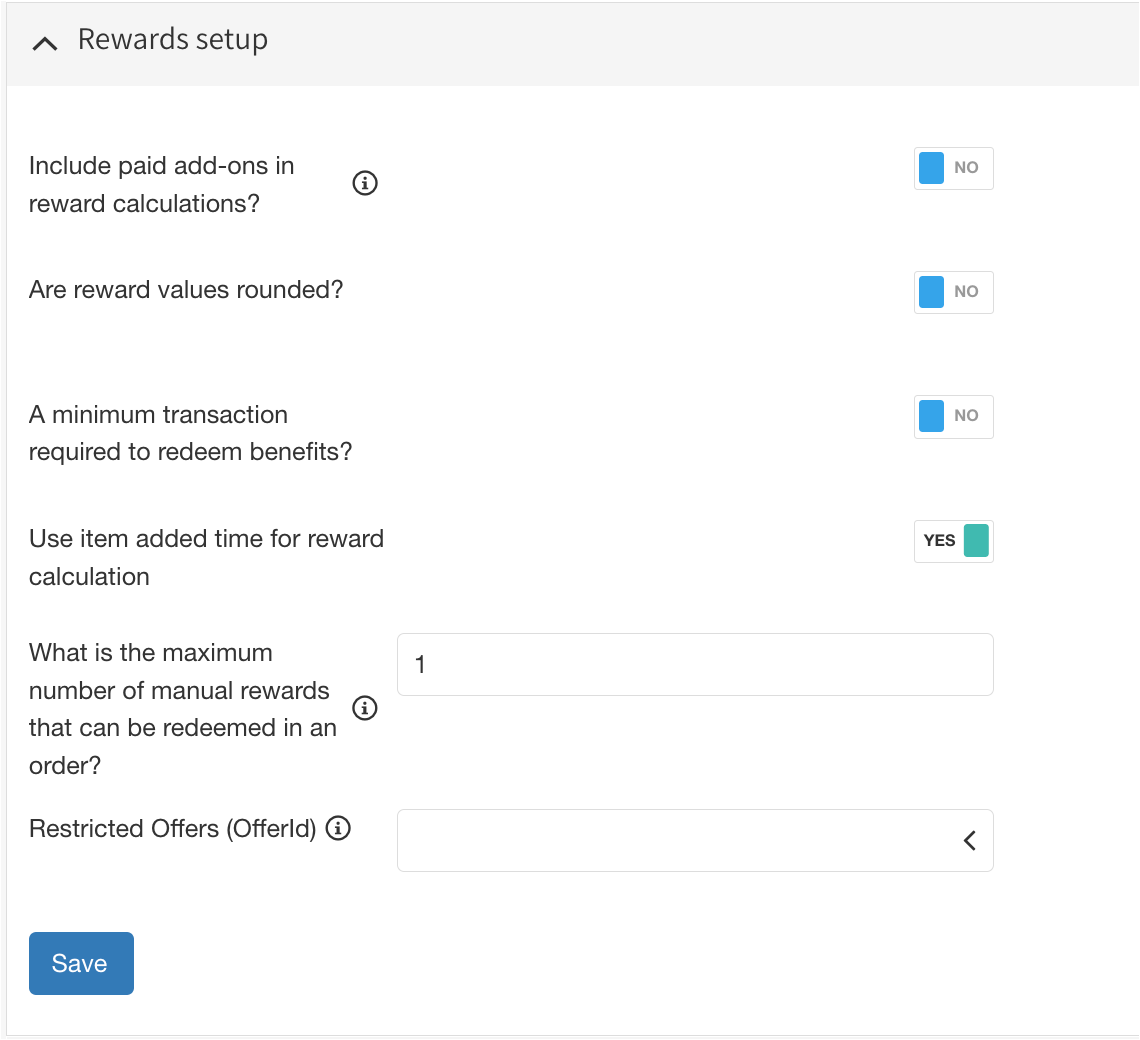
Include paid add-ons in reward calculations?: This option calculates loyalty rewards based on the full price of an item, including any paid add-ons, rather than just the base price.
Are rewards values rounded?: This rounds reward values to the nearest dollar amount.
It's recommended to leave this setting disabled
A minimum transaction required to redeem benefits?: Use this to set a minimum transaction amount that a customer must spend to be able to redeem their rewards.
Use item added time for reward calculation: This setting calculates rewards based on the exact time an item was added to a customer's order.
What is the maximum number of manual rewards that can be redeemed in an order?: This limits how many rewards can be manually redeemed in a single order. If you leave this field blank, customers can redeem an unlimited number of rewards.
Restricted Offers (OfferId): This allows you to exclude certain items (like a registration fee) from being used as rewards.
Printing and POS Setup
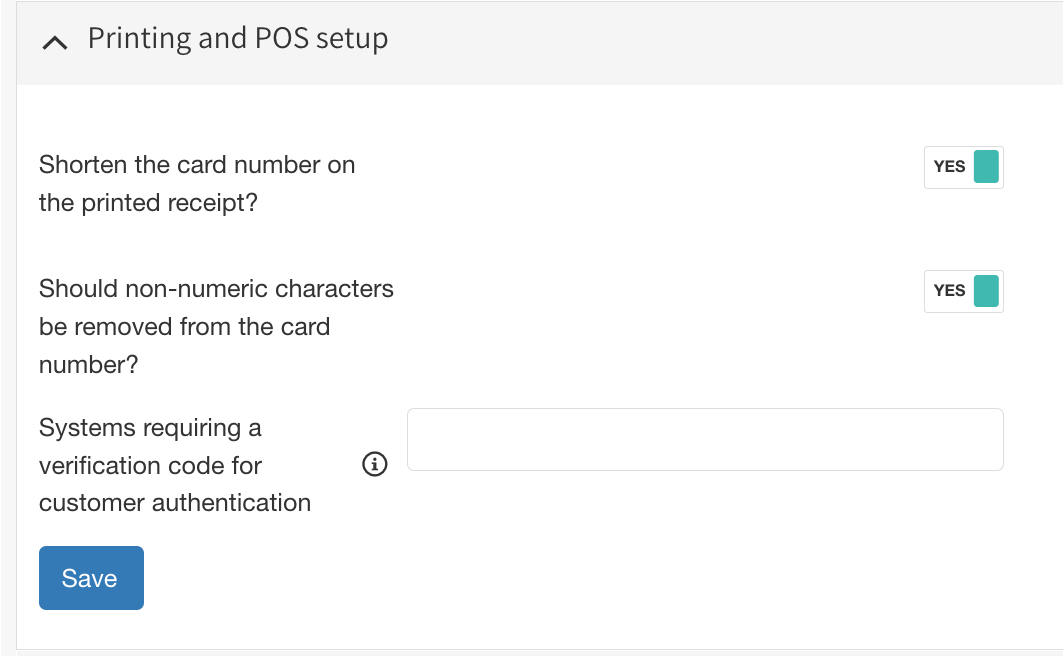
Shorten the card number on the printed receipt?: This will shorten the card number that appears on the receipt.
Should non-numeric characters be removed from the card number?: This removes any characters that are not numbers from the card number.
Systems requiring a verification code for customer authentication: Systems listed here will require a one-time password (OTP) to authenticate a customer.
3rd Party Integration Setup
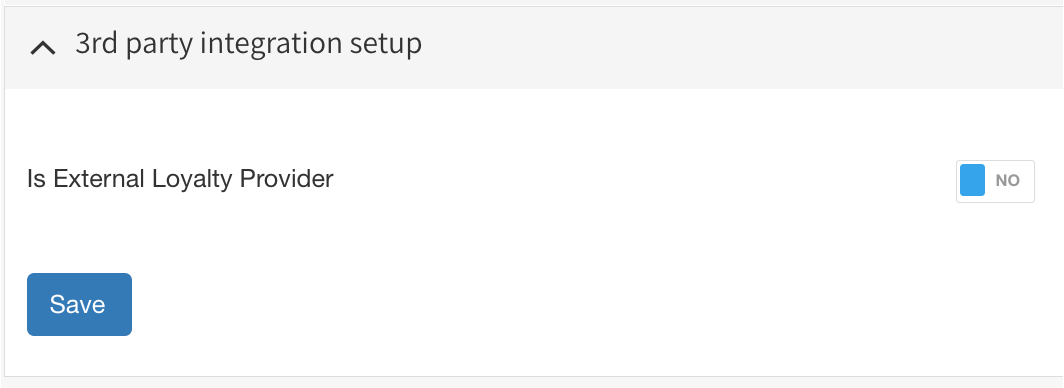
Is External Loyalty Provider: Turn this on by selecting "YES" if you are using a loyalty program from an external provider.
