Training Mode on PAD
Training Mode lets employees practice Tabit PAD workflows, just like during real service, without affecting real restaurant operations. Orders, payments, and actions taken in this mode are not reflected in reports, don’t affect inventory, and aren’t sent to the kitchen or printers.
Watch the video above for a full walkthrough. Below you’ll find detailed written instructions and key feature highlights.
Enabling Training Mode
From a Manager (M) profile, go to the Operations tab
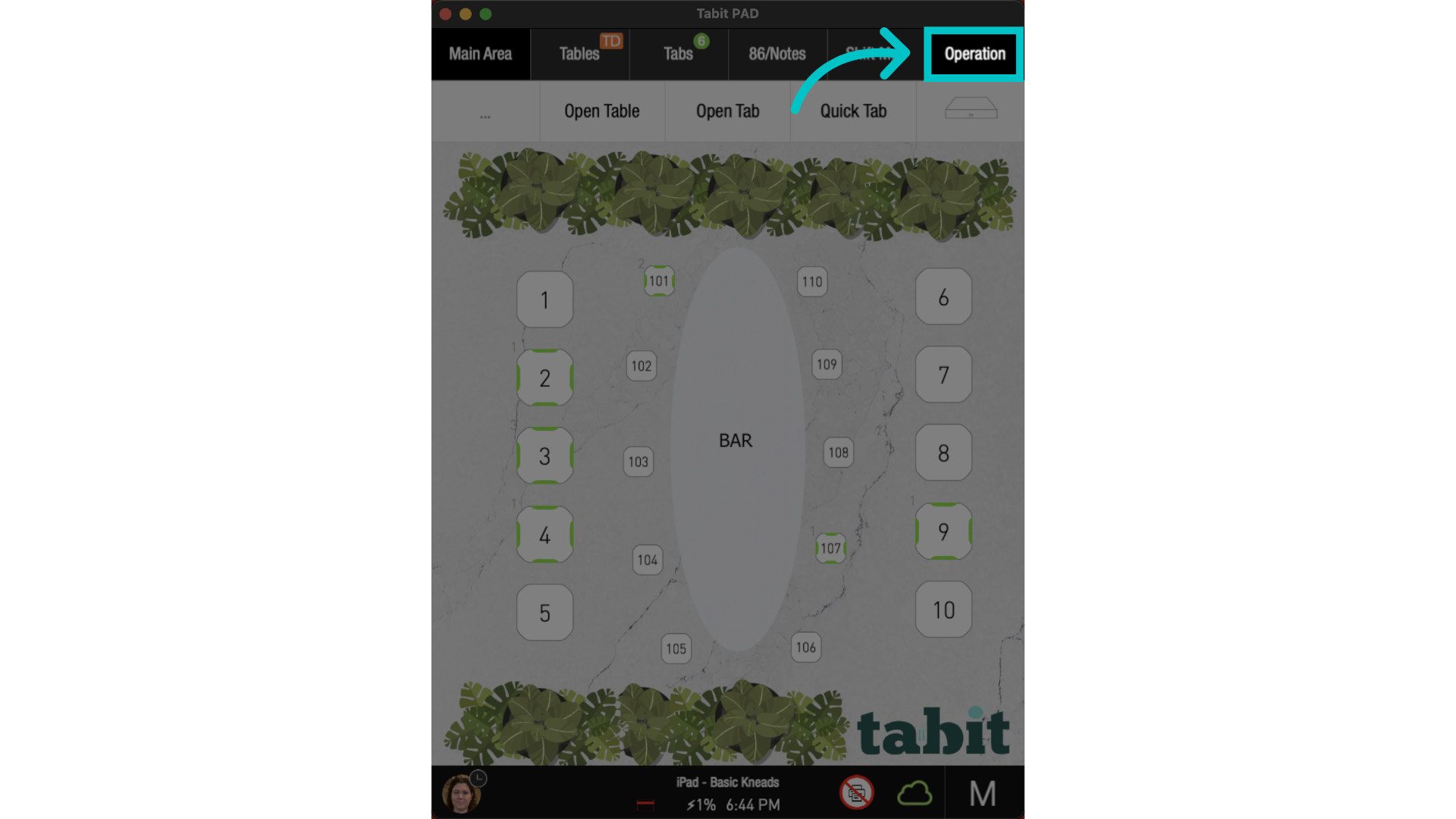
Select Training Mode
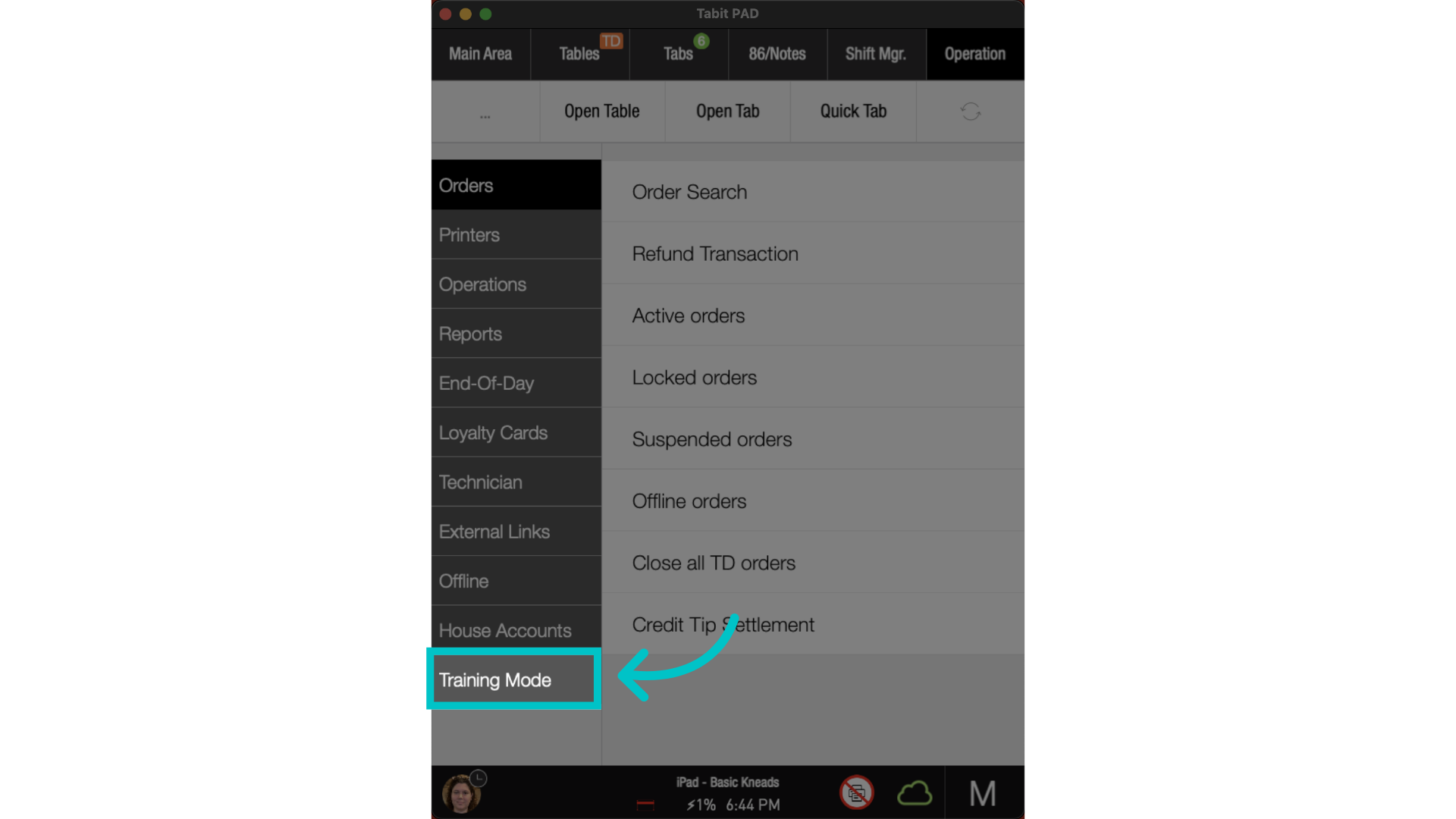
Toggle on Activate Training Mode
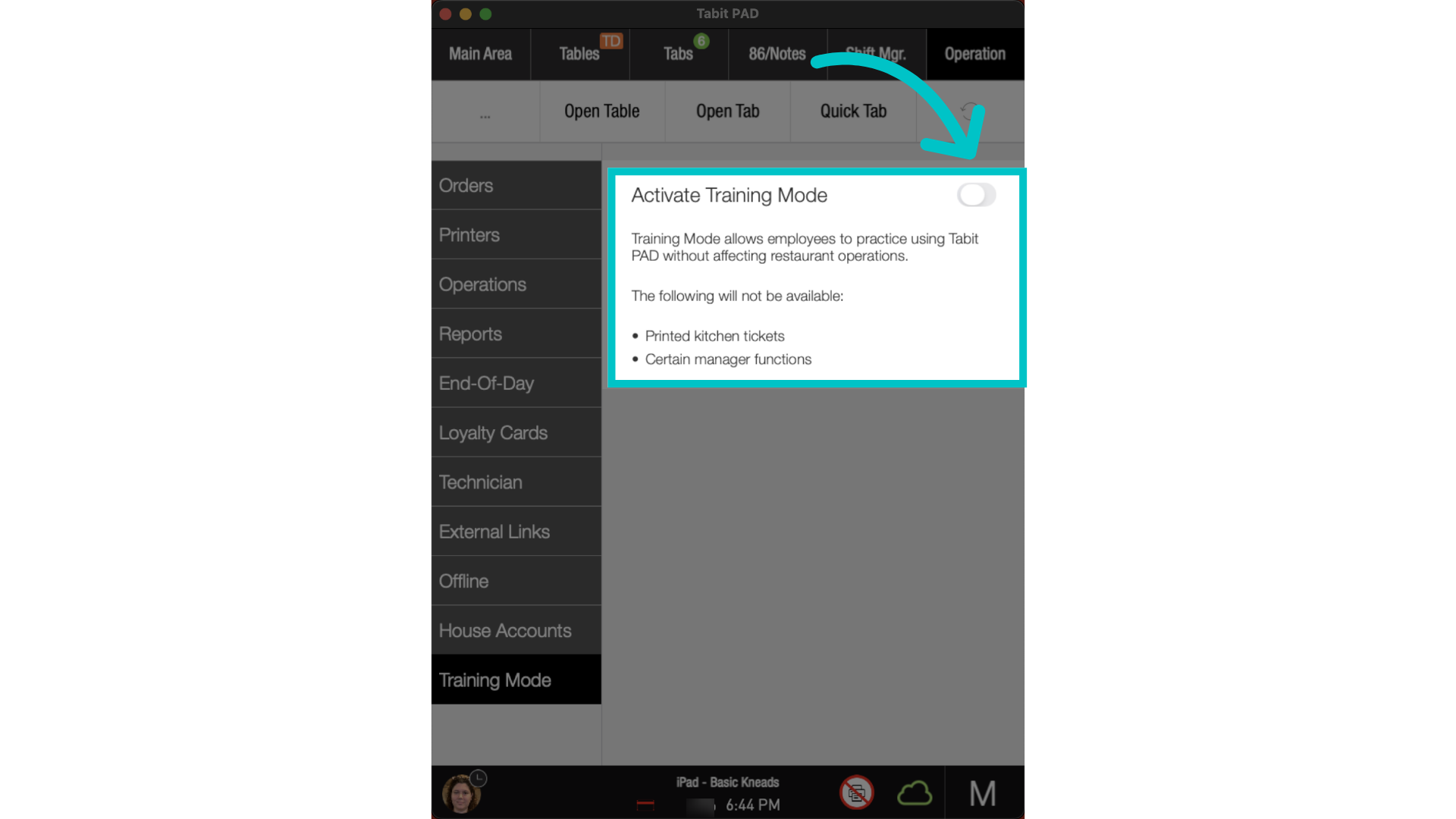
Enter your manager code
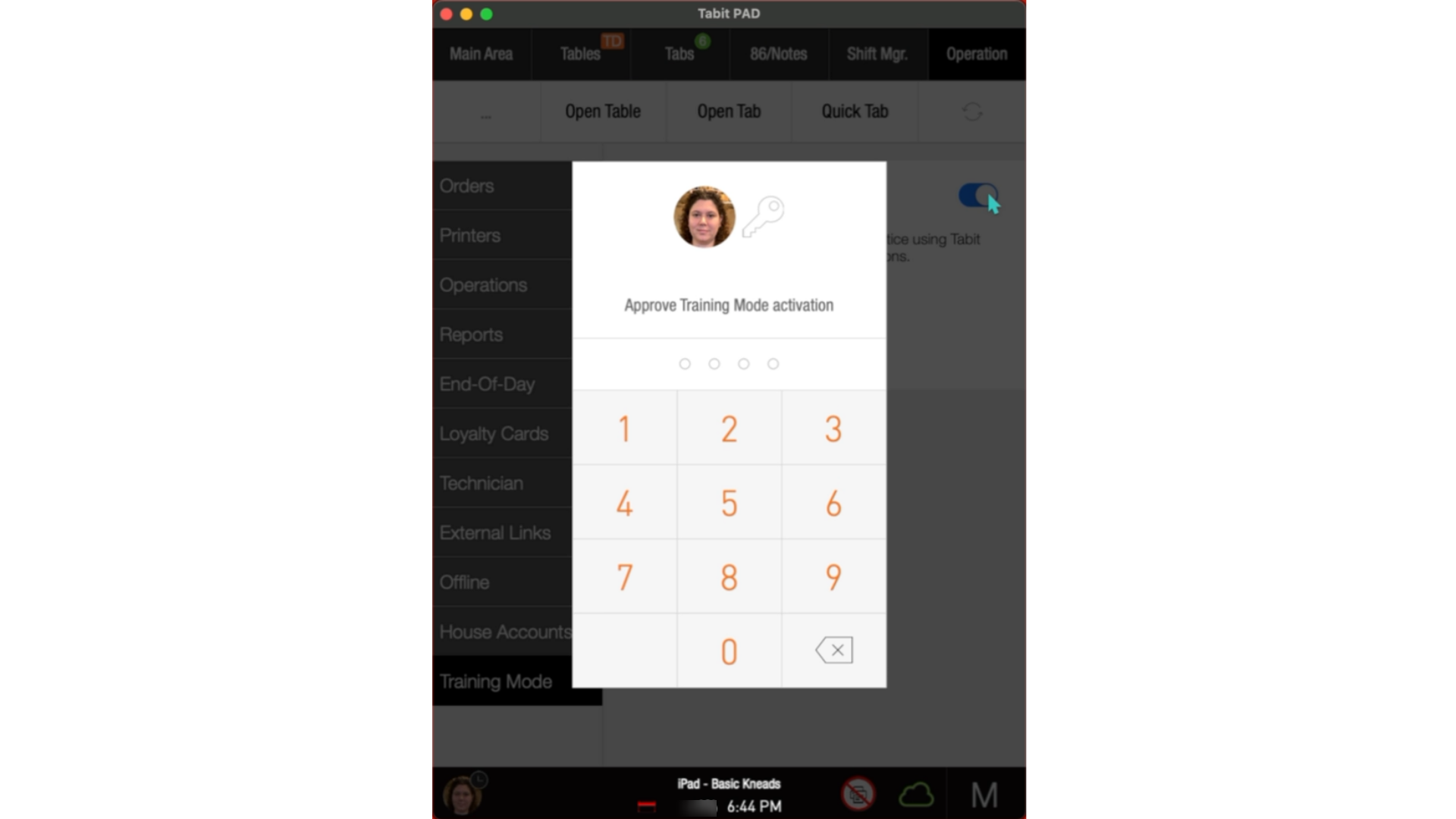
Once confirmed, the PAD enters Training Mode and returns to the login screen
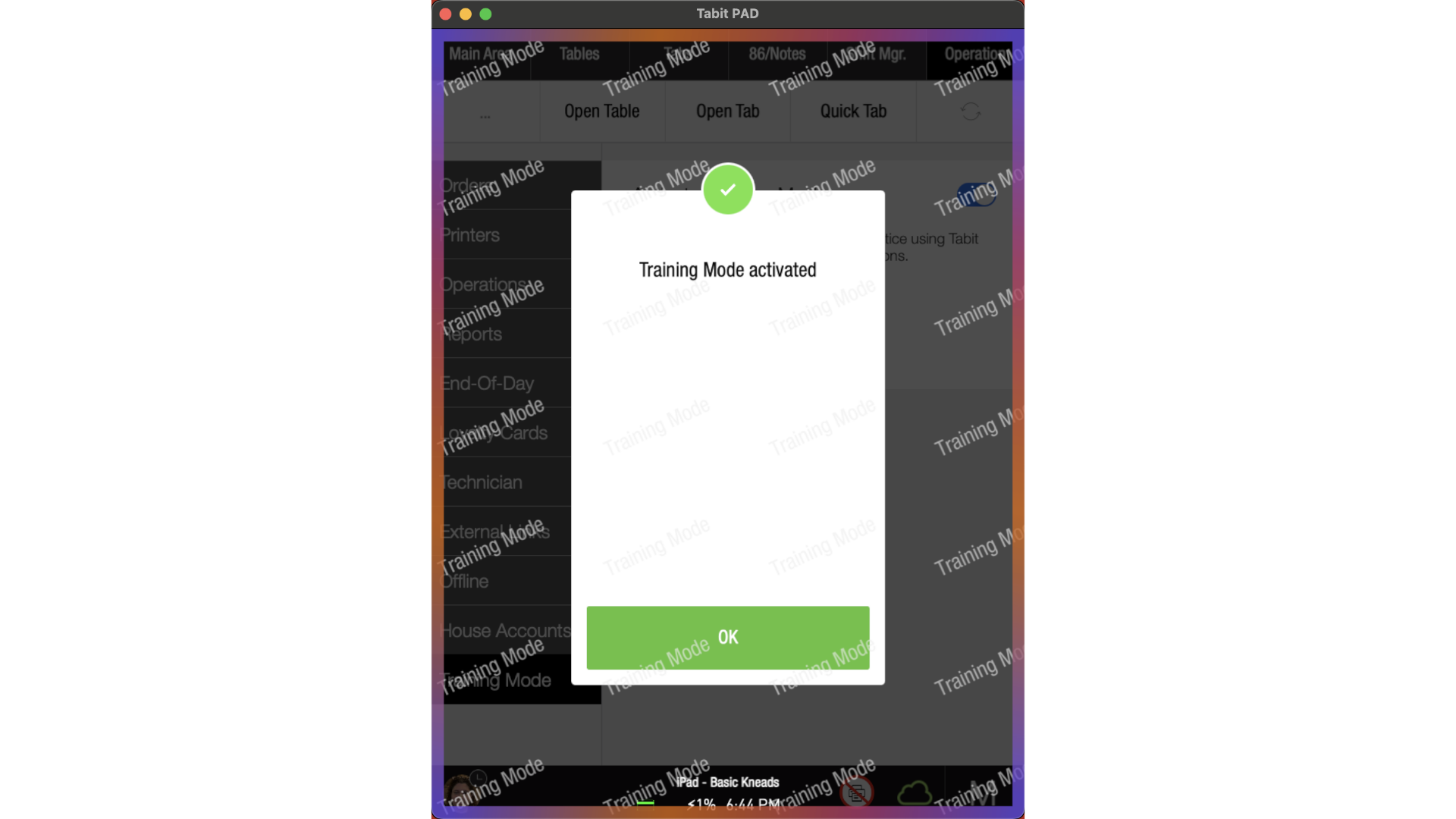
Visual indicators
While in Training Mode, the screen shows a colorful frame and tiled "Training Mode" background across all views. This ensures staff can easily recognize they are working in a simulated environment.
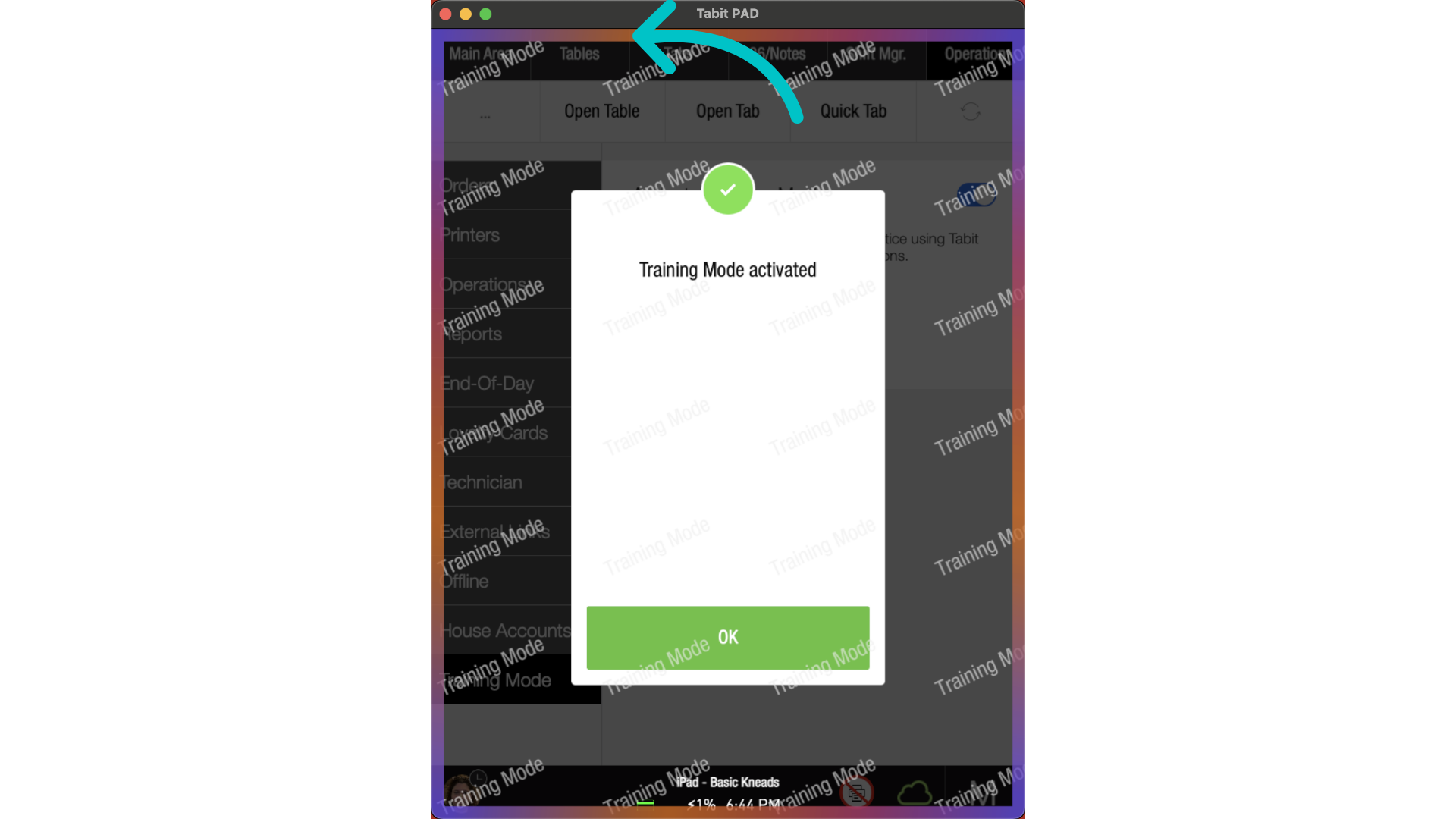
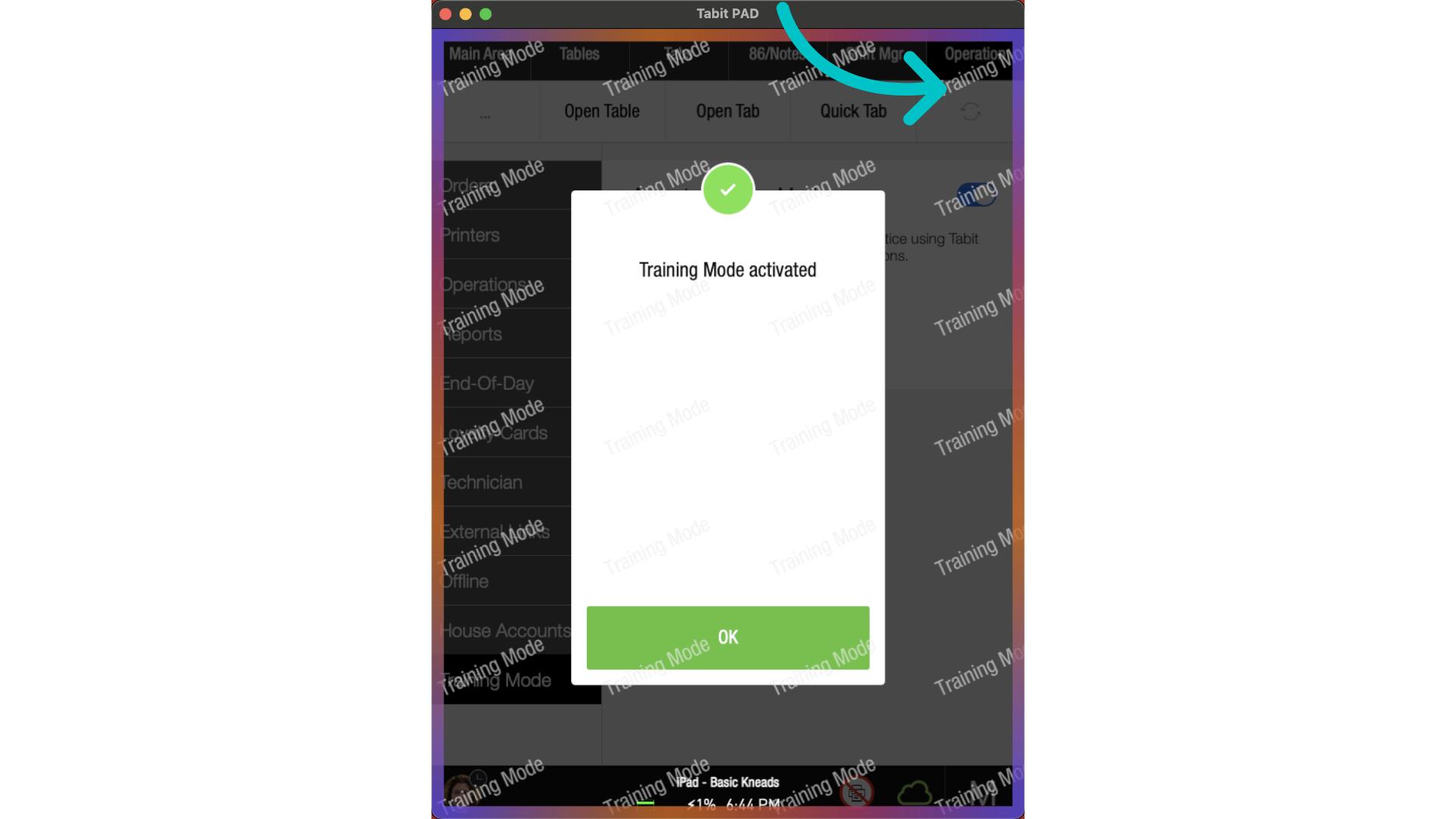
What you can do in Training Mode
Open and manage orders on tables, tabs, OTC, or TD
Add, modify, and fire items (no inventory impact, no kitchen tickets)
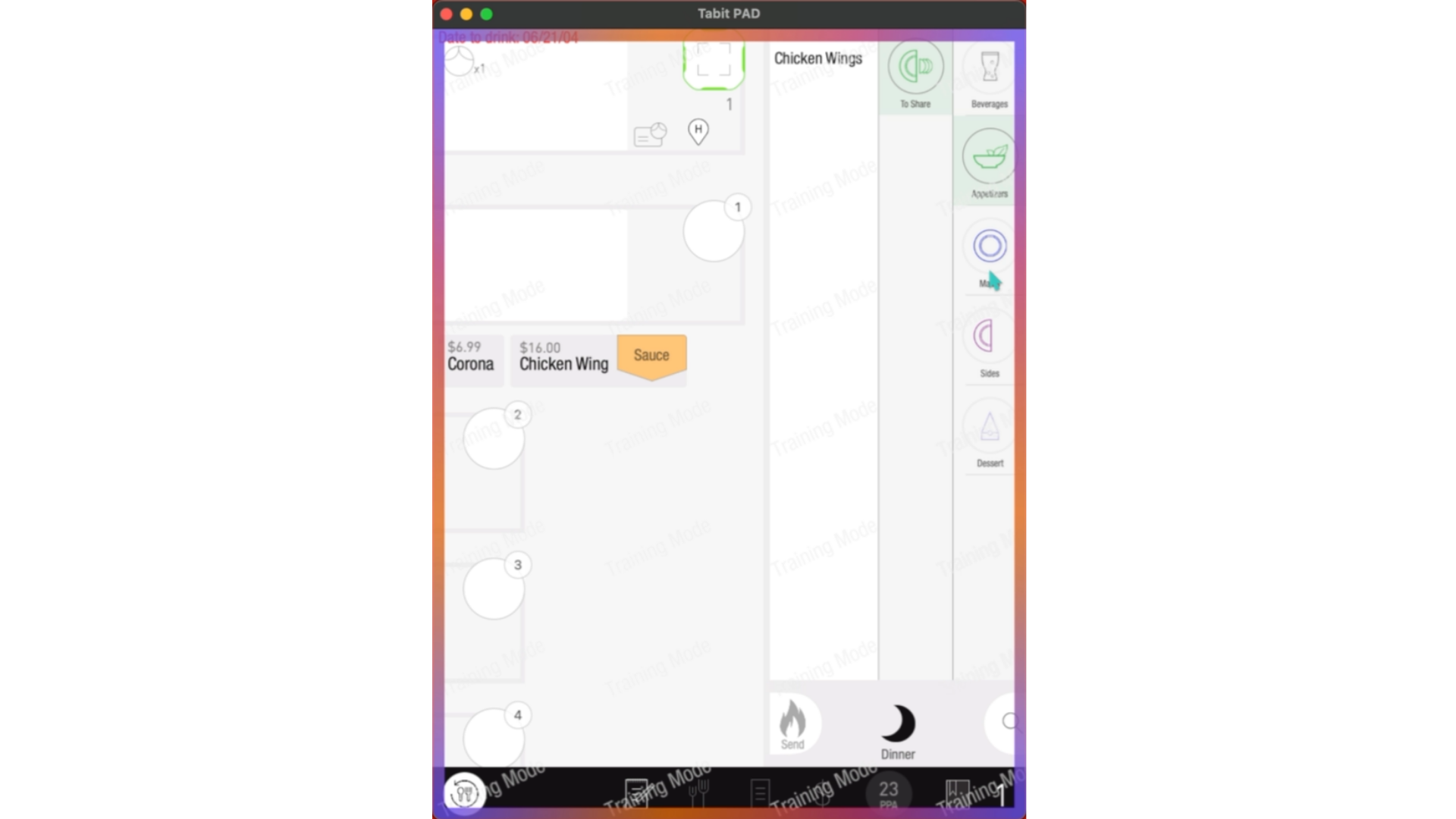
Practice payments with:
Simulated credit payments
Prepaid, house account, or room charge
Split checks and payments
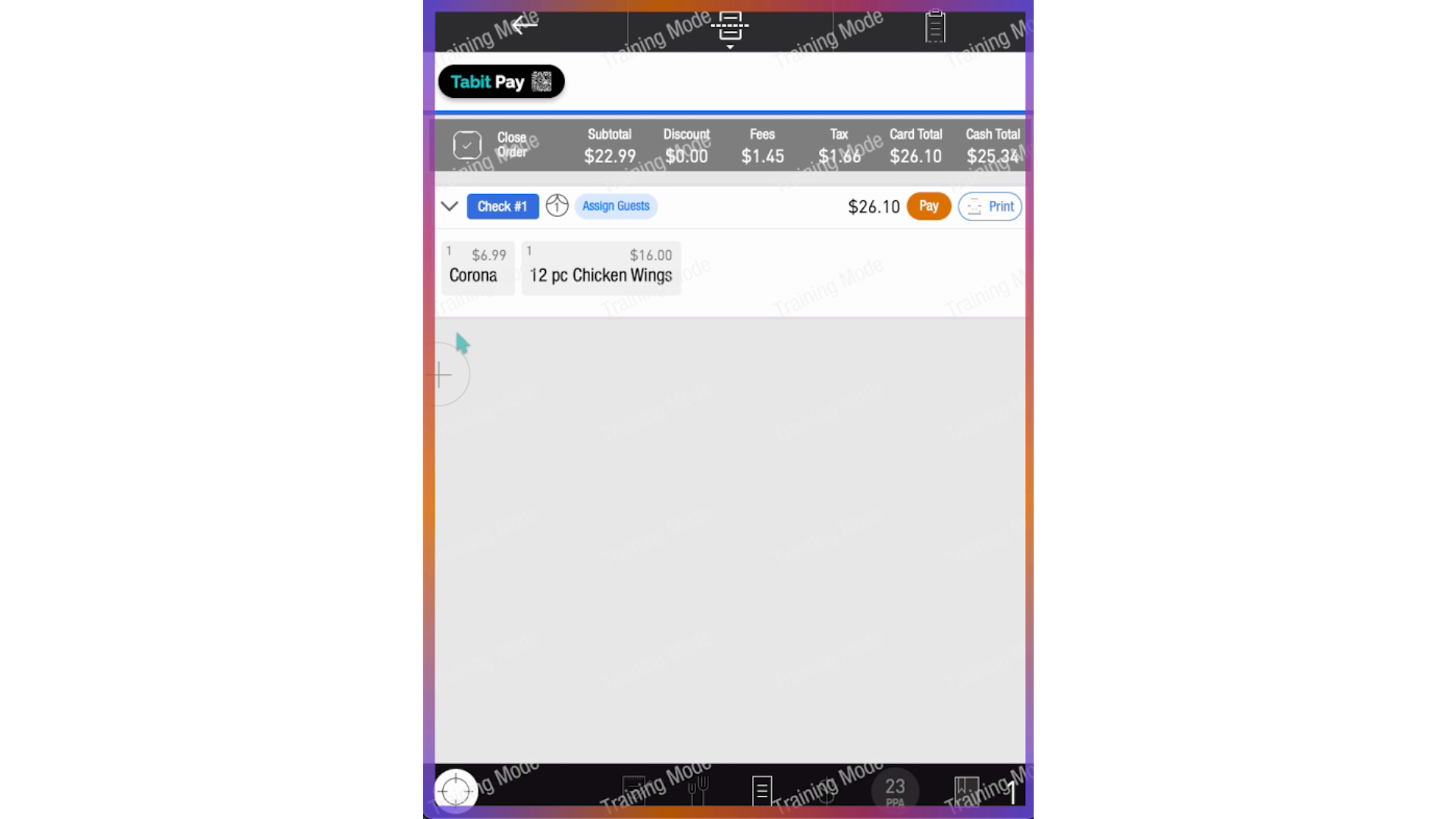
Apply discounts and perform OTH
Print bills and receipts — with “Training Mode” clearly marked
Use manager approval flow for exceptions
What is disabled or limited
Kitchen tickets and KDS printing
Tip Adjust flow
Tabit Pay QR code (disabled with message)
Clock in/out and change PIN
86 and Notes access
Suspend orders
Shift management and some manager settings
Actions unavailable in Training Mode display a message indicating the feature is not supported
Manager and inventory functions
Exiting Training Mode
Return to the Operations tab as a manager
Toggle off Training Mode
Re-enter your manager code to confirm
All training orders will be deleted, and PAD returns to regular mode
Training Mode is device-specific
You can enable Training Mode on one device without affecting others. This allows targeted training without impacting operations across the site
