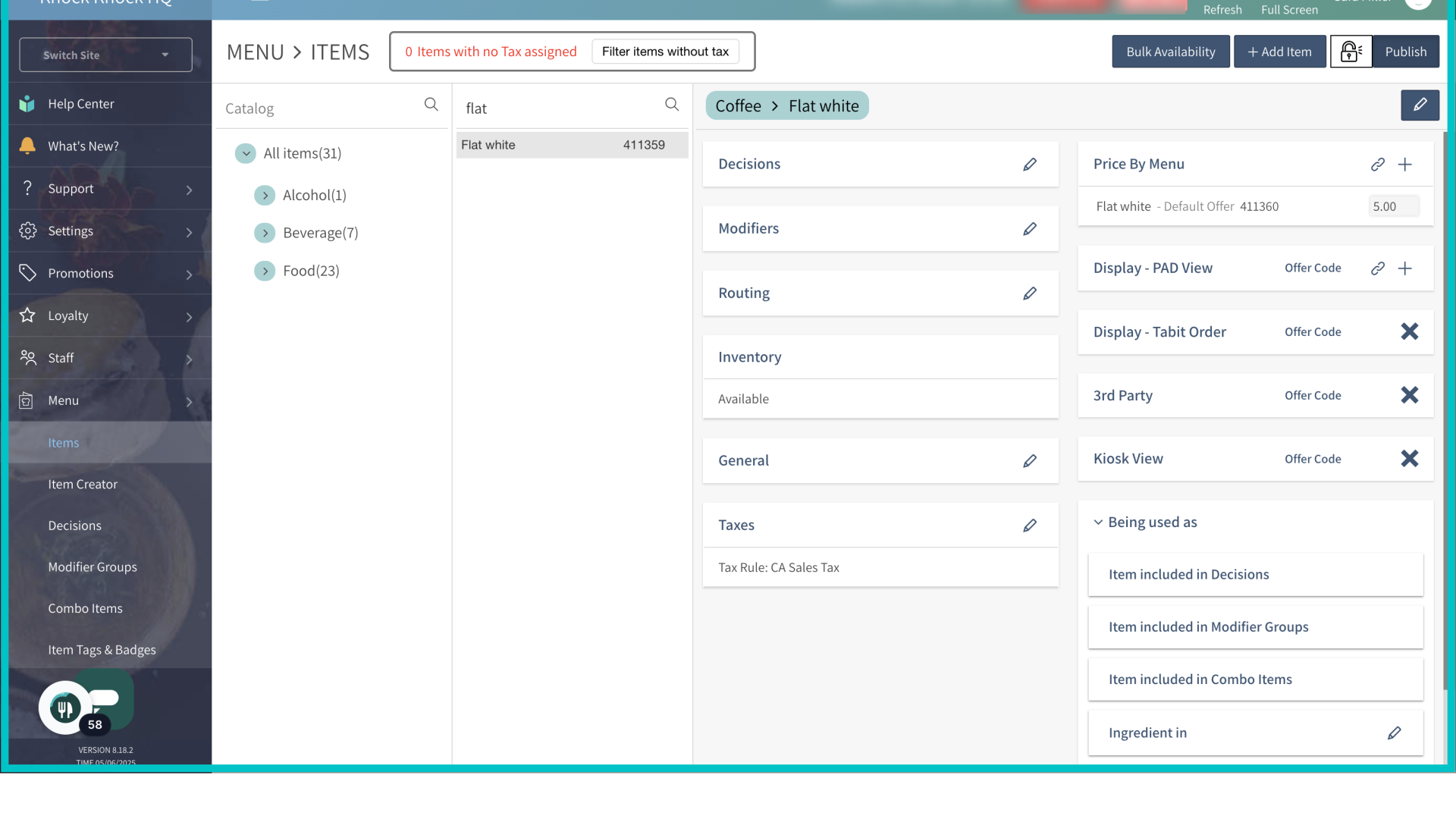Using the Item Creator
Overview
The item creator tab in Tabit Office provides a more streamlined way to create and edit items in bulk. This simplifies menu setup and management for users with menu permissions, and provides a more scalable solution to menu creation.
Follow the steps below to learn how to bulk import items using the Item Creator:
In Tabit Office, go to Menu > Item Creator
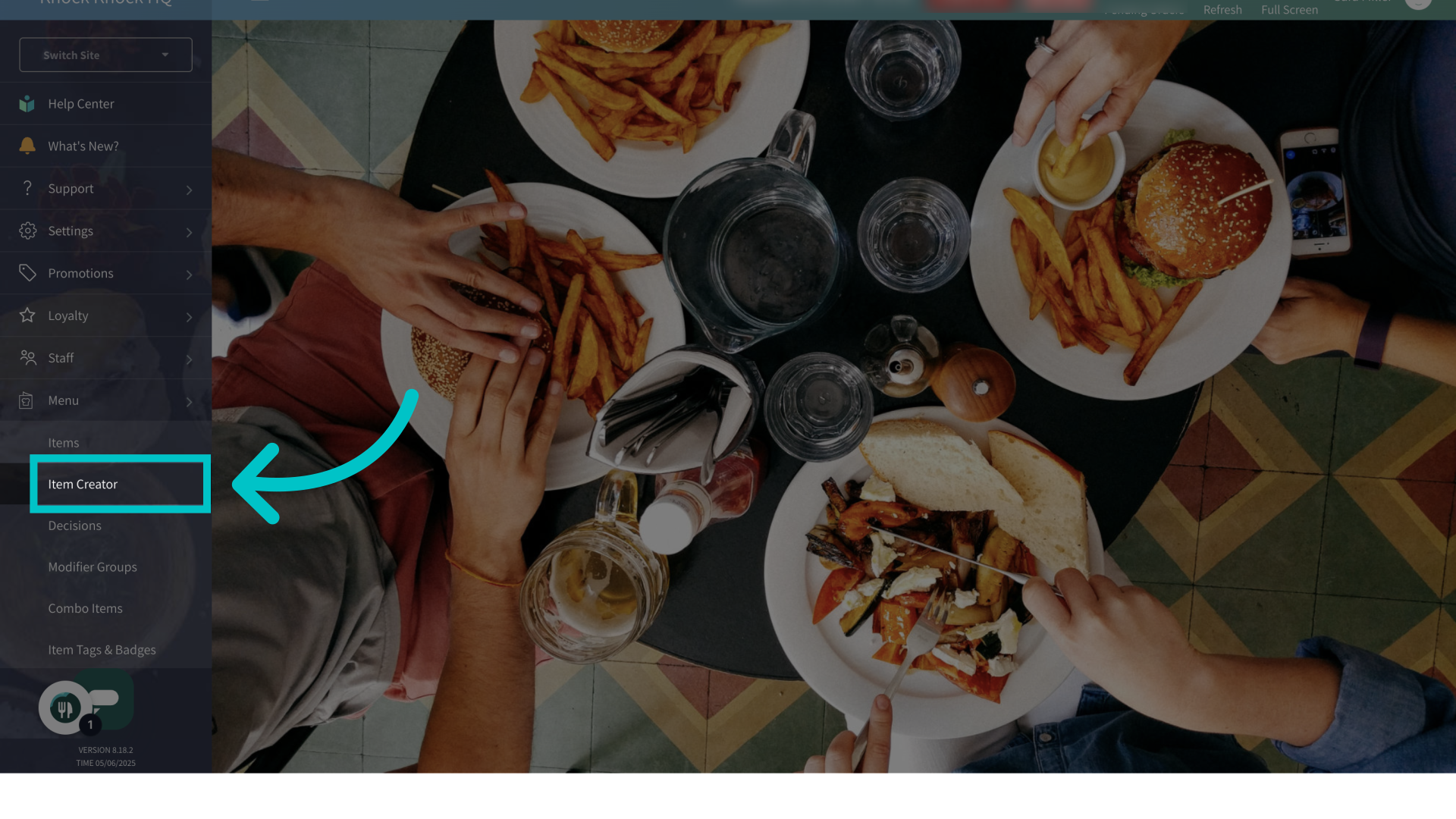
Download the available template, fill it out and save it. Then select Upload File to upload items in bulk. Select the relevant file
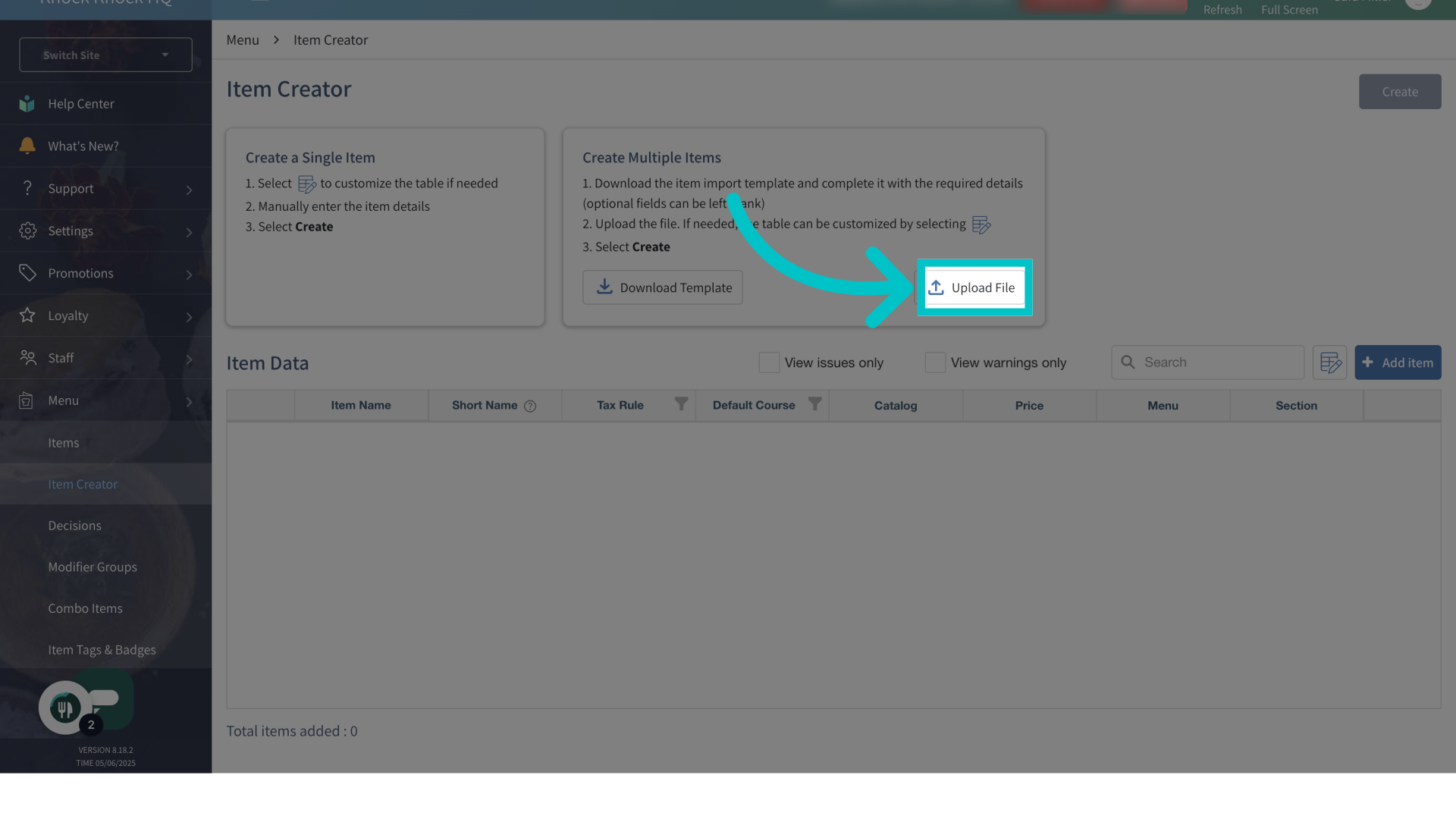
The imported items will appear in the Item Data table below. Any items that have issues (duplicate names, missing required fields, and more) will be indicated in red
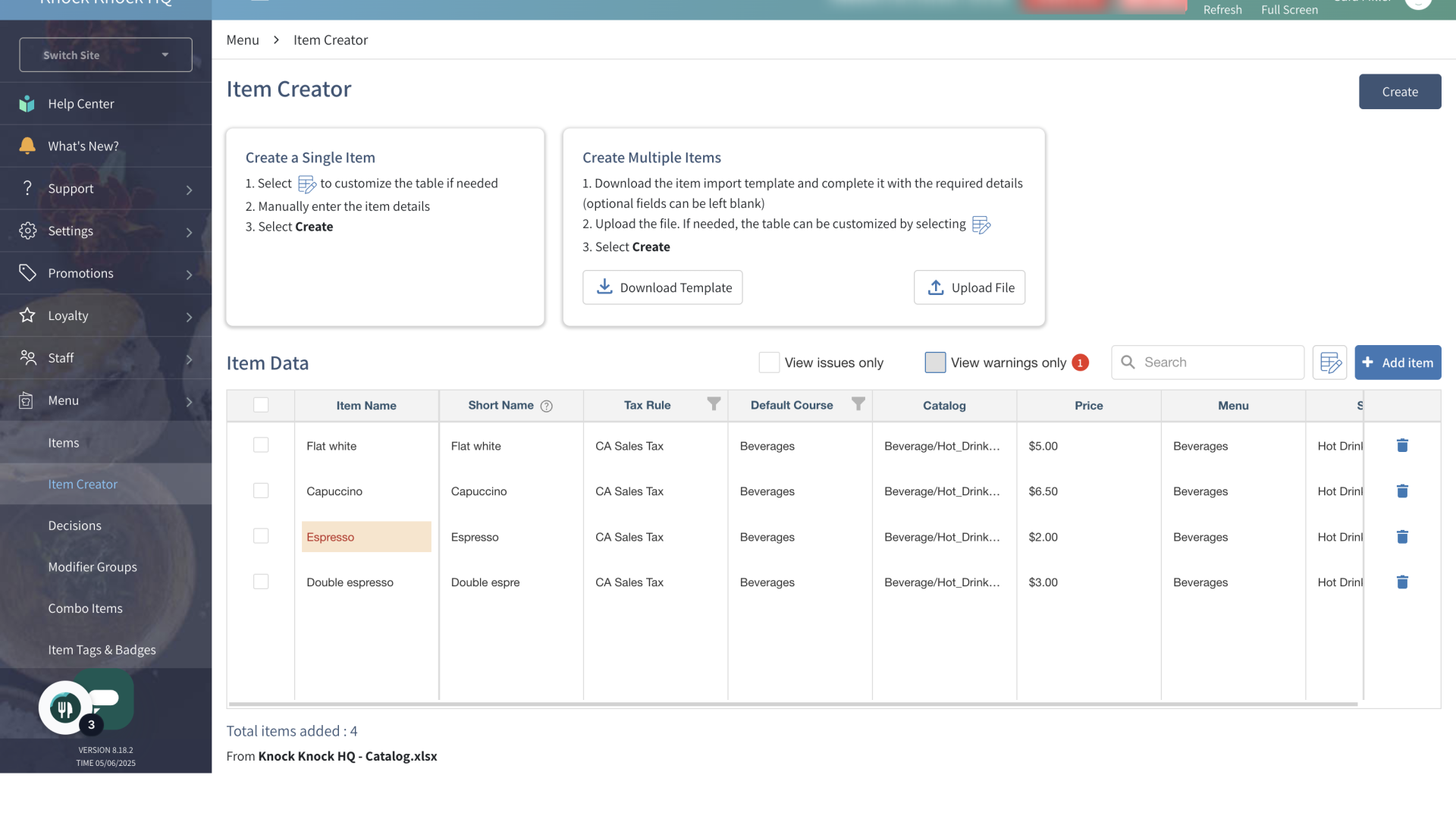
Checking the box next to View warnings only, will filter the table, only showing items that require attention
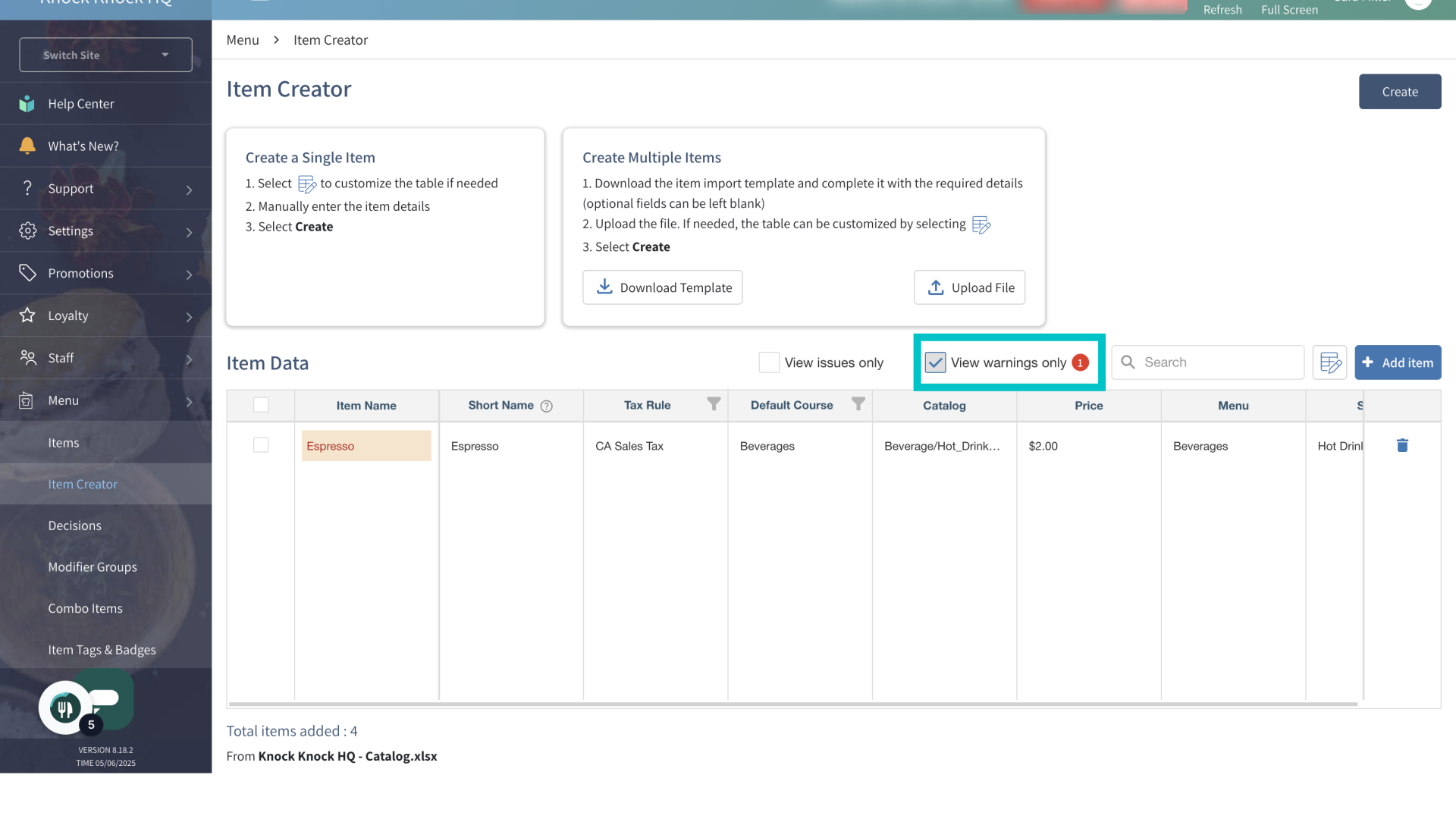
Items can also be manually edited from here before creation is complete
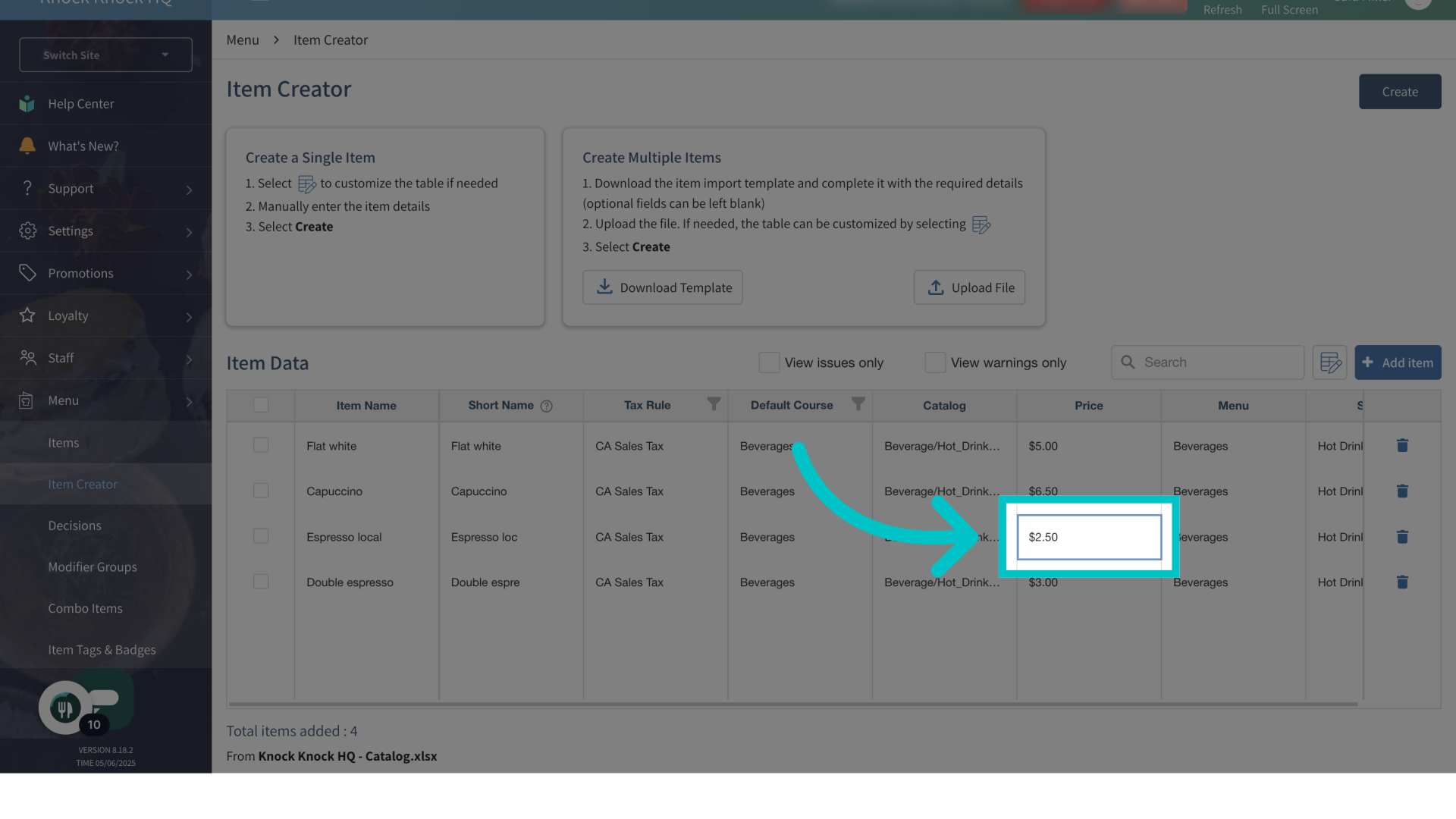
A summary of the uploaded file and the number of items added will appear at the bottom of the screen. Multiple files can be uploaded if needed
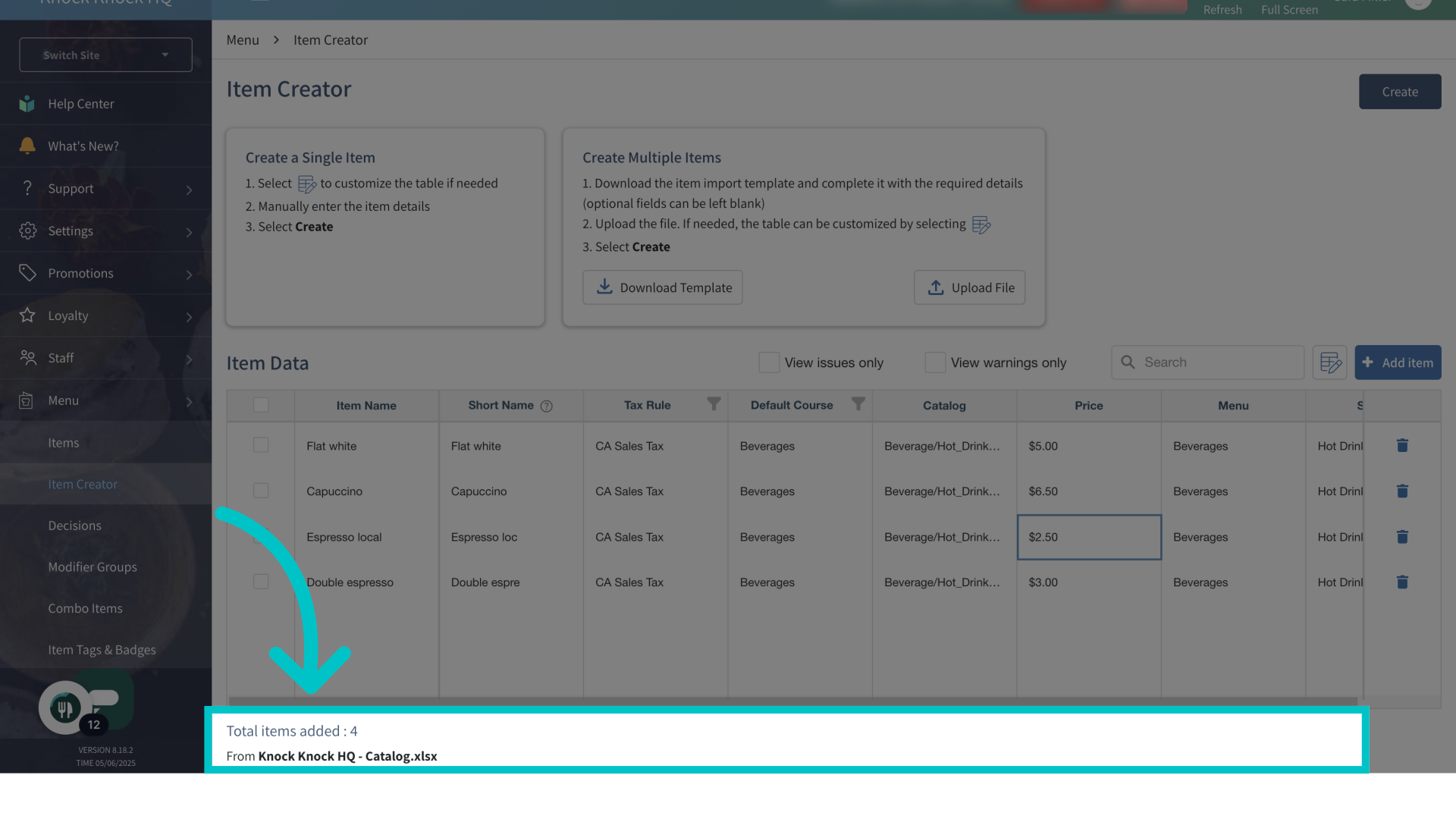
Select the table icon to add additional columns
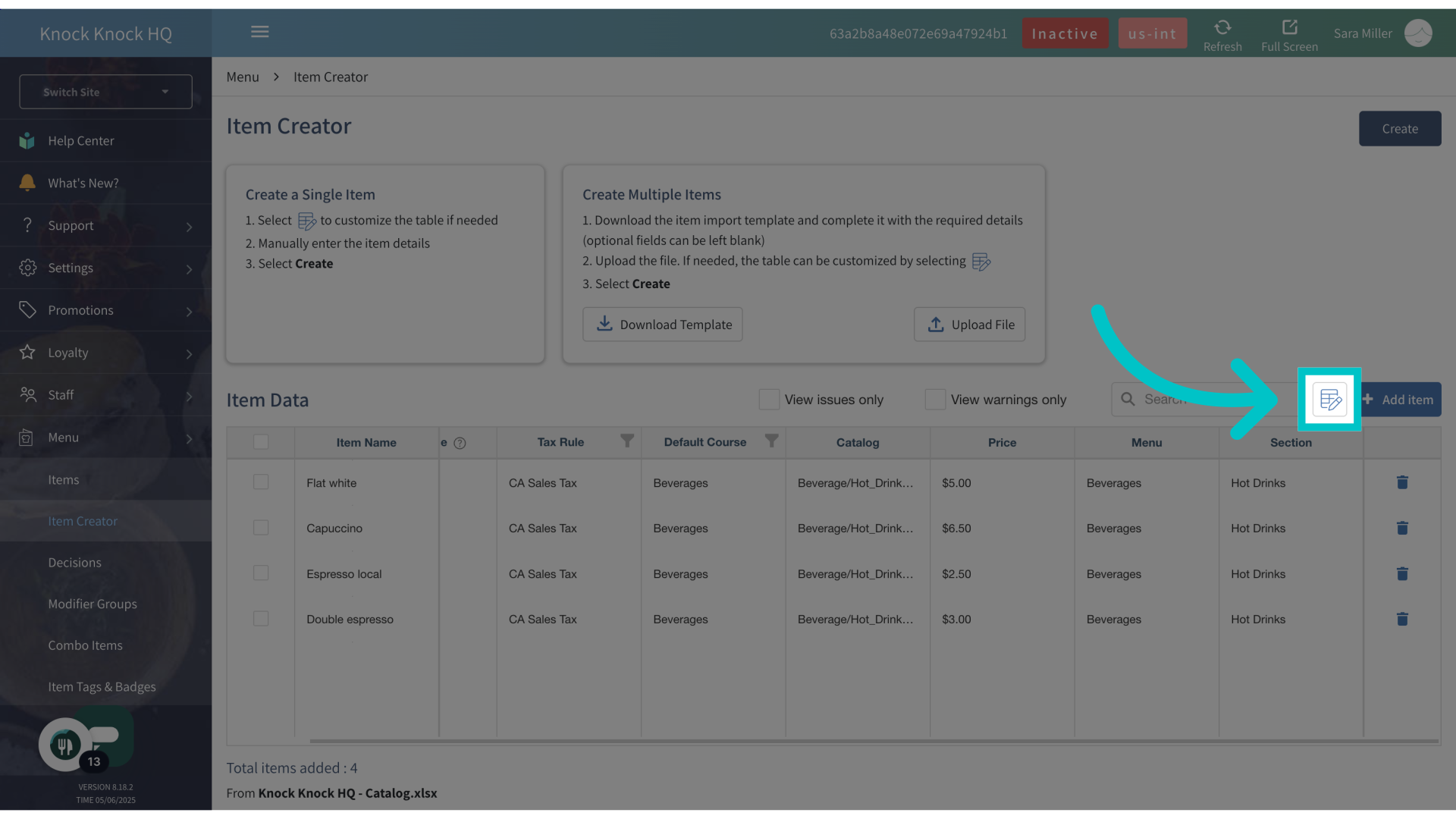
Here you can view the existing columns and select additional ones. Then select Save
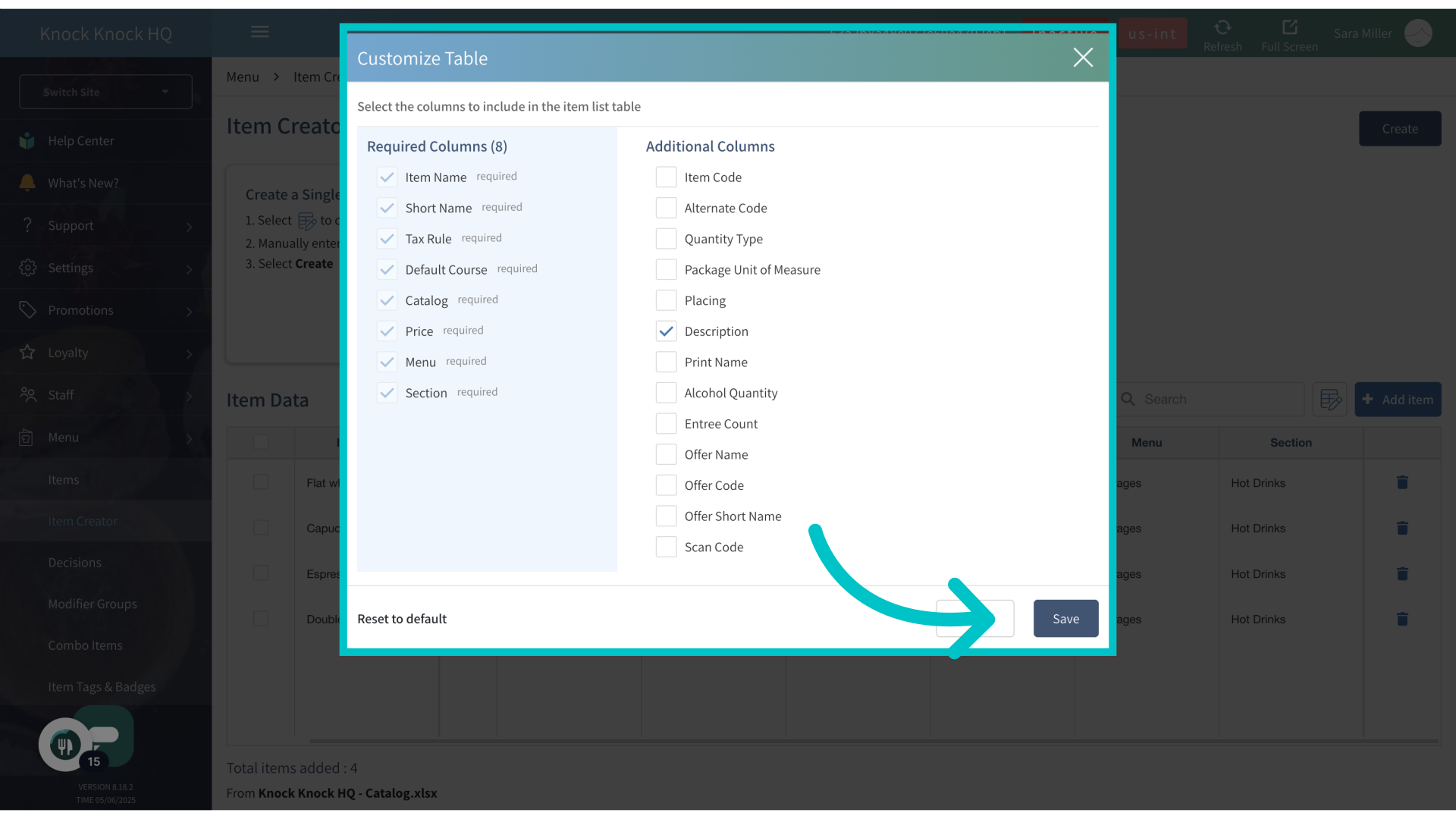
Multiple items can be selected to perform bulk actions. Select the relevant items
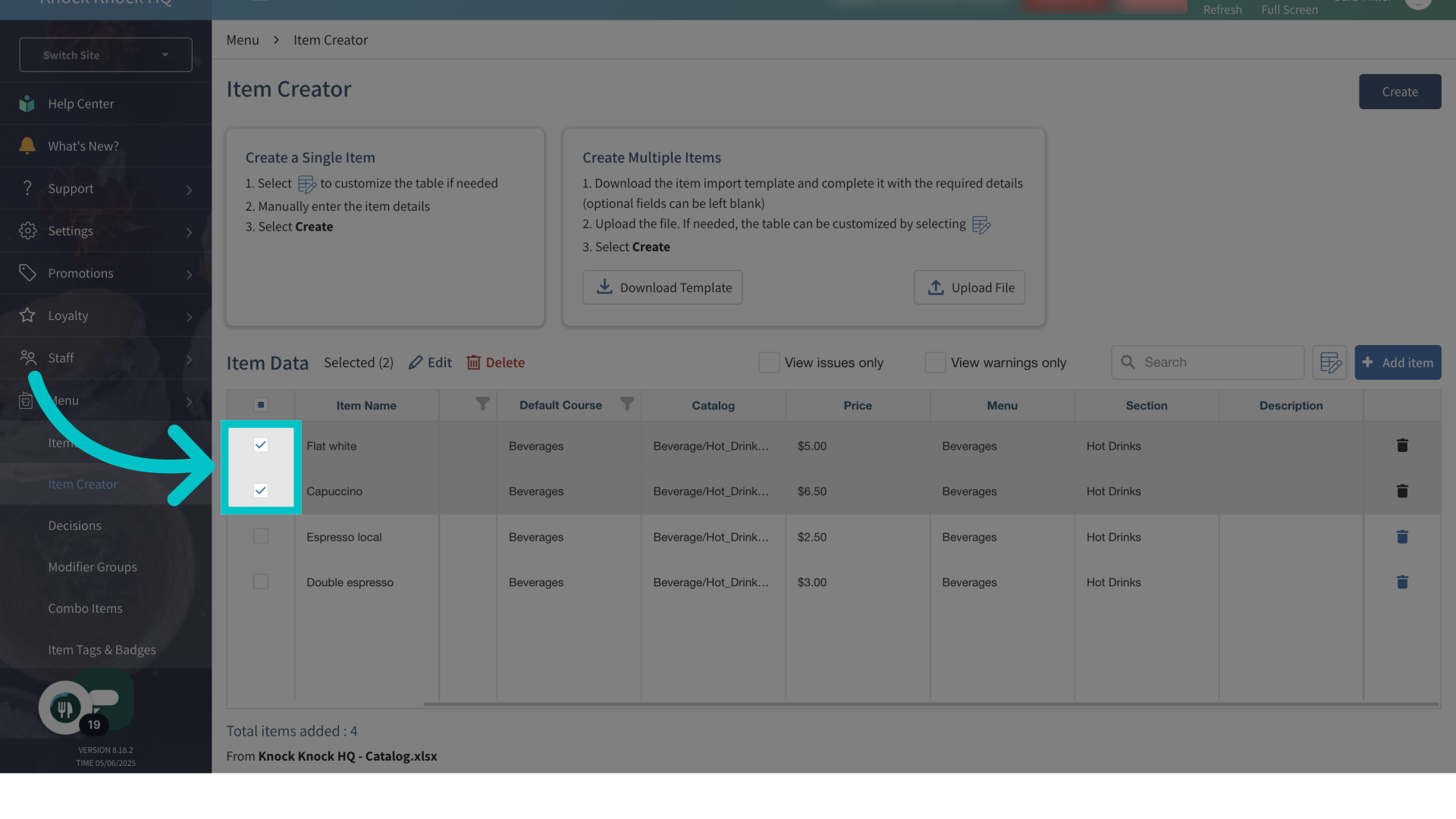
Select Edit
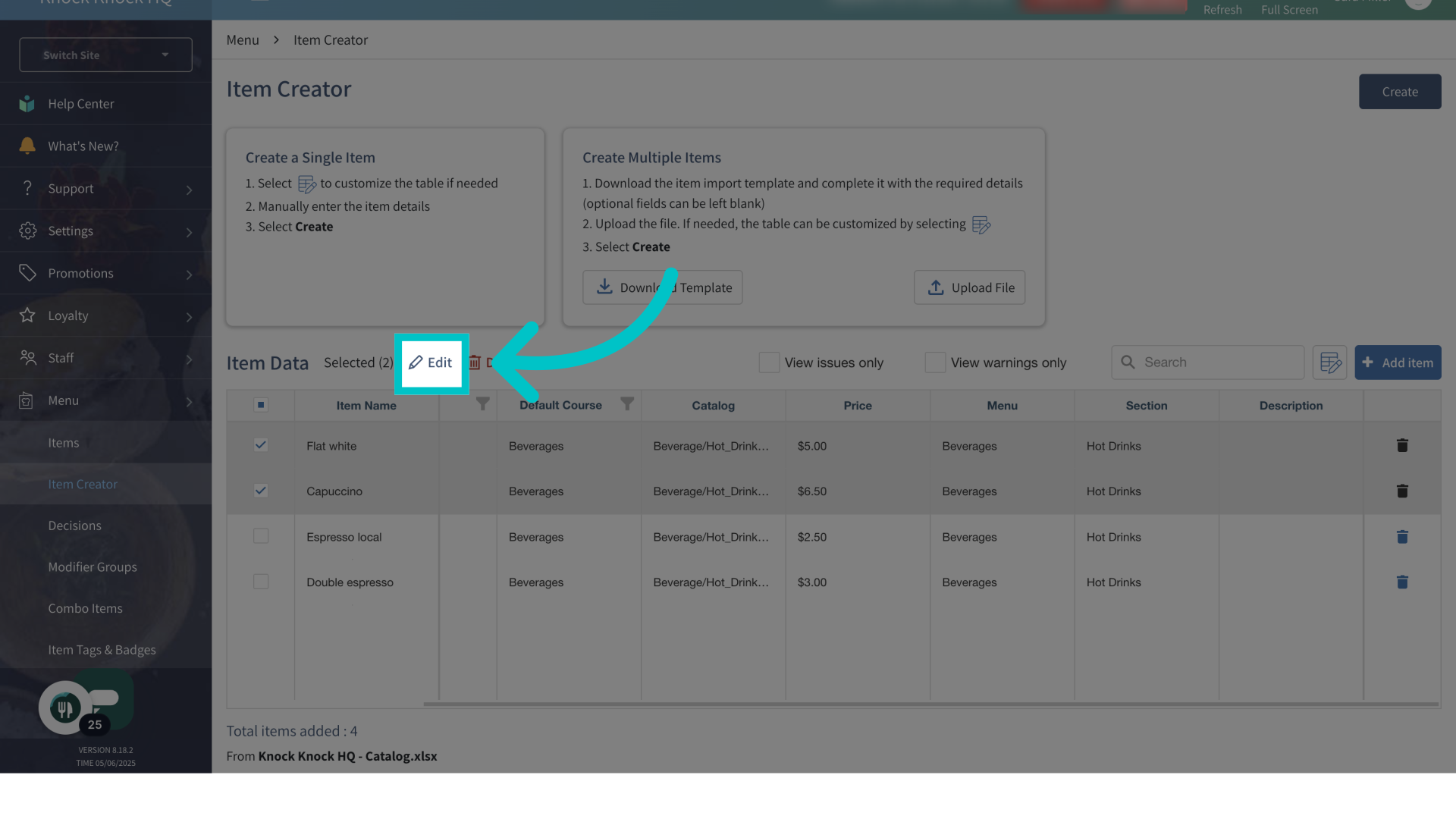
Make your desired edits and then select Apply
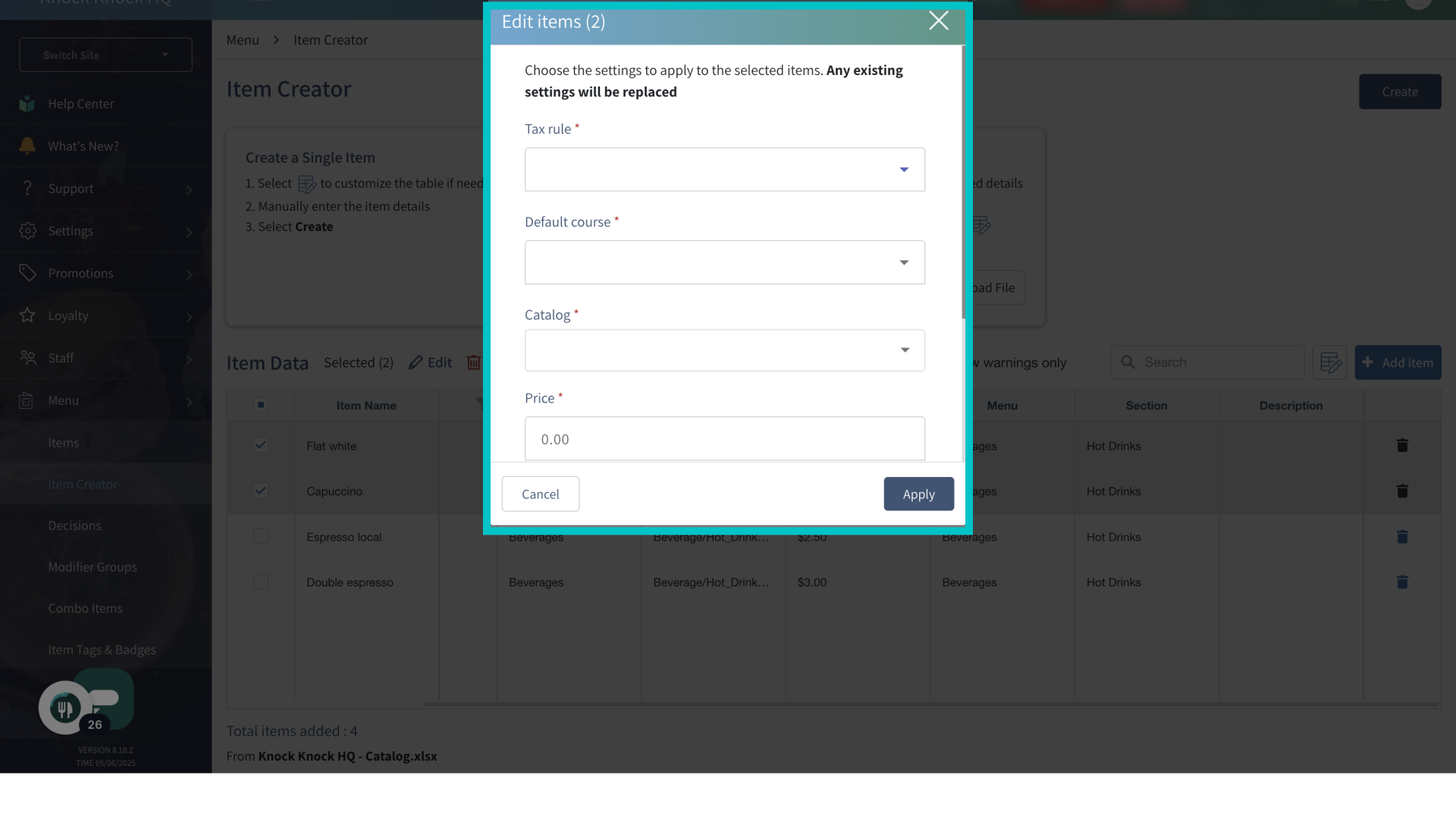
Individual items can also be added manually. Select + Add Item
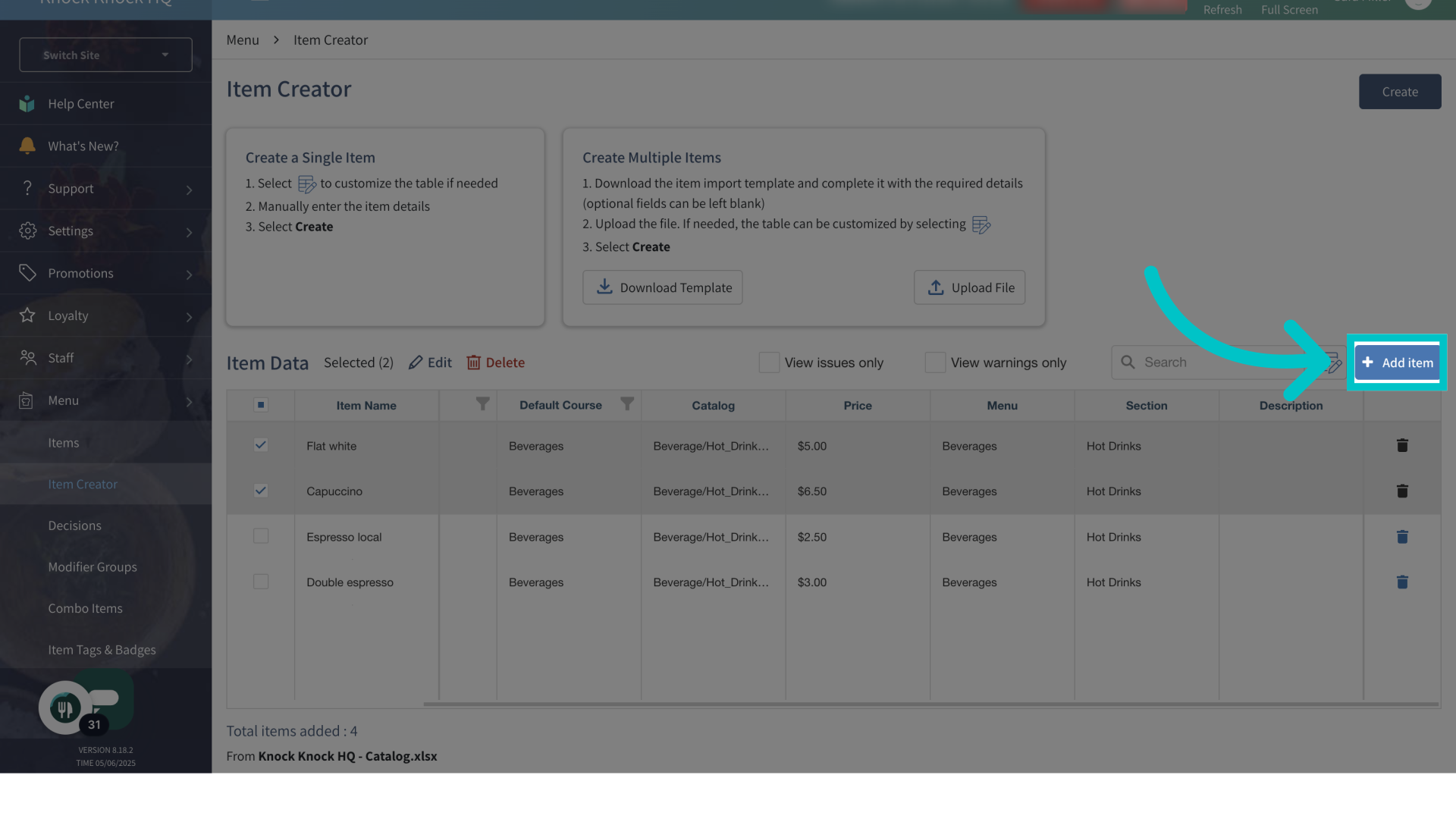
Enter the item's details
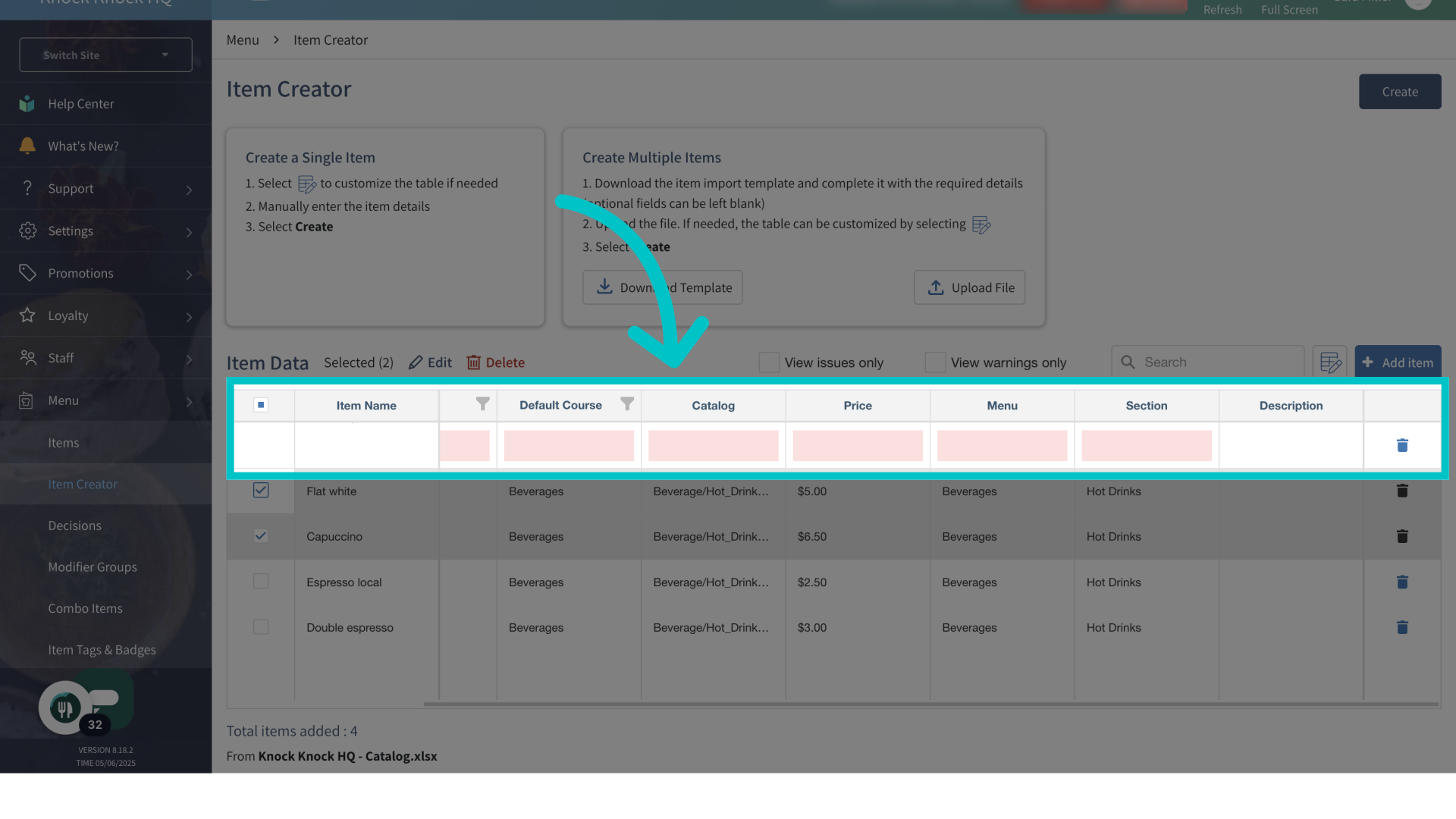
Once all items have been added, select Create in the top right of the screen
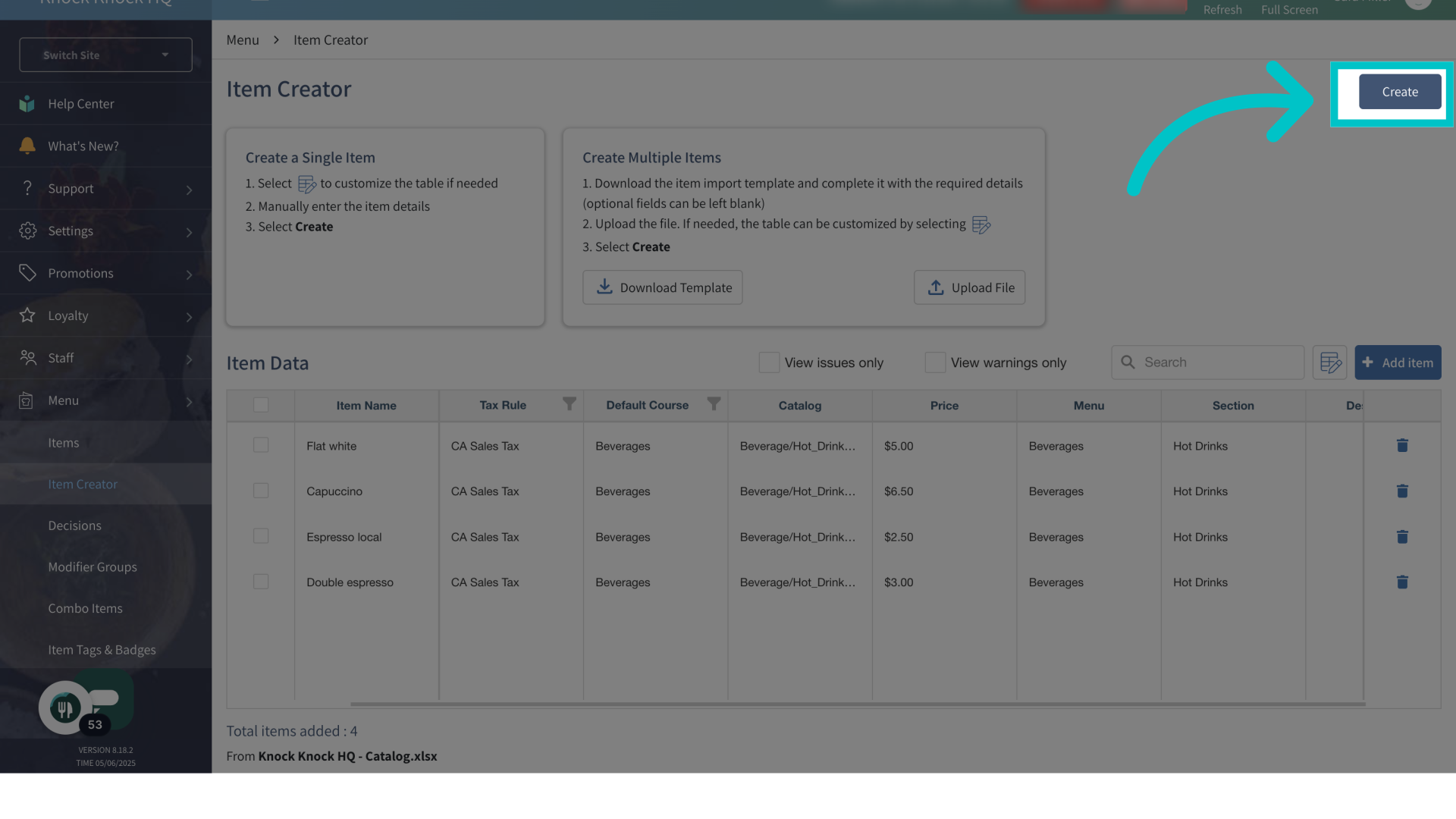
Now the new items will appear in the site's menu