Adding a New Menu to PAD View
Steps in Adding a New Menu
Go to Menu > PAD View. Under the Menu Column, select the + Icon
Enter the name of the Menu and select Add
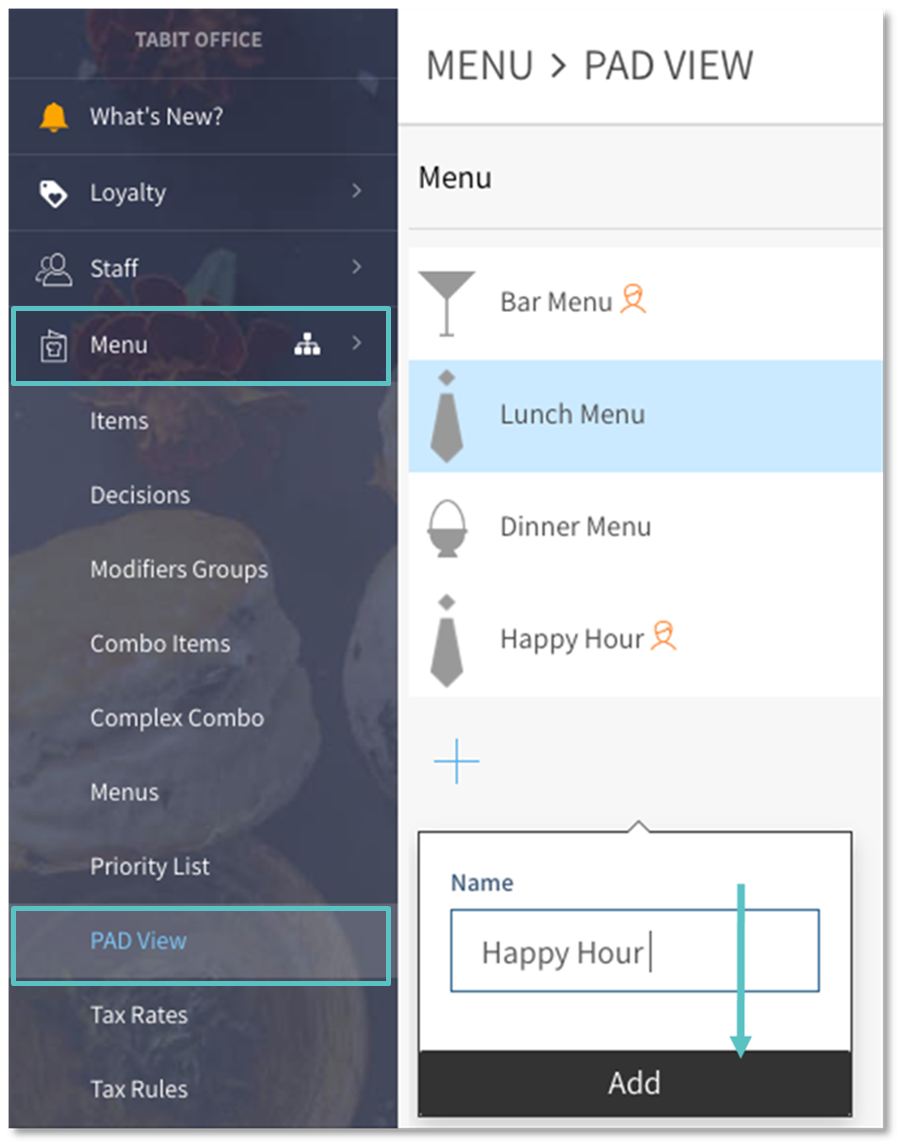
Add a Category to the menu by selecting the + Icon under the Category column. Add a Name, then select Add
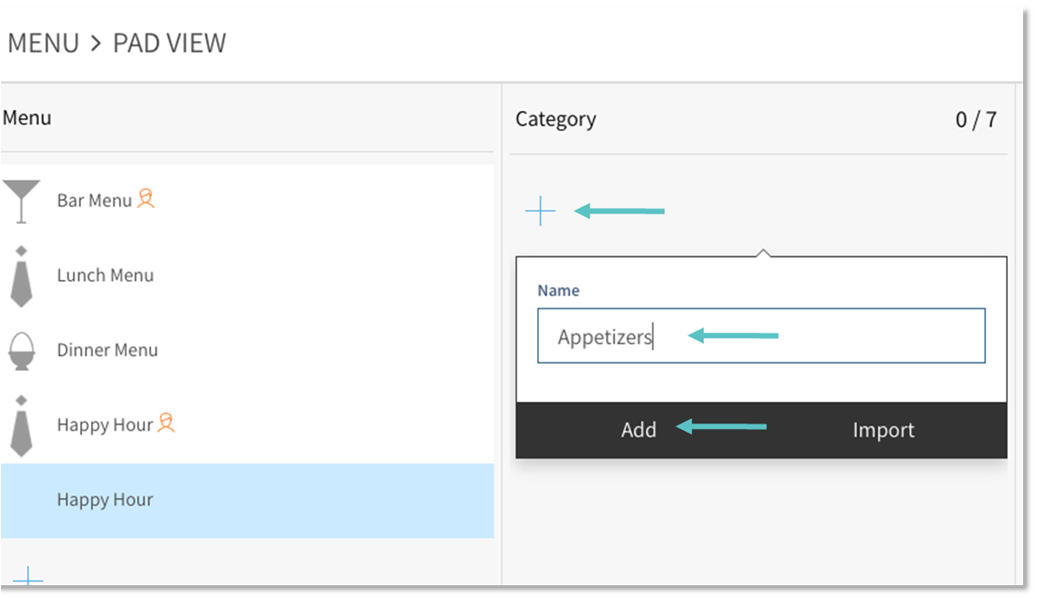
Learn about PAD view advanced settings here
Follow the above steps to add Categories and Sub Categories as needed.
Don't forget to select Save on the top right before leaving the page, and Publish to update the changes on the PAD.
