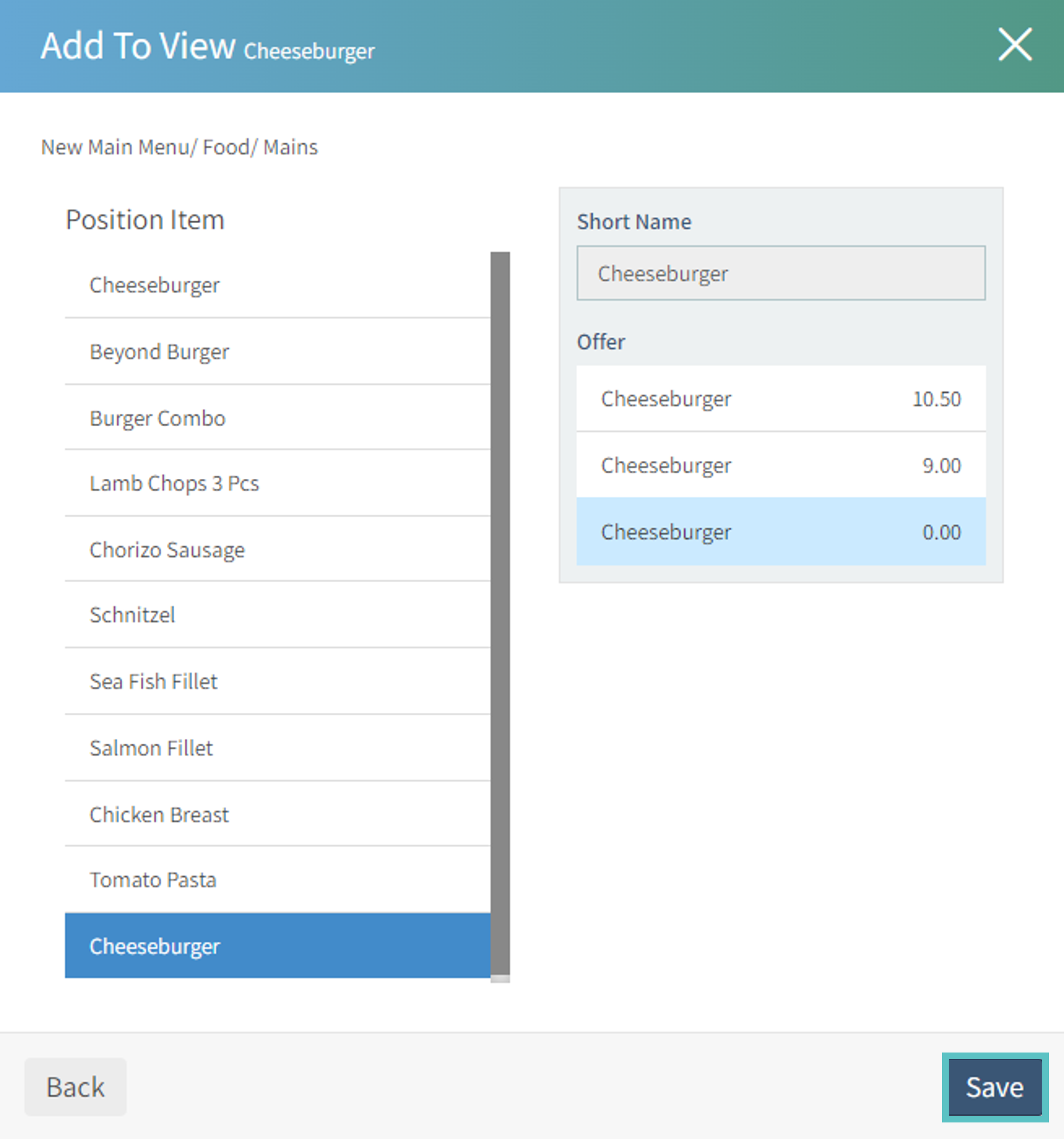Adding an Item to the PAD View from the Item Itself
Related Article:
Adding an Item or Offer to the PAD View from the PAD View Tab
Follow these steps to add an Item to the PAD View to be Published on the PAD - from the Item Itself
In Tabit Office, go to Menu > Items. Find the Item by browsing through the Catalog or search for it by name or code and then select it
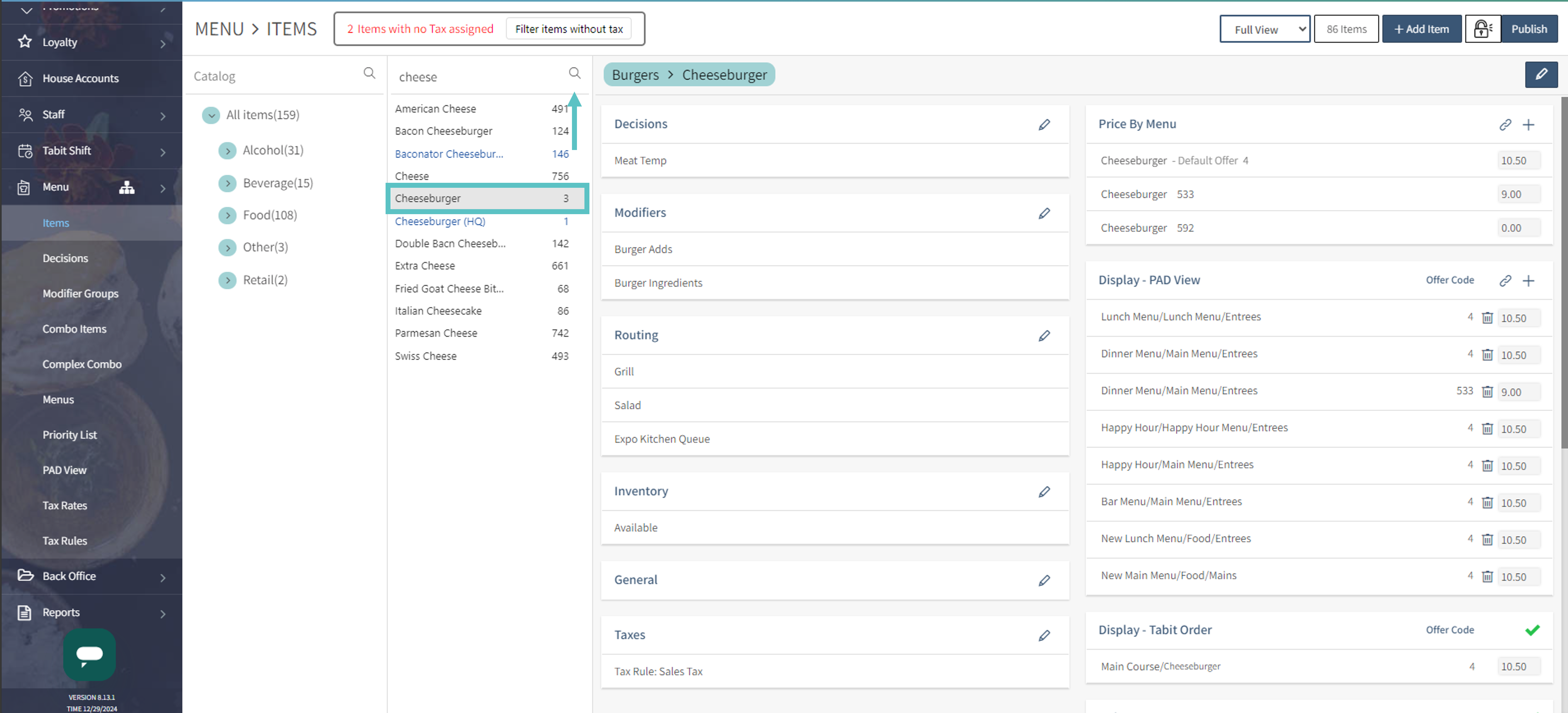
On the right side of the screen, select the + Icon next to Display - PAD View
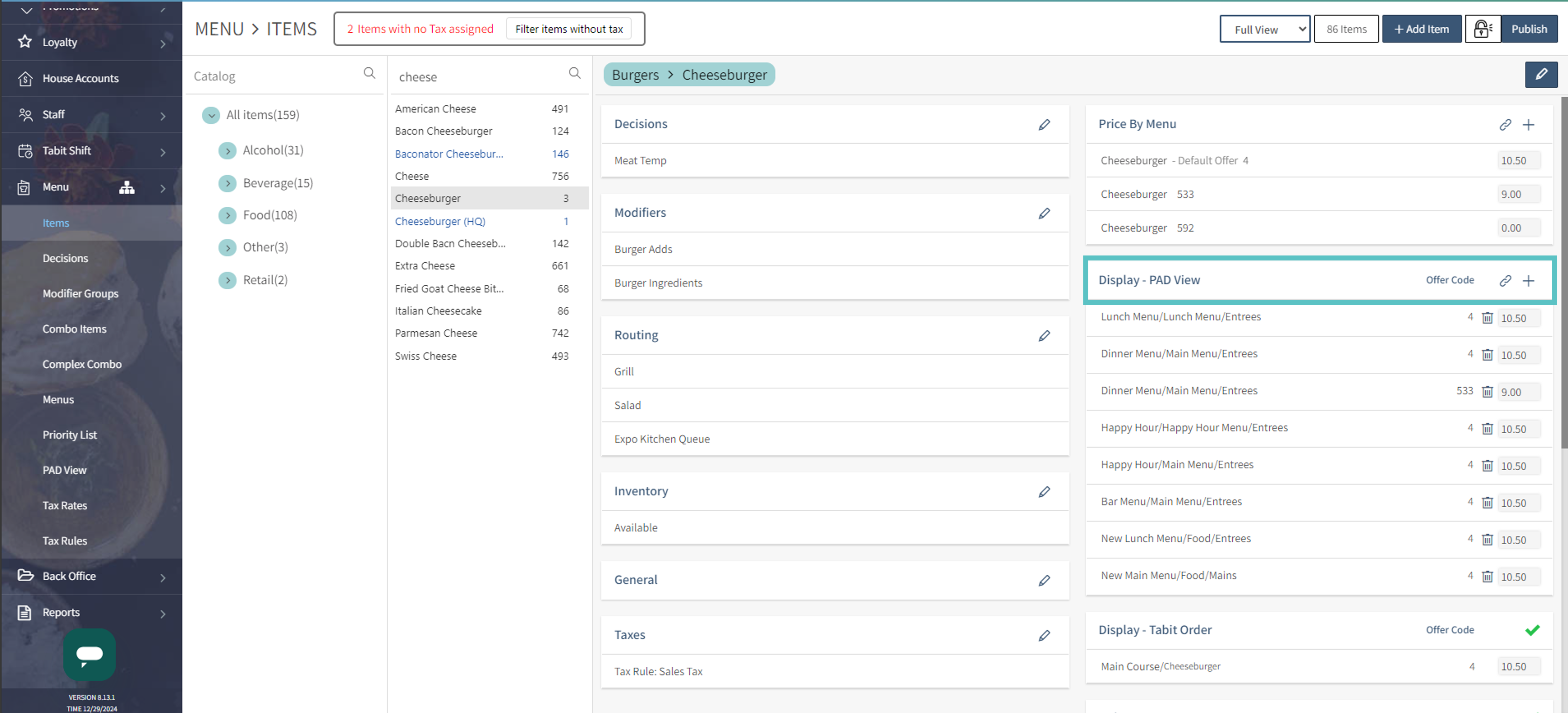
Select the Menu, Category, and Sub Category relevant to the Item and then select Next
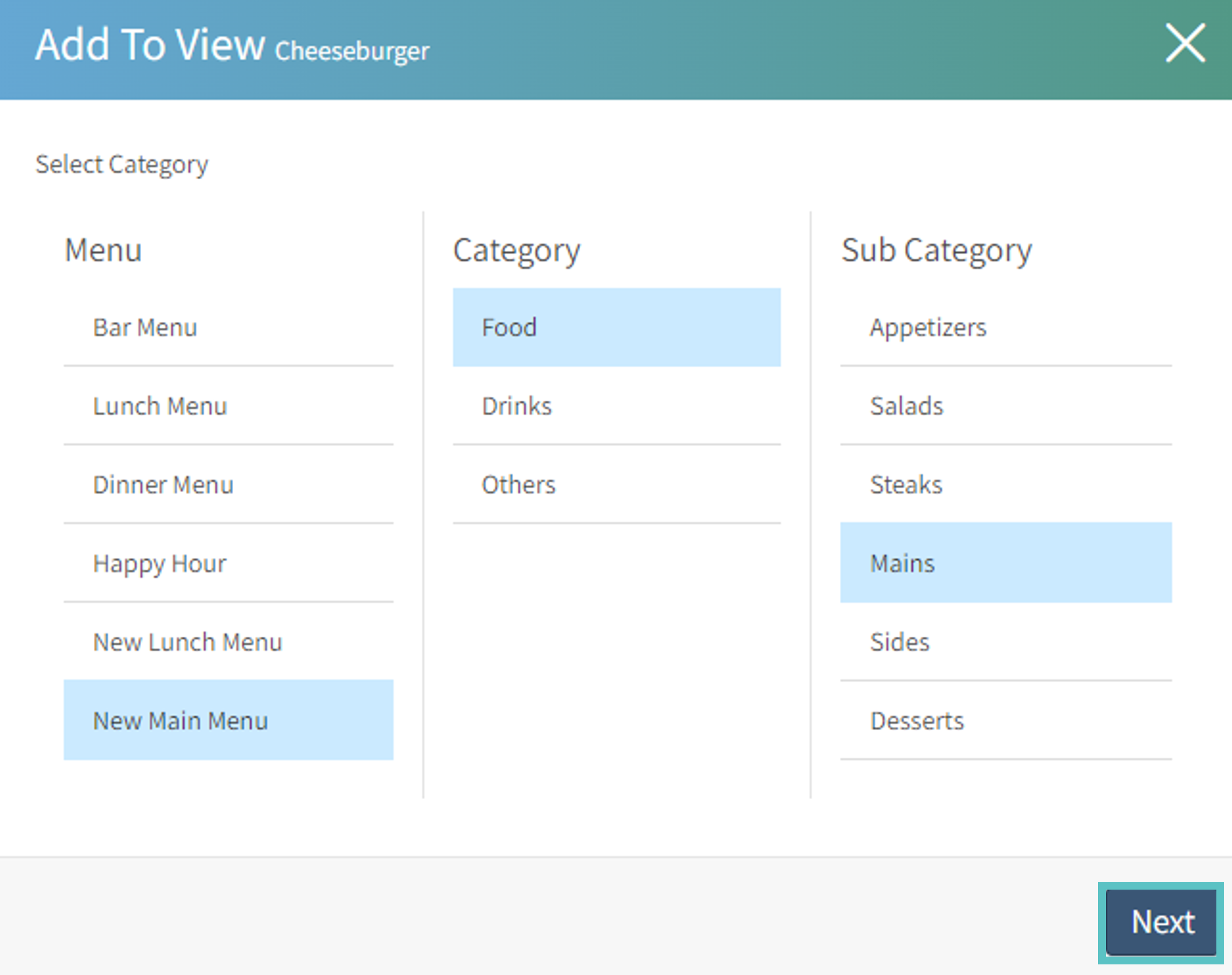
Click and drag the Item to determine its location in the Sub Category. Then select the Offer and Save. Select Publish to push the information to the PAD