Adding Menus and Menu Section
Overview
When creating an item or an offer, the system organizes them based on the default catalog for standard menu reports. Menus and menu sections are customized menus designed for your restaurant's reports. They offer an extra level of BI reports to meet your reporting needs. For instance, you might have a menu specifically for lunch, happy hour, or employee meals.
What is an Item?
Can have an Offer (price point) associated with it and can be reported on
Can be part of a Modifier and/or Decision Groups
Can have a Modifier/Decision Group attached to it
What is an Offer?
A price point that an Item is sold at, each is defined by a unique Offer Code
Follow the steps below to add a menu section:
Login to Tabit Office with your Manager credentials
Go to Menu > Menus and then select the + Icon
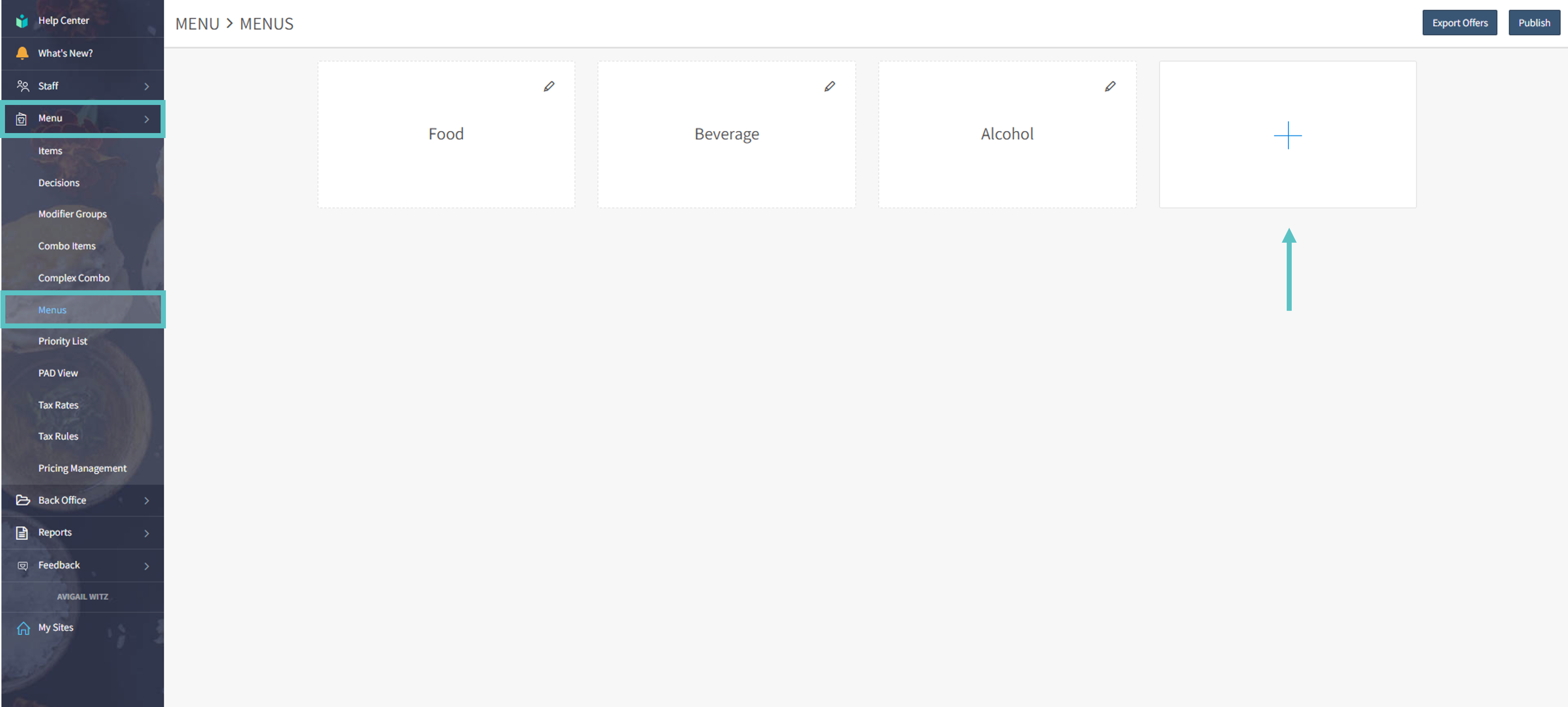
Then, type the Menu Name and select Save
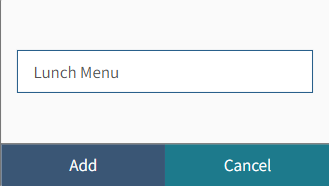
Now, go to the menu you added, select the + Icon, and type the section's name. Then select Save to add the section
 If you choose to publish, any changes made will be updated on all Tabit platforms, including menus
If you choose to publish, any changes made will be updated on all Tabit platforms, including menus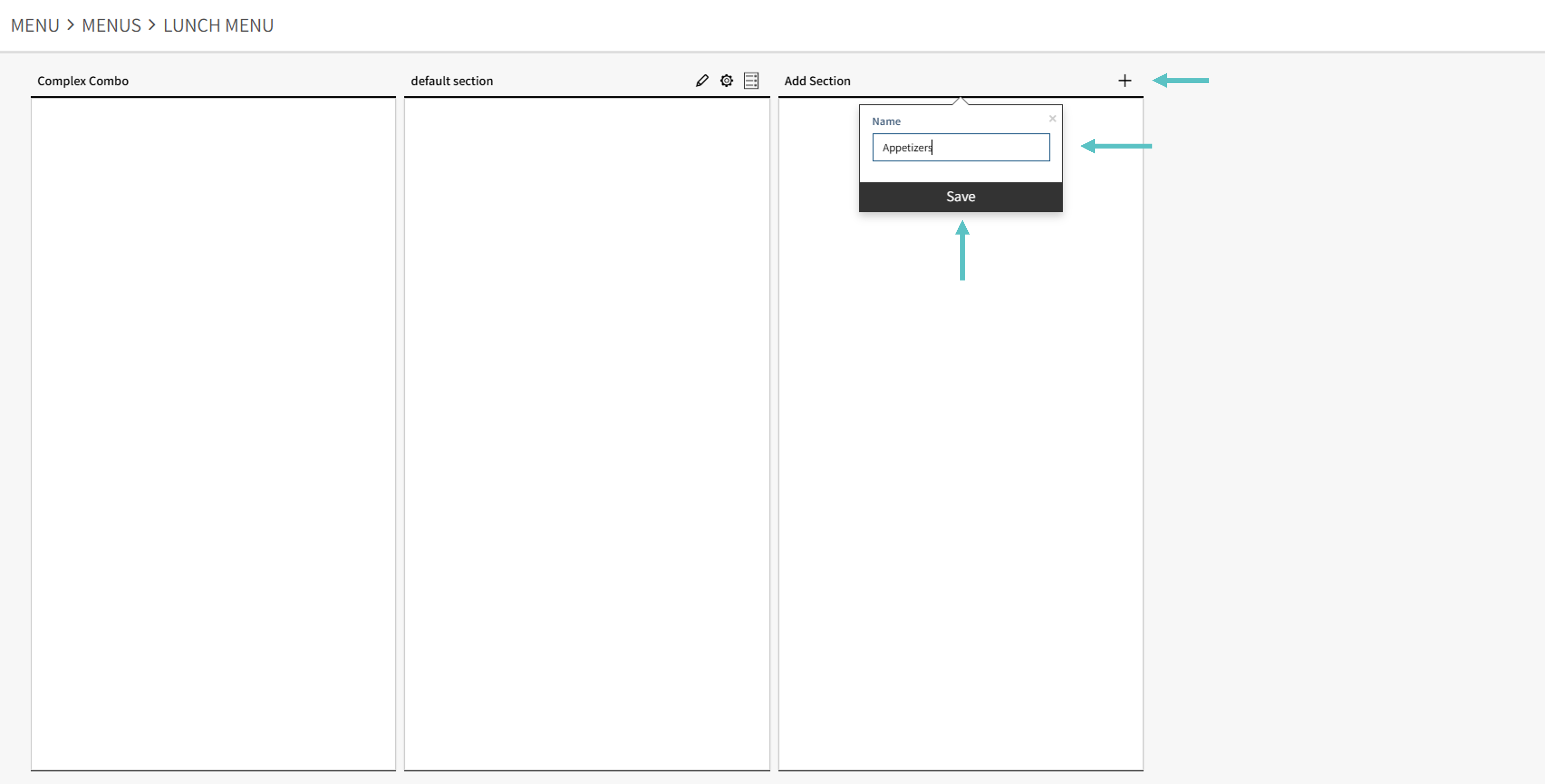
Repeat this process to add more sections if needed.
![]() Now that you know how to create menus and menu sections, learn how to update multiple-item pricing from the menu sections
Now that you know how to create menus and menu sections, learn how to update multiple-item pricing from the menu sections
