Pricing Updates
Pricing updates should be made outside of business hours. Updating a price during service can cause discrepancies in Order balances
Overview
There are two methods for updating an offer pricing: one suited for minor updates to individual offers and another for significant updates across multiple offers
Follow the steps below to update the pricing of offers in Tabit Office:
Updating the Price of One Offer
In Tabit Office, go to Menu > Items and search for the item you want to update
Select the name of the Offer under Price By Menu
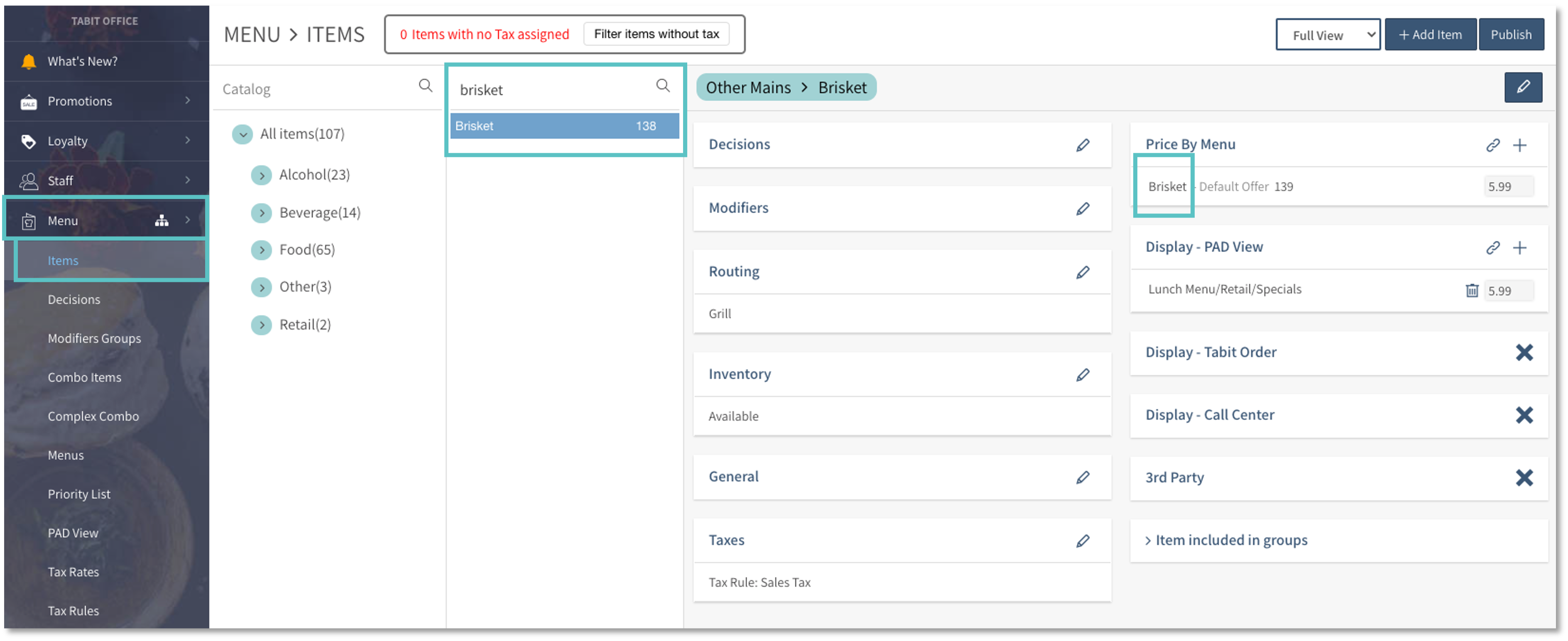
Update the Price and then select Save
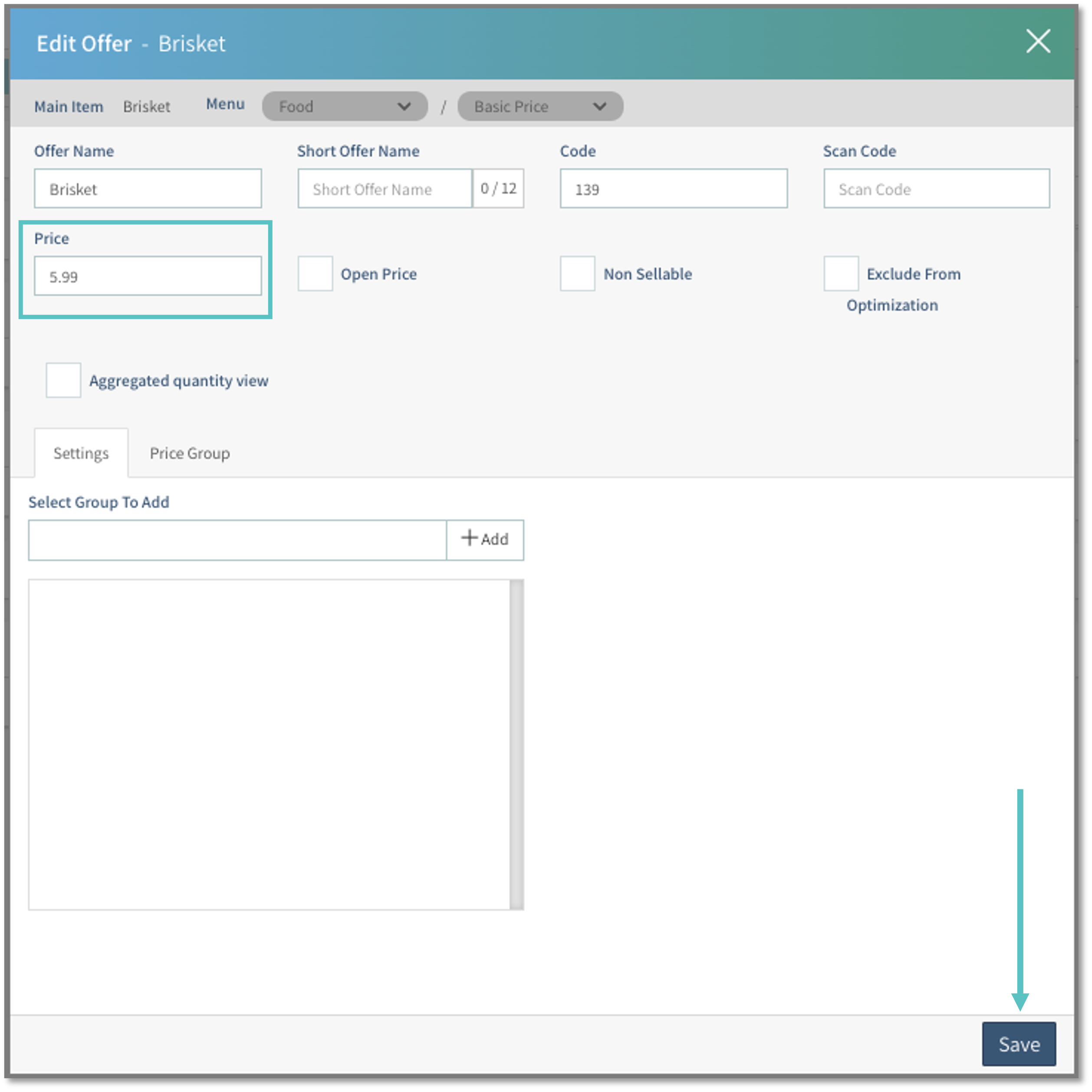
Select Publish on the top-right corner to update the changes on the PAD and Tabit Order
Updating the price of multiple Items
In Tabit Office, go to Menu > Menus and then select the Menu section containing the Offers that need to be updated

Double-click the price next to the offer and enter the new value. Use the Tab key to move to the next offer, or select another offer manually
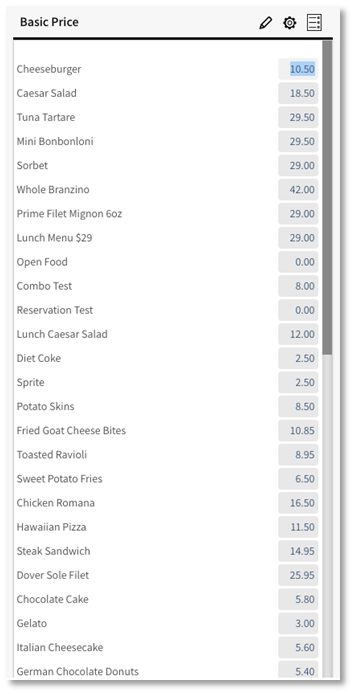
Return to the menu screen by selecting Menus at the top of the page. Then, select Publish in the top-right corner to apply the updated price to the PAD and Tabit Order

Related Article:
How to Update Prices Using Pricing Management
Learn how to create a price plan here
