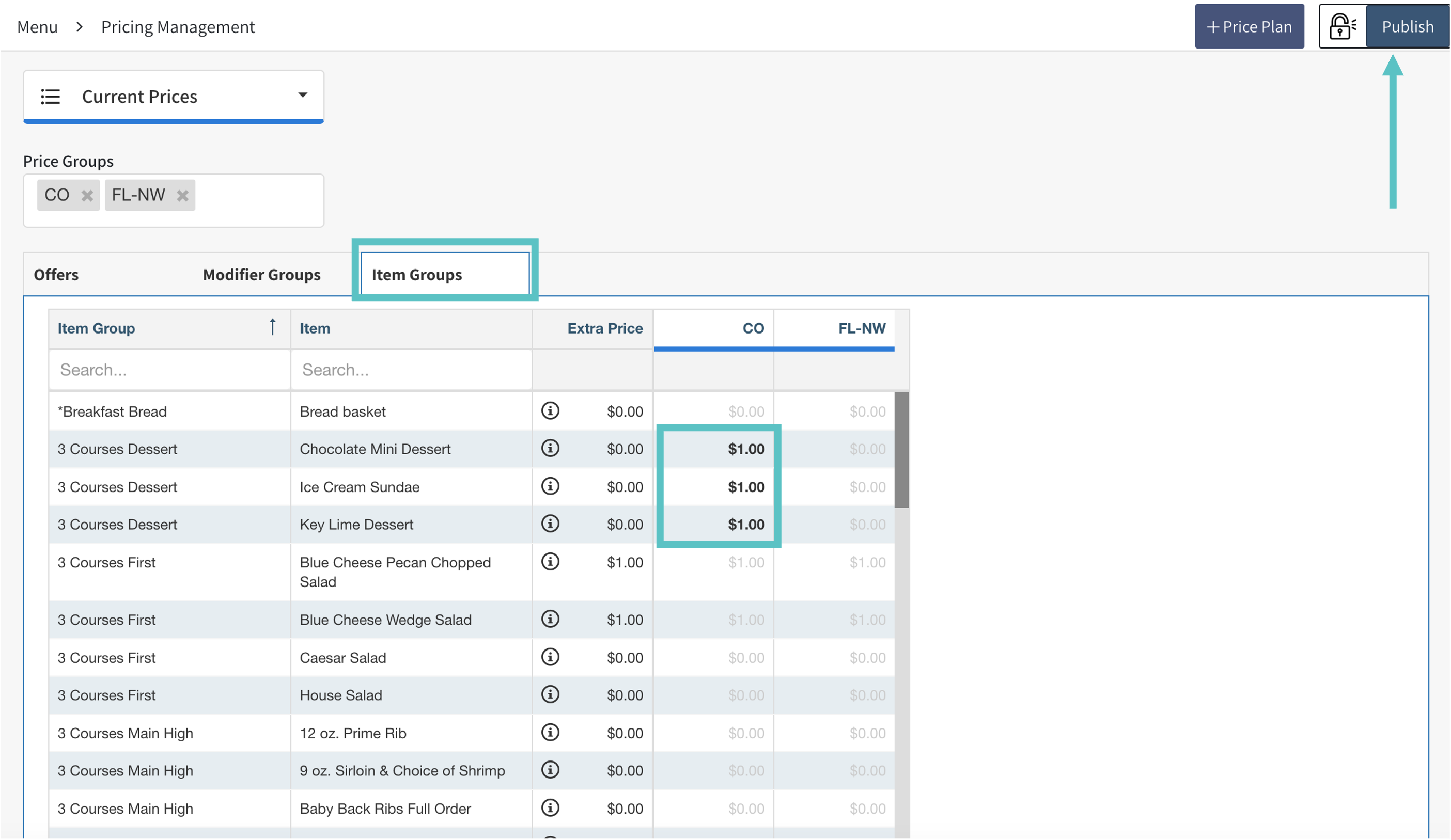How to Update Prices Using Pricing Management
Overview
Pricing Management allows HQs working with Master Items to manage the price of Offers, Modifiers, and Item Groups in different Sites and locations from one central location
Pricing Management is only available for HQs and their connected Sites working with Master Items
If a limited time update is needed, such as special pricing for a holiday or event, Price Plans should be used. Learn how to create a Price Plan here
Updating Offer Prices
From the search box select which Price Groups should be shown
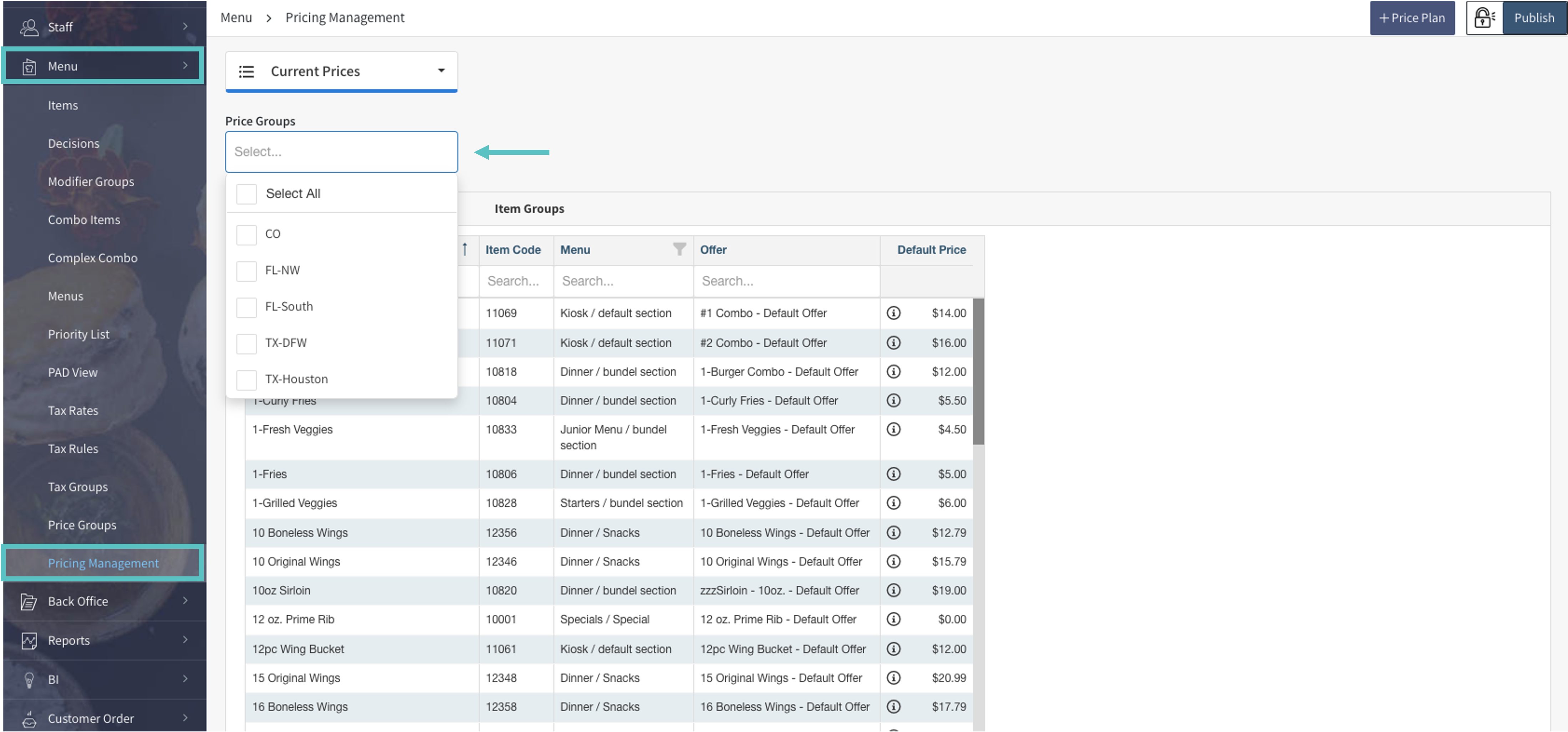
Now the selected Price Groups will appear to the right of the menu. Items in grey are inheriting the default price from the HQ site. Items in black indicate an override. Each column on this screen can be filtered or searched as needed.
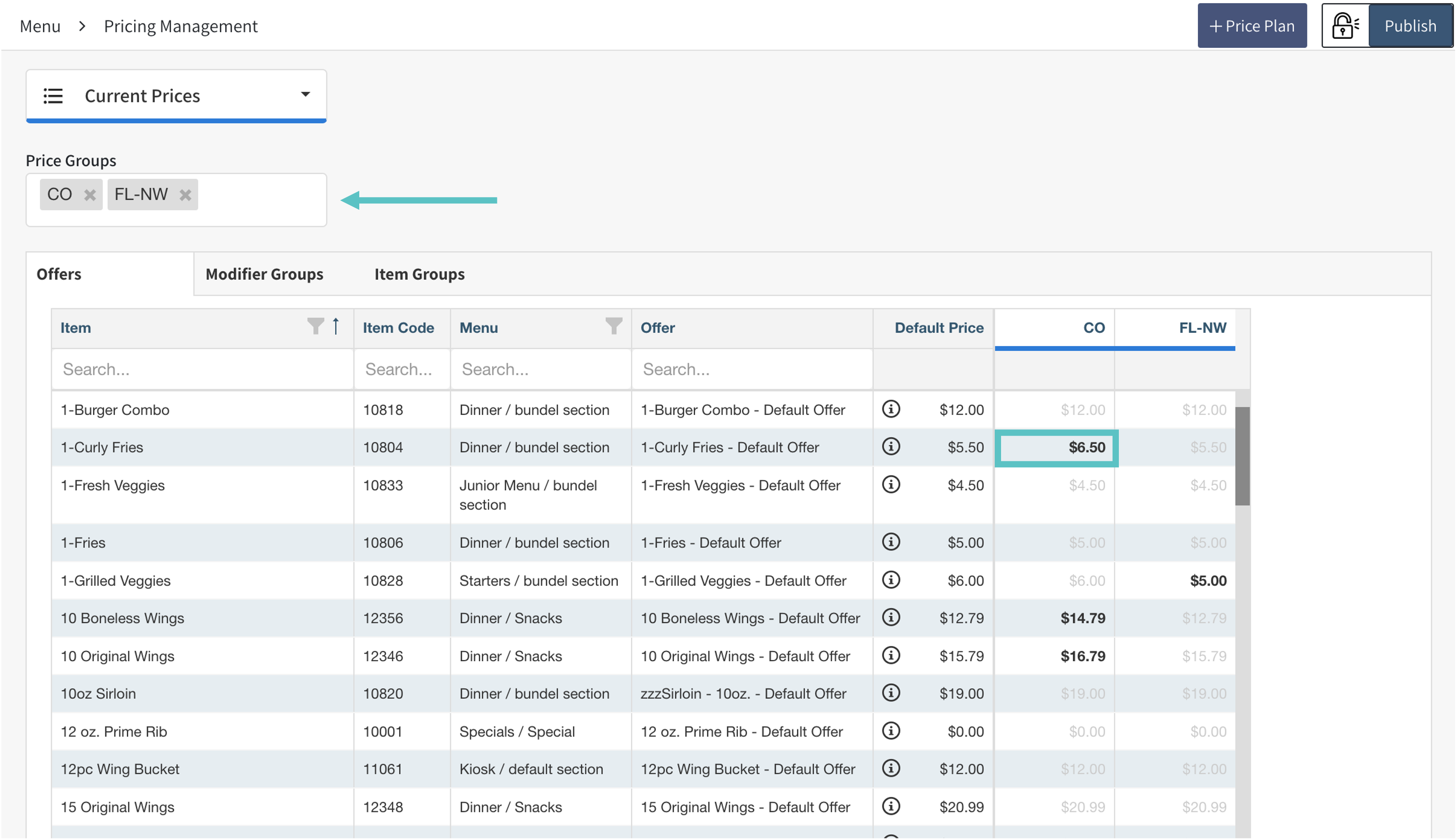
To change the price of an Offer follow the steps below:
Select the price that needs to be changed and update it with the new price. This will only change the price for that specific Price Group
Select Publish
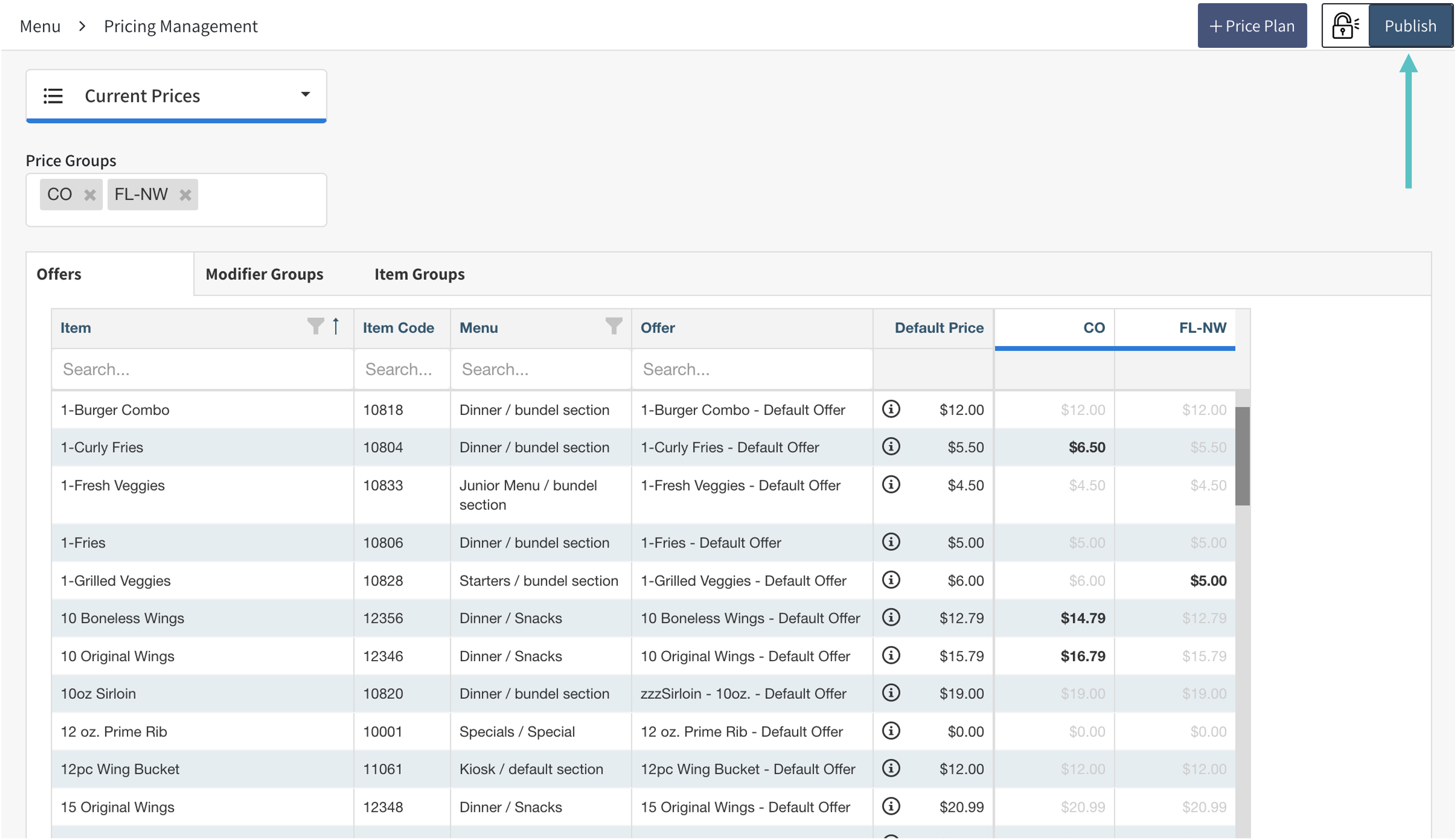
Updated prices will save automatically but must be published in order to change the price at the Site level
Updating Modifiers
To change the price of a Modifier follow the steps below:
Select the Modifiers tab
Select the Modifier Groups that need to be updated
Select the price under the relevant Price Group and change as needed
Select Publish
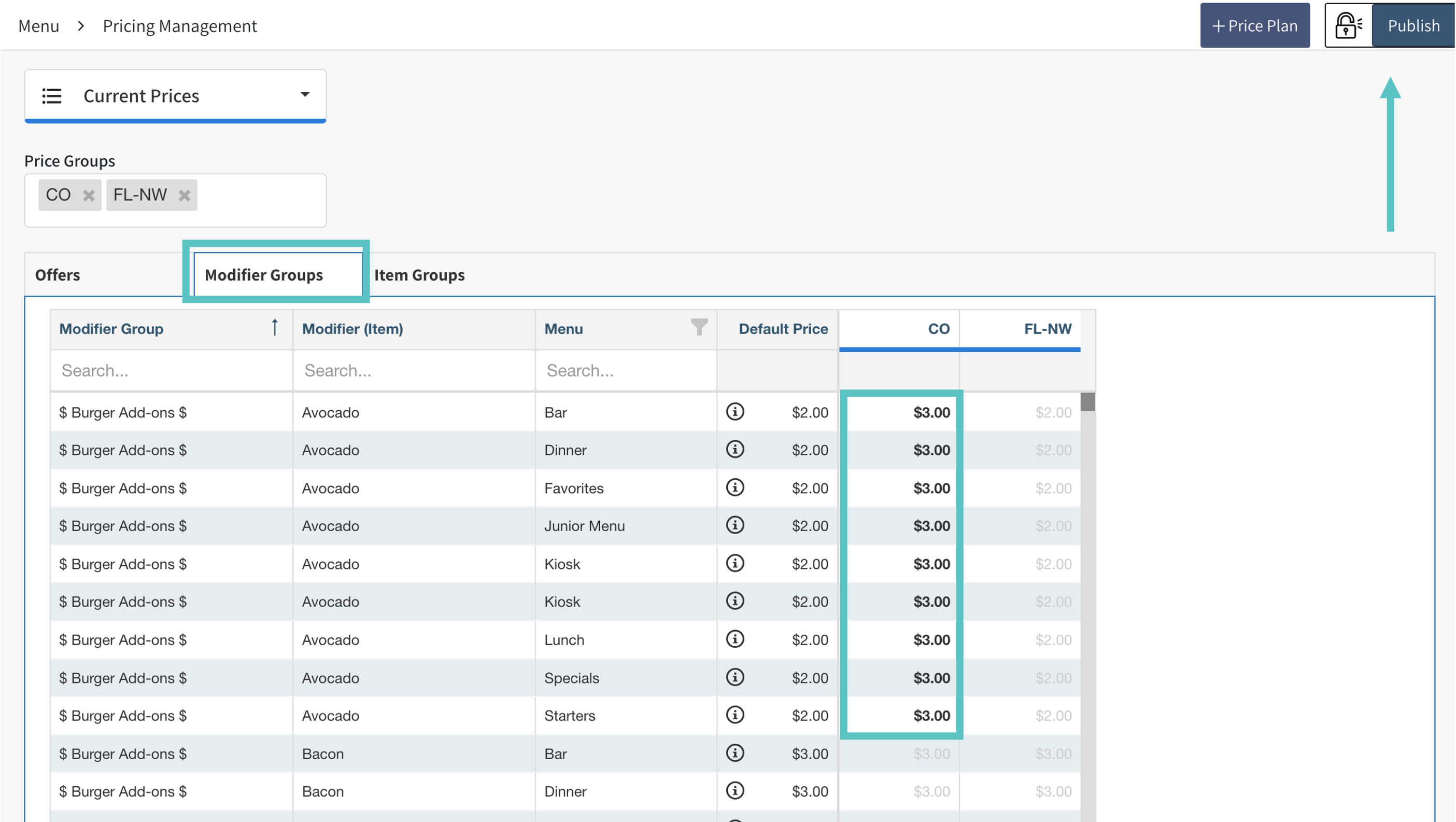
Updating Item Groups
To change the price of an Item Group follow the steps below:
Select the Item Groups tab
Select the Item Groups that need to be updated
Select the price under the relevant Price Group and change accordingly
Select Publish