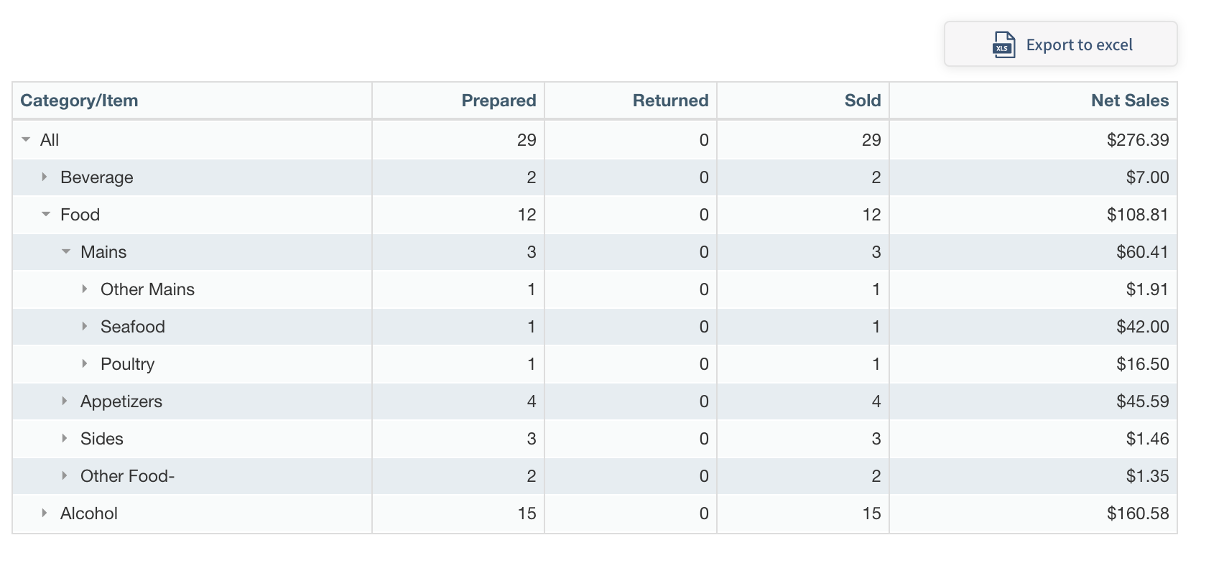How to Run Item Sales Report
Overview
The Item Sales Report is a report that enables managers to visualize the performance of each individual Item or Item category across a selected time period.
Follow the steps below to access the Item Sales Report:
In Tabit Office, go to Reports > Item Sales
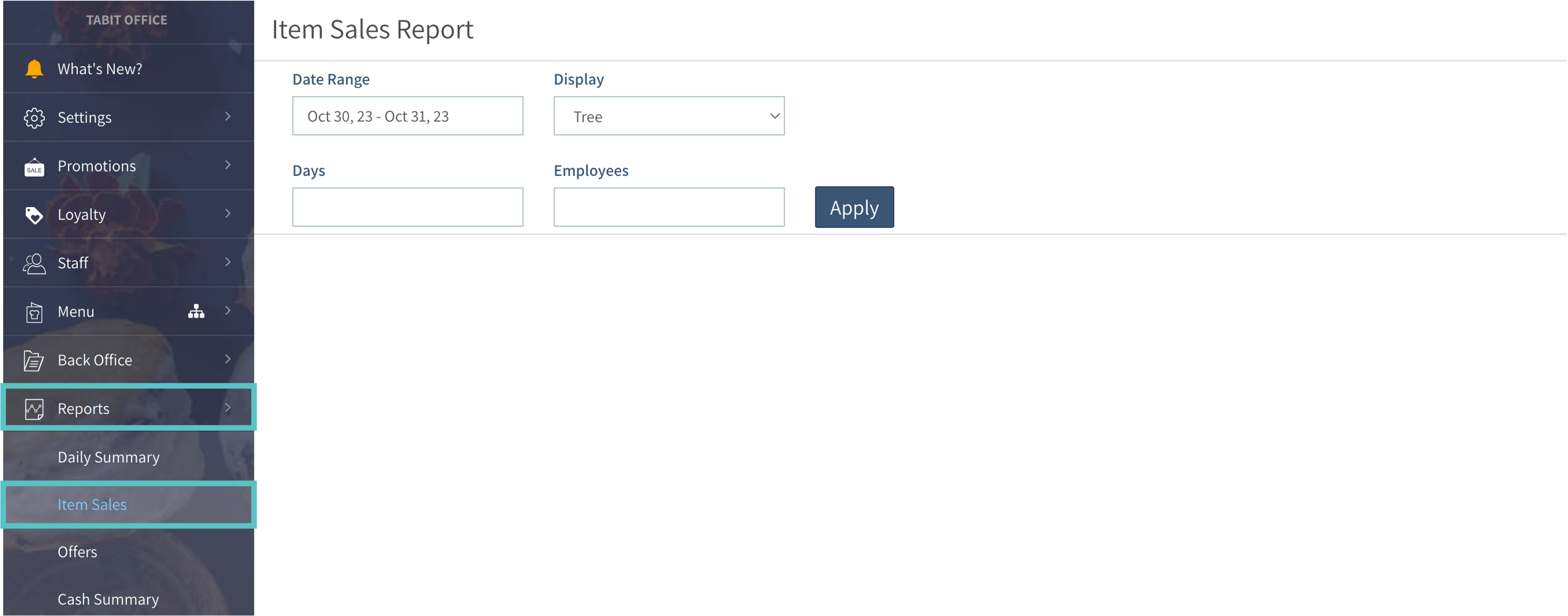
Select a date range, then narrow down by specific days of the week or employee who sold the Item and then select a Display type: Tree or Flat
Tree Display shows all top-level categories which can then be broken down into subcategories down to Item level. Tree Display is often used for Alcohol Items as they tend to have more categories
Flat Display shows everything already broken down to Item level. Flat Display is often used for Food Items as it's easier to filter by Course to view Items associated with it
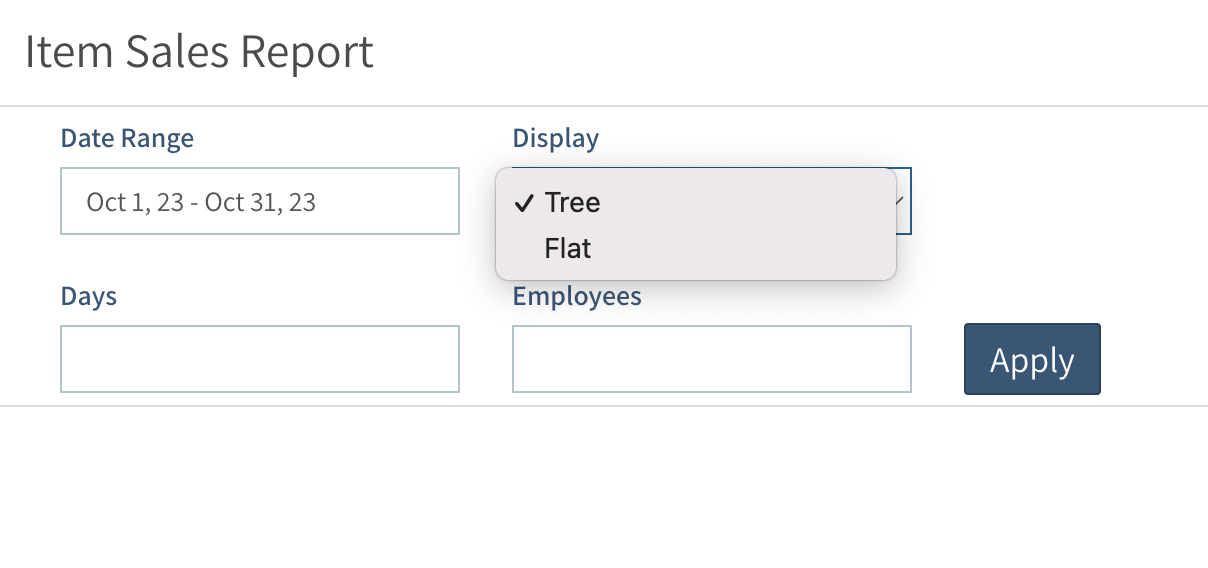
Select Apply
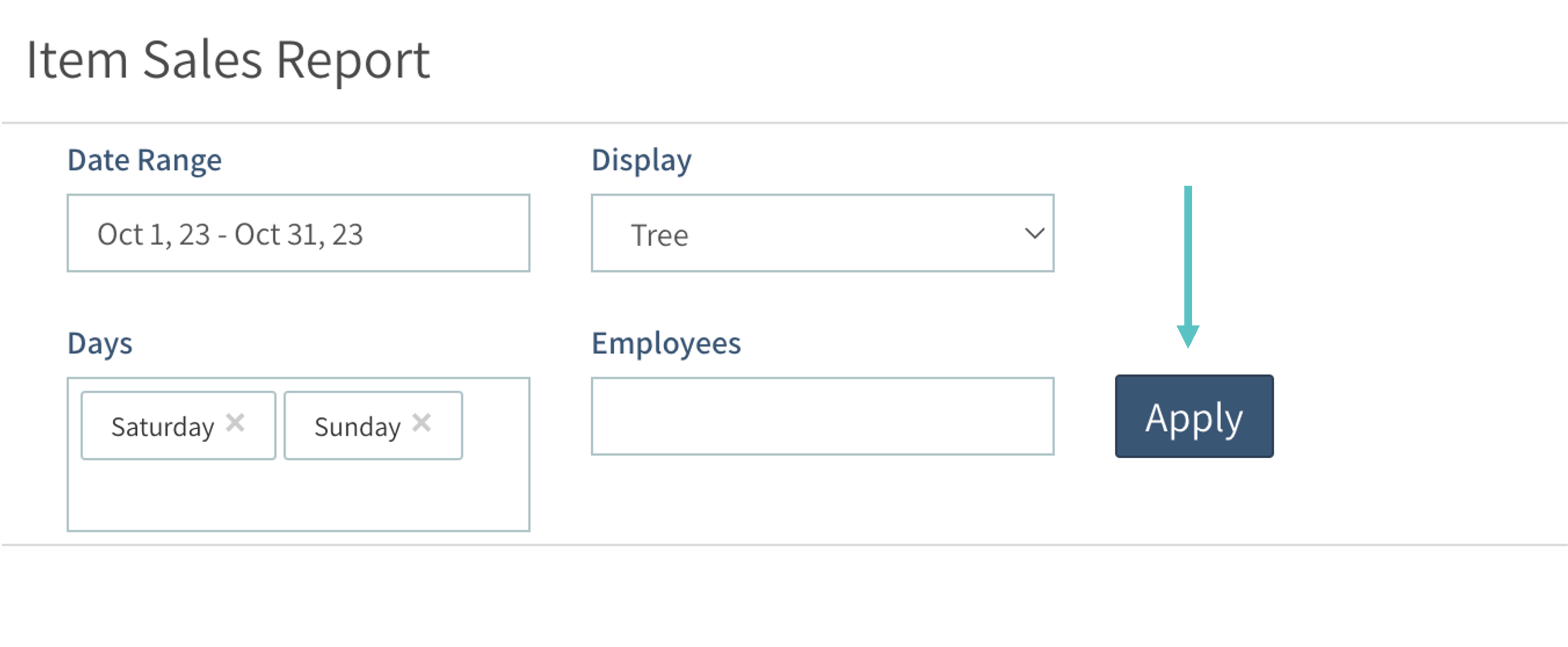
The Item Sales Report will appear below. It can also be exported to Excel if desired