Clocking In or Out on the PAD
Steps on how to Clock In/Out on the PAD
On the Tabit PAD app, select Clock In/Out
Tap on the employee’s Name if it’s already visible.
If it’s a long list of users, type the employee's name in the Search Employees search field.
Under ALL, you may also filter by Work Profile and search the employee's name.
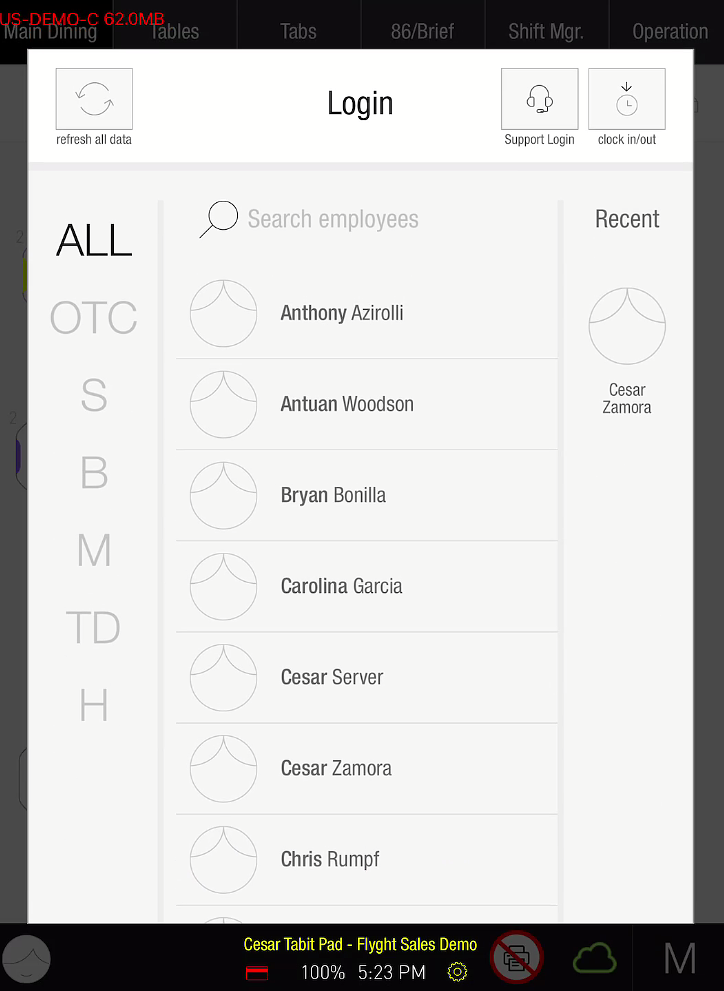
Select the relevant employee
Select Clock In or Clock Out depending on which is needed
If Clocking In, select the appropriate Job Function. If Clocking Out, there is no need to select Job Function
A pop-up will appear for the employee to continue the Clock In/Out process in one of two ways depending on what was set up:
Facial recognition: a screen will appear for facial scanning to be completed
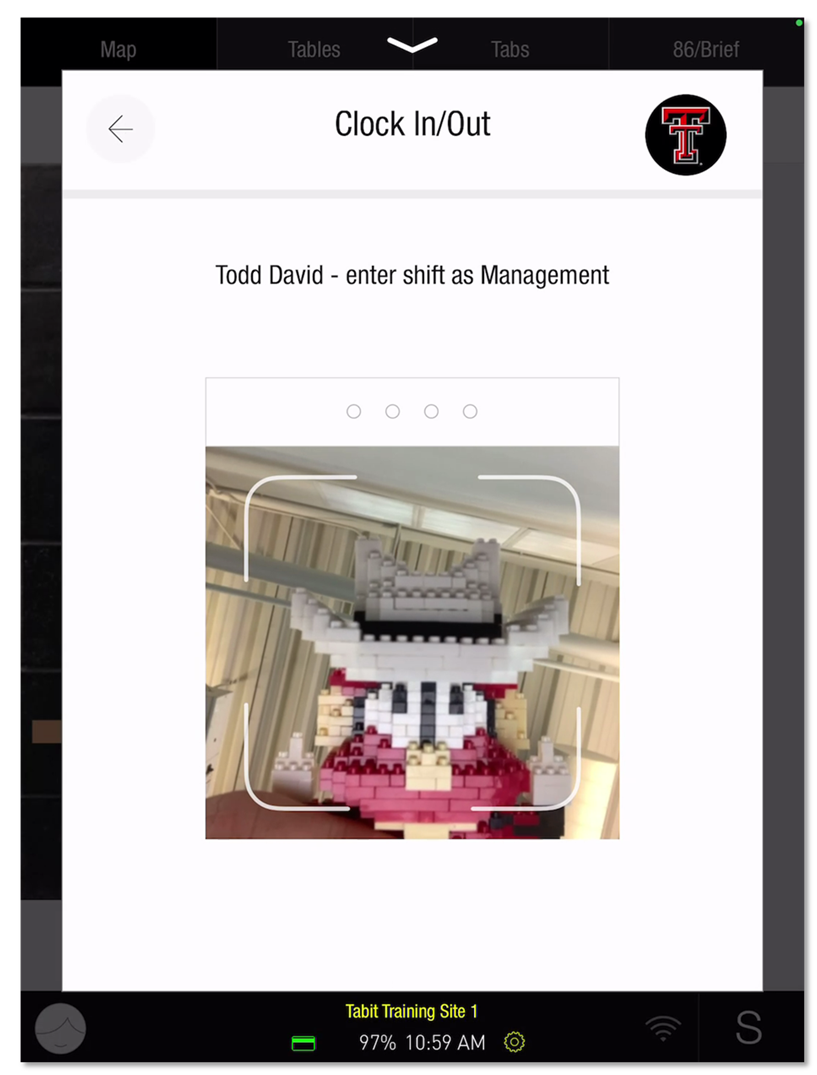
PIN code: A number pad will appear for the employee to enter their four-digit PIN code.
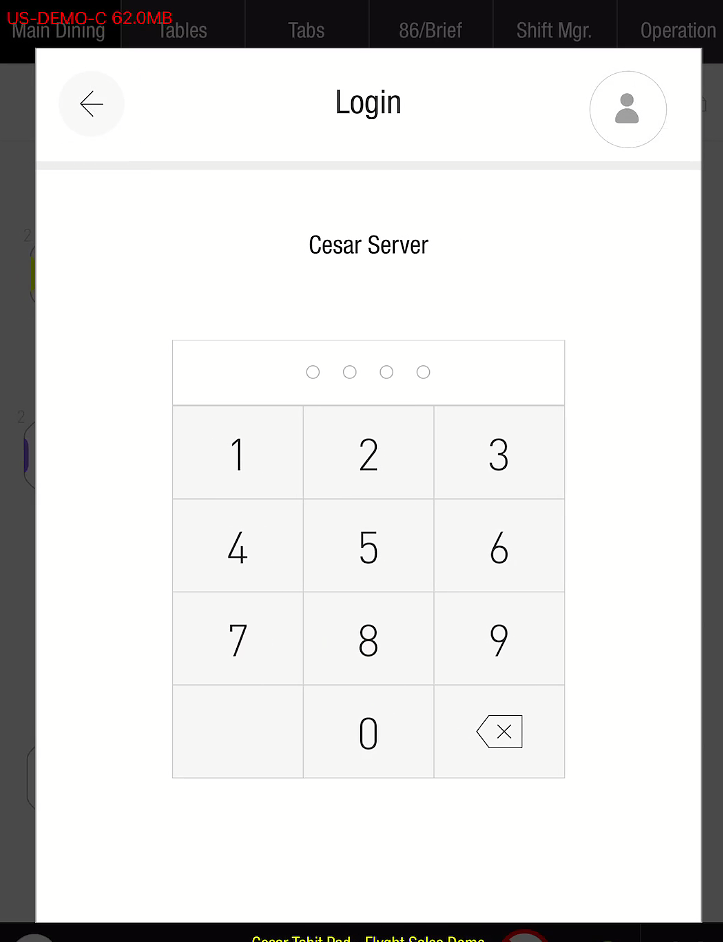
A pop-up will appear to confirm the name of who is Clocking In/Out, their role, and their Start/End Time
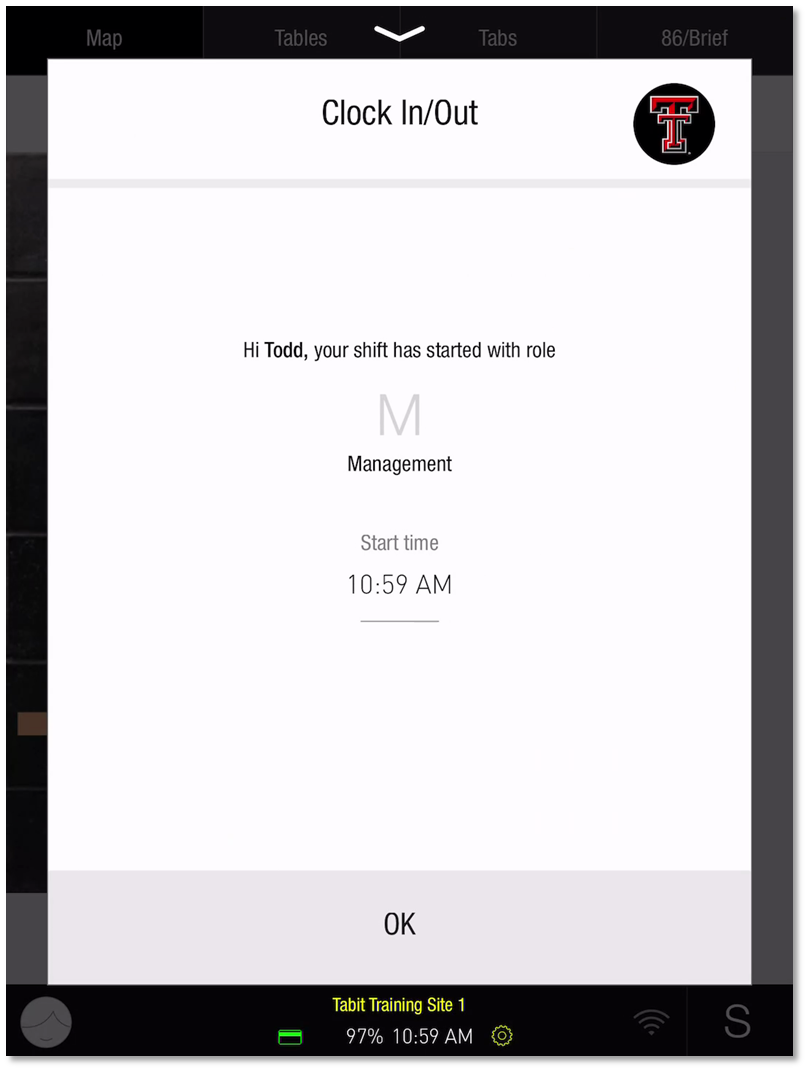
Select OK
Next choose which printer to print the Clock In/Out slip from
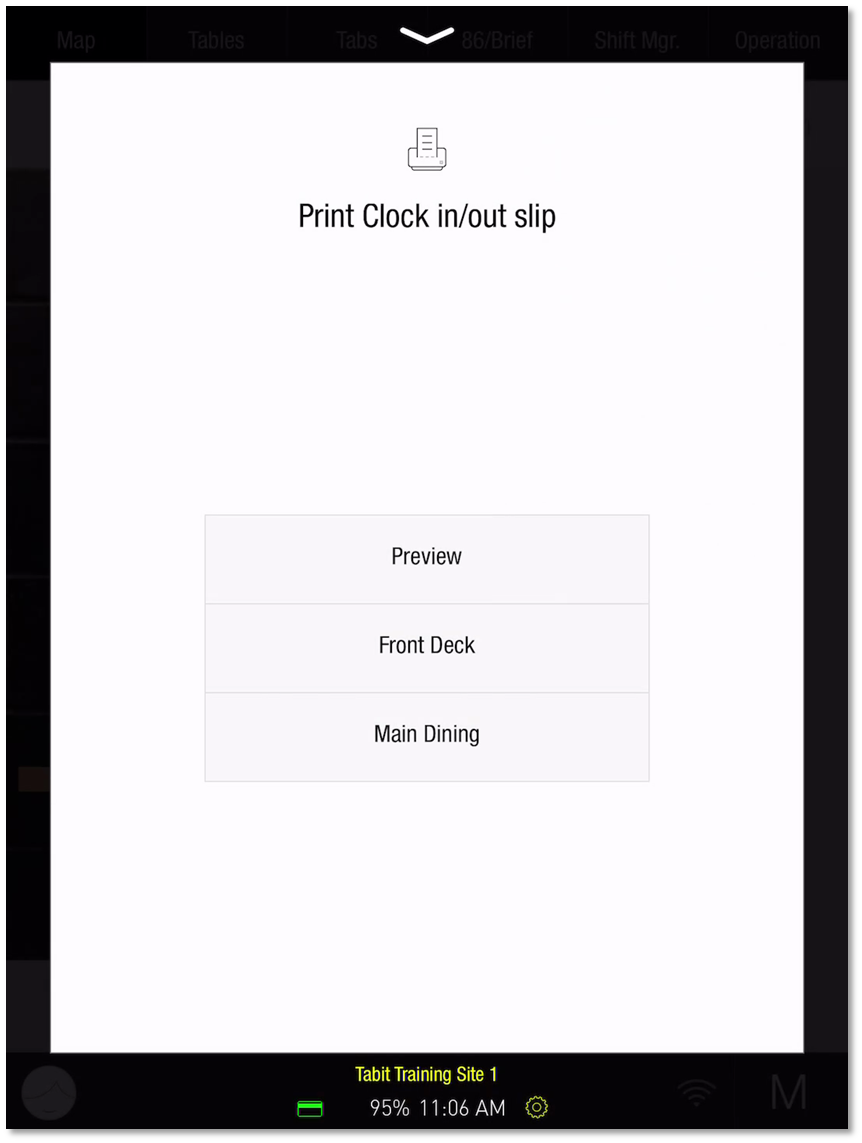
Related Article:
How to Update Availability in Tabit Shift
