How to Update Availability in Tabit Shift
Overview
Employees can update their own availability, or have a Manager update it for them. To learn how to update employees' availability as a Manager click here
Follow the steps below to update your own availability:
In the Tabit Shift app, select the menu icon and then select Availability

Your current availability will appear. Tap the checkbox to toggle your availability on and off
Green Check: Available to work
Red Icon: Unavailable to work
Best Practice is to add a note explaining the preference in the Notes Box for quick reference in the future
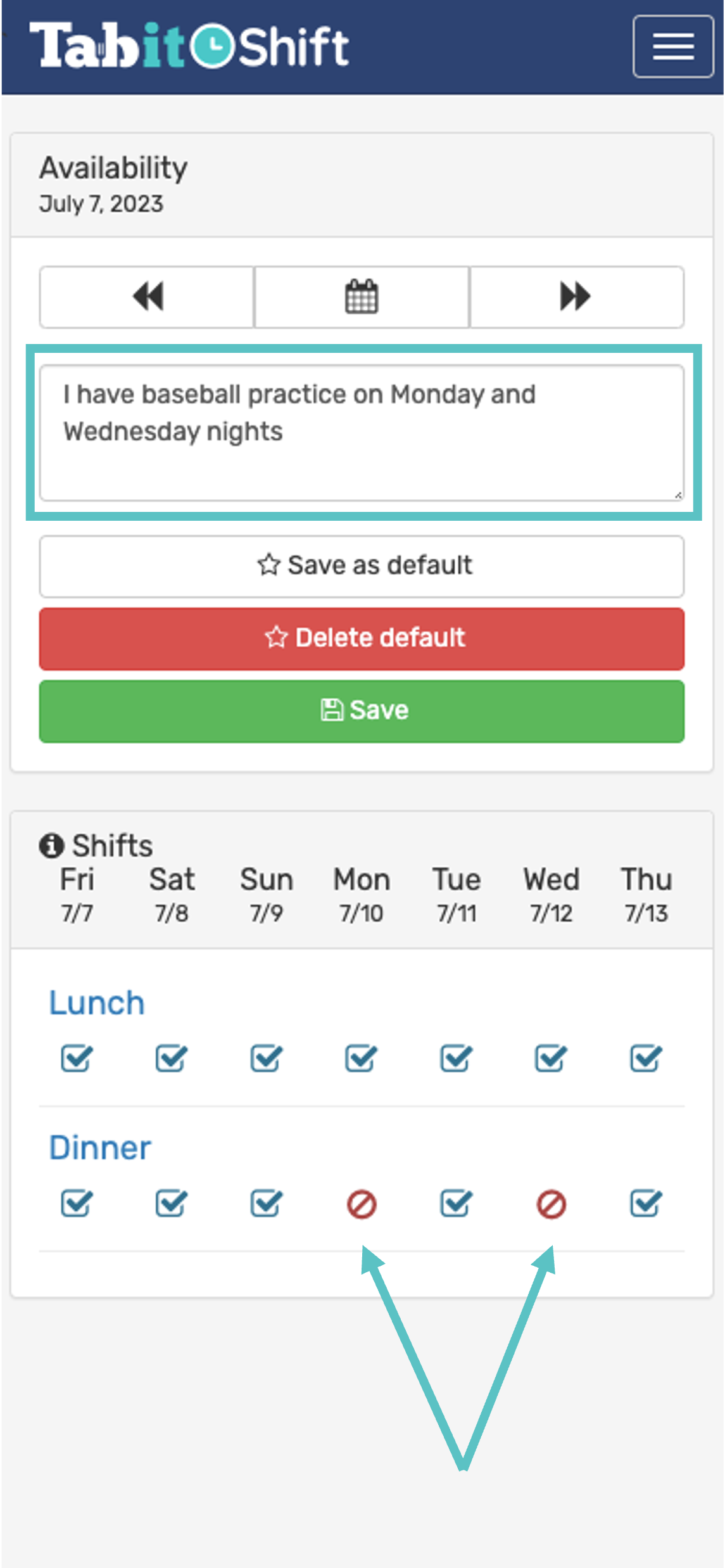
If these changes are only relevant for the upcoming week, tap Save. After this week your availability will revert to your default availability
If these changes are permanent or relevant beyond the upcoming week, tap Save as default
