How do Price Groups and Price Tiers Work
Definitions
Price Groups and Price Tiers give HQ sites flexible control over pricing based on location, supplier, site type, and more. For instance, if airport locations use a higher-cost alcohol supplier, you can set up a Price Group for alcohol and a Price Tier specifically for airport sites—letting you update pricing only where it’s needed.
Price Groups include all related offers across every site under the HQ, even ones you're not currently managing. Price Tiers let you target specific items at specific sites for more focused pricing control.
Here’s a common use case for sites that use different suppliers for wine, beer, and seafood for certain sites:
Create a Price Group for Wine and apply it to a Price Tier that includes Sites 1 and 2
Create a Price Group for Beer and apply it to a Price Tier that includes Sites 2 and 3
Create a Price Group for Seafood and apply it to a Price Tier that includes Sites 1 and 3
By combining Price Groups and Price Tiers, you can manage pricing more precisely and efficiently across your entire restaurant network.
Price Tiers are only available for HQs and their connected Sites working with Master Item and require Menu Admin permissions from the HQ level
Follow the steps below to learn how to set up Price Tiers:
Select Menu > Price Groups from the HQ site
Select + Add Price Group
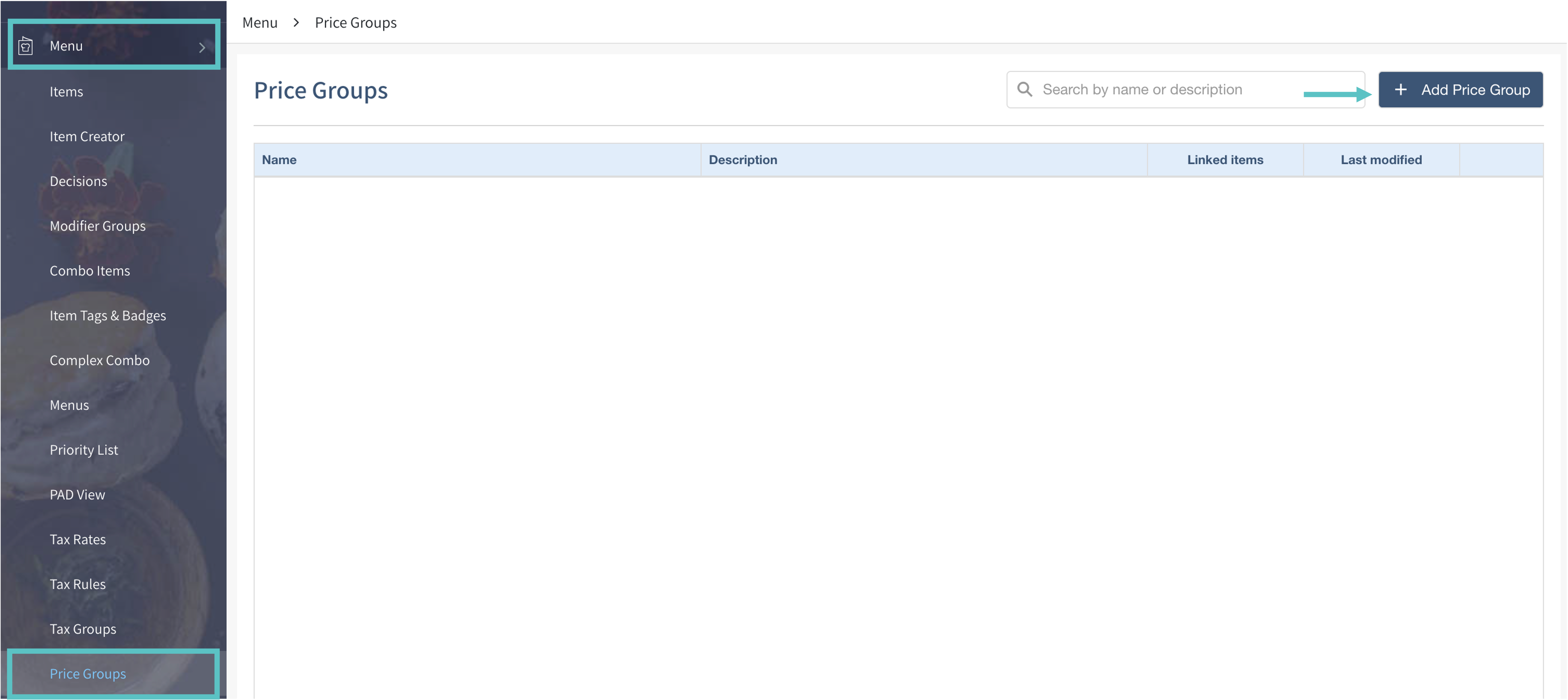
Enter a name (required) and an optional description, then select Save
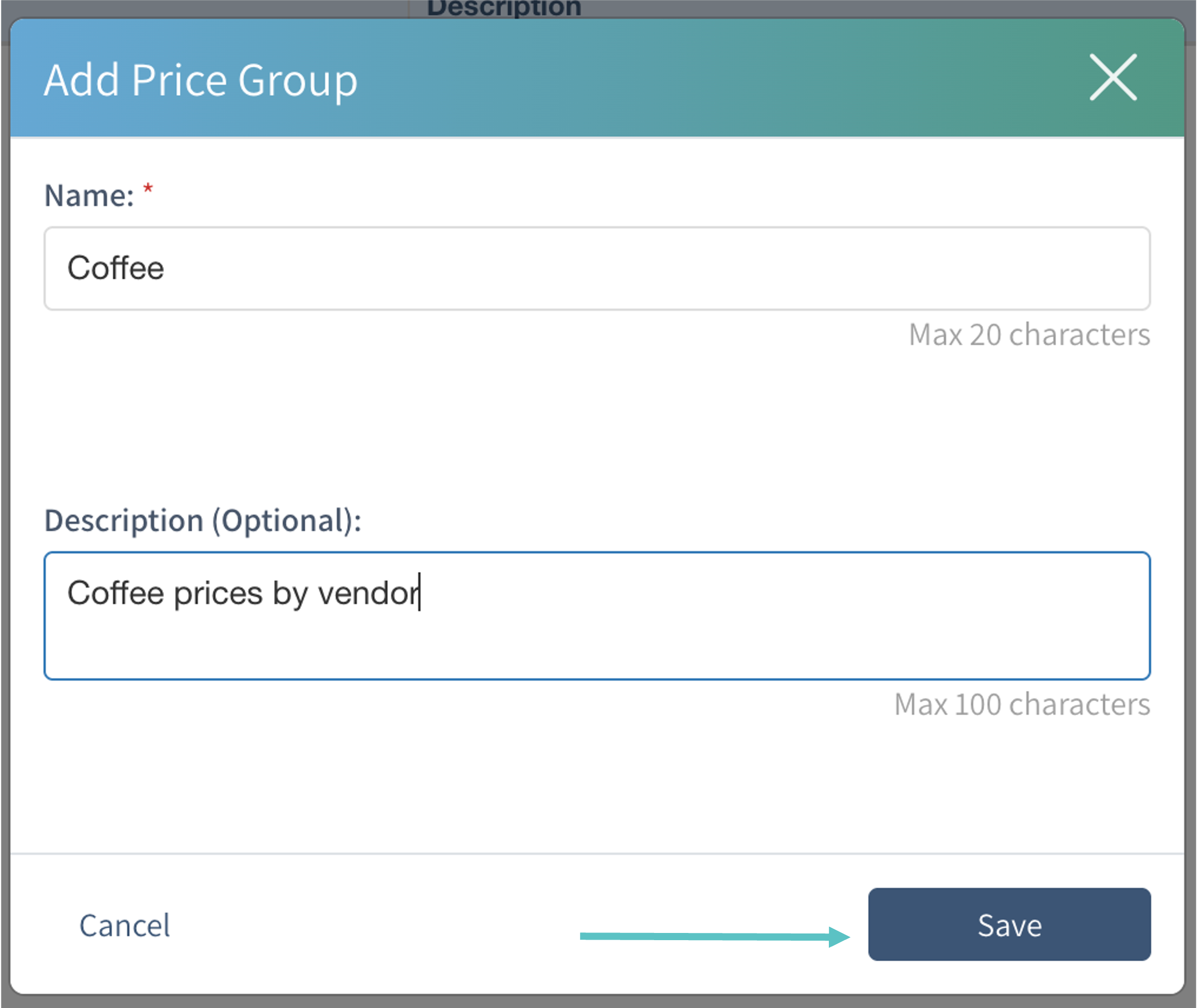
You can now assign this Price Group to the default Price Tier (includes all sites under the HQ), or add a new Price Tier
Select + Add Price Tier
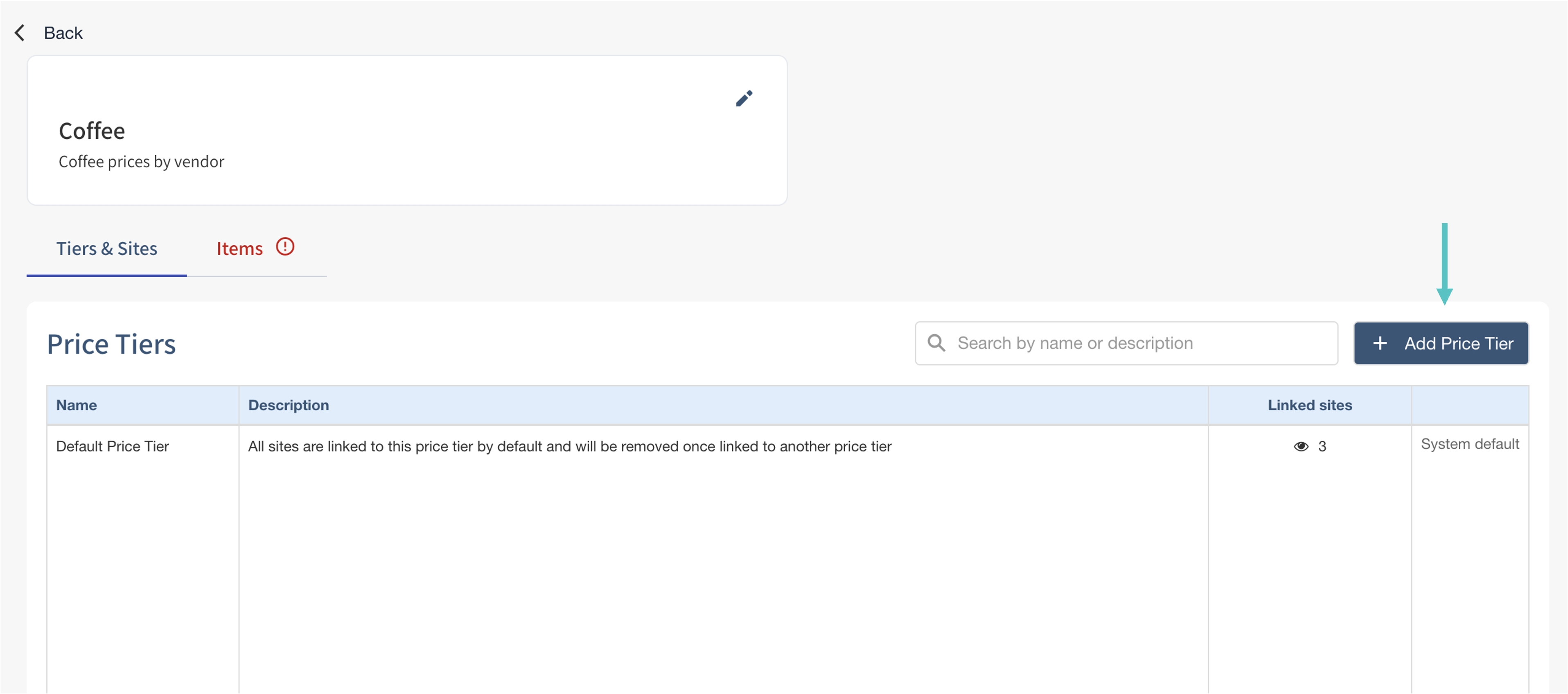
Enter a name (required) and an optional description, choose the source site for copying prices, and select the sites to include. Select the right arrow to move them over
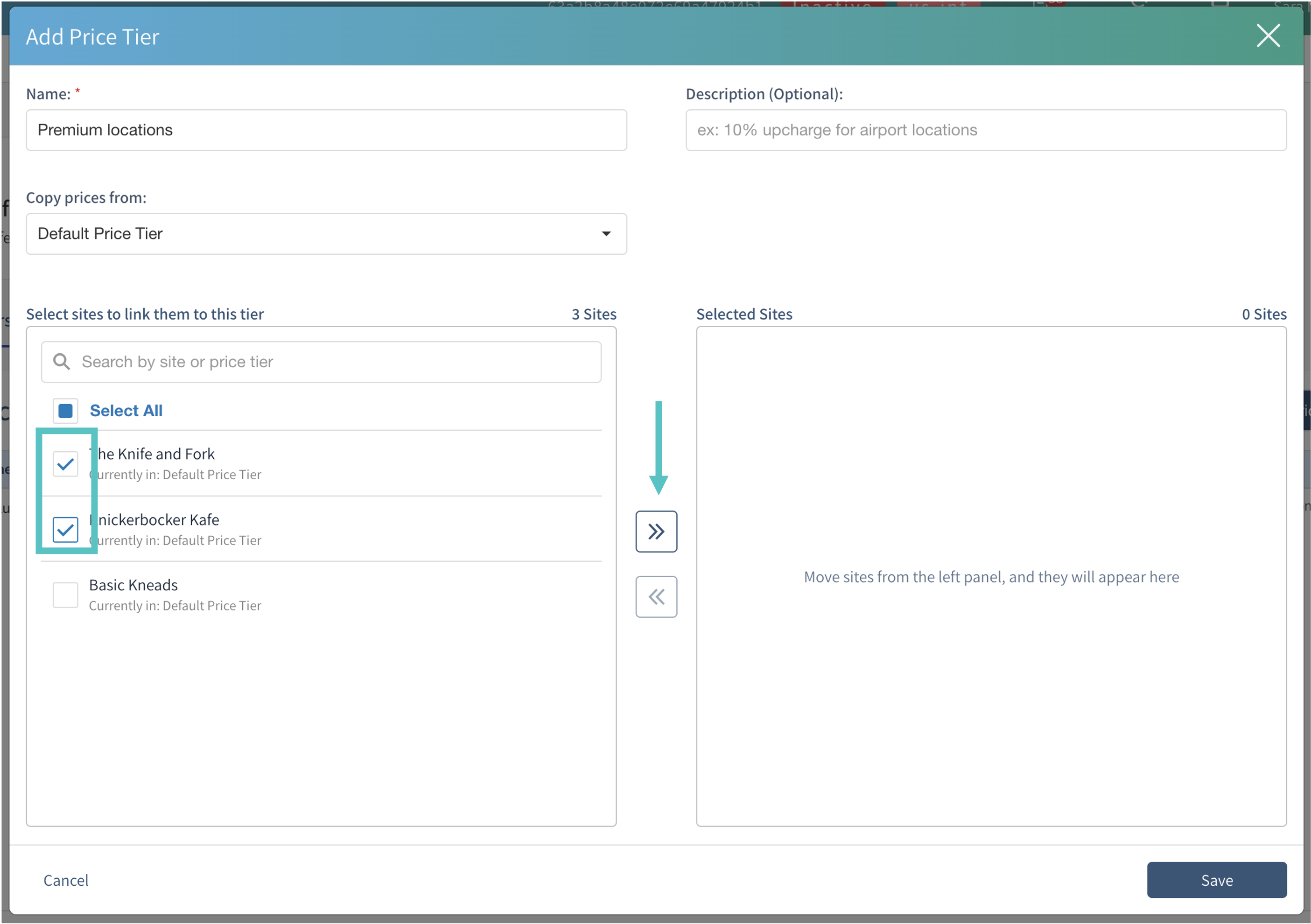
Select Save
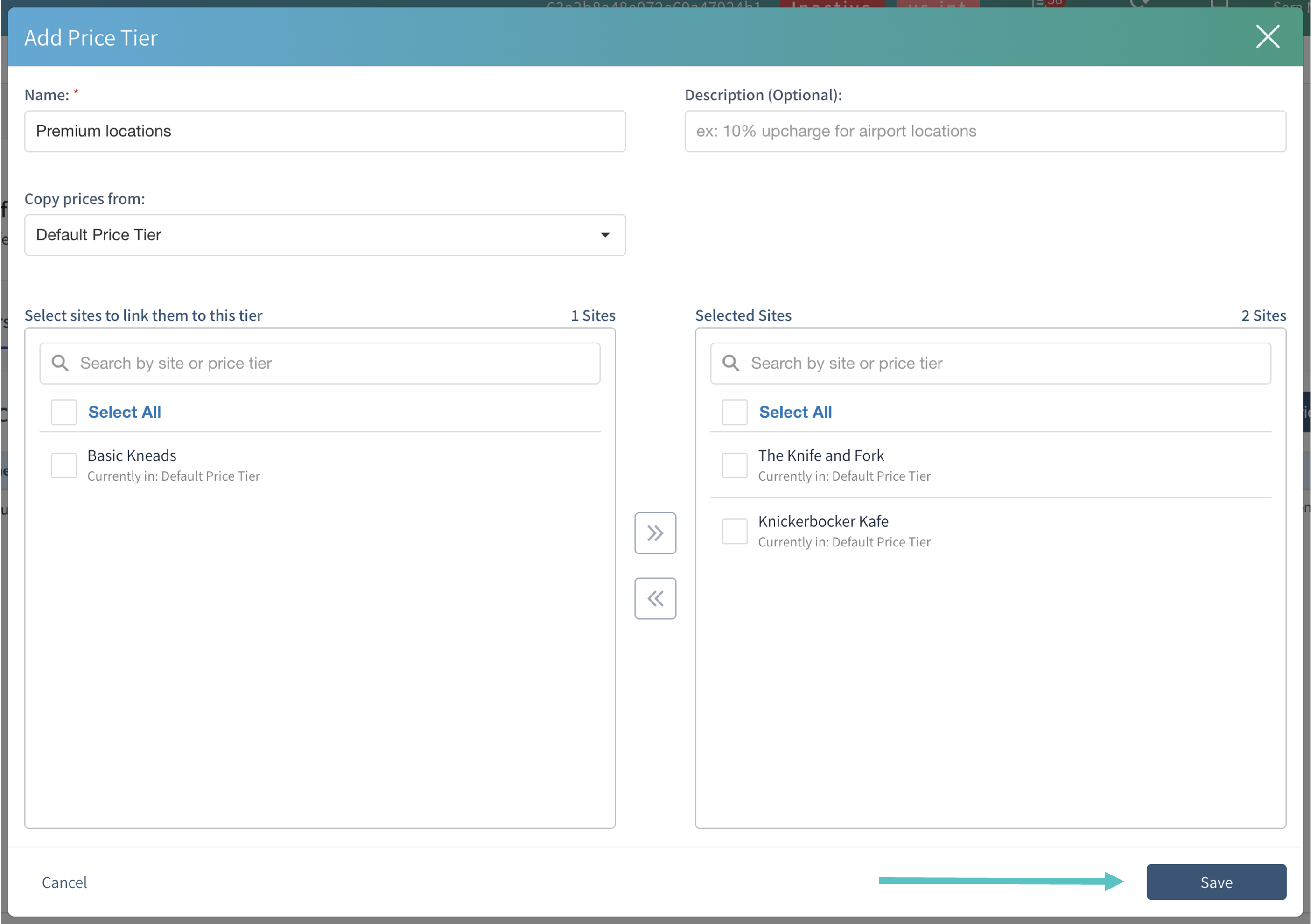
Select the Items tab to assign items to this Price Group
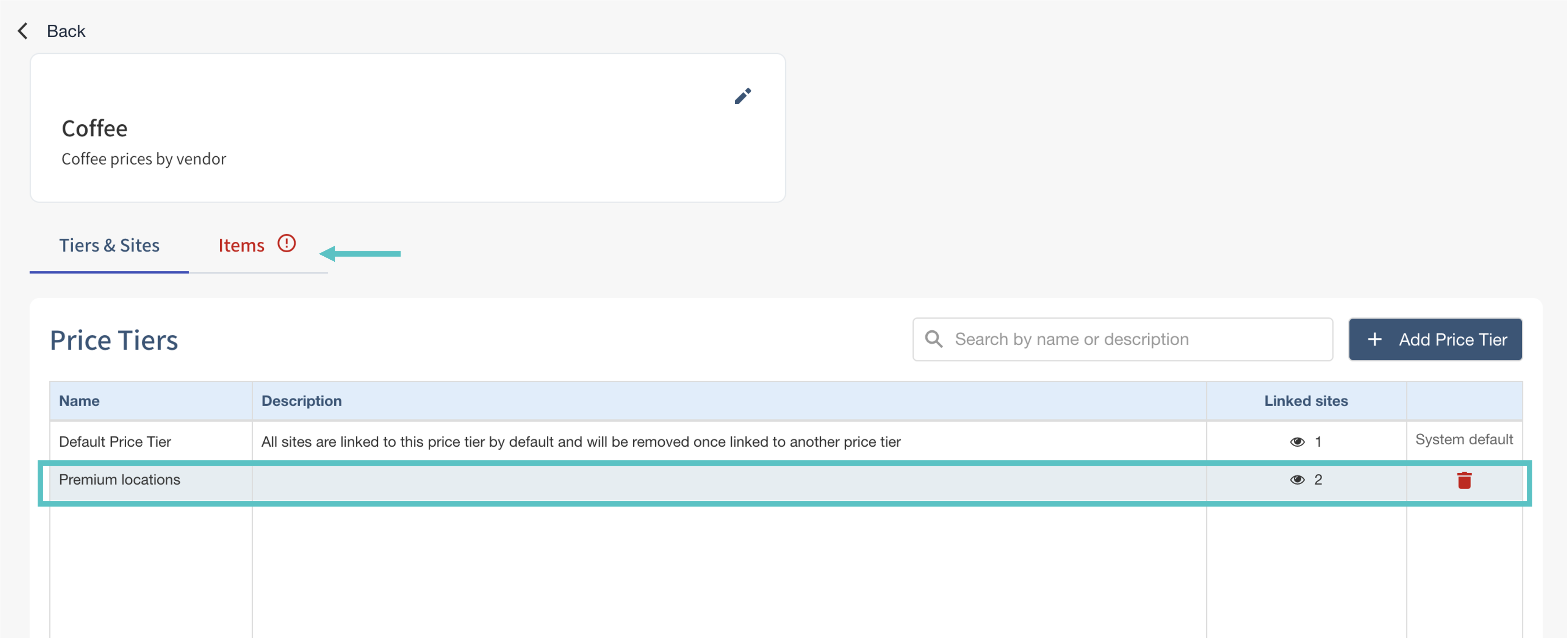
Select + Assign Items, choose the items you want to include, then select Add Items
If an item is already in another Price Group, you'll get a pop-up asking you to confirm removing it from the current group before adding it to this one
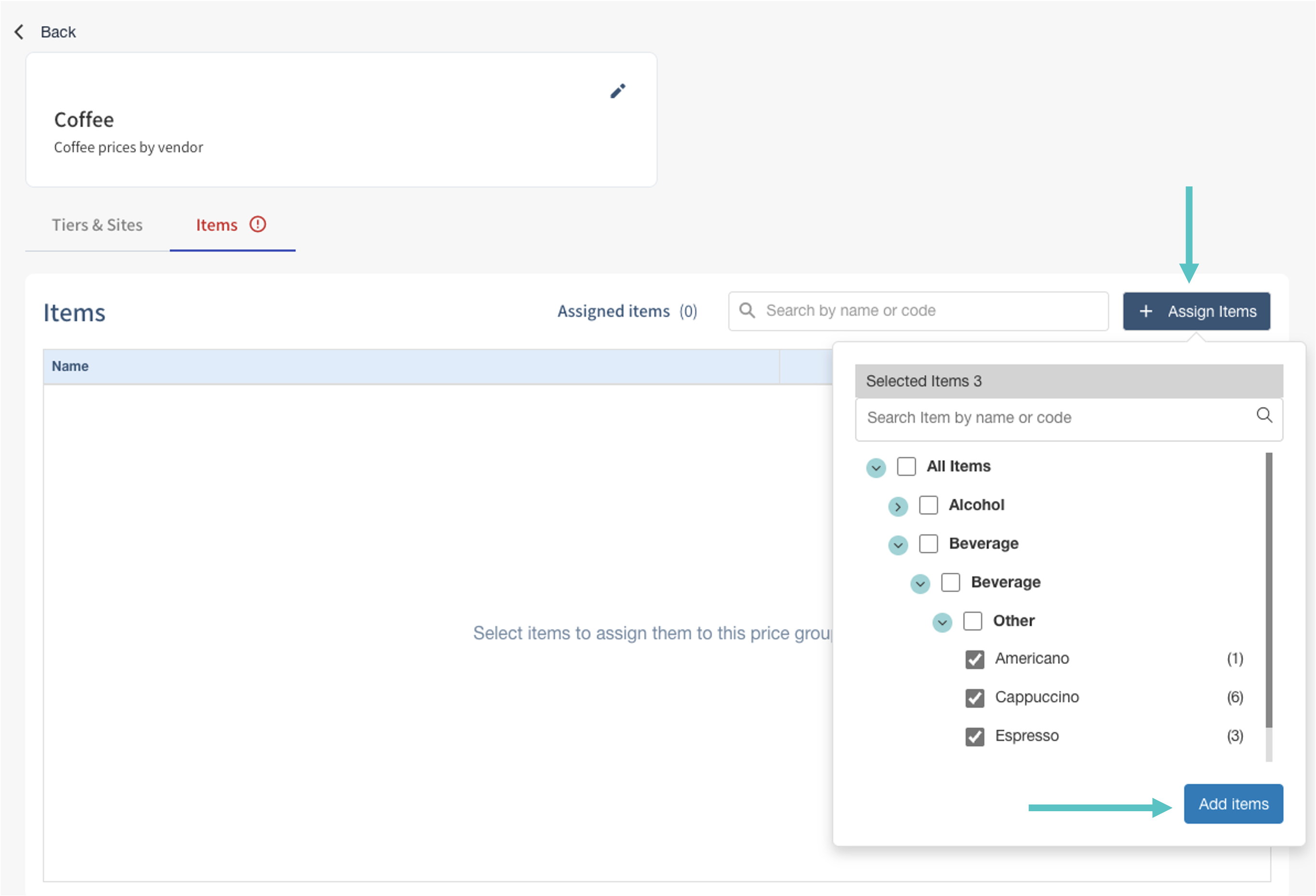
You’re done! Use your new Price Groups and Price Tiers to easily manage prices across local sites
