How to Add a Guest to the Waitlist
Follow these steps to add a guest to the waitlist in Tabit Guest
Select the Walk-In Icon located at the bottom of the screen
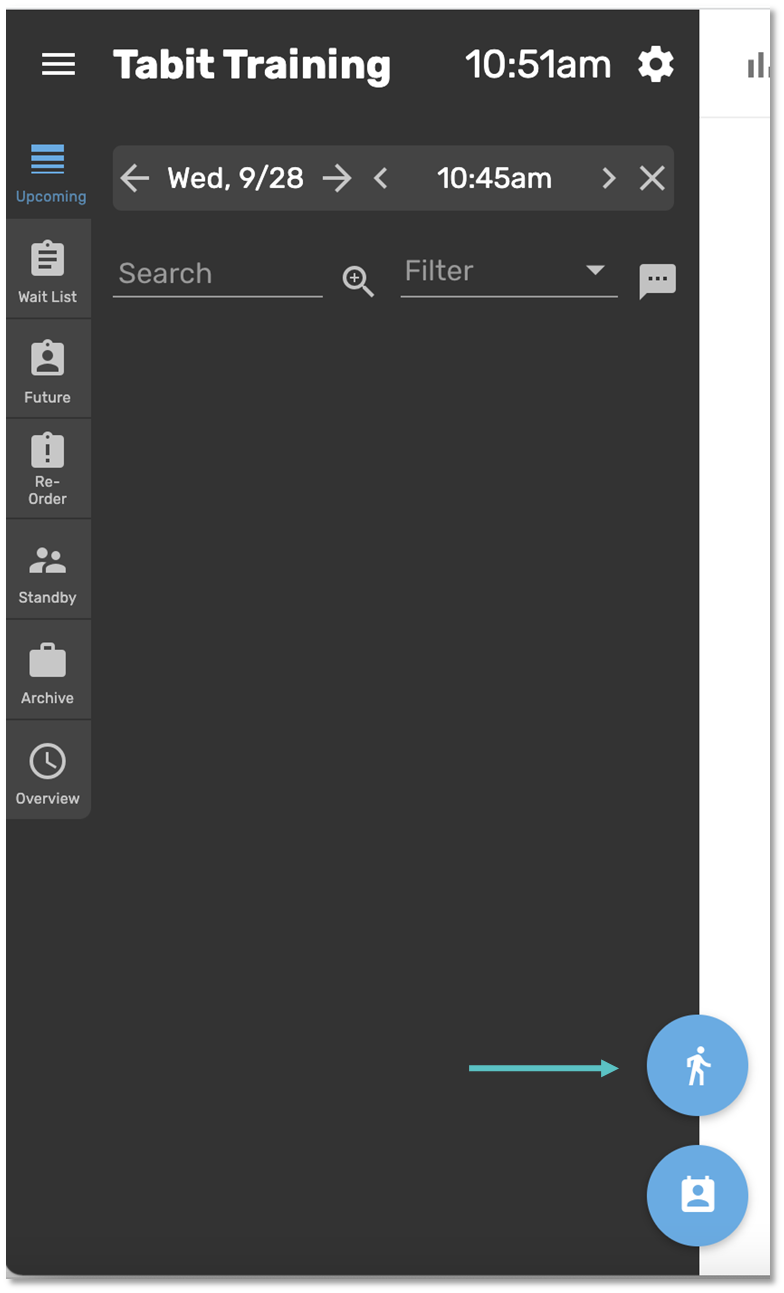
In the pop-up that appears on the left-hand side, select the number of Guests and add any desired guest information:
Phone number: this is required if a site wants to notify the Guest that their table is ready by SMS text
Name
Email
Customer tags or notes
Reservation tags or notes
Preferences: this will allow the guest to request a specific area of the restaurant
Quoted Time: allows the Host to mark how long the guest was told the wait would be. This is not visible to the guest
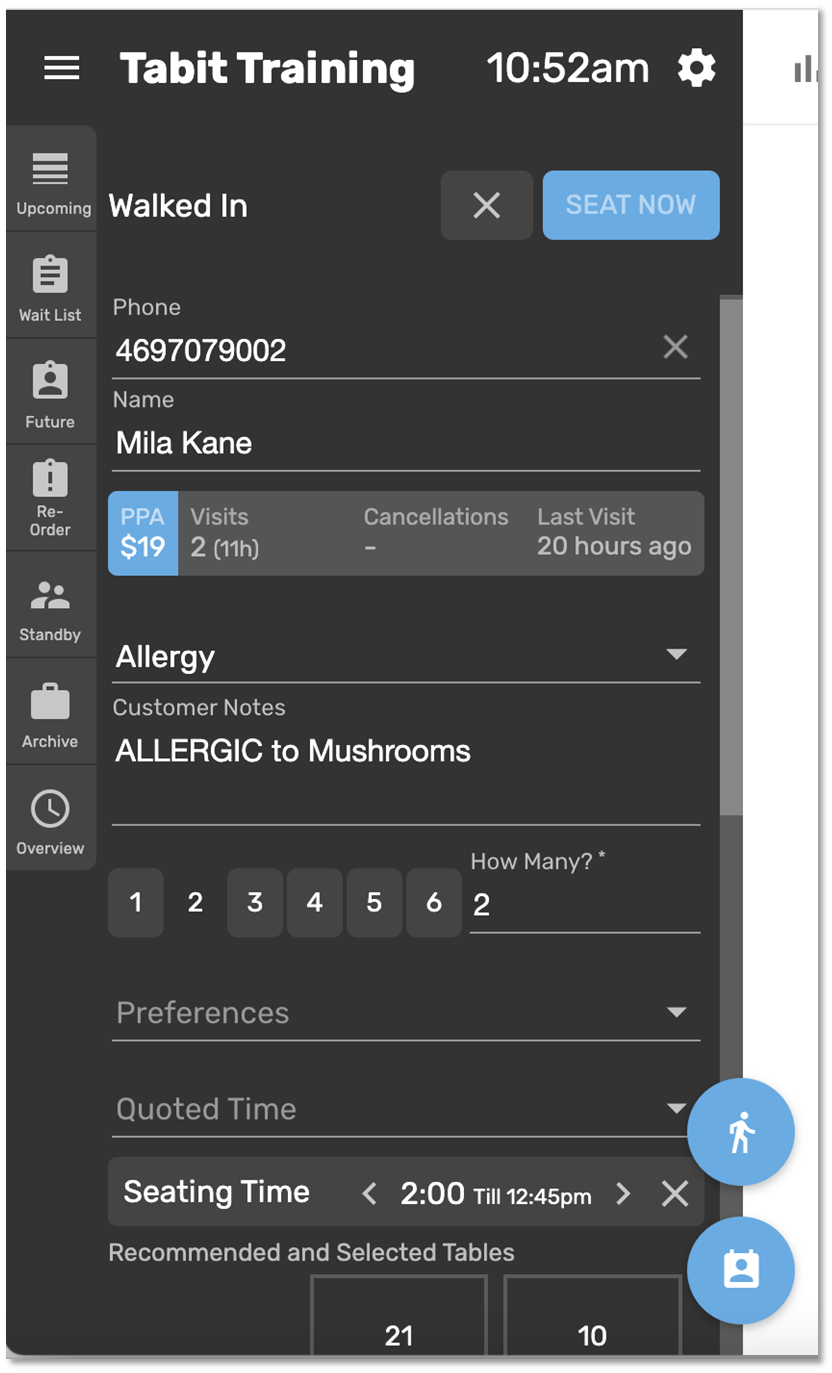
To send a notification to the guest's phone, toggle Send Confirmation Notification to ON (optional)
Please note: any SMS texts may result in additional fees to the restaurantSelect either Add To List or Seat Now at the bottom of the form
Note: Seat Now can only be selected if a table has been selected on the Map
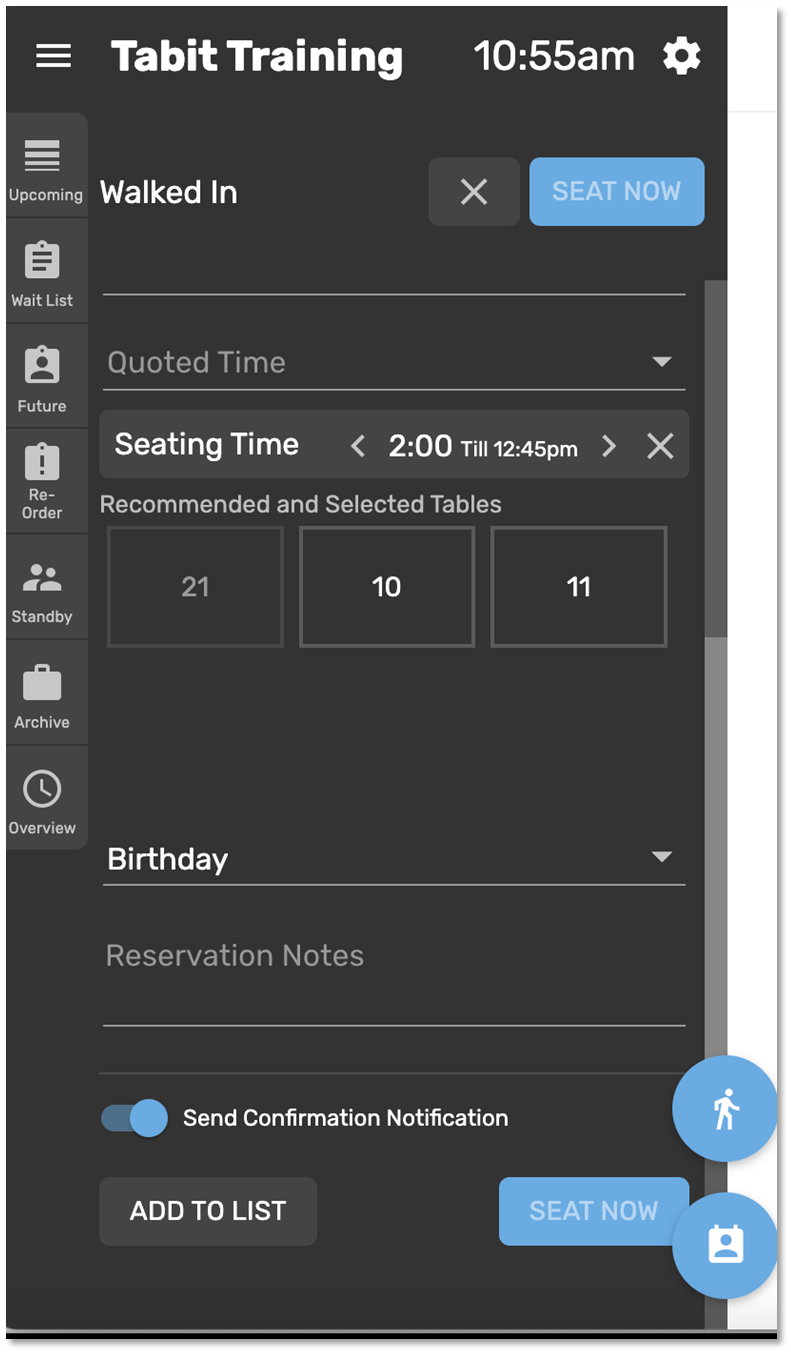
A pop-up will appear displaying the information that was entered into the form. Select Save on the bottom right to save the information
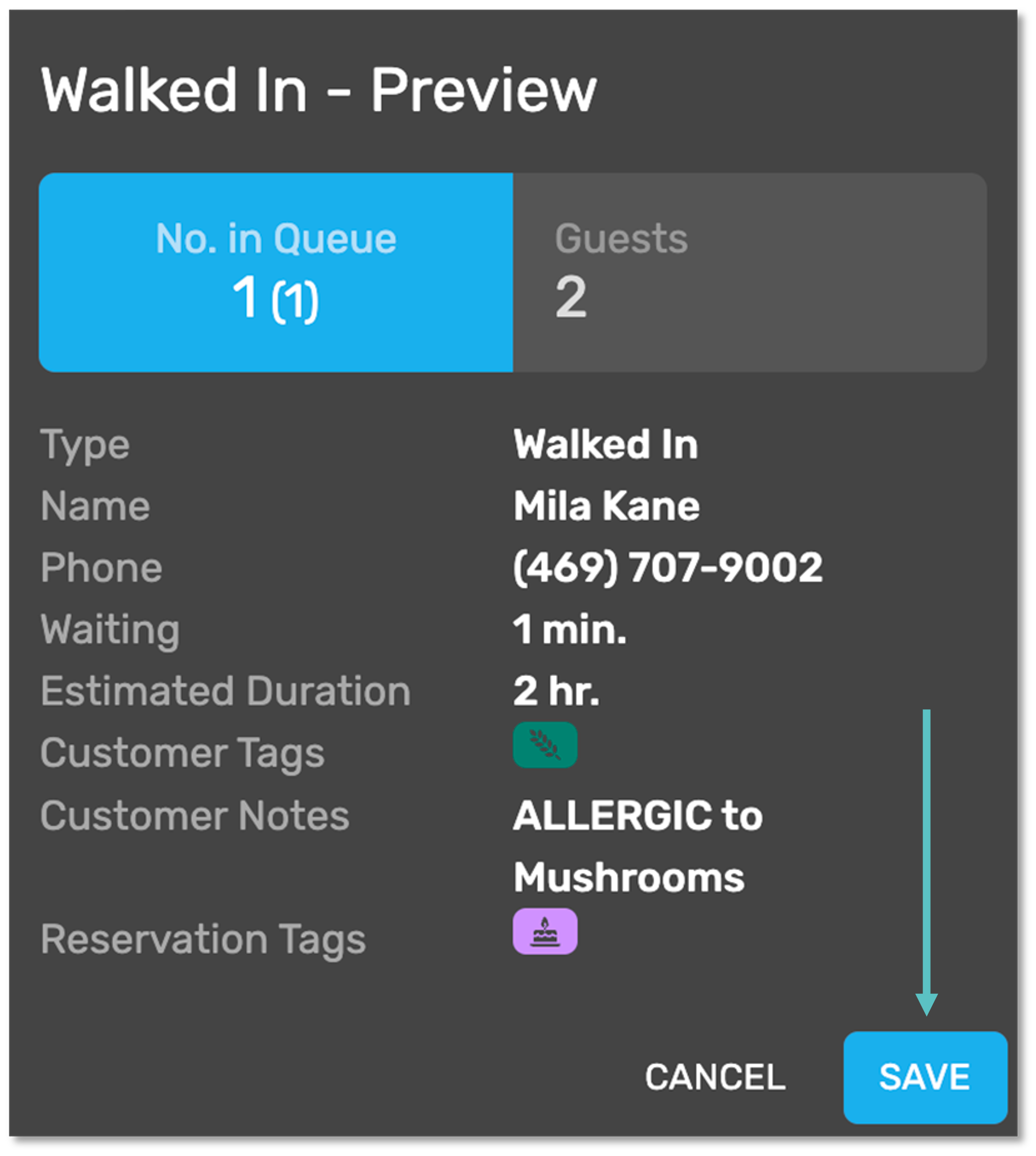
If Add To List was selected, the Guest will now appear under the Waitlist tab on the left-hand side menu
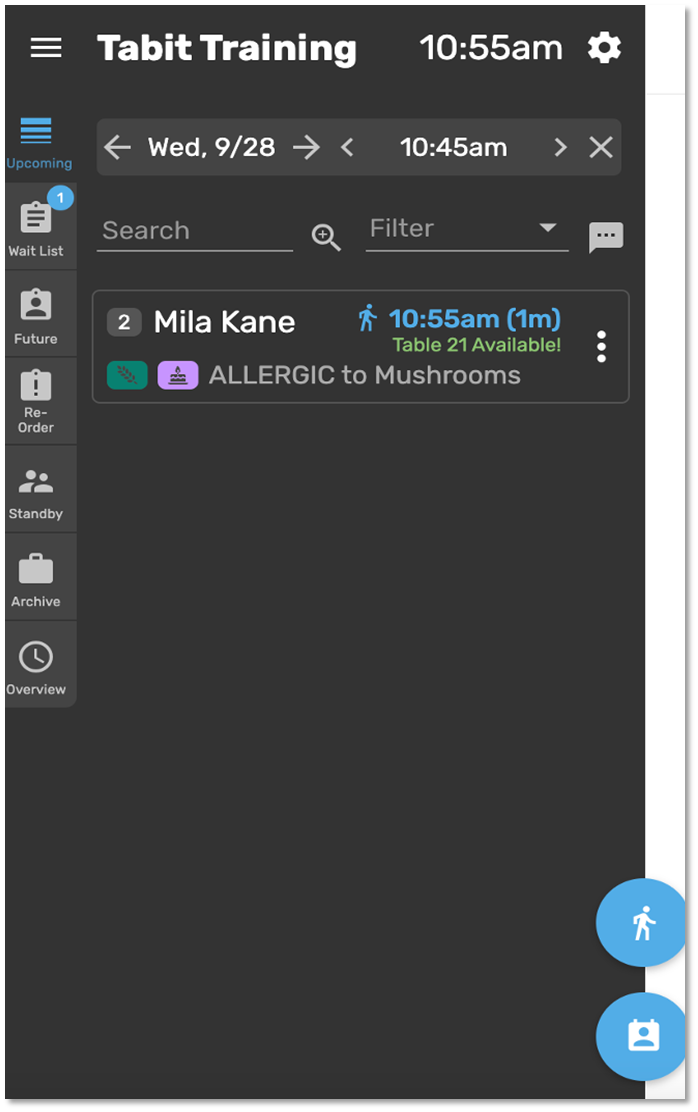
If Seat Now was selected, the Guest will be Seated at the selected Table
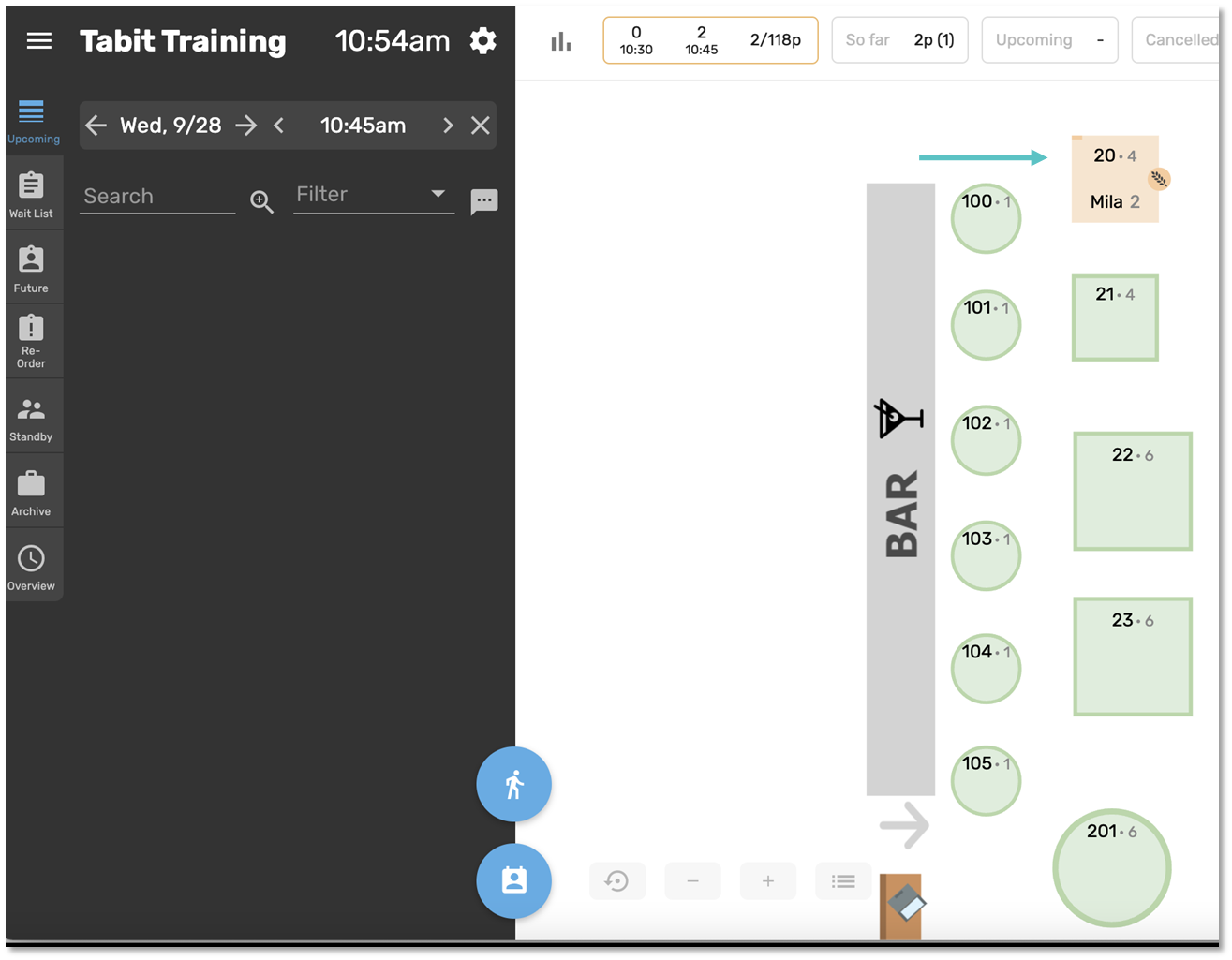
v
v
