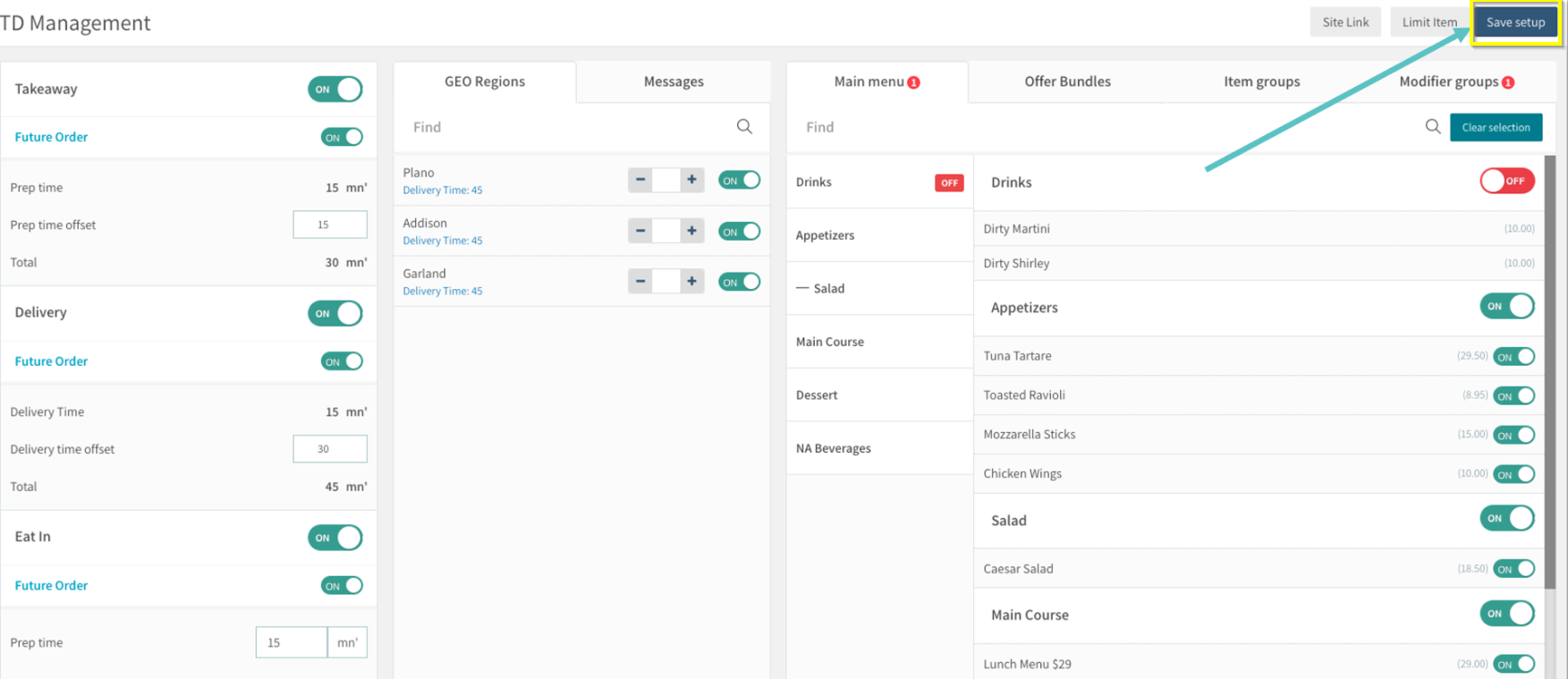How to Add or Remove an Item from Tabit Order
Overview
Items can be added, removed, enabled, and disabled for Tabit Order.
Procedure
Follow the steps below for the specific action:
How to Add an Item to Tabit Order
How to Remove an Item from Tabit Order
How to Enable or Disable and Item in Tabit Order
How to Add an Item to Tabit Order
Login to Tabit Office with you Manager credentials
Go to Tabit Order > Customer View
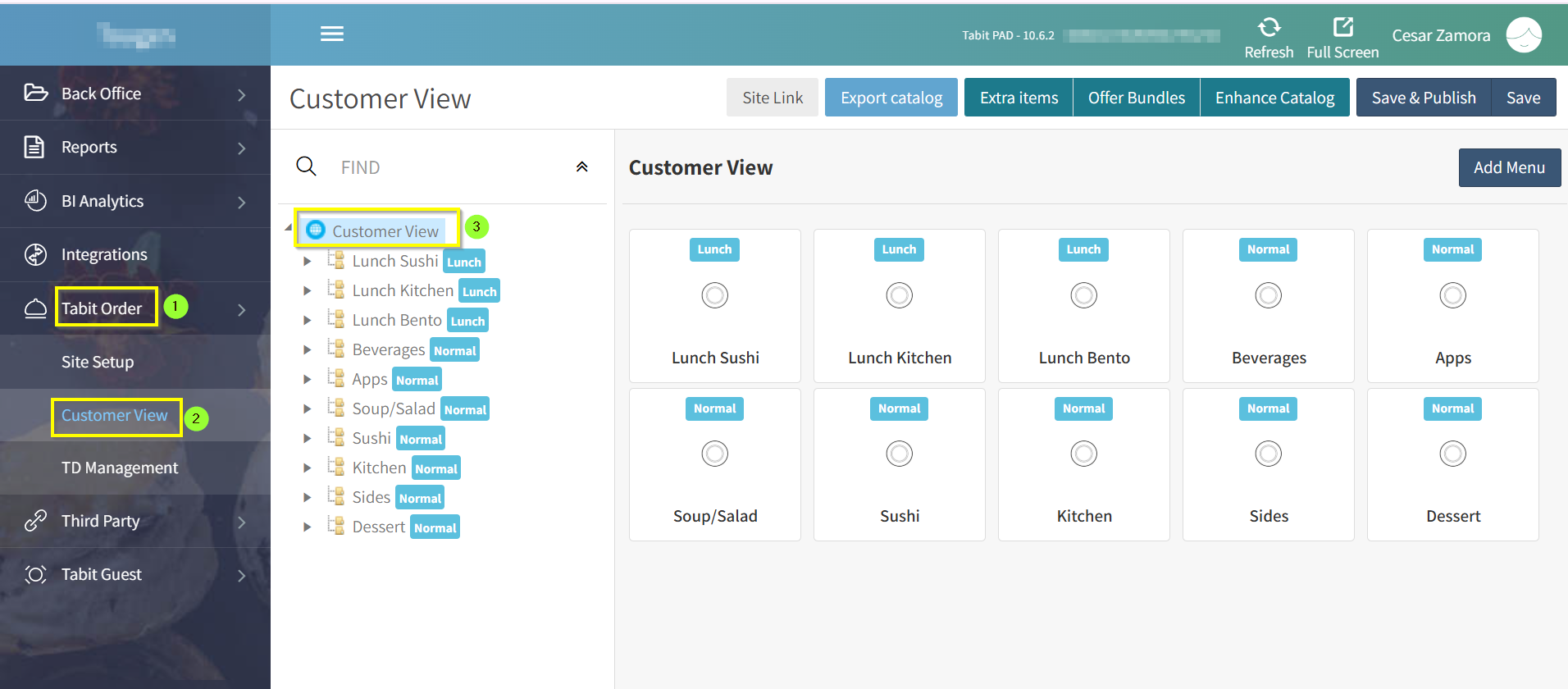
Select the Menu to add the Item to. Then select Add Items
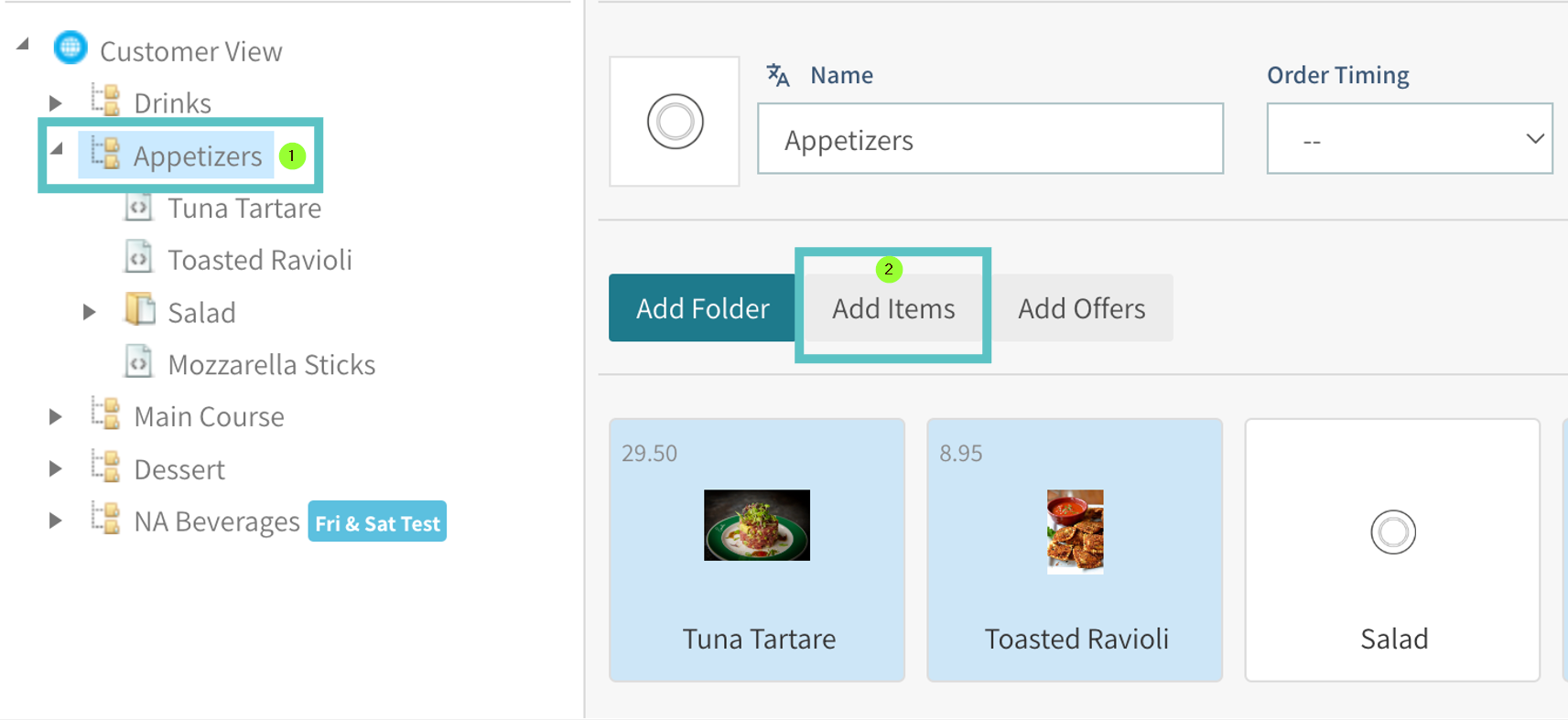
Search for the Item by name or code. Select the Item and then select Add. Multiple Items can be added at once if needed
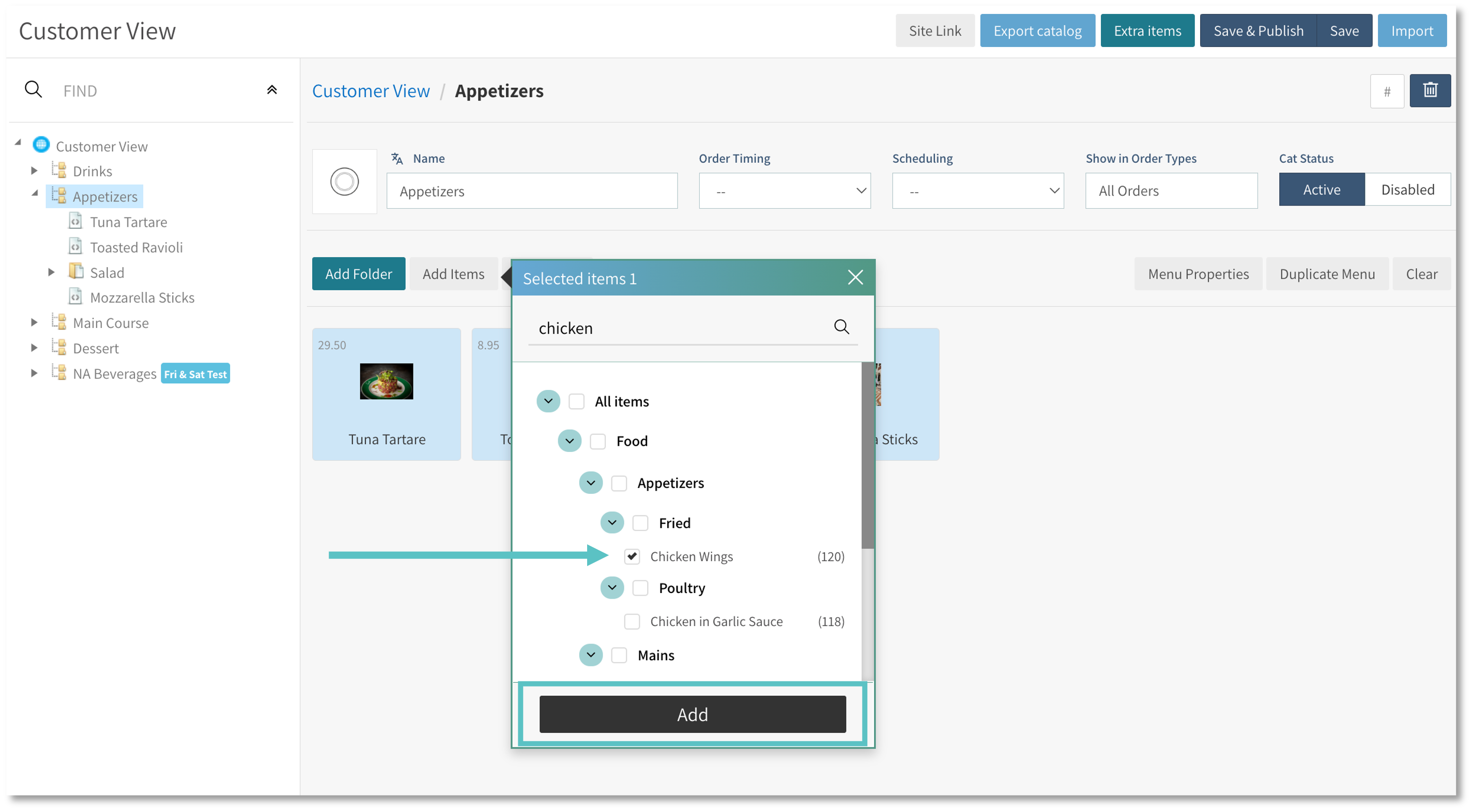
 If one or more of the Items selected has multiple Offers attached to it, there will be a pop-up reminder to select the relevant Offers
If one or more of the Items selected has multiple Offers attached to it, there will be a pop-up reminder to select the relevant Offers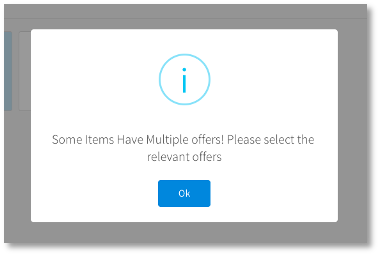
Select the relevant Offer and then click Select
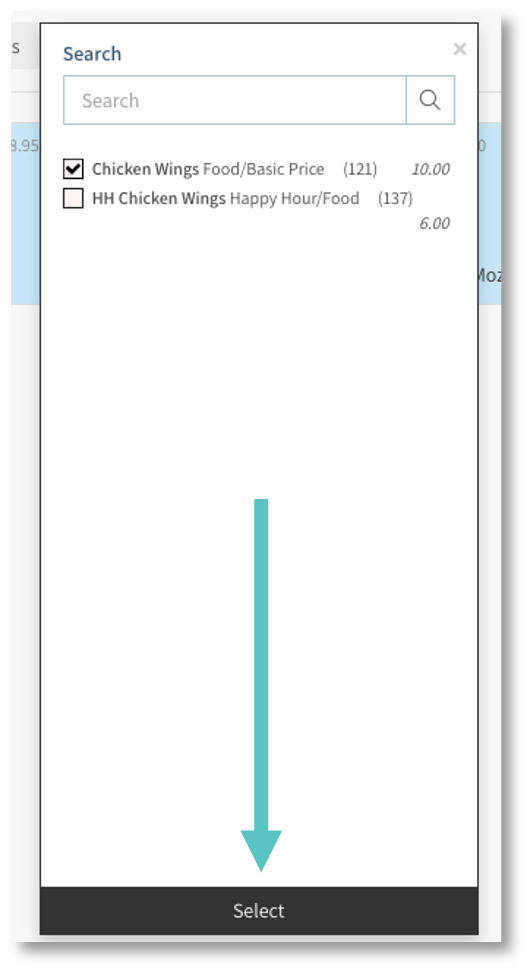
Select the newly added Item and edit as needed. A picture can be added here for Tabit Order as well. Then click Apply
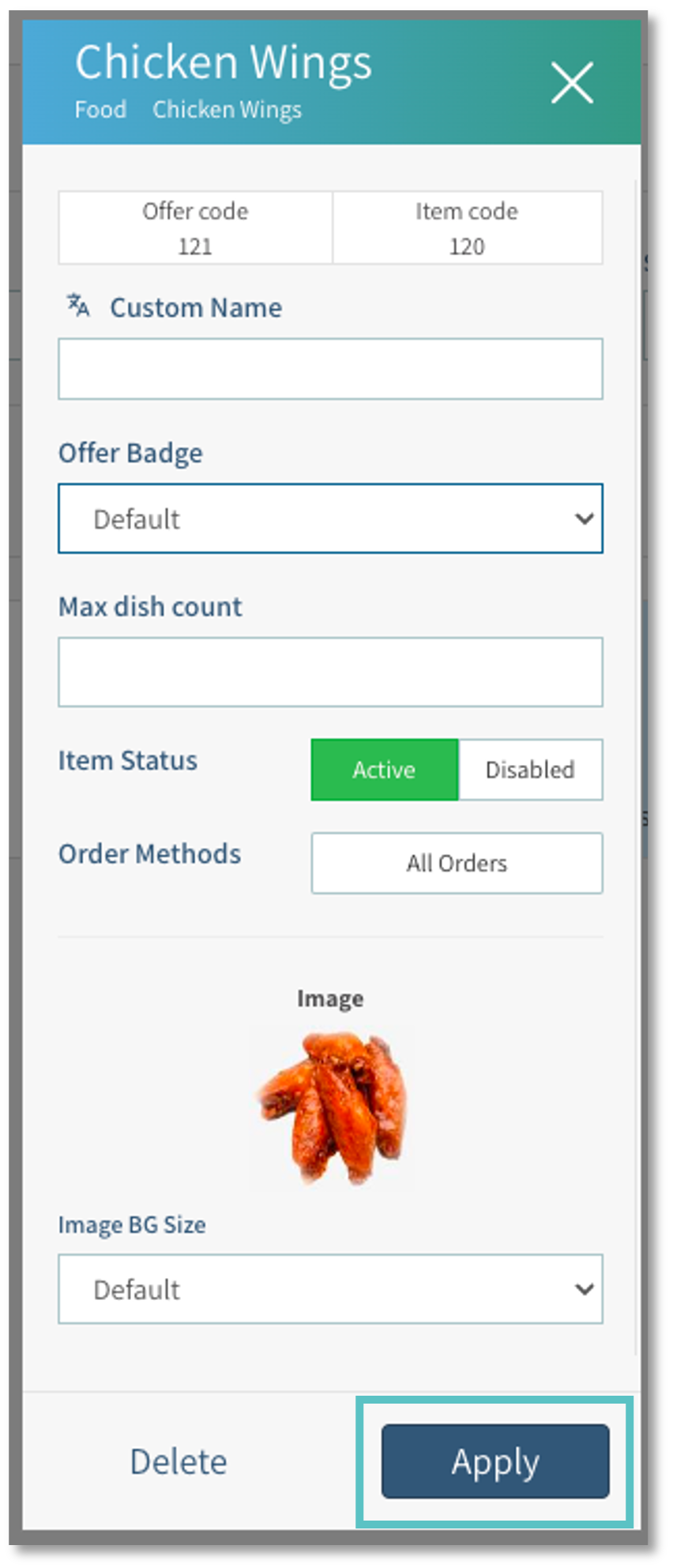
Select Save and Publish at the top right of the screen to complete the process
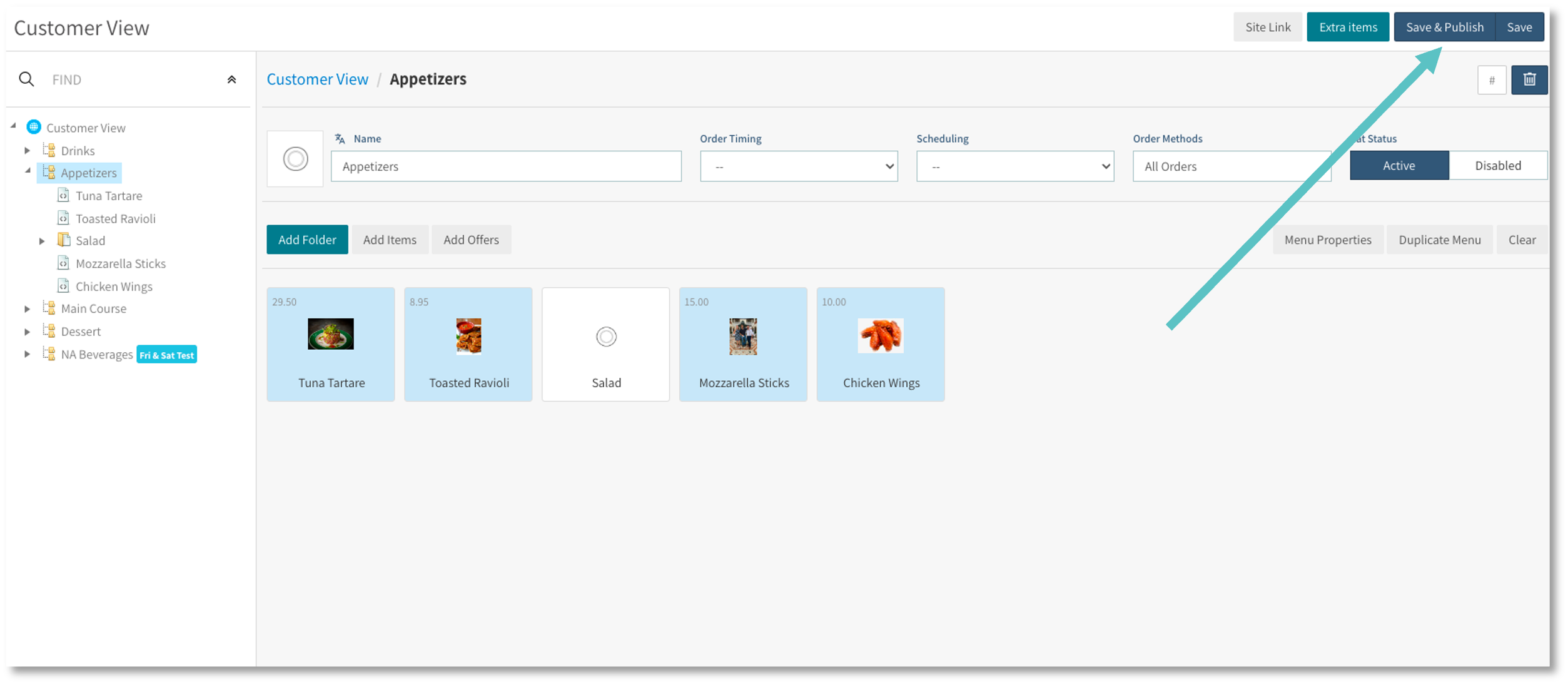
Select Site Link at the top right of the screen to go to the restaurant's Tabit Order Site to confirm that the Item has been added as desired
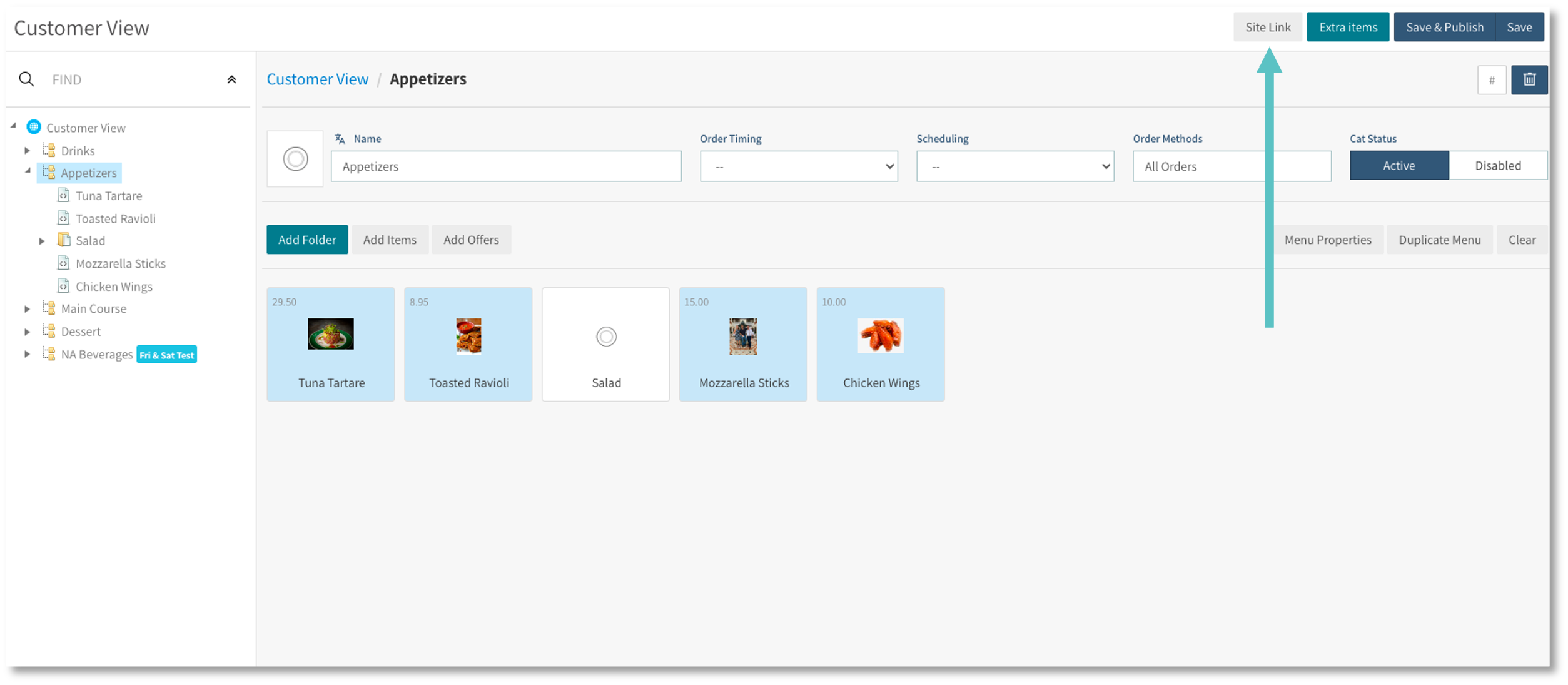
How to Remove an Item from Tabit Order
Login to Tabit Office with you Manager credentials
Go to Tabit Order > Customer View
Find the Item that you need to remove from Tabit Order either by searching for it in the Find search box or by locating it under the Menus
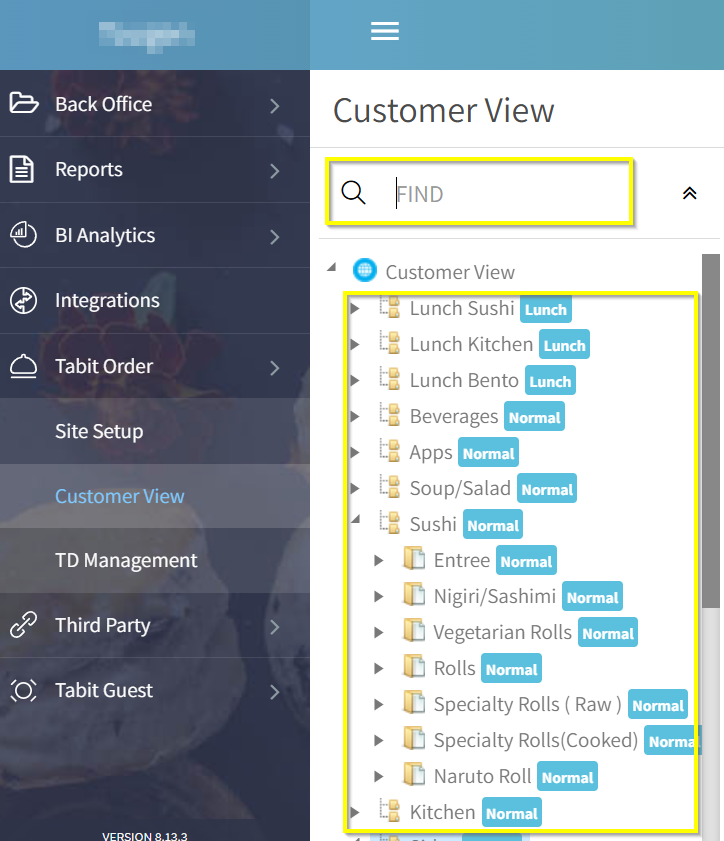
Hover over the top right corner of the Item that you want to remove and select the Trash icon to remove it
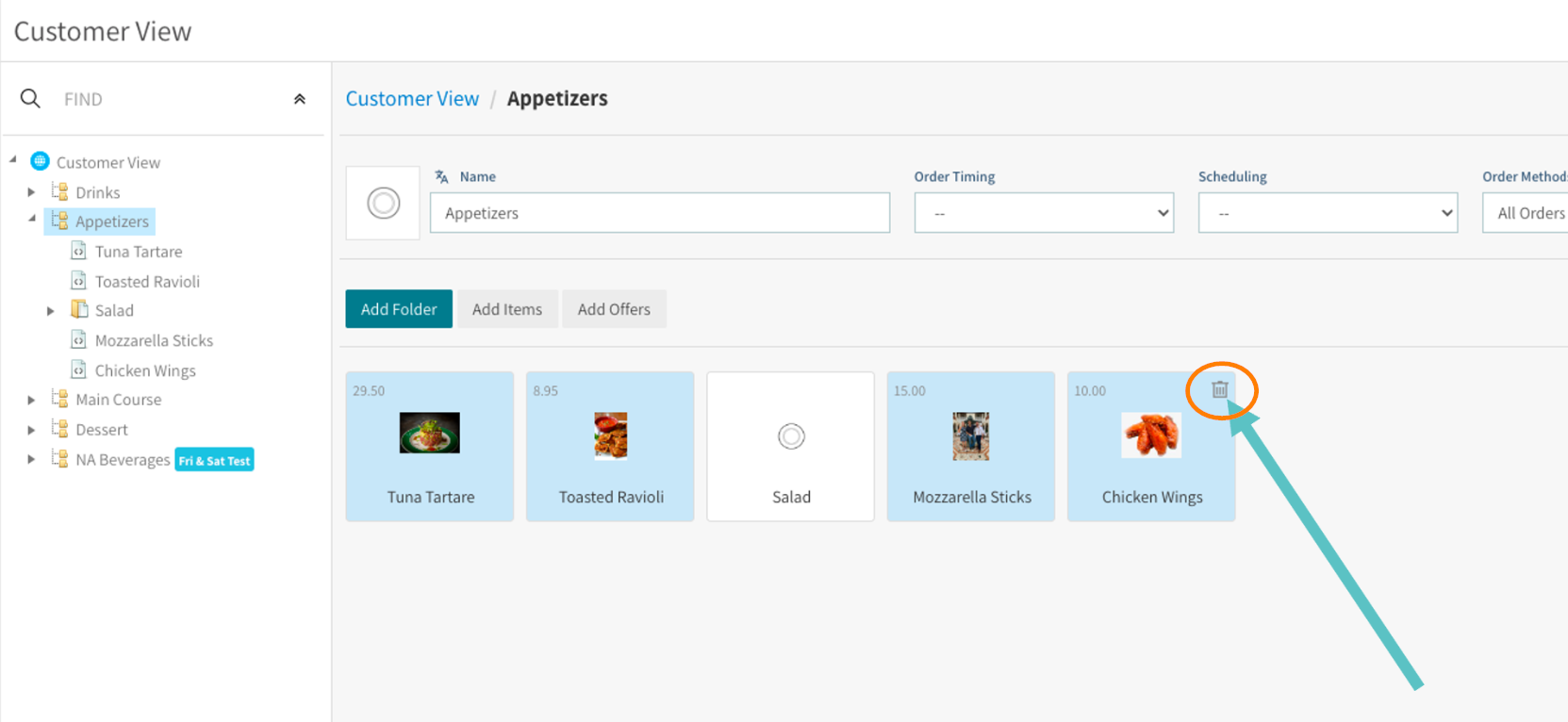
On the pop-up window, Select Delete.
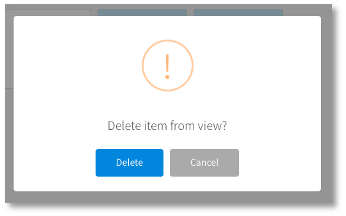
Select Save & Publish so that it also reflects in the restaurant’s Tabit Order site. The Item has now been deleted, as seen below:
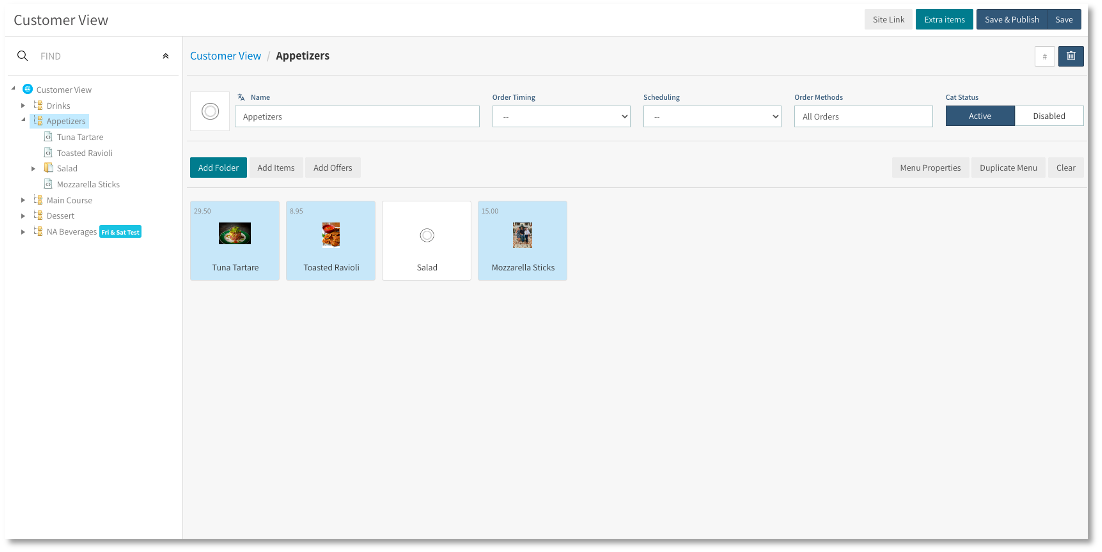
How to Enable or Disable and Item in Tabit Order
Login to Tabit Office with you Manager credentials
Go to Tabit Order > TD Management.
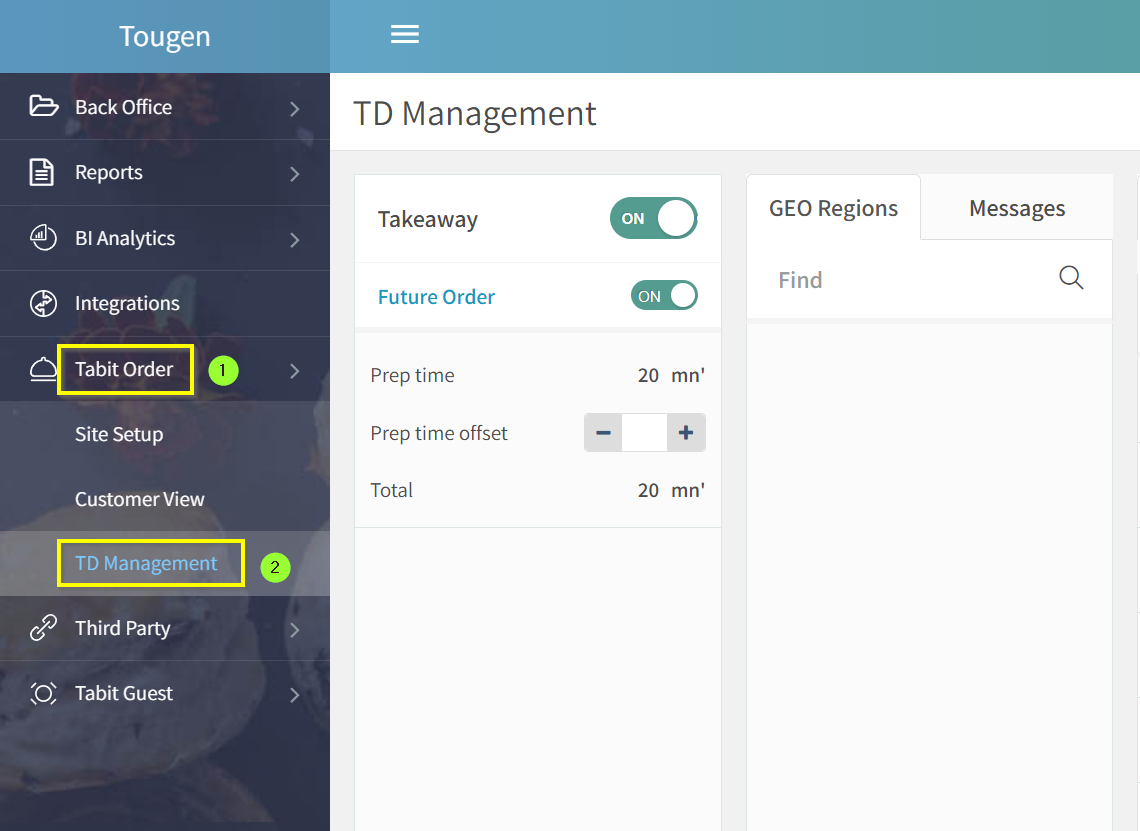
Under the Main Menu tab search for the Item and then toggle it On/Off as needed
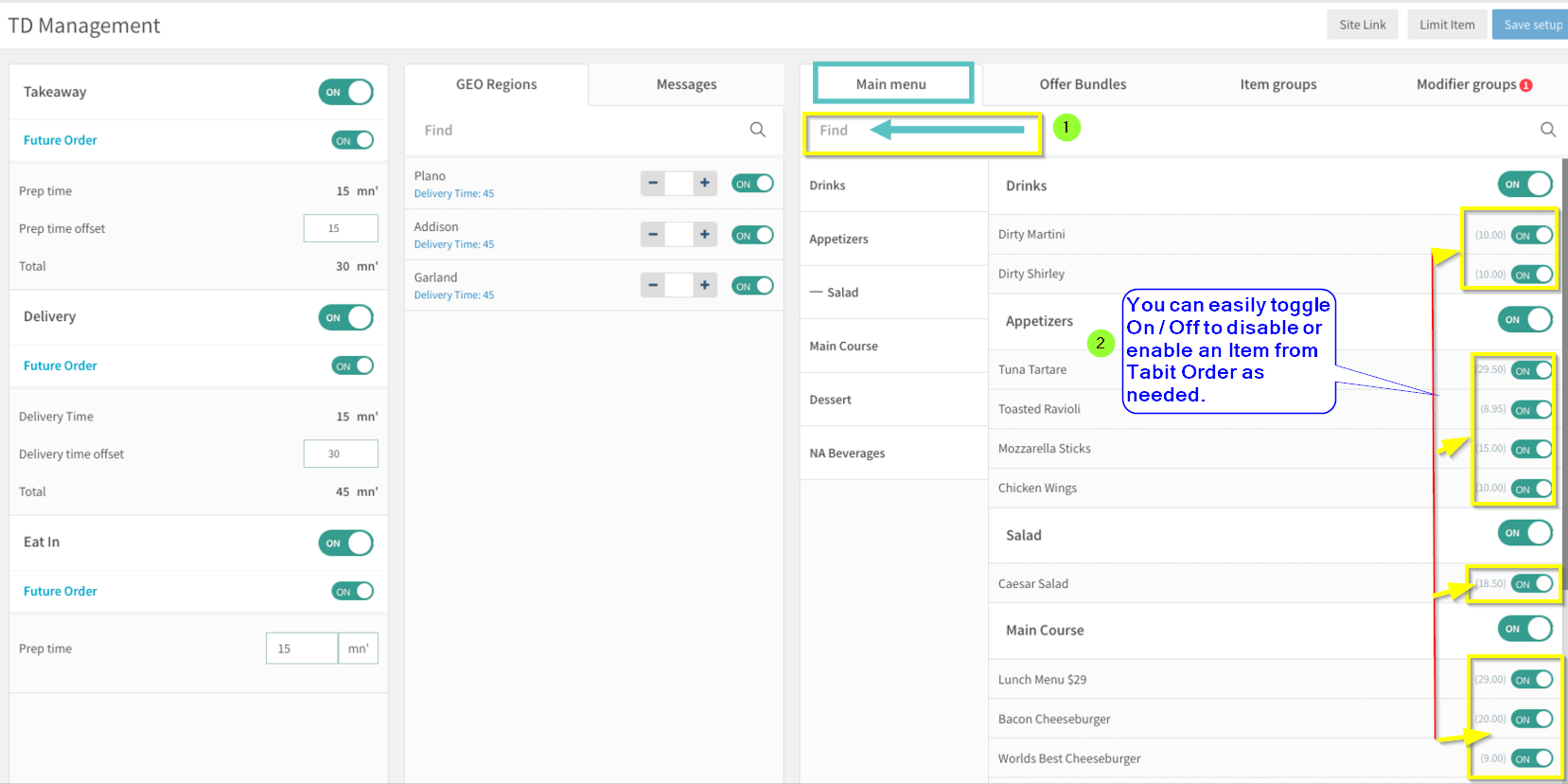
Select Save Setup in the top right corner so that it also reflects in the restaurant’s Tabit Order site.