How to Connect Your PAD to the Correct WiFi Network
If your PAD is connected to the wrong WiFi network, an error message will appear:
Follow these steps to connect to the correct WiFi network:
Access the Home Screen:
Press the Home Button on the iPad.
For stationary PADs, swipe up from the bottom of the screen.
If you’re using a Spooler device, please contact Flyght Support to unlock it before proceeding.
Open Wi-Fi Settings:
Open the Settings app.
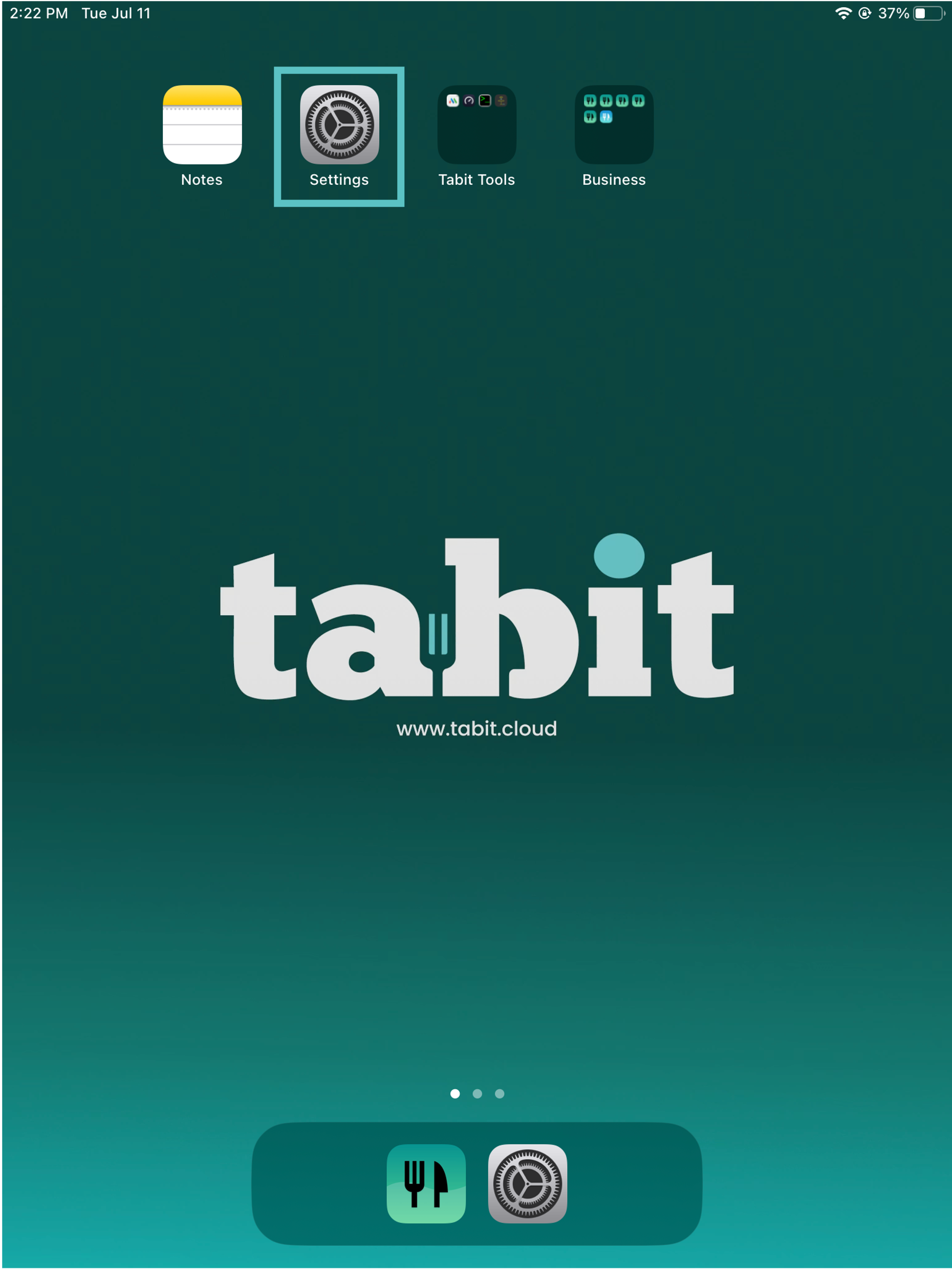
Tap Wi-Fi, then select the WiFi network that is dedicated for Tabit use. Enter the password for the network.
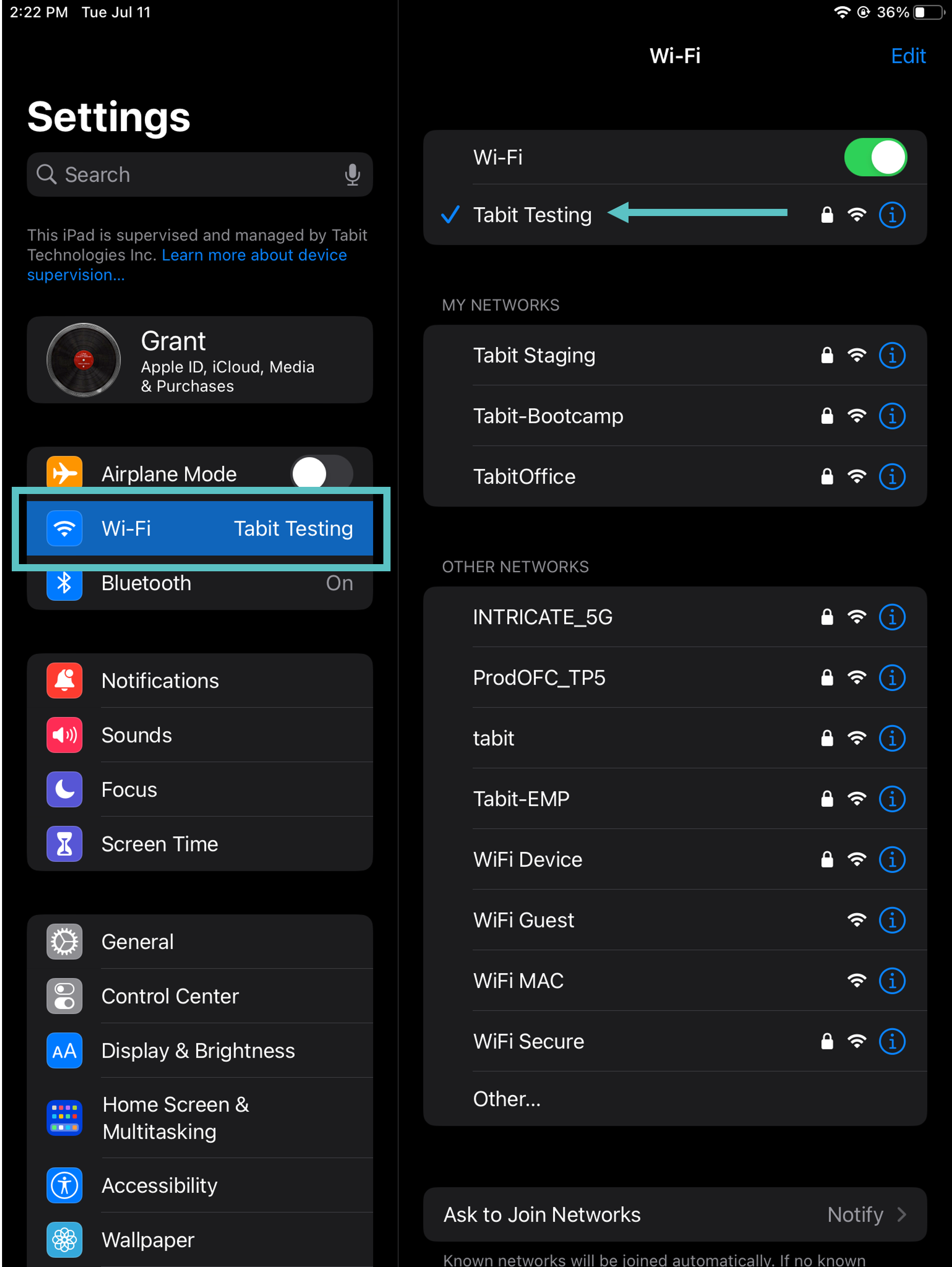
If you don’t know the network name, contact Flyght Support for assistance.
Forget Other Networks:
If there are any other WiFi networks listed under My Networks, remove them from the device.
Tap the blue i next to the network name, then select Forget This Network.
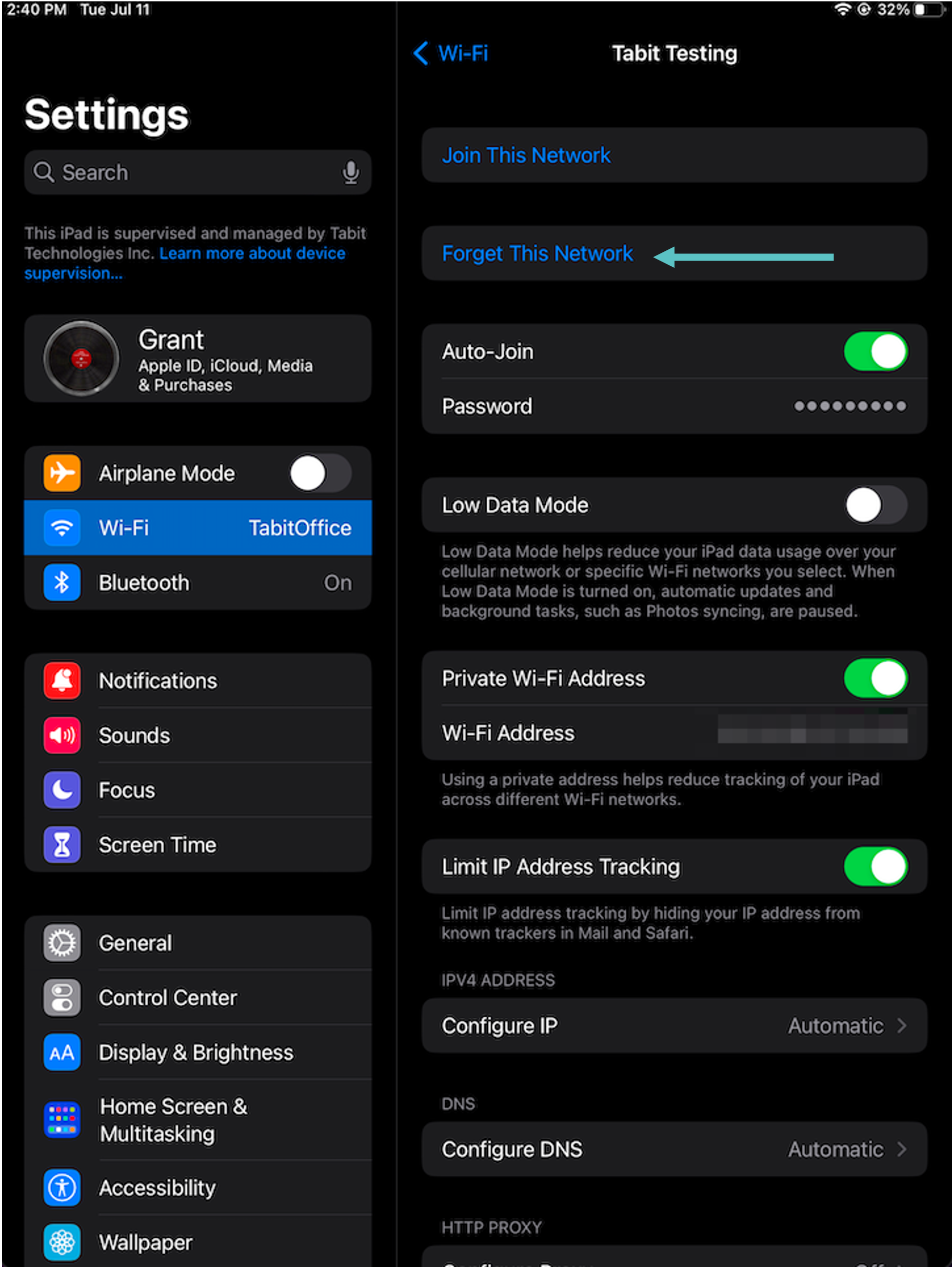
Ready to Use:
Once connected to the correct WiFi network, your PAD is ready to use!
