How to Install a New Ingenico Moby5500 Device
Before you begin, make sure the device is set up in Tabit Office.
Office Setup
Log into Tabit Office with a Support Login.
Navigate to Support > Payment Device Settings > Add.
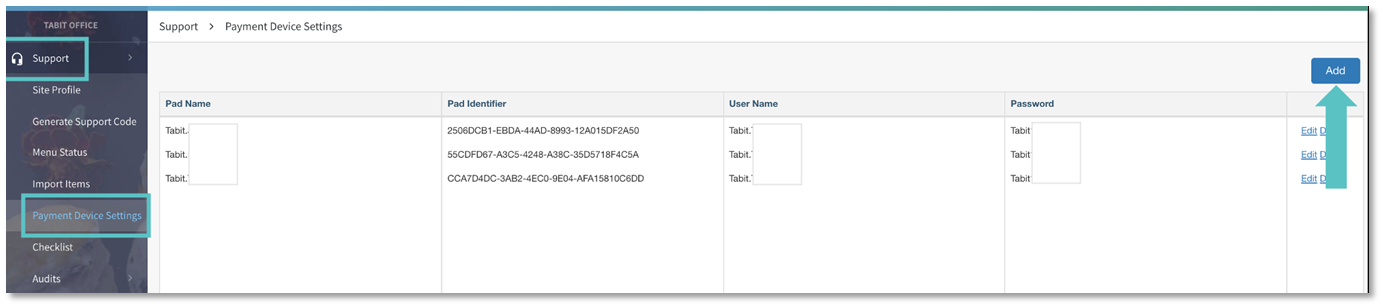
Find the PAD Name.
Enter your Username and Password.
Click Save.
PAD Setup
Note: If you're replacing an old device, you might need to complete the following step first:
On the PAD, go to Settings > Bluetooth. Find the old Moby5500 device and select Forget Device.
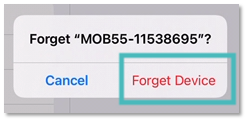
Pairing the New Device
Turn on the Ingenico Moby5500 device (you should see a blinking blue and red light).
Log into the PAD with a Manager Login and go to Operations > Technician > Ingenico Device Handler.
Ensure the Ingenico user is logged in with the same credentials you used in Tabit Office.
Select Pair and choose the Moby5500 device from the list (the device name usually starts with "MOB55-").
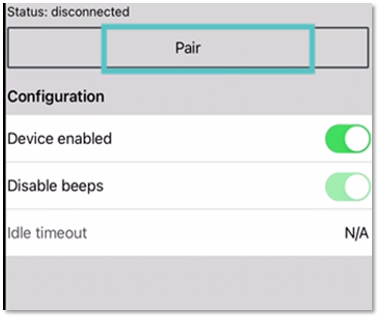
A pop-up will appear asking to pair the device—select Pair.
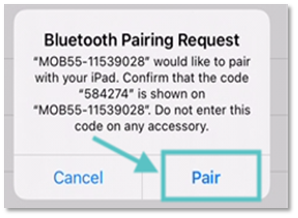
Within 5 seconds, press and release the power button on the Ingenico device. This will trigger a light pattern on the PAD.
The same pattern will also flash on the front of the Ingenico device. Wait until the light pattern disappears.
Confirm the pattern on the PAD by selecting Confirm if they match.
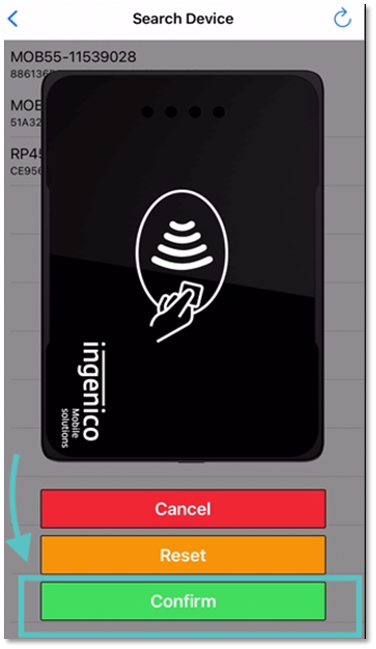
When the setup is done, the blue ribbon on the PAD will display Insert/Tap/Swipe as the entry modes.
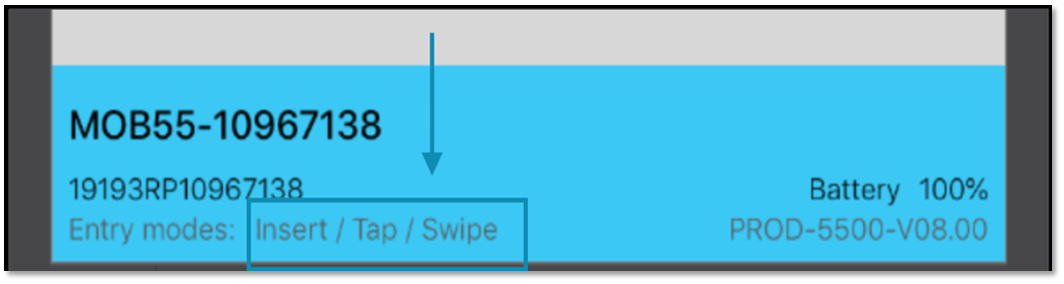
Your Ingenico Moby5500 device is now ready to use!
You may also download this Help Article as a Word document:
How to Install a New Ingenico Moby5500 Device.docx
