How to Load Gift Cards from the PAD
You can load customer Gift Card at any time from the PAD by following the steps below:
From any screen, select the three dots dropdown menu
Tap Gift Cards > Card Load
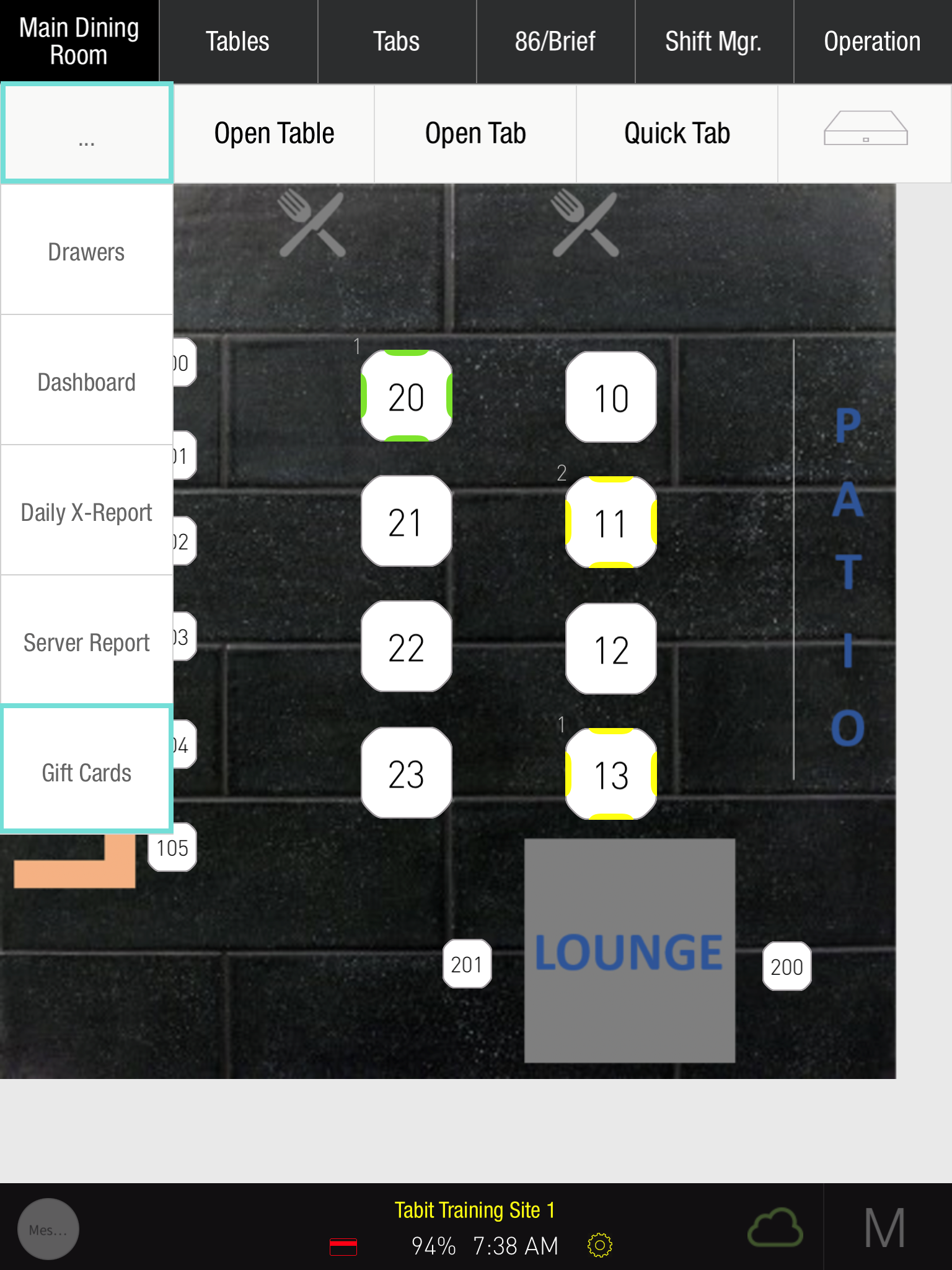
Tap Select Gift Card
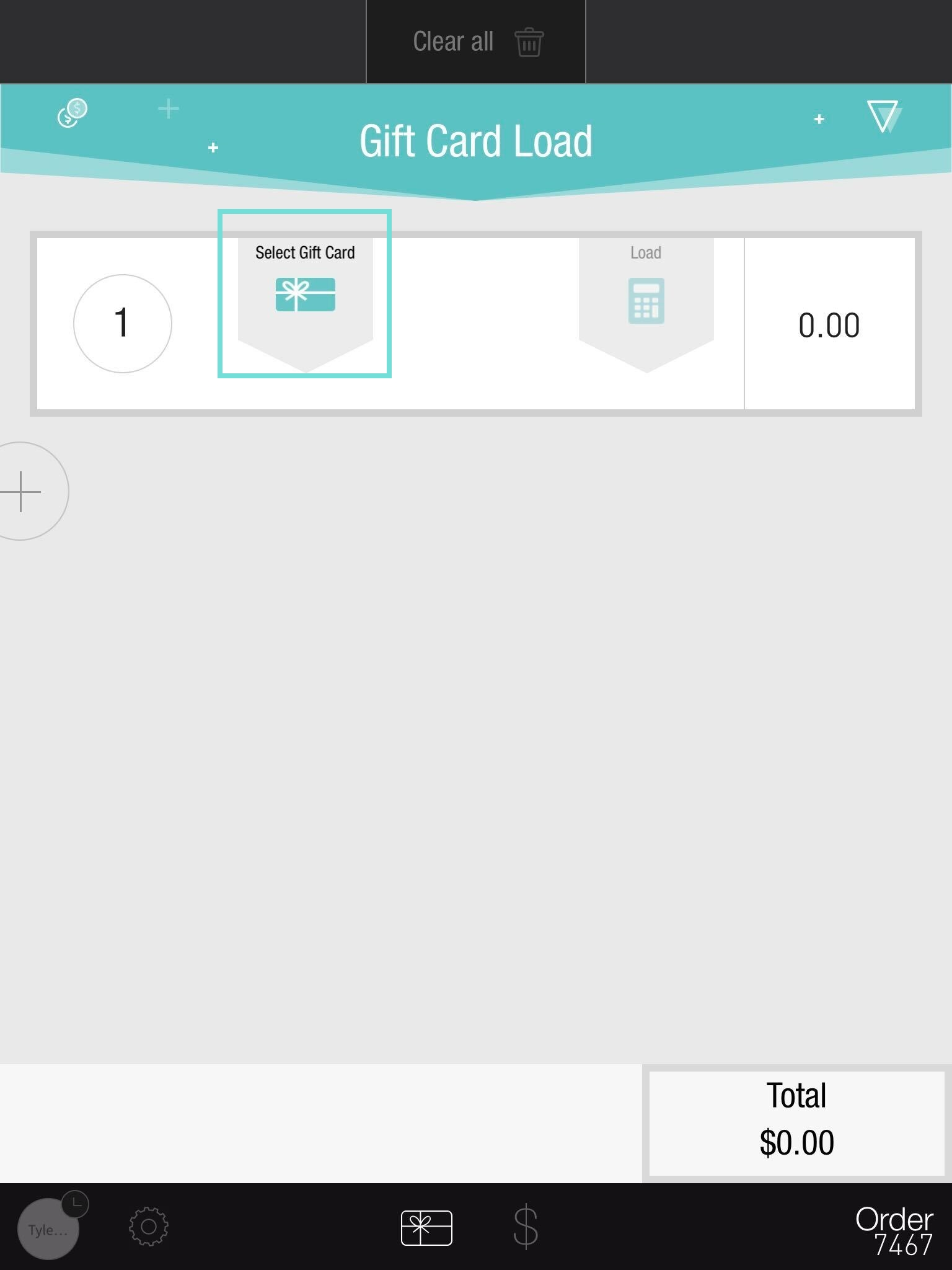
Locate the customer's Gift Card by either keying in its number manually, swiping the card, or scanning the QR code
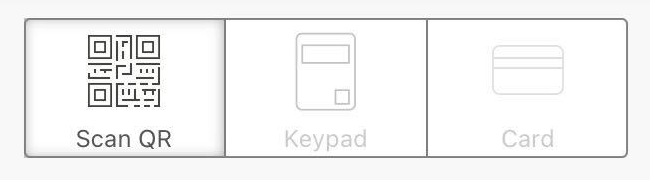
Card details will then appear: card number, account name, and card balance
Tap Load and enter the amount the customer would like to add to their Gift Card (If minimum and maximum purchase amounts were set, they will be displayed)
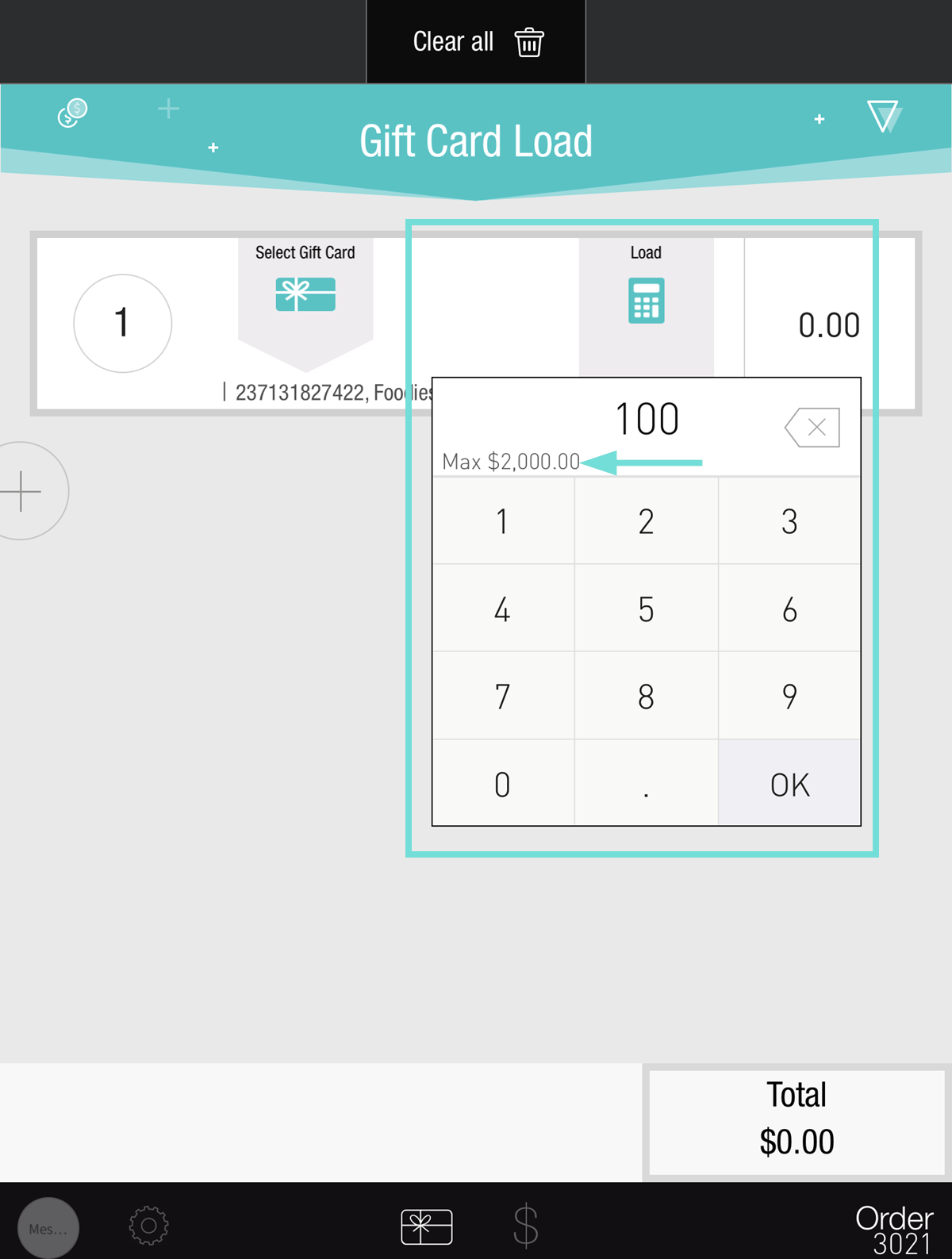
You can now move to the Payment screen by tapping Total or $ at the bottom of the screen
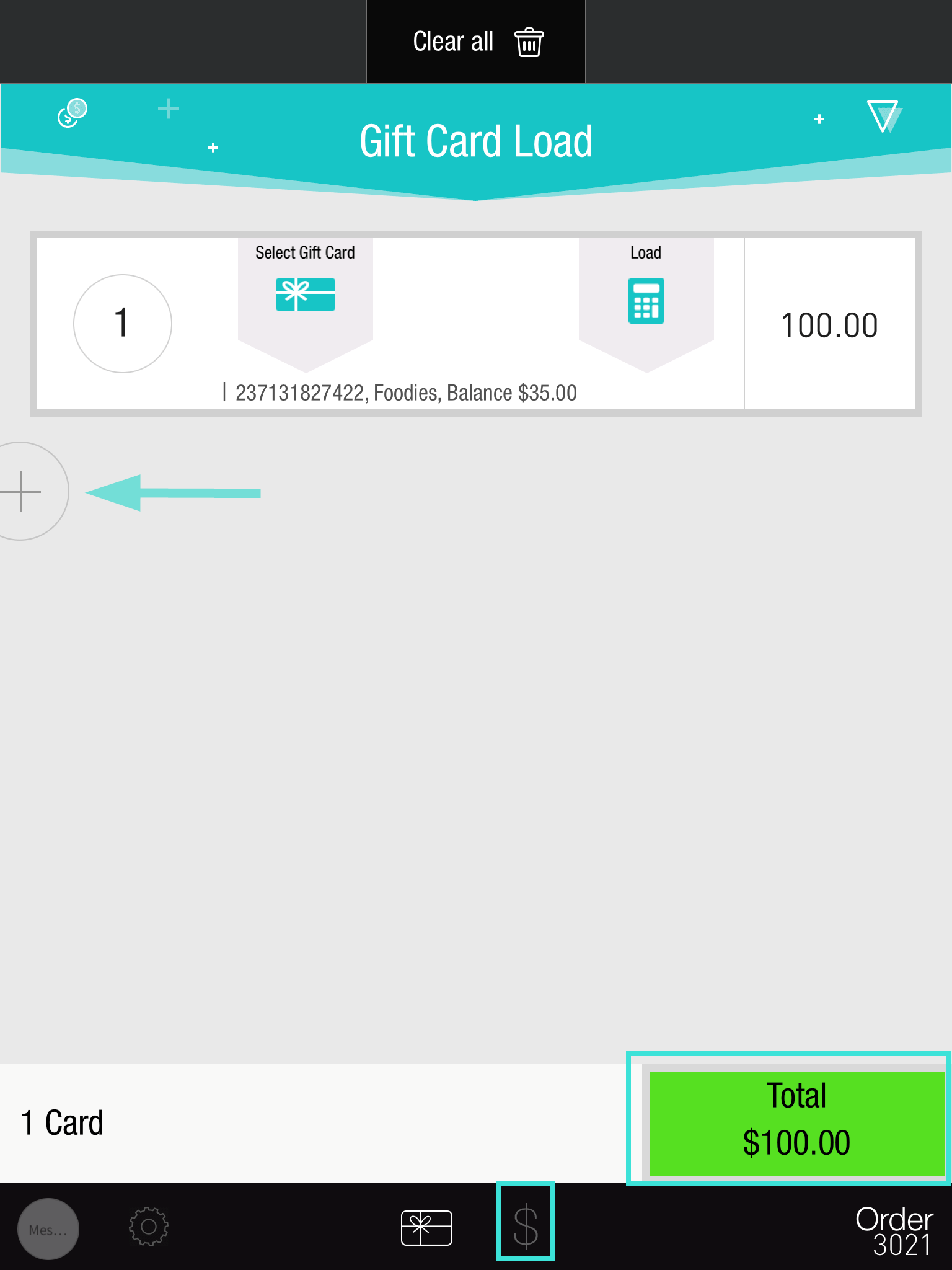
If you want to load additional cards, tap the + button
Another new row will added > repeat the same process with the other cards
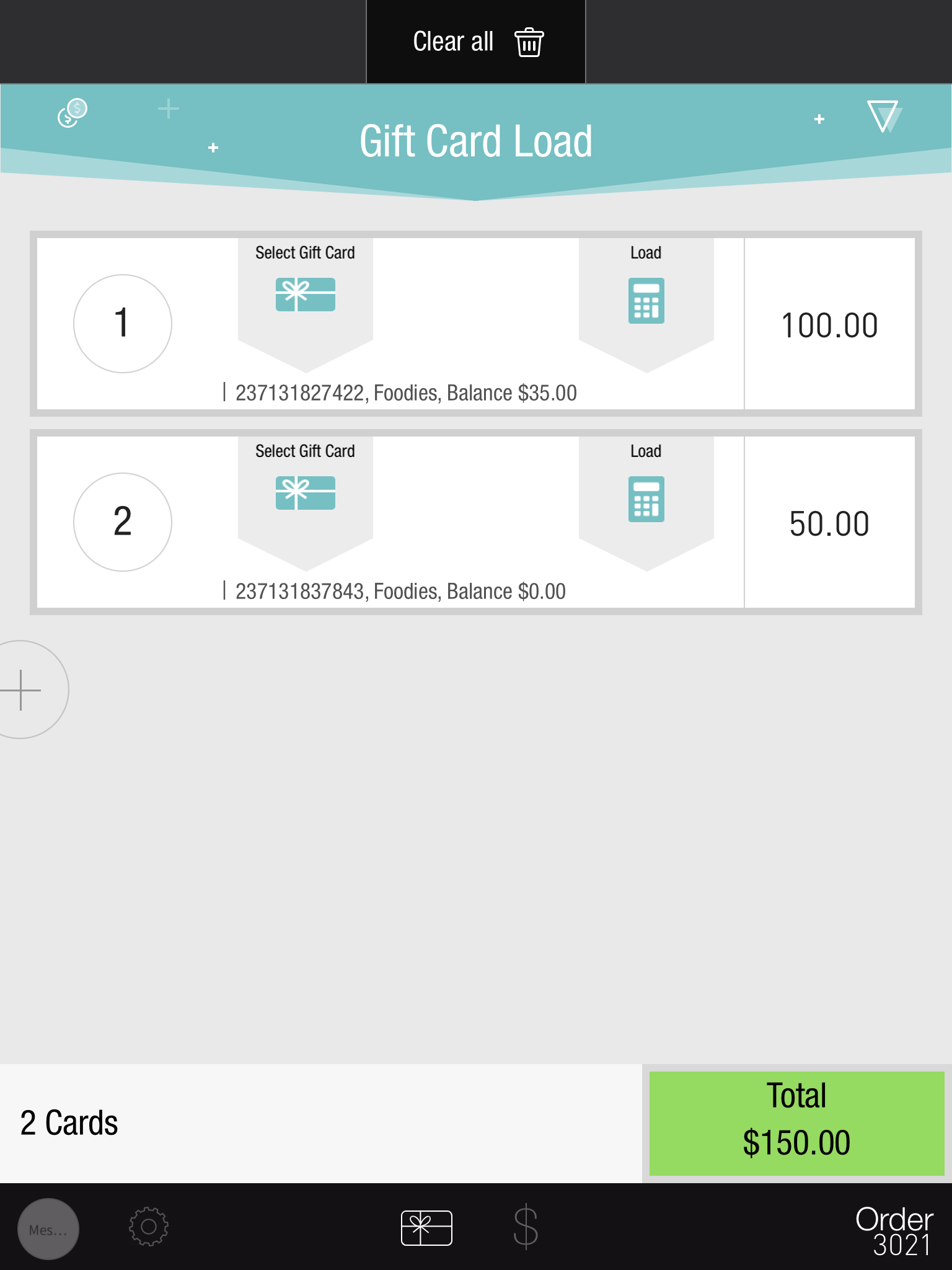
You can repeat this process for multiple gift cards
On the Payment screen, select the row that shows the total amount to be paid
Select the payment method
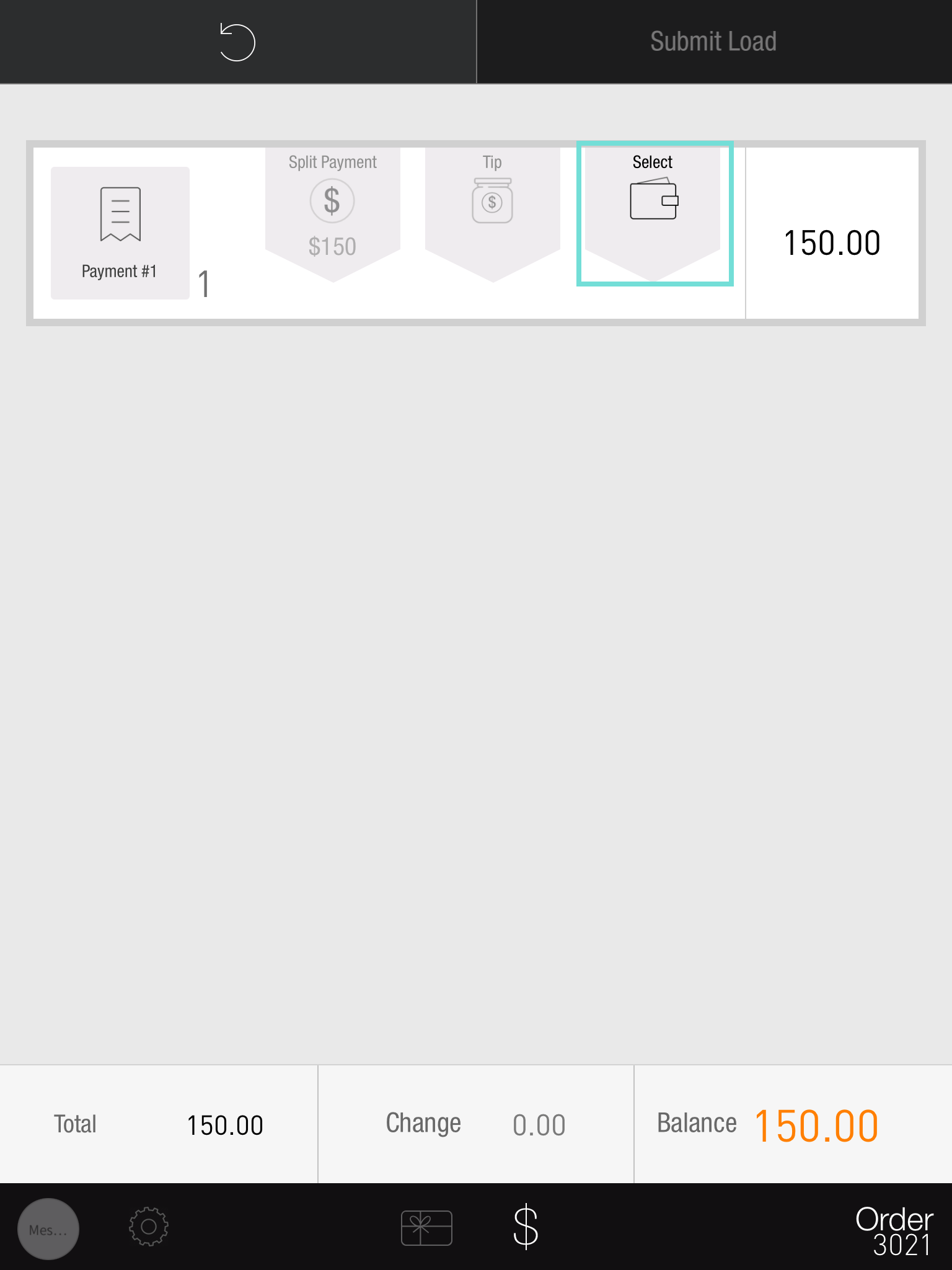
Tap Submit Load
The cards are now loaded and can be redeemed as payments
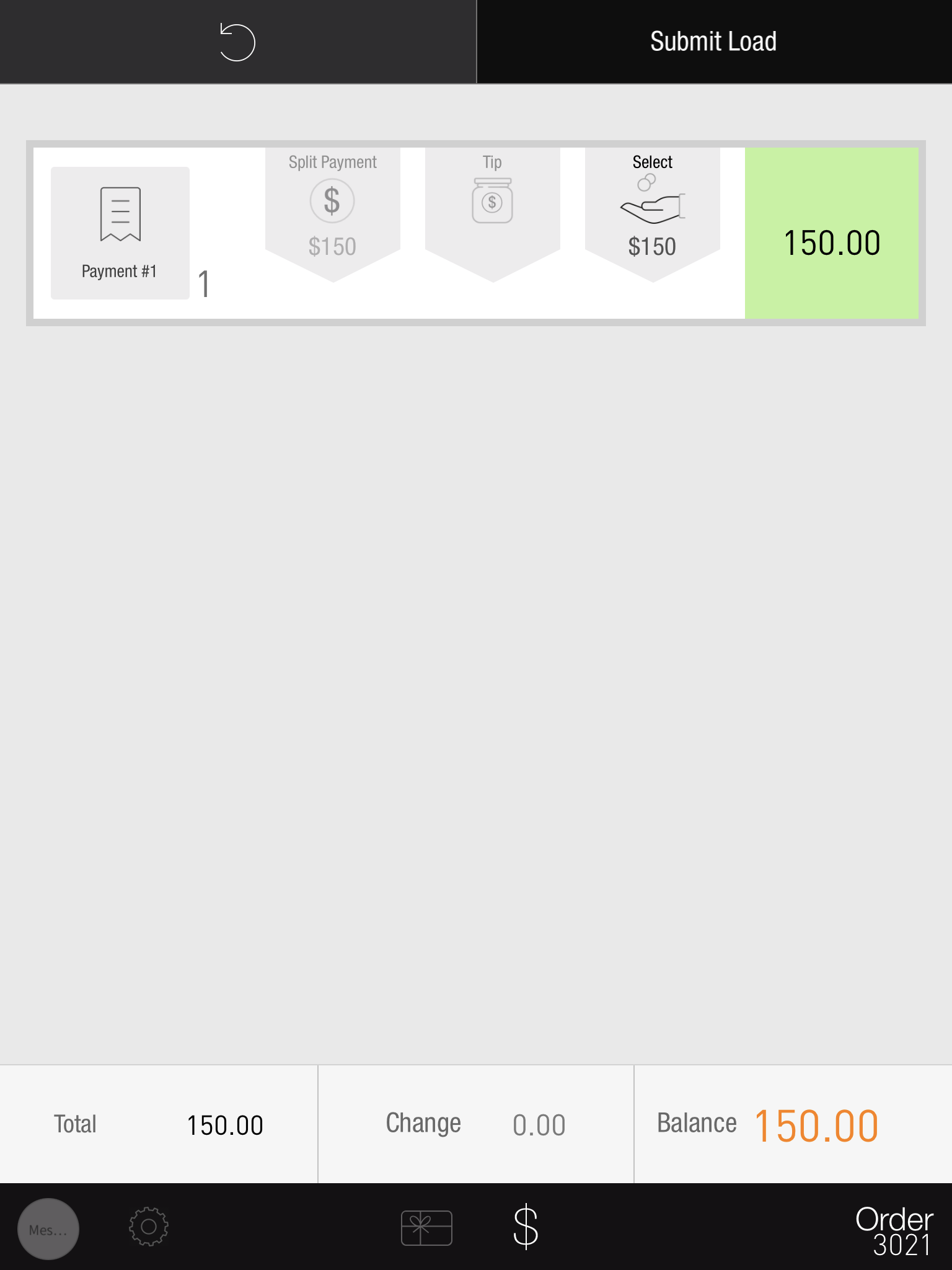
Bulk-load gift cards:
To upload multiple gift cards, tap the Plus sign on the left-hand side of the screen. The load amount for the next card will default to whatever was loaded on the first card, but this can be overridden per card as needed.
Review Running Total: The cumulative total of all cards in the transaction is displayed in green at the bottom right corner of the screen.
Complete the transaction: When you're ready to proceed, tap the green Total button to accept payment and load all gift cards in a single transaction.
