How to Pay In/Pay Out on the PAD
Overview
The Pay Out and Pay In feature tracks non-sales related cash withdrawals and deposits. A Pay In is when cash is added to the cash drawer without a sale being made, and a Pay Out is when cash is taken from the cash drawer without a sale being made. An example of a Pay Out would be giving a bartender $10 from the drawer to go buy mint from the store, and a Pay In would be putting the change they bring back in to the drawer.
Pay Out/Pay Ins are calculated into the Cash Summary report, and visible on the Daily Summary.
Pay Ins are NOT meant to indicate how much cash is in the drawer at the beginning of the workday. No Pay In is necessary to begin a float.
Follow the steps below to learn how to perform a Pay In/Pay Out on the PAD:
From a Manager profile, tap on the three dots in the top left corner of the Map Screen
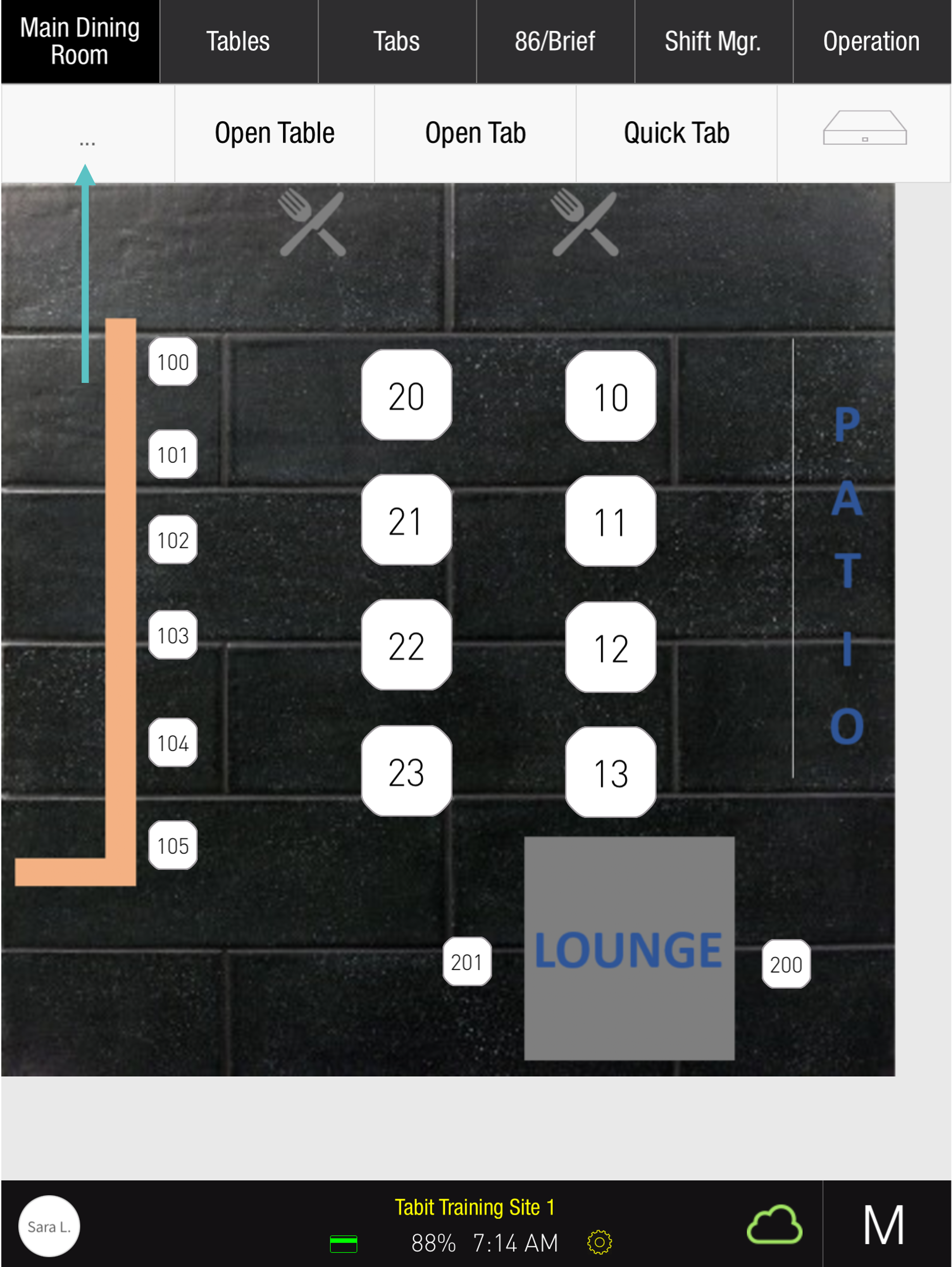
Tap Drawers
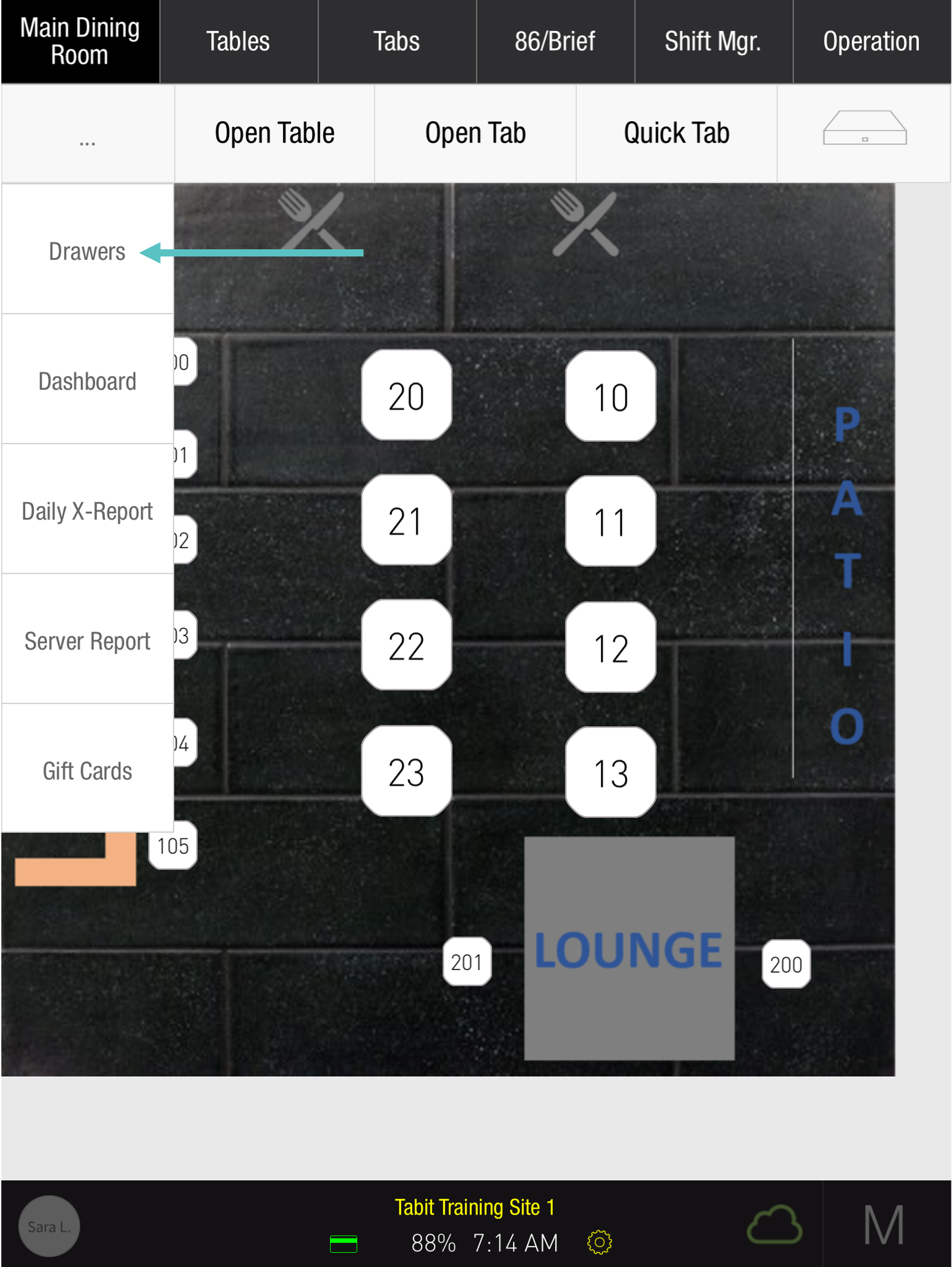
Select the drawer you would like to perform the Pay In/Pay Out and tap the three dots to the right of it
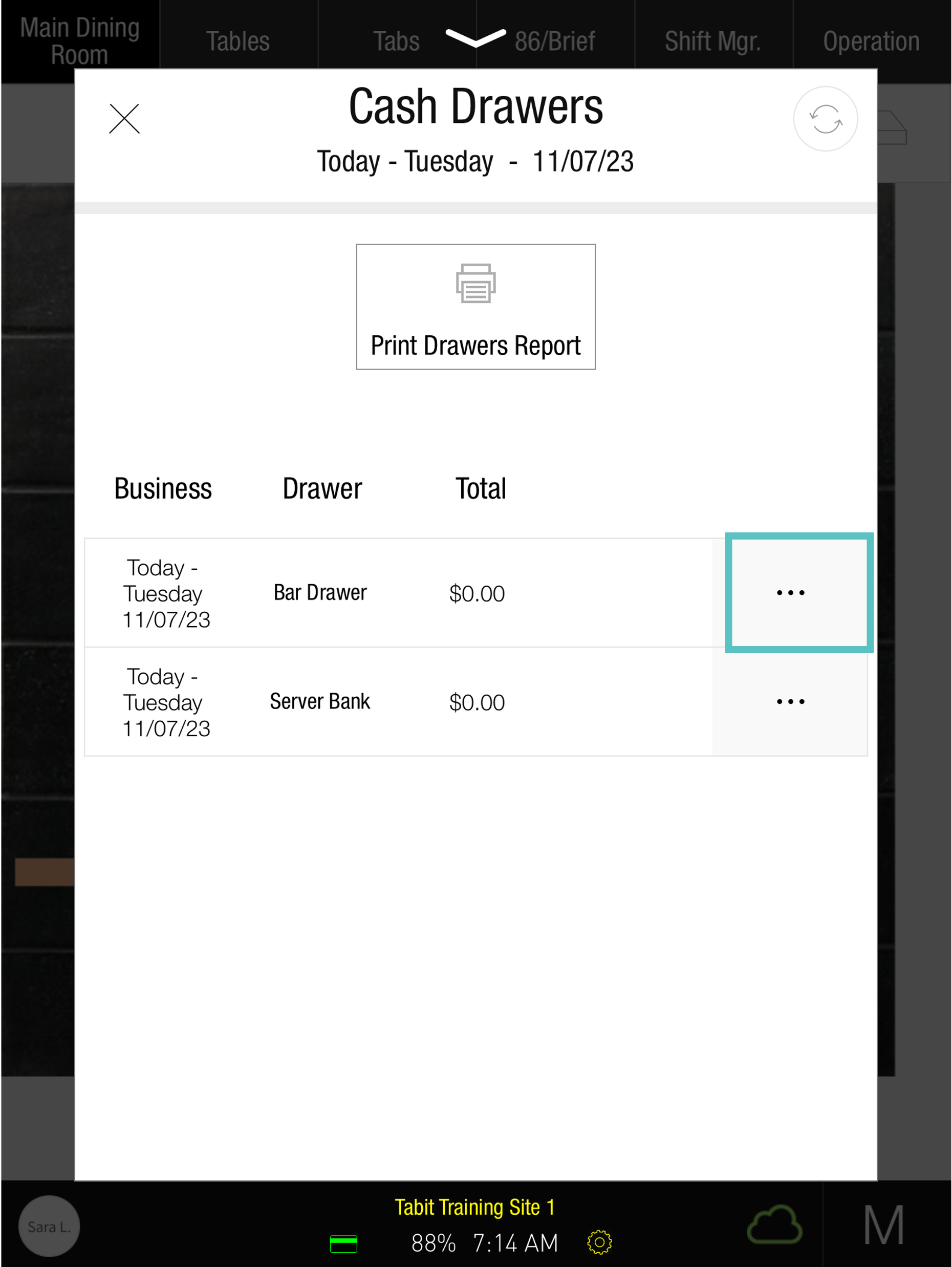
Select Pay In or Pay Out
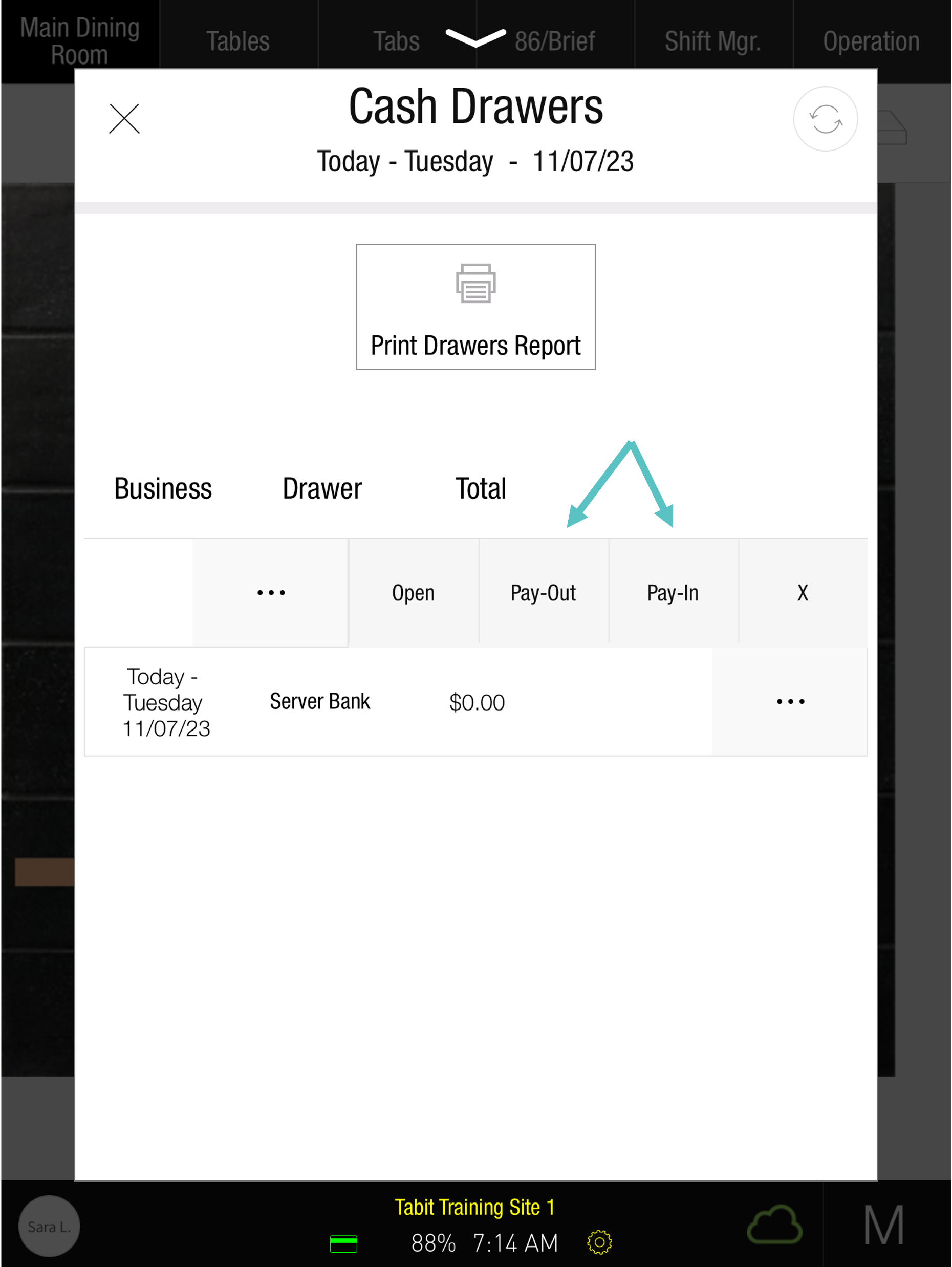
Select a Reason
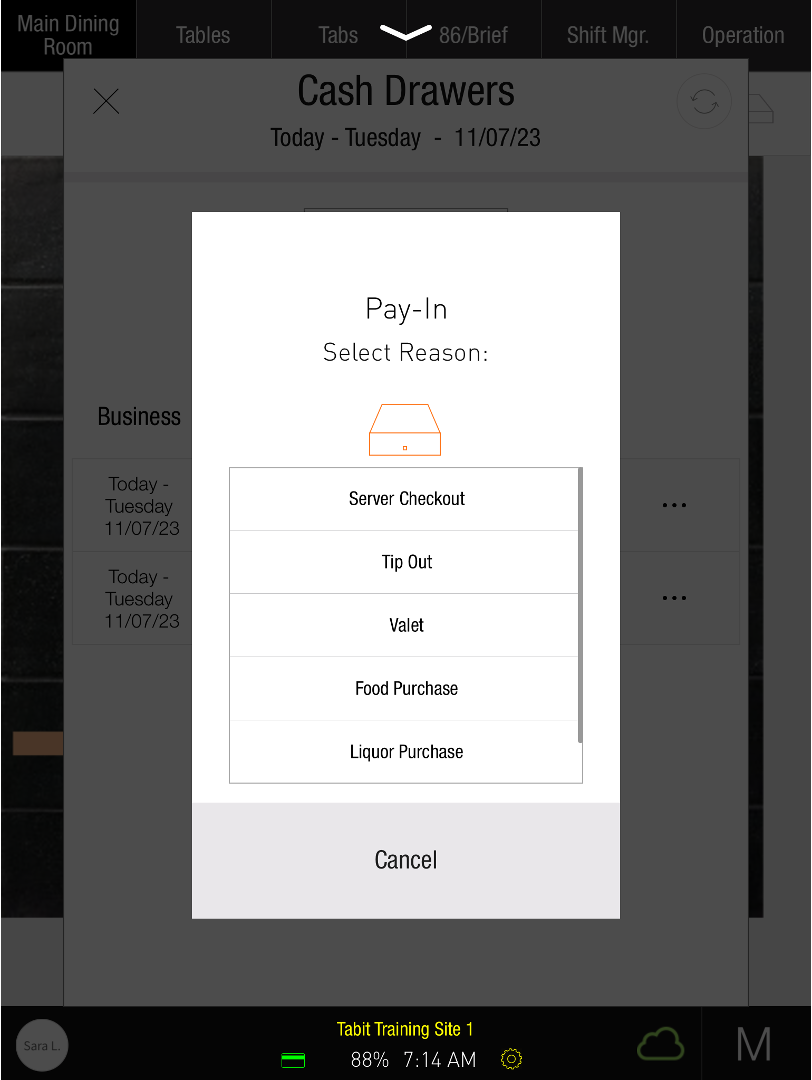
Enter an amount and then tap OK
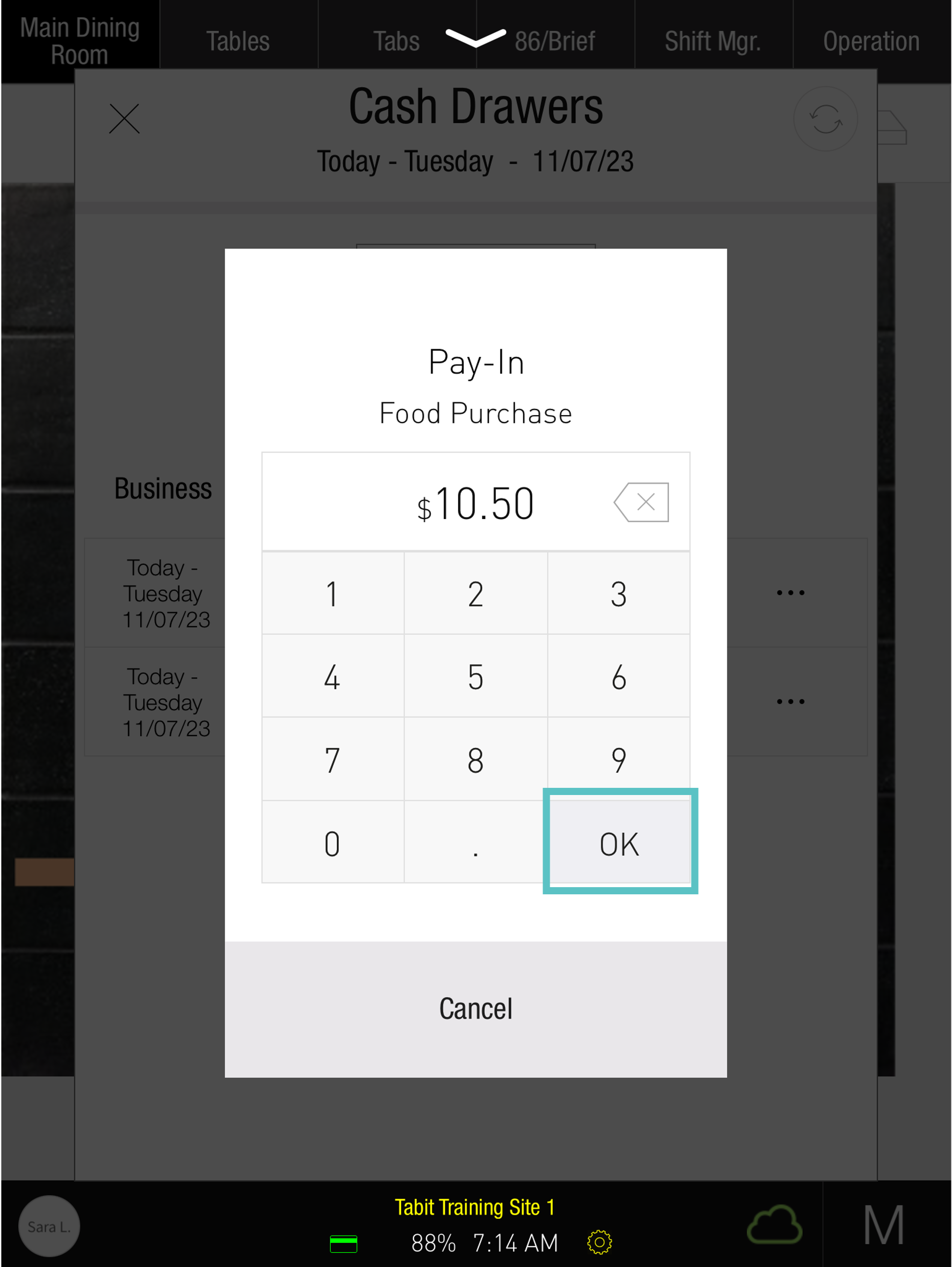
Tap OK again
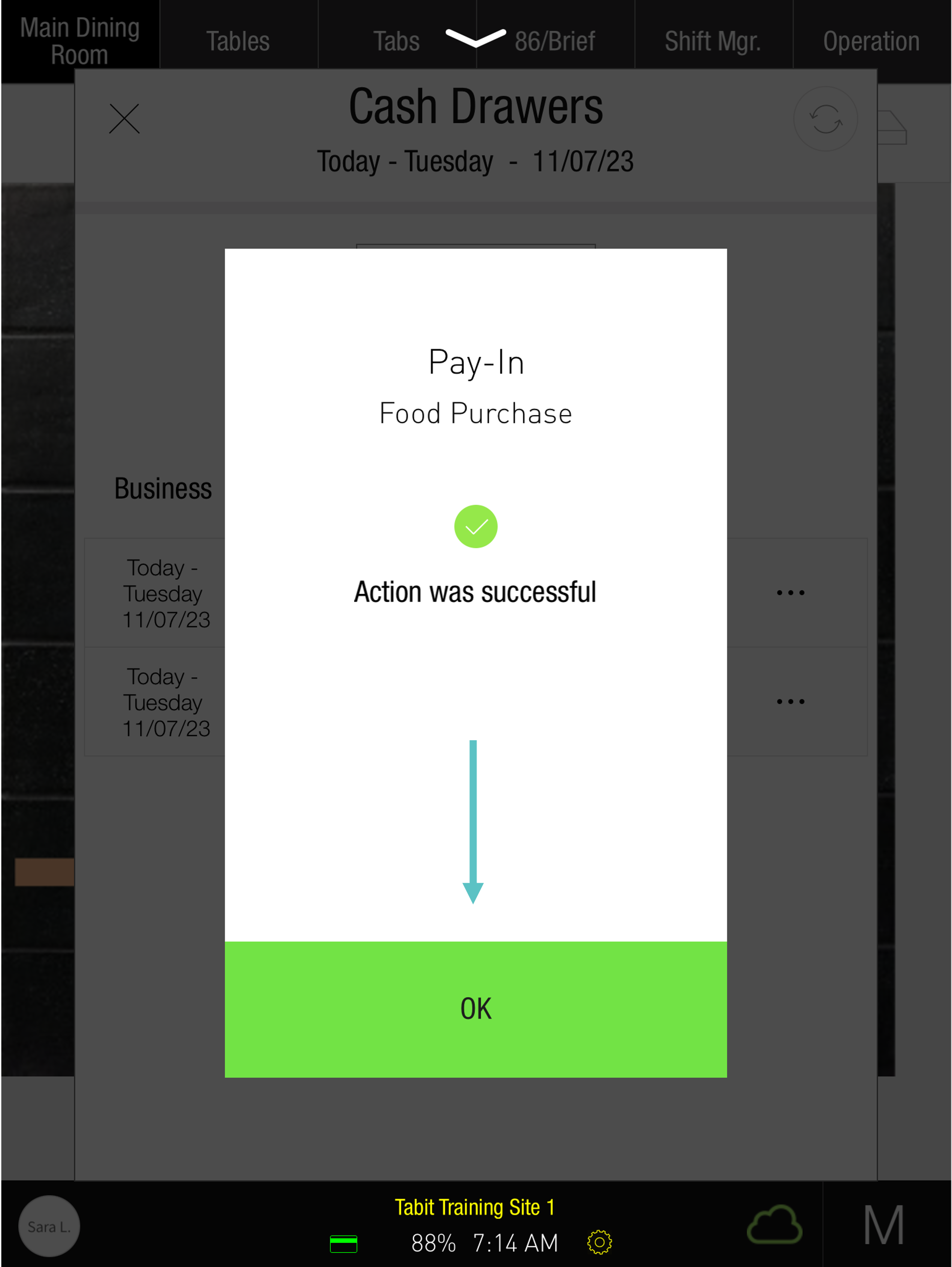
Now the updated amount will be shown
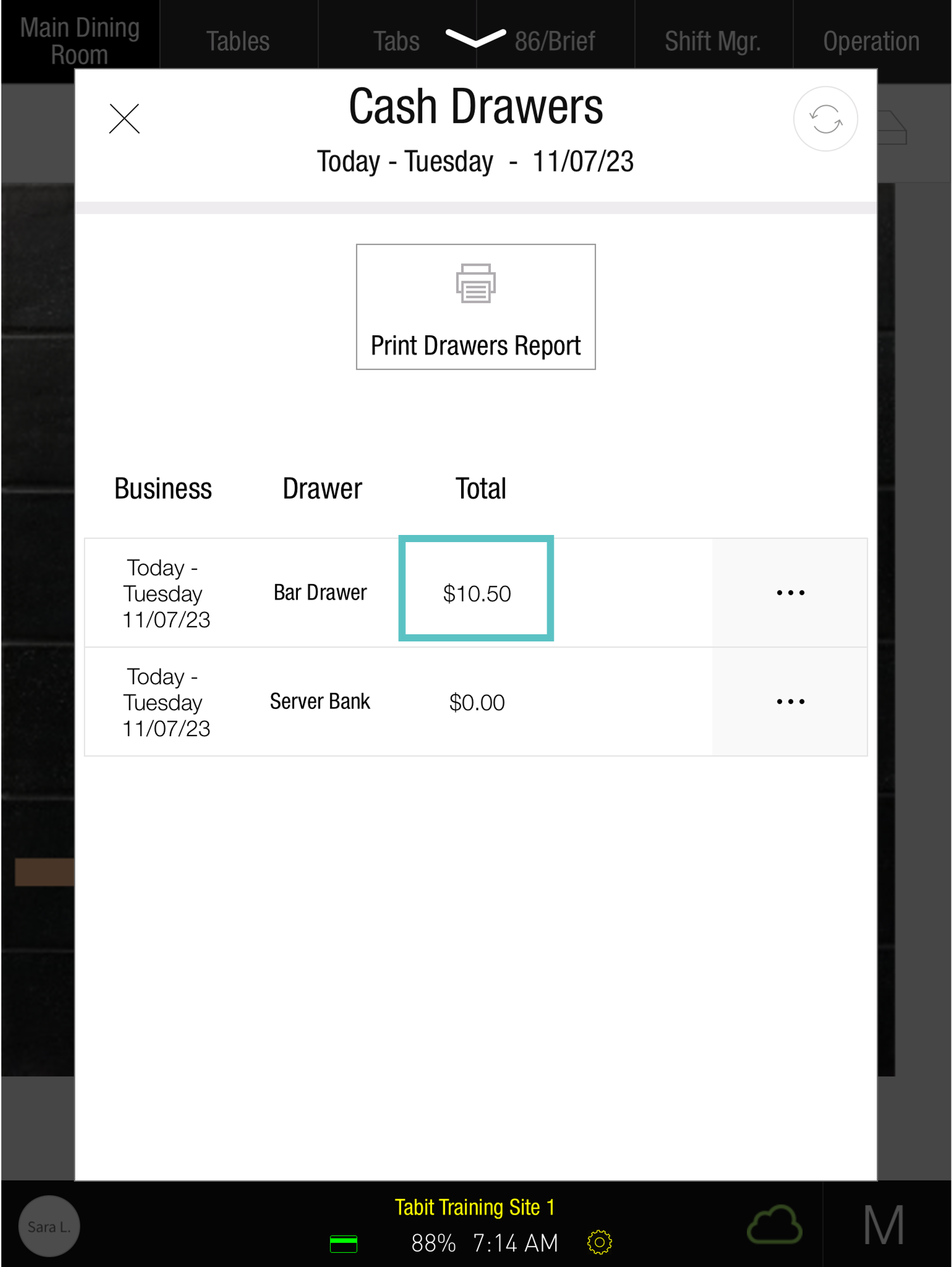
These actions can be found under the Cash Summary Report and the Daily Summary Report
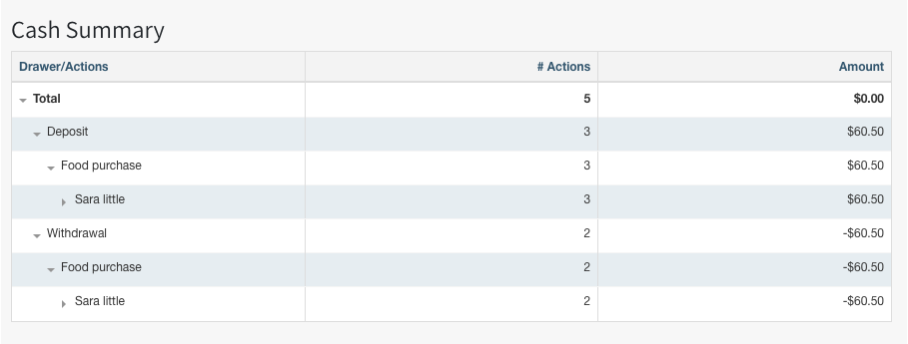
View as a video
https://www.loom.com/share/66ee5398bef74477b03310d196db888b?sid=ede09927-8cd7-4ed7-a148-011927825560
