How to Set up Fees in Tabit Office
Overview
Fees can be set up for various needs in Tabit Office, including but not limited to credit card fees, service charges, delivery fees, and more.
Fees should not be created or modified during operational hours.
If you create a credit card fee, you must also create a cash discount to offset the fee when a guest pays with cash.
Follow the steps below to create a fee
In Tabit Office, go to Back Office > Fees
Select the + button in the top right corner
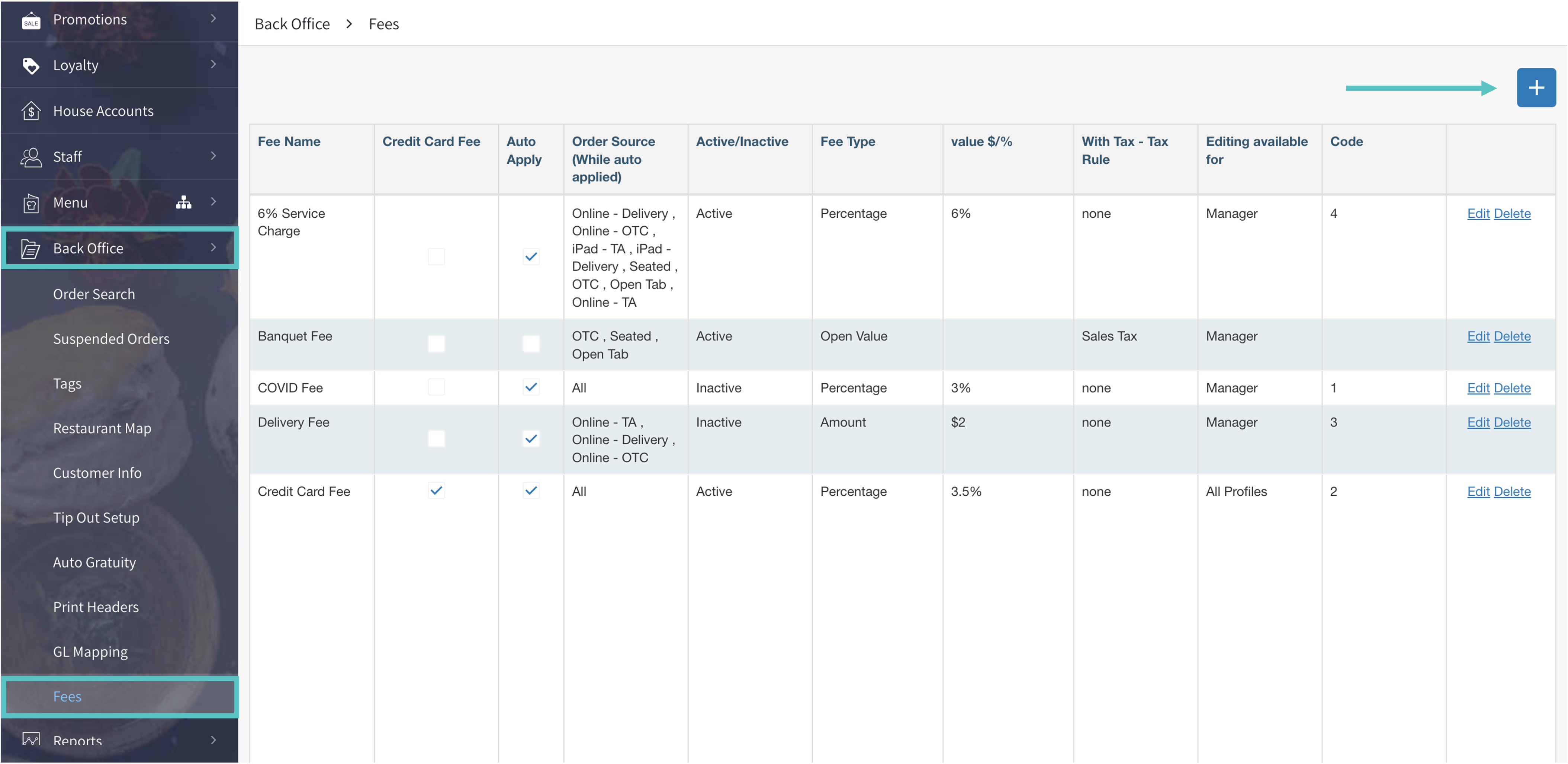
Configure the fee properties to define how it will function
Fee Name: Displays on all reporting and guest check
Credit Card Fee: Charges a fee for all credit card payments to offset credit card fees the site pays
Auto Apply: Determines whether the fee will be added to every order or at the discretion of the manager
 By default, all fees are set to Auto Apply unless otherwise selected
By default, all fees are set to Auto Apply unless otherwise selectedOrder Source: Determines which order source(s) the fee is auto applied to
Active/Inactive: Determines if the fee is available on the PAD
Fee Type: Determines the parameters of the fee: Percentage, Open Value, or Amount
Value $/% Enter in the corresponding information based on the previous selection
With Tax: Determines if a tax rule should be applied
Editing Available For: Determines who has the ability to override or add the fee to an order
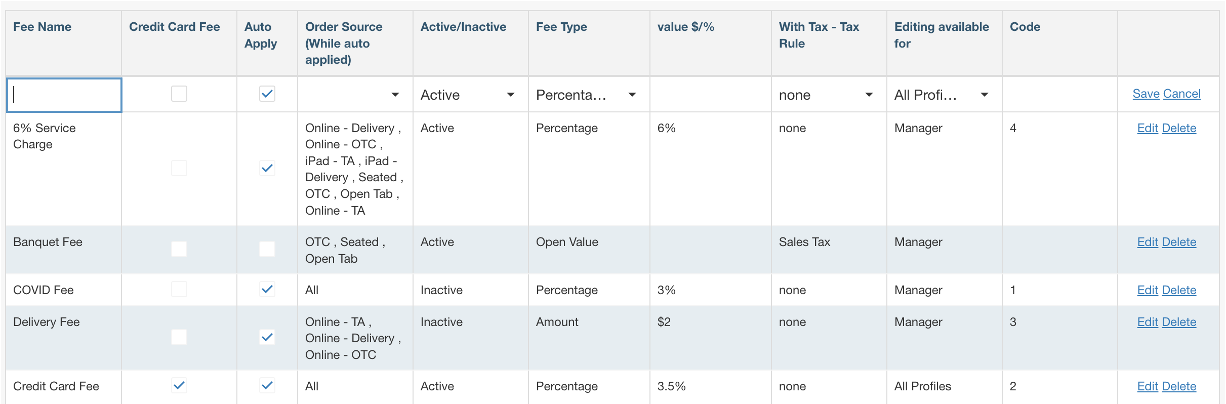
Once all the fields have been completed, select Save
Now a new fee has been configured
Fees can be updated on a by-customer bases on the PAD.
