How to View Printer Status on a Spooler PAD
The Printing screen allows you to check the status and details of the printers on your site, as well as troubleshoot any printing issues you may be experiencing.
The Printing screen provides you with the ability to monitor the status and obtain detailed information about the printers available on your site. This feature is especially useful for troubleshooting any printing problems that you may encounter.
Follow the steps below to view the printer status:
From a Manager profile, log into spooler PAD
Tap Printing in top right corner
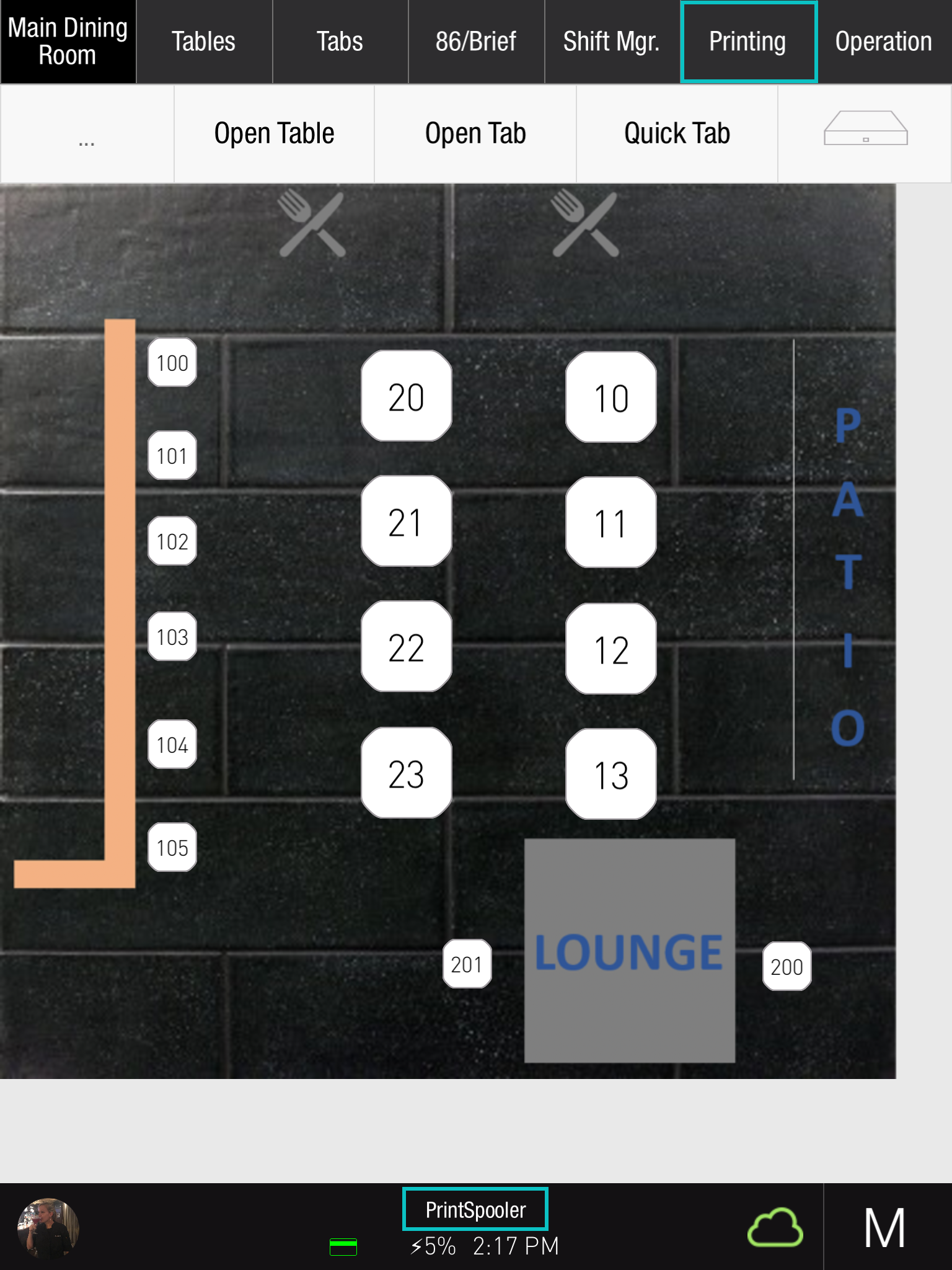
This screen displays the PAD Bill Printers and Kitchen Ticket Printers:
A red dot next to the title indicates that a printer is offline
The offline printer will be shown with a red "Offline" indicator on the left side of the screen
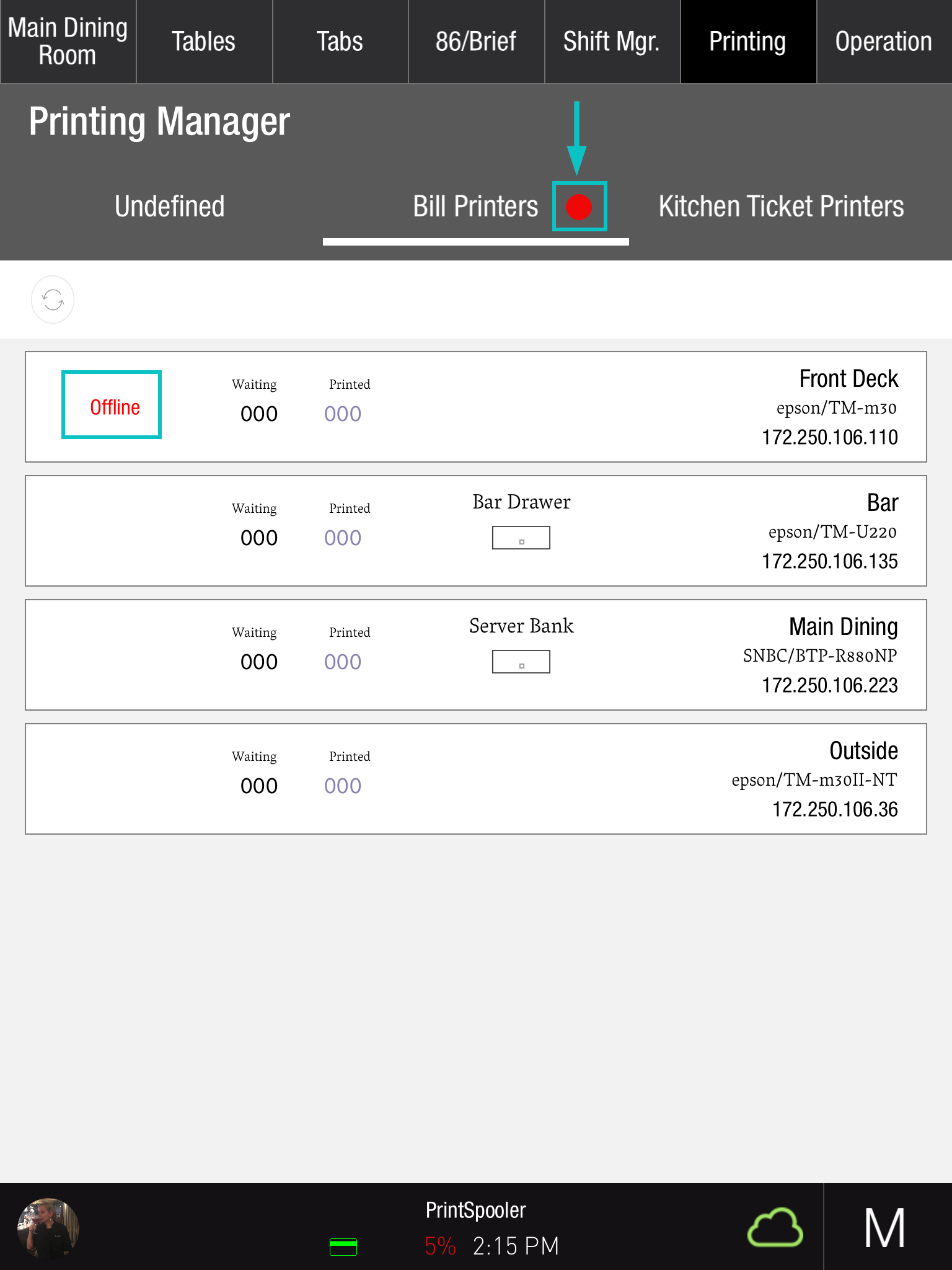
By swiping left on the printer, you will be presented with options to either Print Test Slip or Empty completed jobs
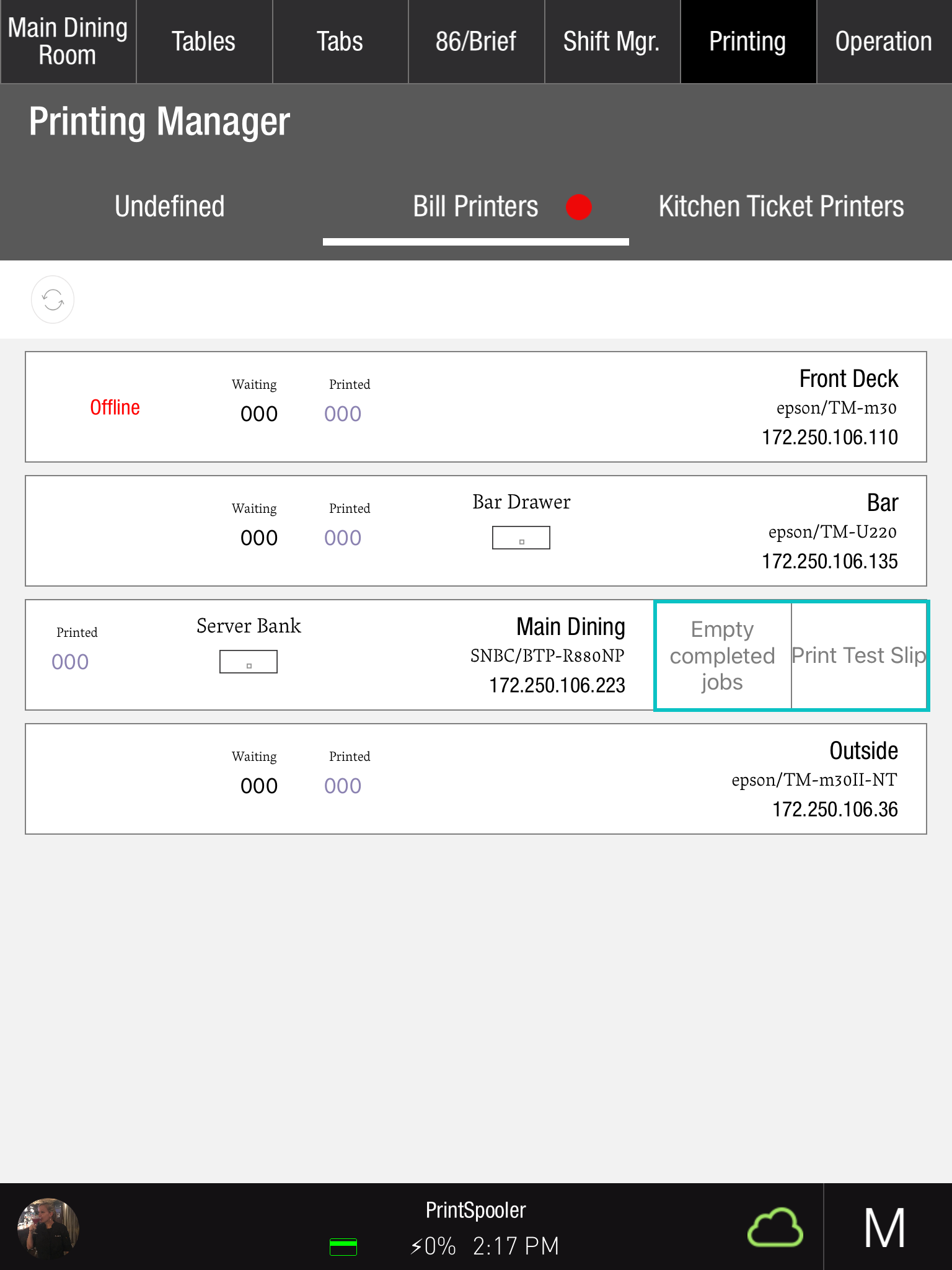
Related article:
Troubleshooting Your Printers: Getting Them Back Online
