Import Menus for PAD View
Overview
Easily import any Category or Subcategory from another menu. This feature is more relevant for shared categories across multiple menus. For example, the Drinks category usually remains consistent across different menus.
Steps to Follow:
Login to Tabit Office with your registered credentials.
Go to Menu > PAD View
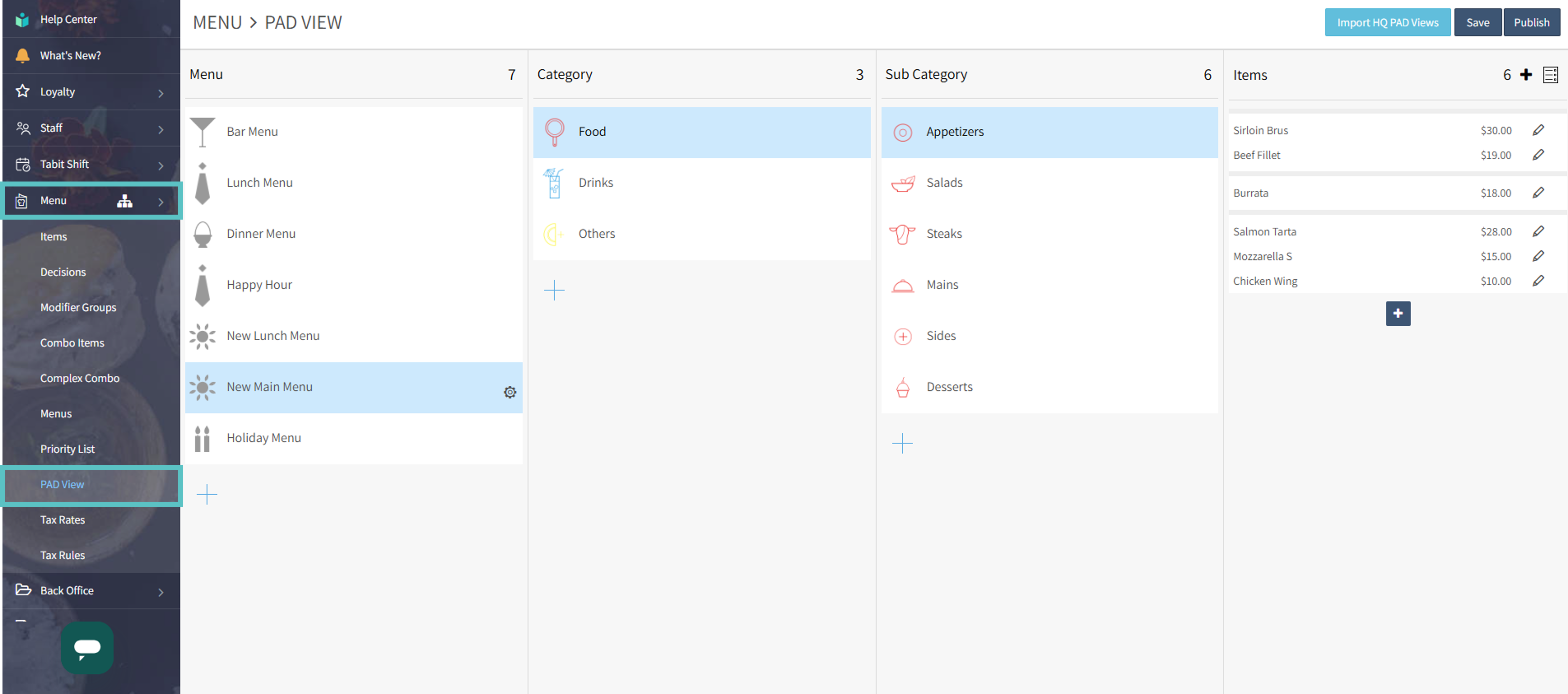
Select the + Icon in the Category or Subcategory to be imported into and select Import
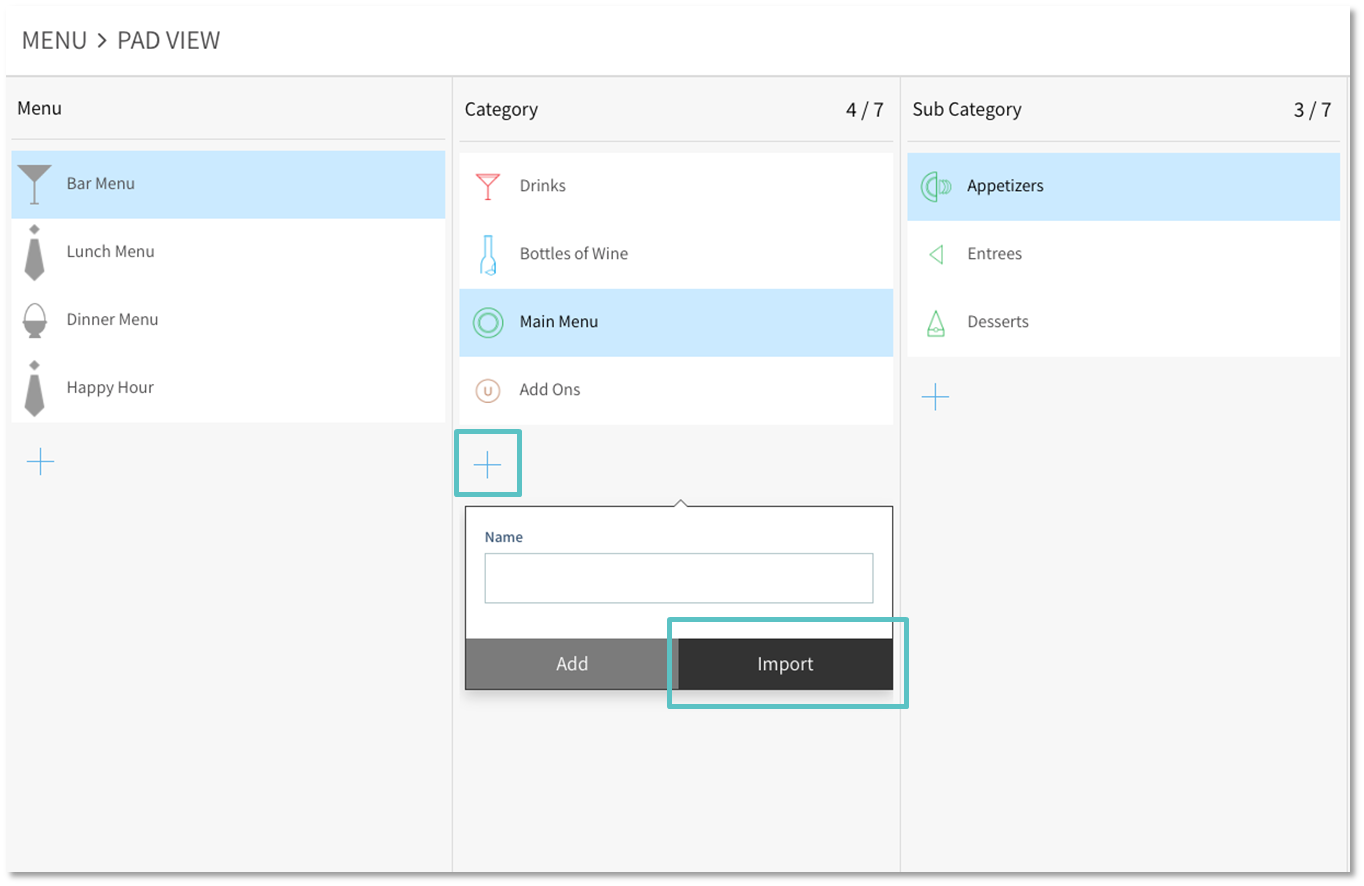
Select the Menu, Category, and Subcategory to be imported, then select Import. Once imported, it is now possible to edit the menu view if needed
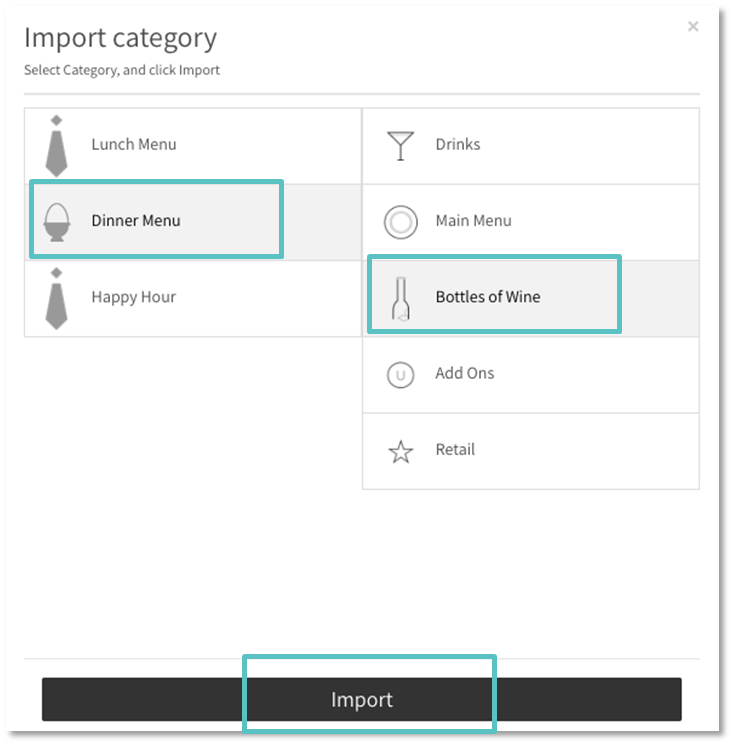
Don't forget to select Save on the top right before leaving the page, and Publish to update the changes on the PAD.
