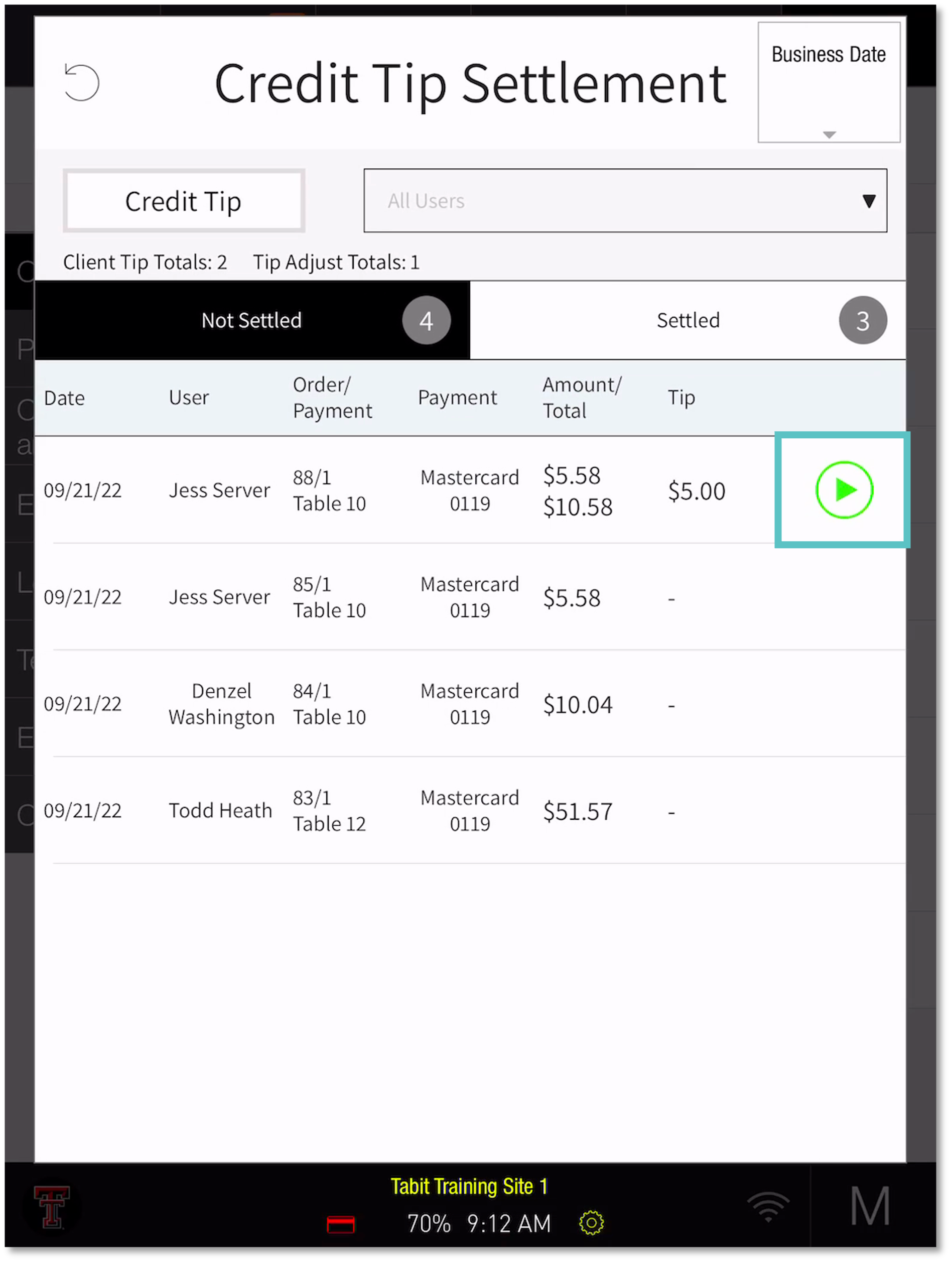Manager Tip Adjust Flow
Managers can perform Tip Adjustments at any time during the shift by following the steps below:
Log into the PAD under a Manager account
Select Operation > Orders > Credit Tip Settlement
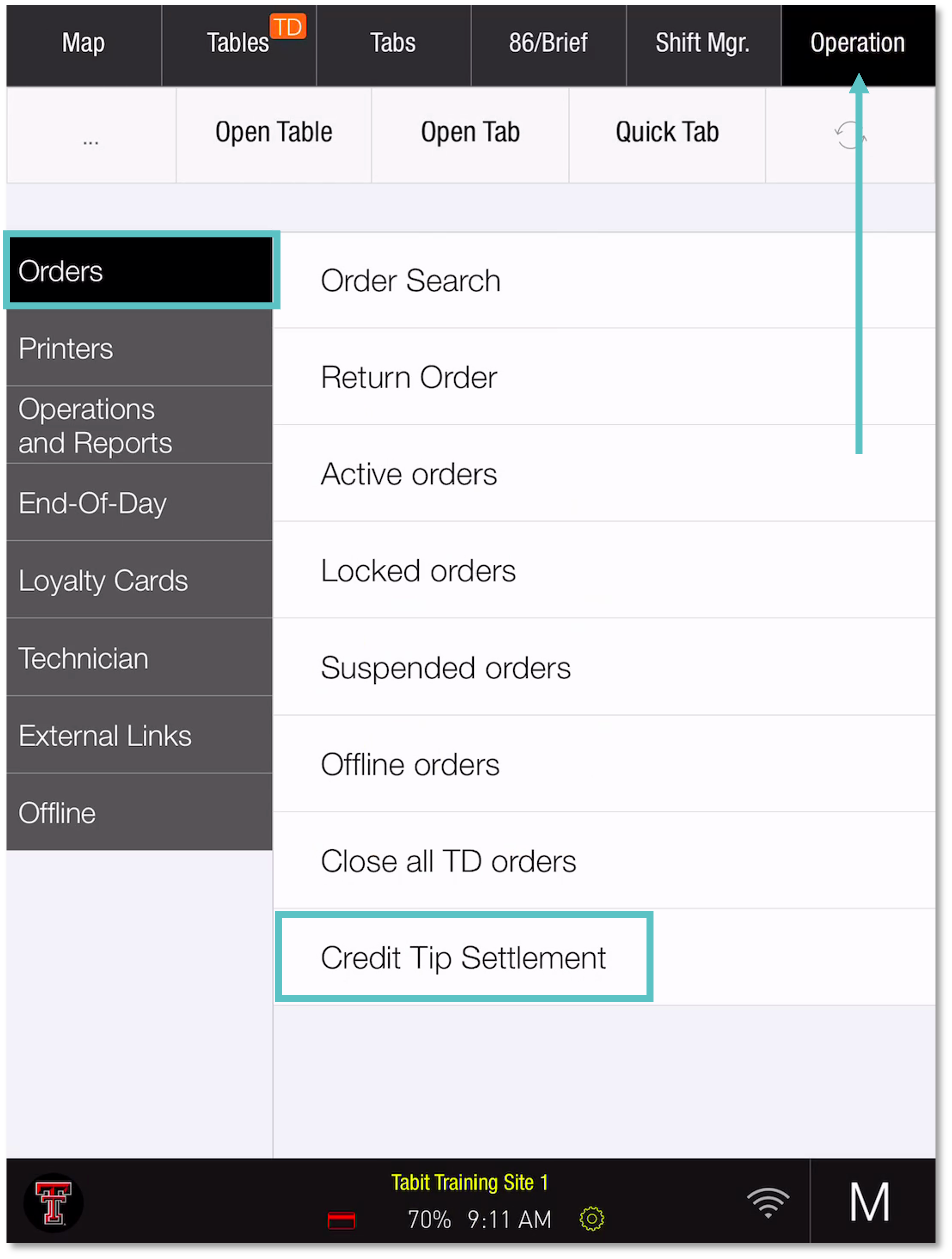
Select the check to add a tip to
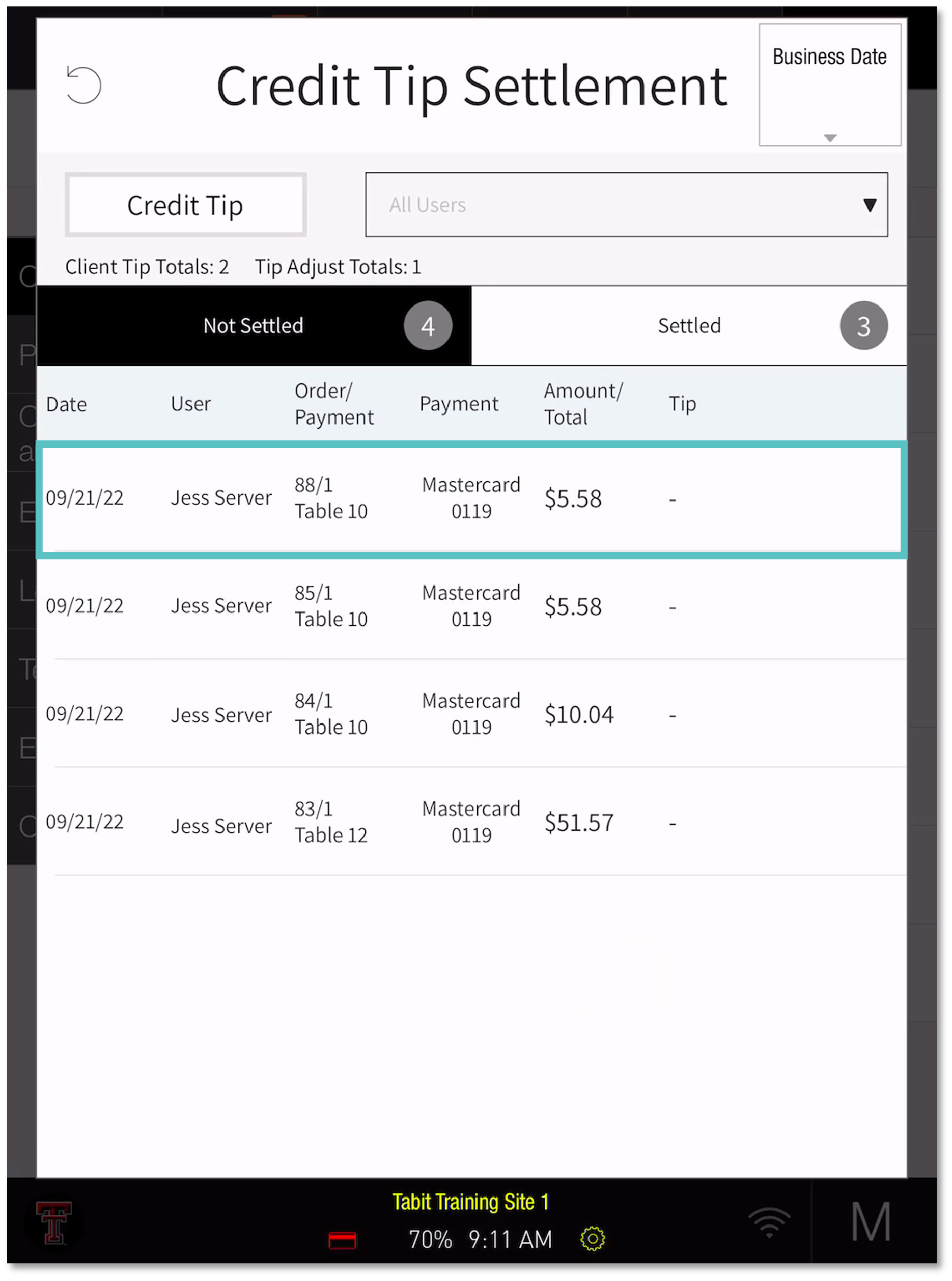
Tap the % to add a tip percentage or the $ to add a dollar amount
Enter an amount and then tap OK on the calculator. Then tap OK at the bottom of the screen
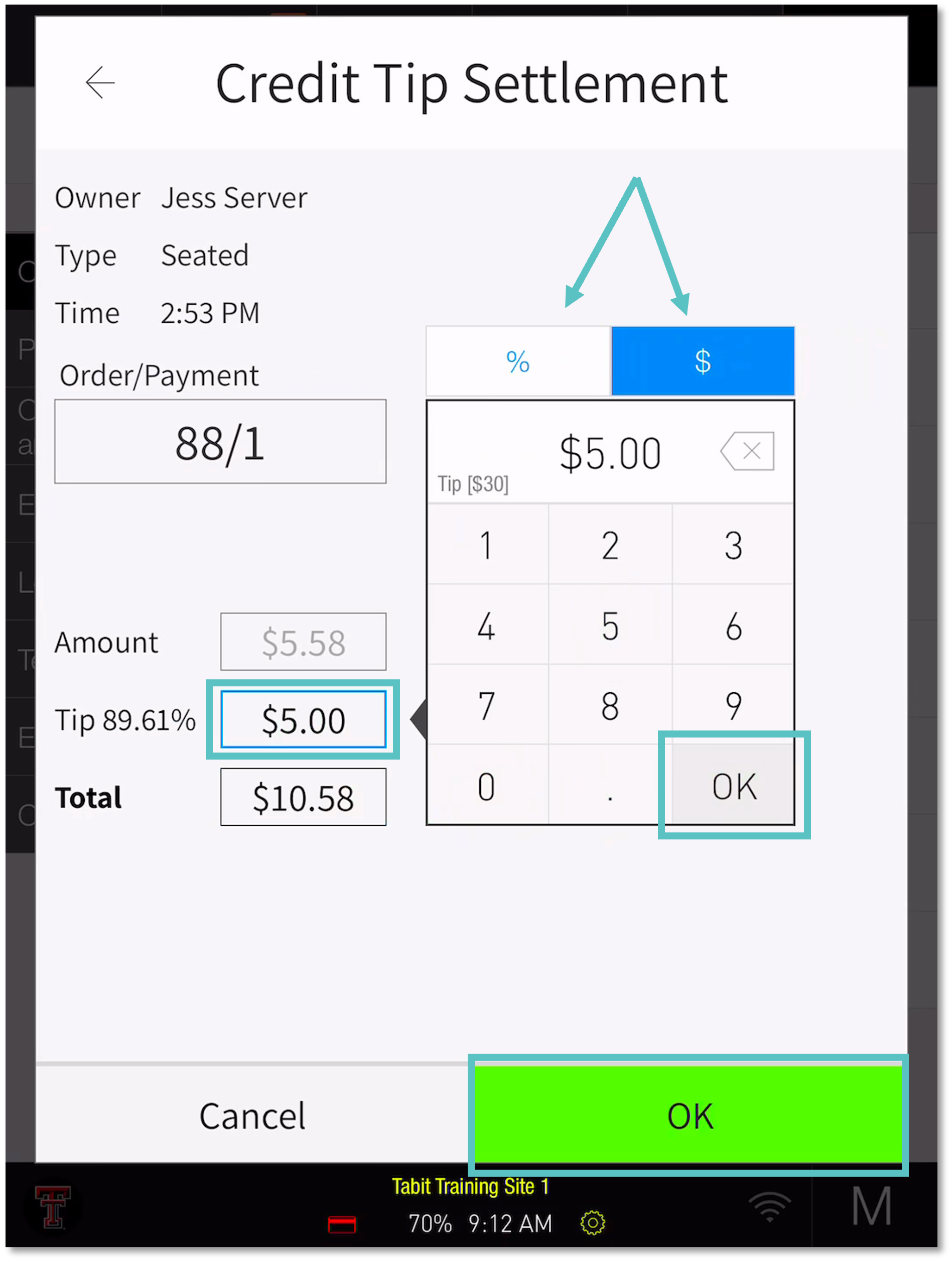
Now on the Credit Tip Settlement screen there will be a green icon next to the check that was just tip adjusted. Tap the green icon to close the check and move it from Not Settled to Settled
Once the check has been moved to Settled it cannot be moved back to Not Settled