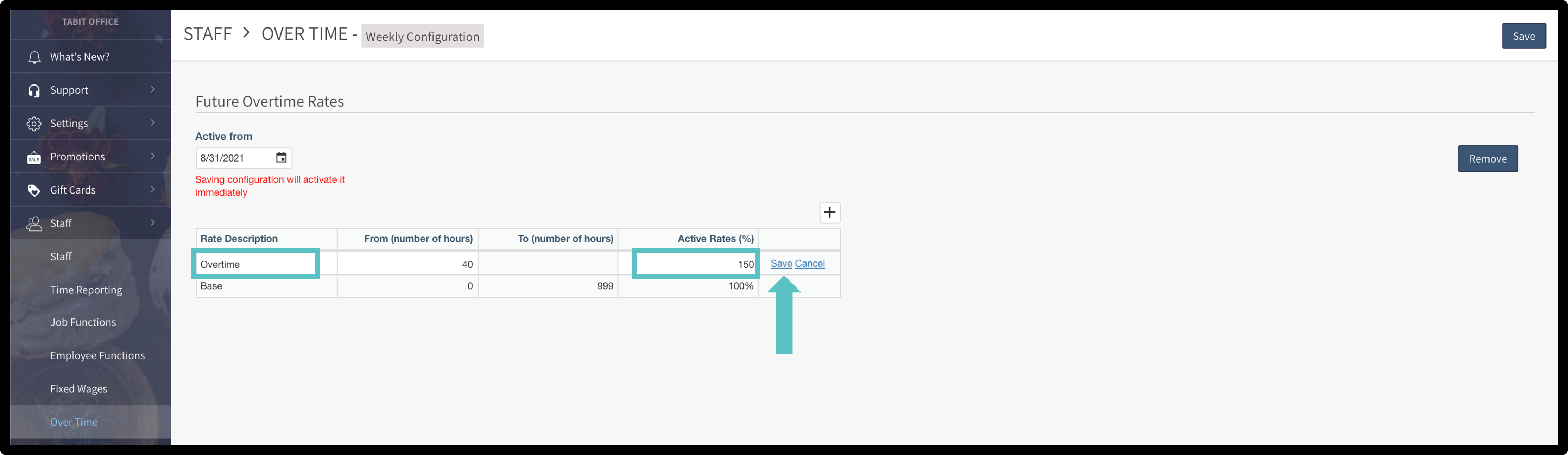Setting Up Labor Rules and Parameters
Adding Labor Rules
Go to Settings > System Parameters > Labor Cost > Work Hour Rules
First Weekday: This should correspond to the start of their fiscal week and will align all reporting
Default Period: Override from Daily to Weekly to calculate hours properly
Work Hours for Orange Alert: This controls the warnings based upon the number of hours worked
⚡Best practice is to set to 32
Work Hours for Red Alert: This controls the warnings based upon the number of hours worked
⚡Best practice is to set to 40
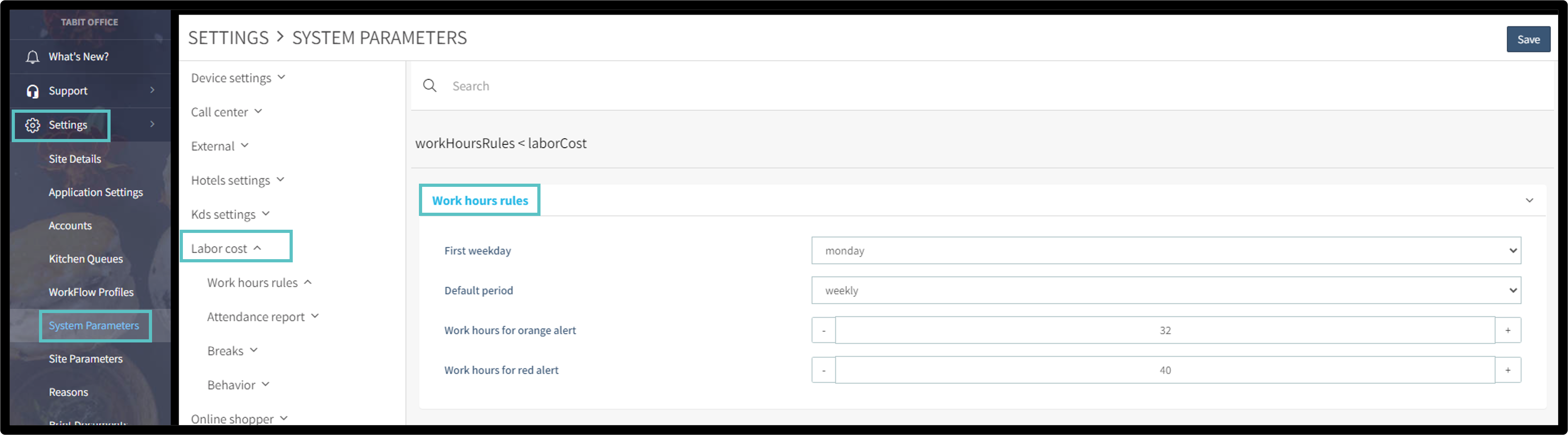
Go to Settings > System Parameters > Regional Settings > Owner Dashboard
Two shifts are required to be set up “Morning” and “Afternoon” aka Shift One and Shift Two
There can be up to 5 unique shifts that run throughout the day each with a customizable name and time frame.
The time that is defined is the start of the shift. All times must be in 24-hour clock
Each additional shift beyond “Morning | Shift One” and “Afternoon | Shift Two” will need to be enabled.
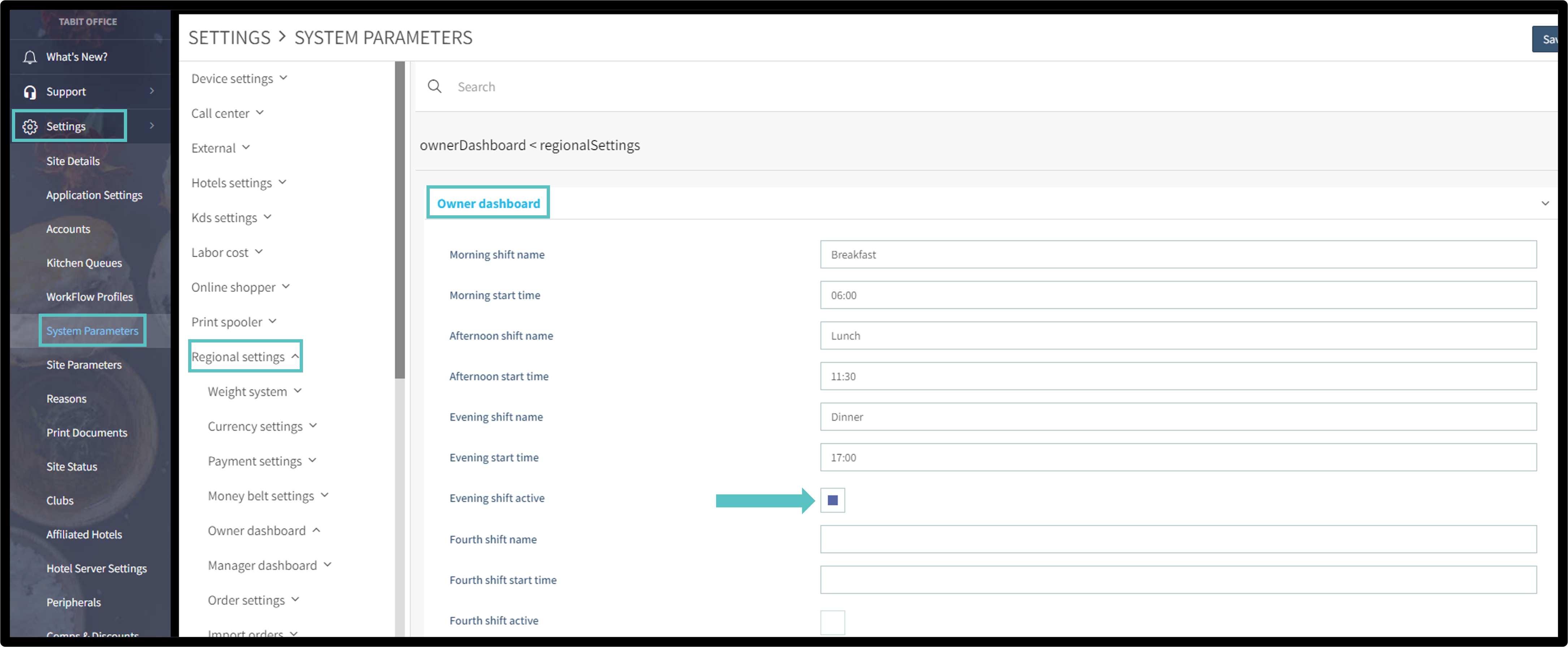
Additional Labor Parameters
Login only clocked-in Users: Allows clocked in users to Log In (Excluding managers which is governed by an additional parameter)
Print Clock In/Out Bon: Allows hourly team members to print the clock in/out slip
Enable Clock In/Out: Allows hourly team members to clock in and out
Adding Overtime Rules
Go to Staff > Over Time > Select the “+”
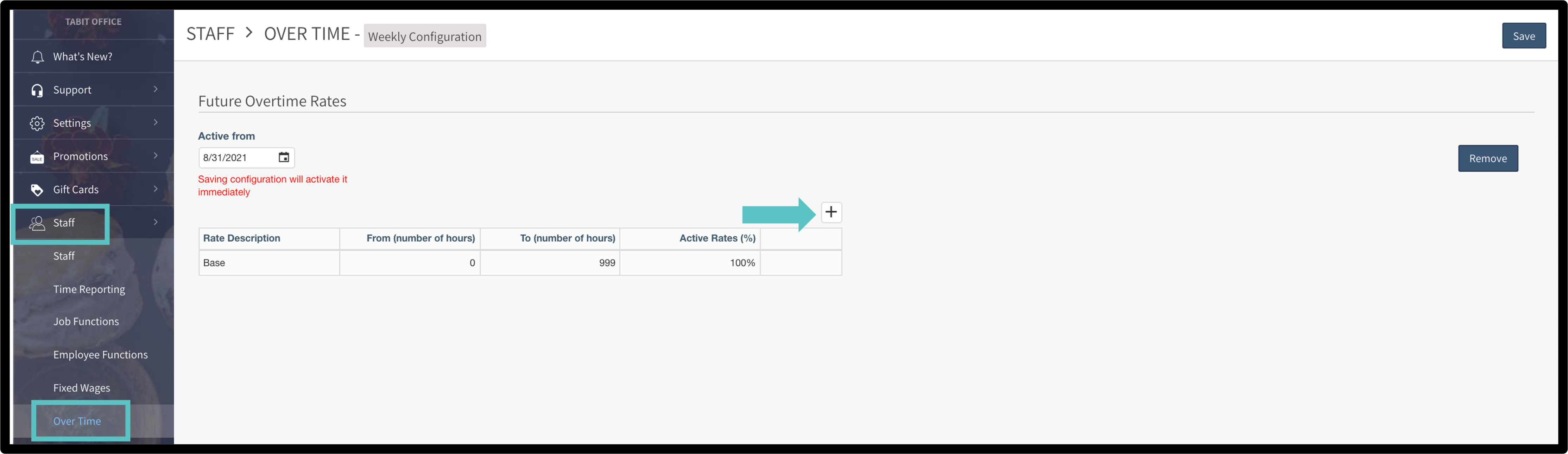
Enter in the below information and select “Save”
Rate Description: Overtime
From (number of hours): Enter in the number of hours that determines overtime as applicable to your local state laws
ex: 40
To (number of hours): Leave blank
Active Rate (%): Enter in the overtime rate that is applicable to your local state laws
ex: 150%