Using the Employee Import Page
This is currently available to Partners and Admin users only
Overview
The employee import page is a useful tool when creating and managing users in Tabit Office. Employees can either be uploaded in bulk using the provided template, or manually using the provided table.
Learn how to use the employee import page below:
In Tabit Office, go to Staff > Employee Import
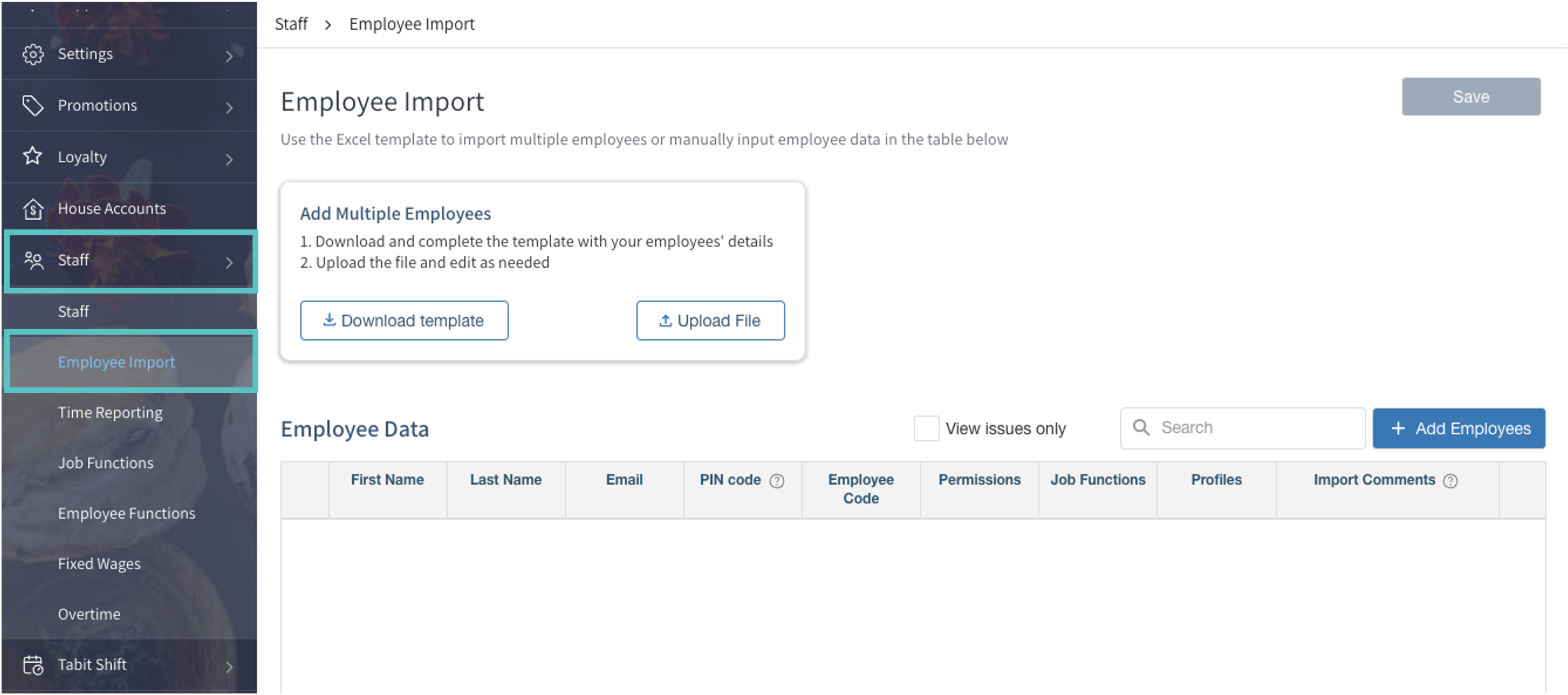
From here, you can either download the template to import new employees in bulk or use the table to manually add employees.
Bulk import using the template
Select Download template. An Excel file will download to your computer.
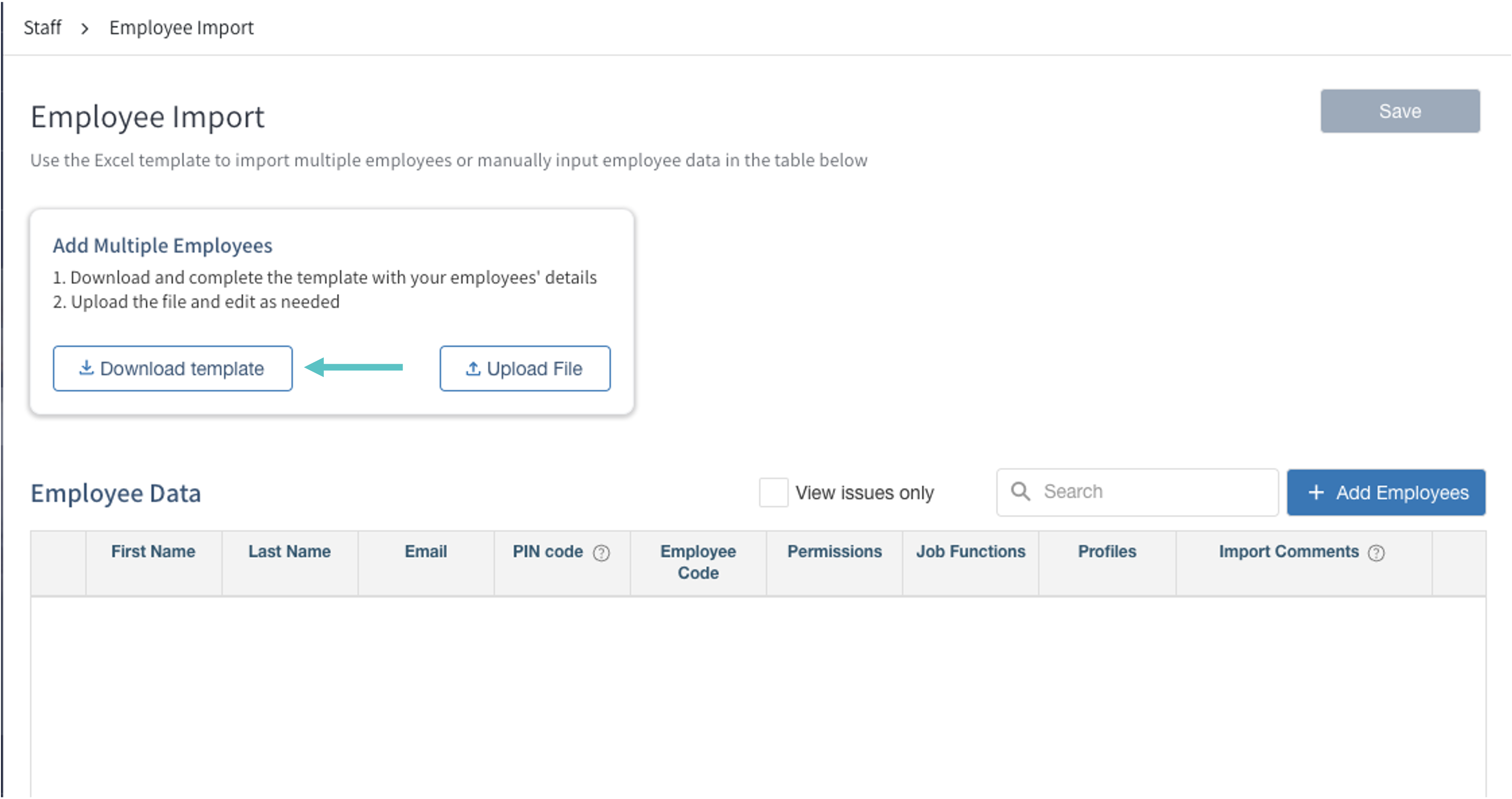
Review the instructions tab explaining how each column should be completed.
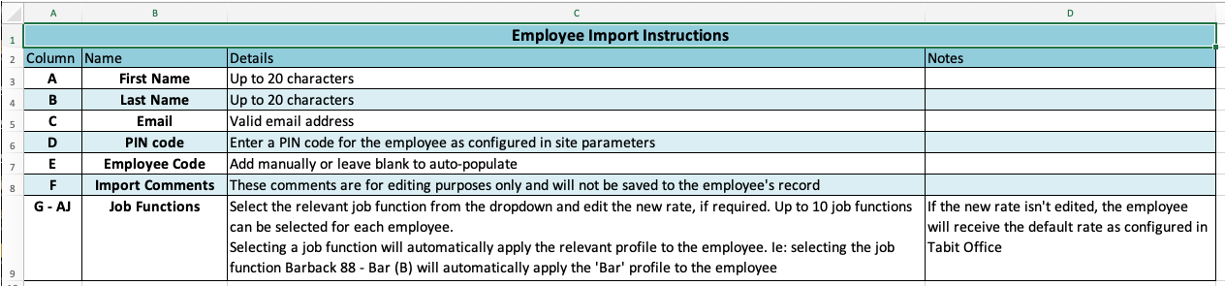
Complete the table with the employees' information and save the file.
 The comments section is for editing purposes only and will not be saved to the employee's record once their user is created.
The comments section is for editing purposes only and will not be saved to the employee's record once their user is created.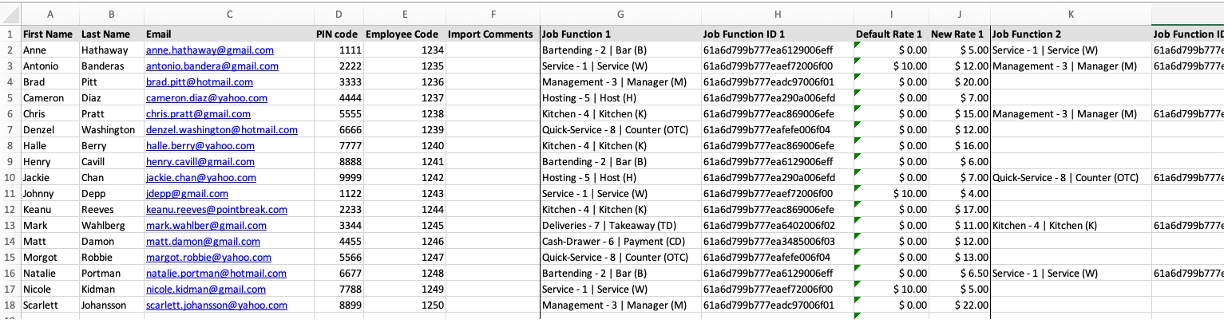
Select Upload file and upload the file.
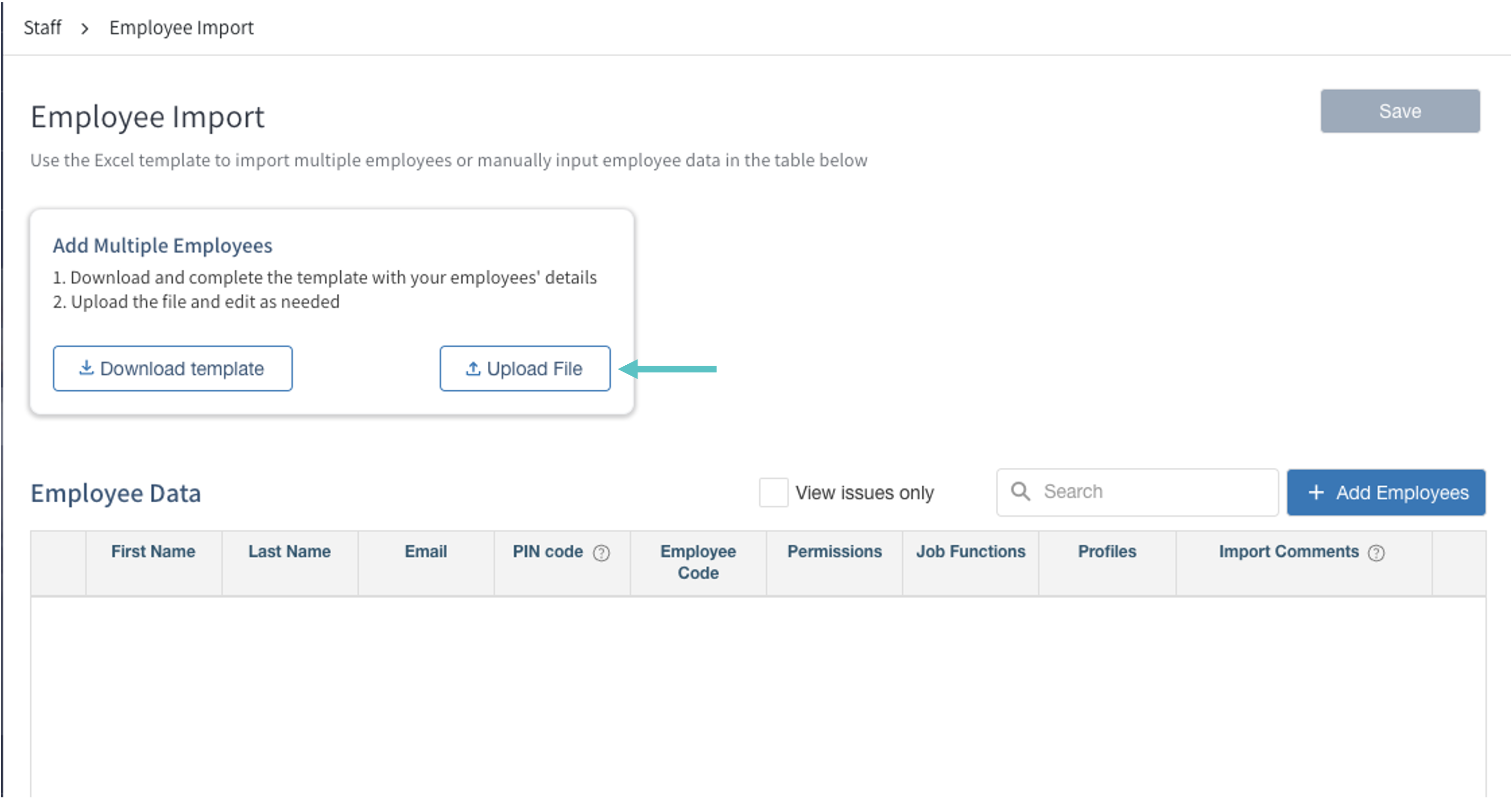
All of the data will now appear in the table below.
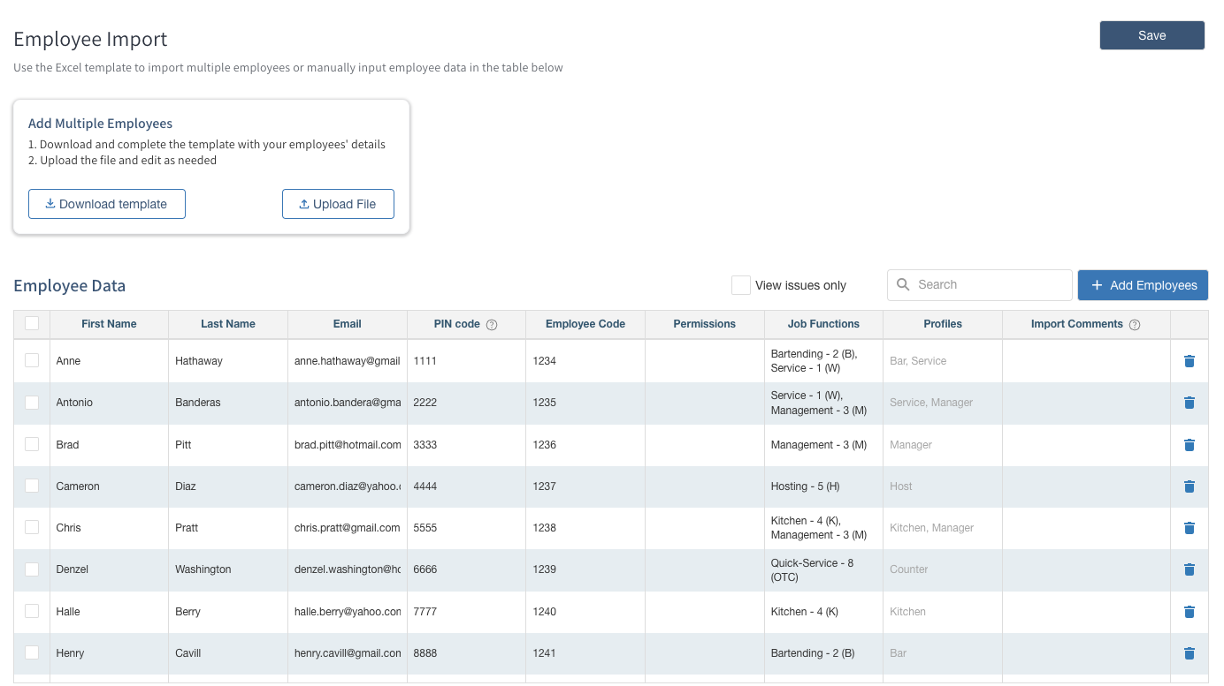
If any required information is missing or incorrect (for example, a duplicate email), it will appear in red.
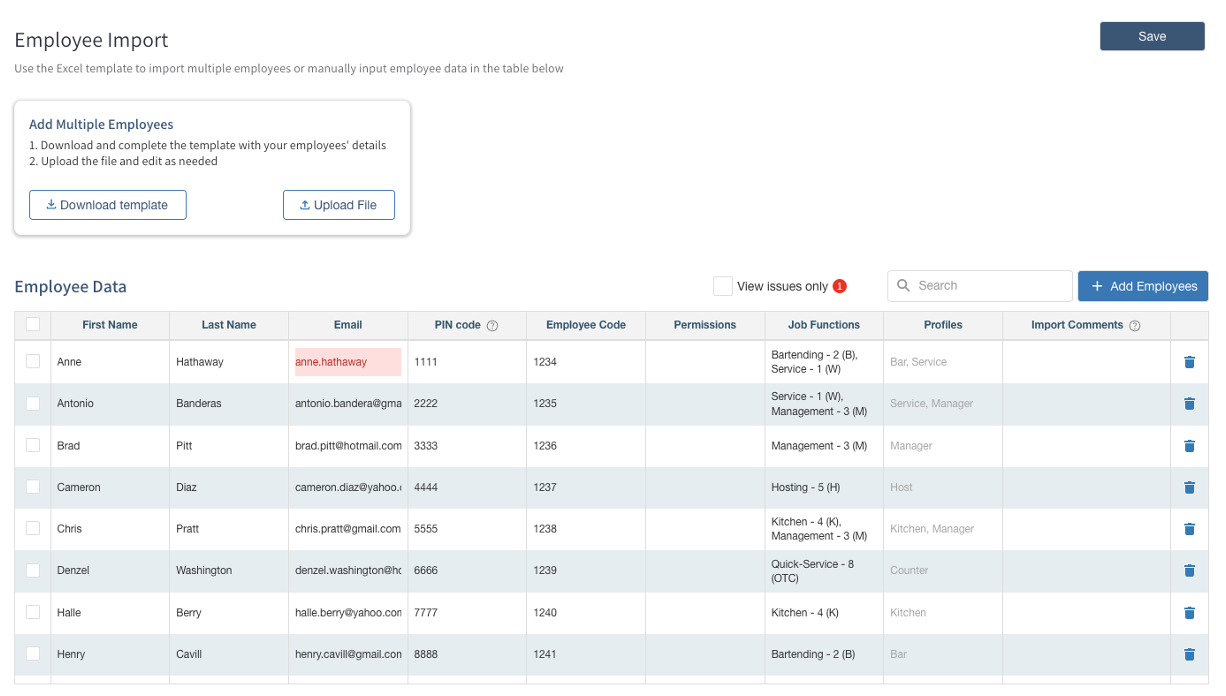
Additionally, check the box next to View issues only to isolate any fields that require attention.

Now that all employees have been uploaded to the table, you can apply office permissions to your employees. Select the Permissions field next to the relevant employee.
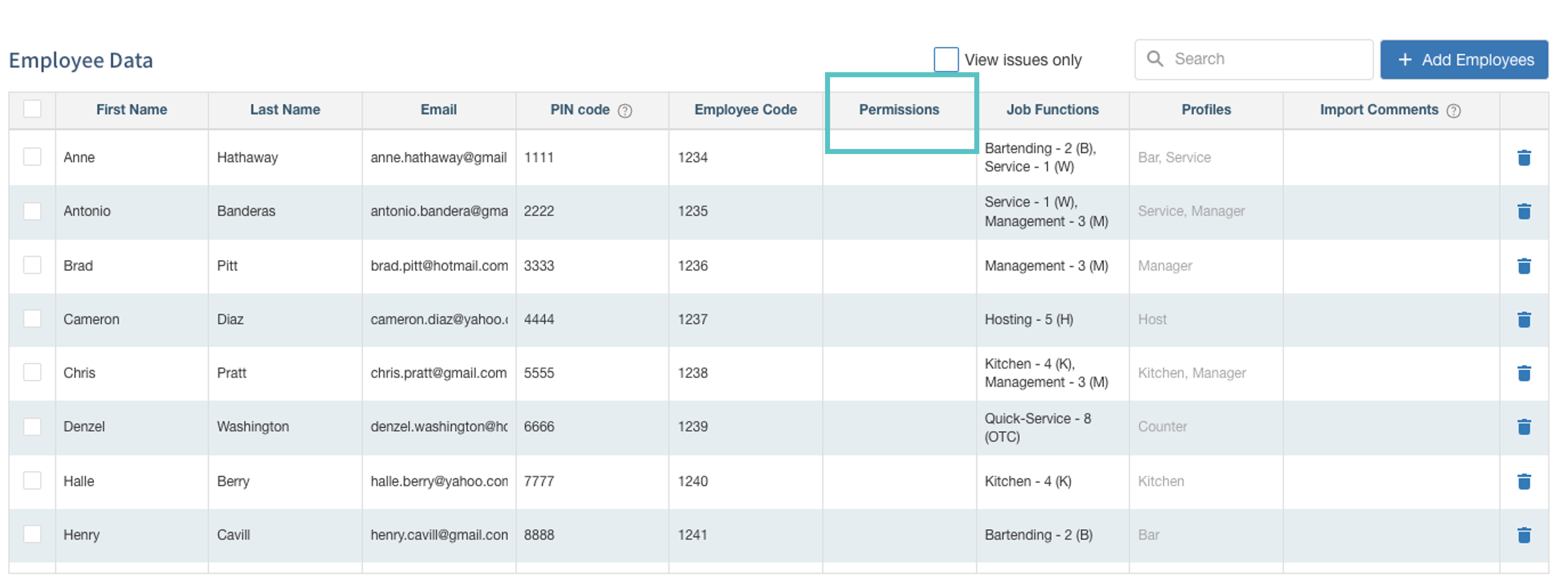
Select the relevant permissions to apply to them and then select Save.
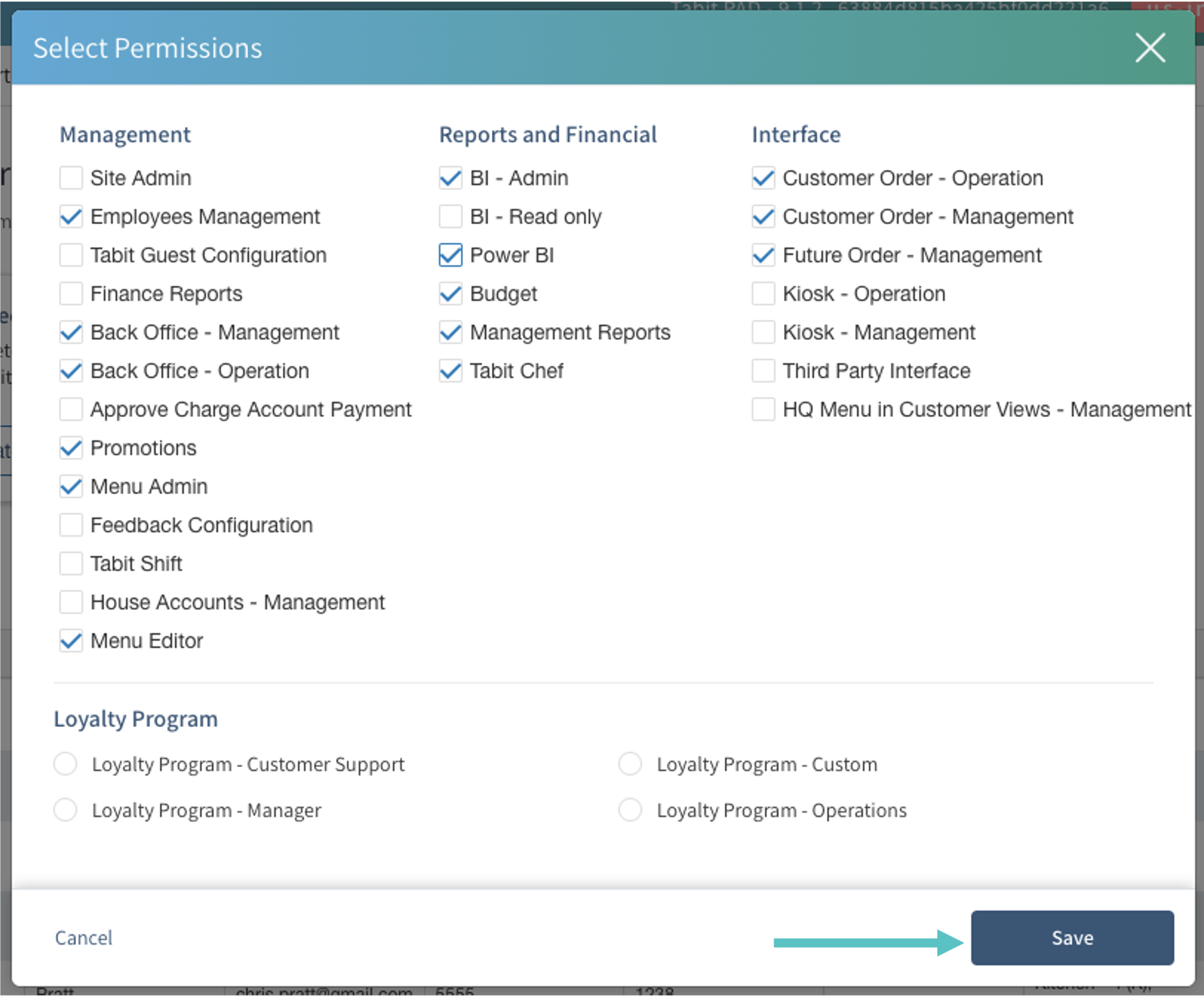
Once you are done uploading and editing employees, select Save in the top right corner of the screen.
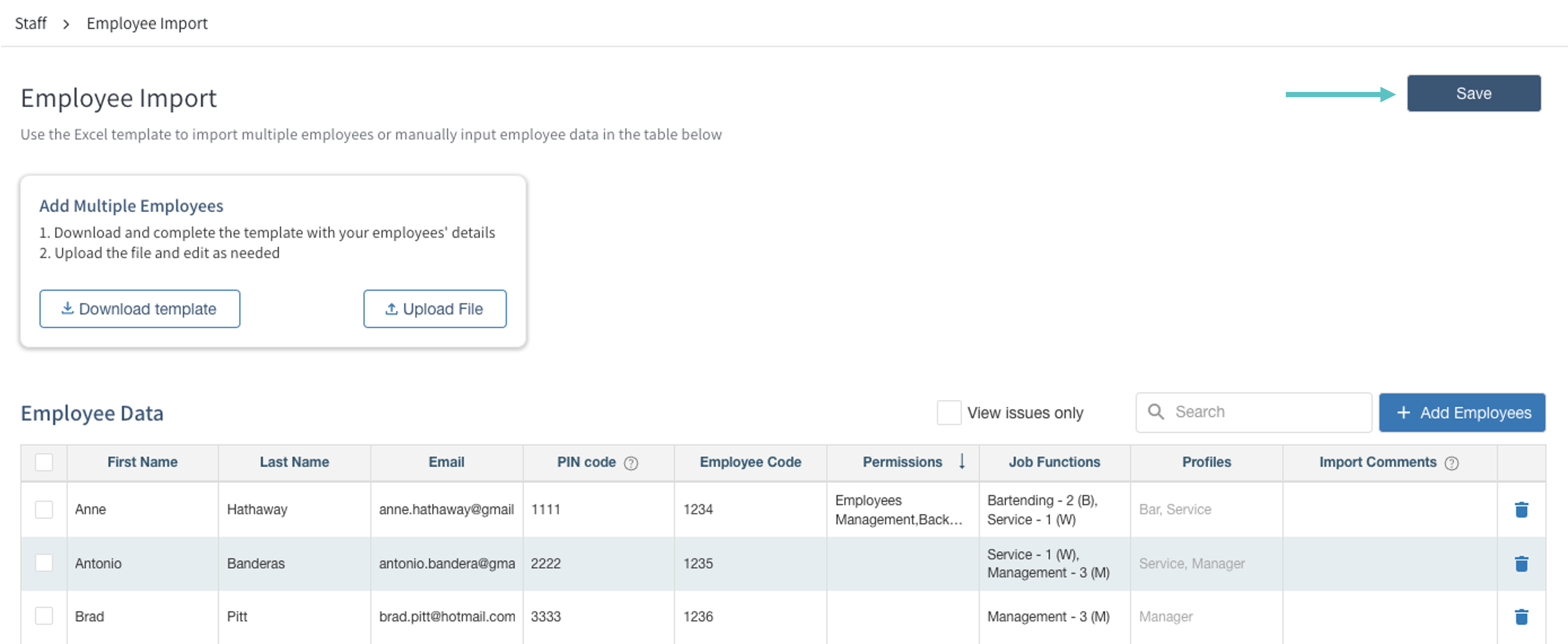
Now your employees have their Tabit users and are ready to get to work.
Manually add using the table
If needed, the table can be used to add employees manually
Select + Add Employee.
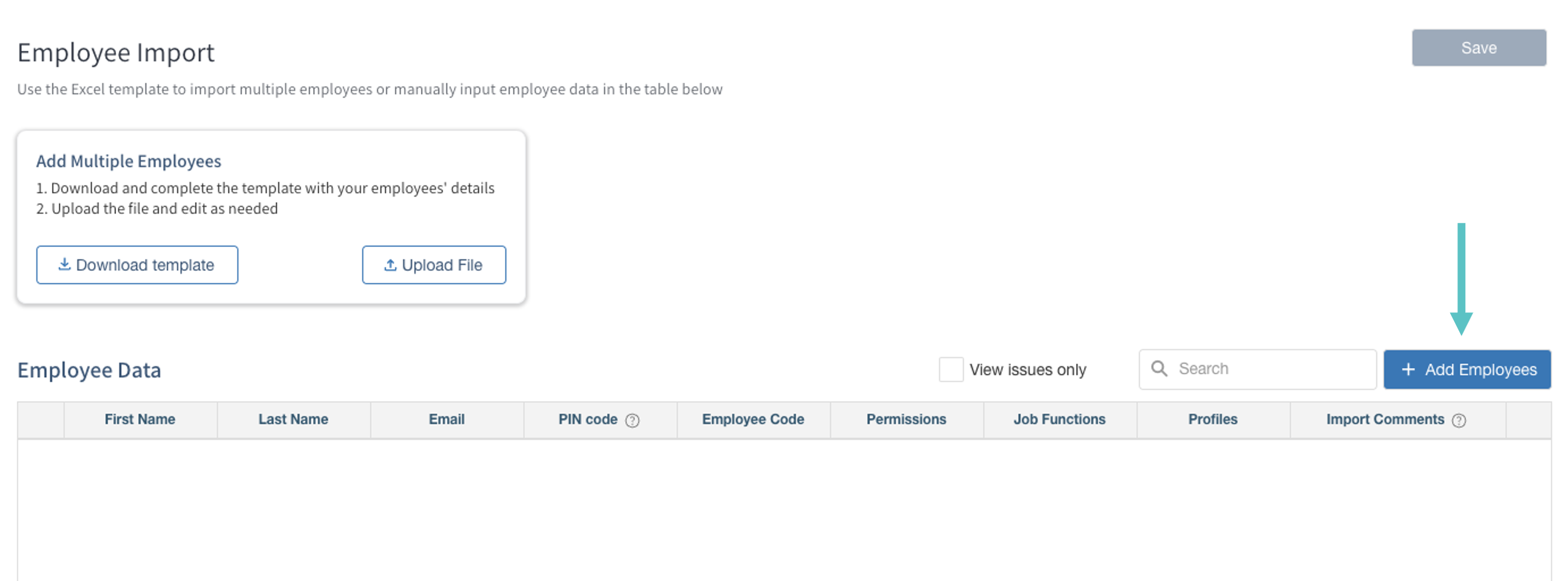
Manually enter the required data for each field.

Once you are done uploading and editing employees, select Save in the top right corner of the screen.
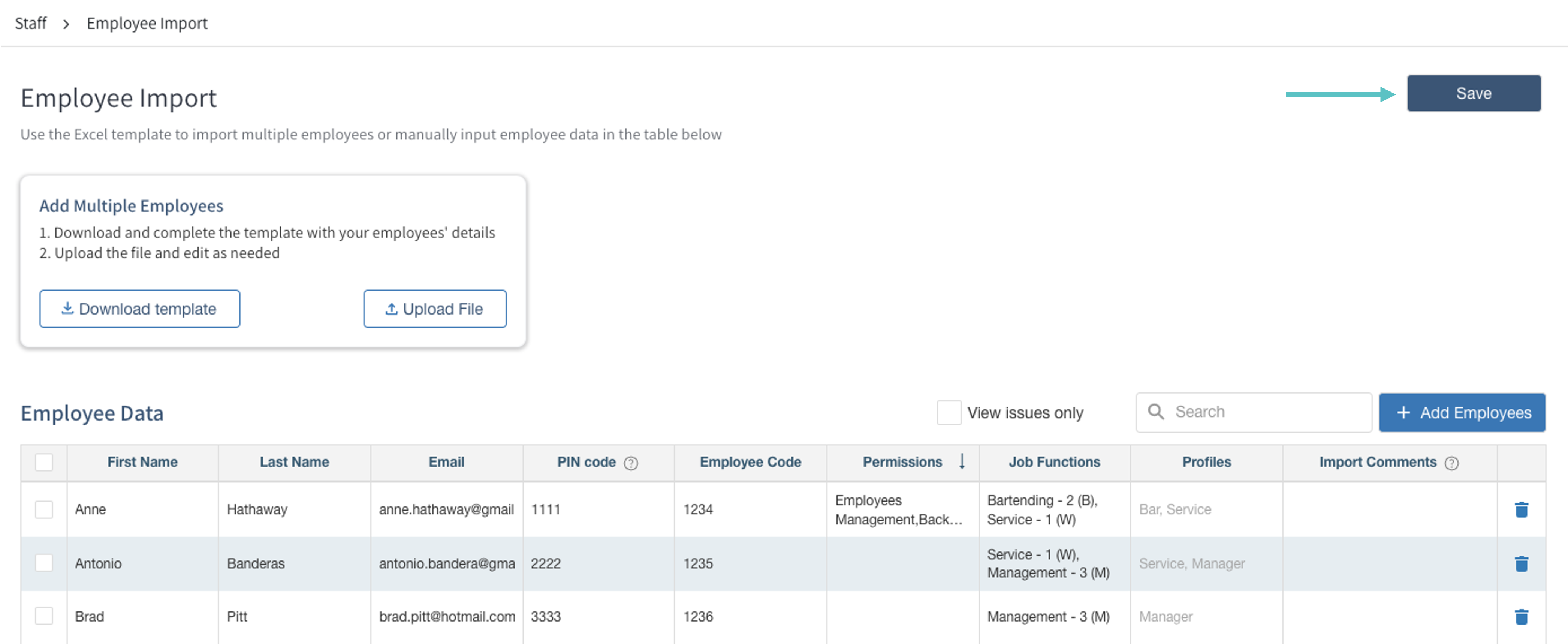
Now your employees have their Tabit users and are ready to get to work.
