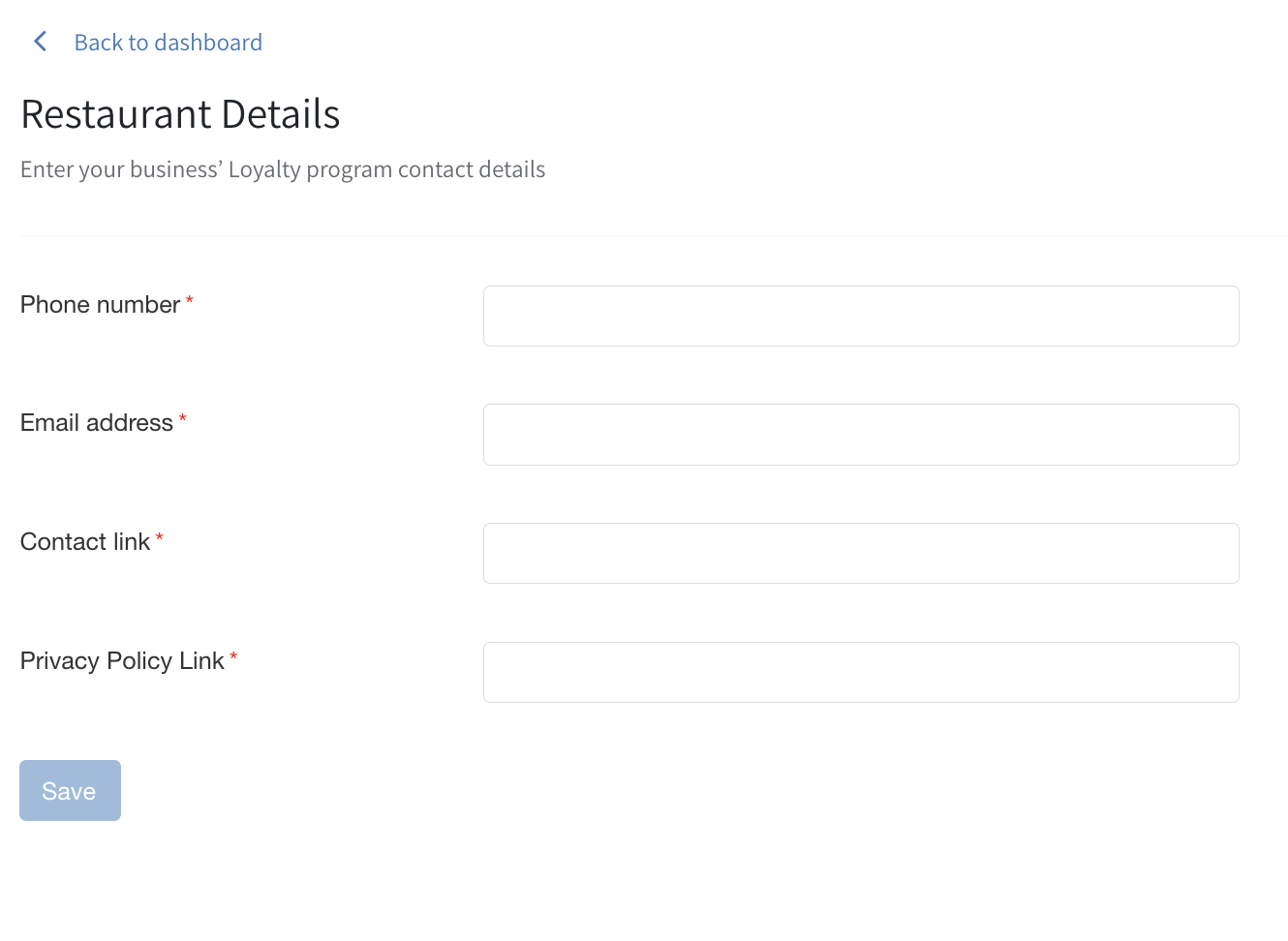What is the Loyalty Customer Hub?
Overview
The Customer Hub is a modular feature that lets customers see their rewards and gift cards. It can also include links to other services like Tabit Guest and Tabit Order.
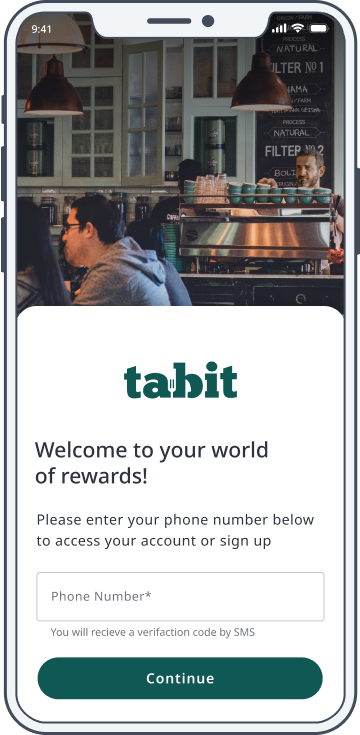
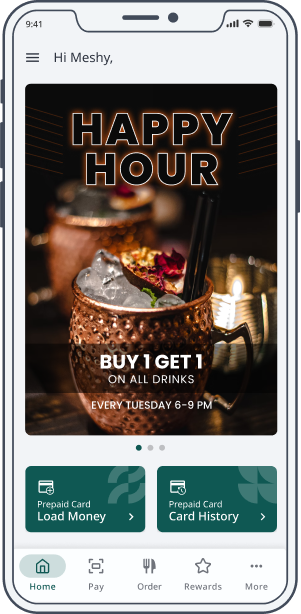
How to set up the Customer Hub:
Login to Tabit Office with Manager credentials.
Go to Loyalty > Settings > Customer Hub
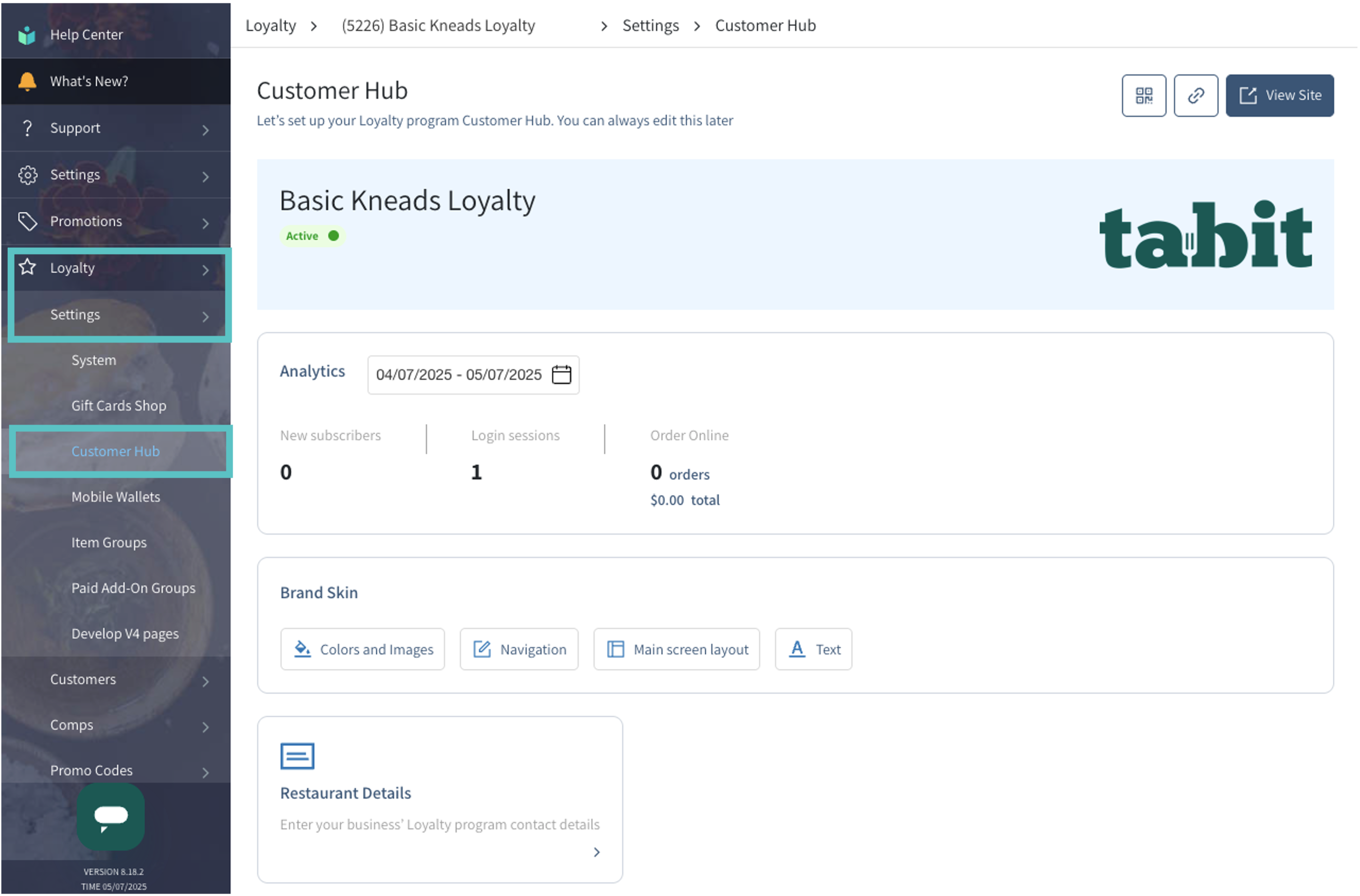
From here, you can analyze data, change the layout and appearance of the Customer Hub, and edit the text that your customers see.
Analytics
This feature provides a snapshot of your loyalty program's analytics, showing key metrics like new subscribers, login sessions, and online orders over a specific time period.

Brand Skin
Design the layout of your Customer Hub.

Colors and Images
Choose your site's main color and upload images for your logo, login pages, and promotions.
Logo: This is your restaurant's logo, which appears during the registration process. You'll need different images for desktop and mobile. We recommend using an image with a transparent or solid background.
Desktop Login Image: This image is displayed on the login page specifically for desktop users.
Mobile Login Image: This image is displayed on the login page specifically for mobile users.
Homepage Promotion Image for Desktop: This image is presented at the bottom of the page on mobile or in a square on the side for desktop users.
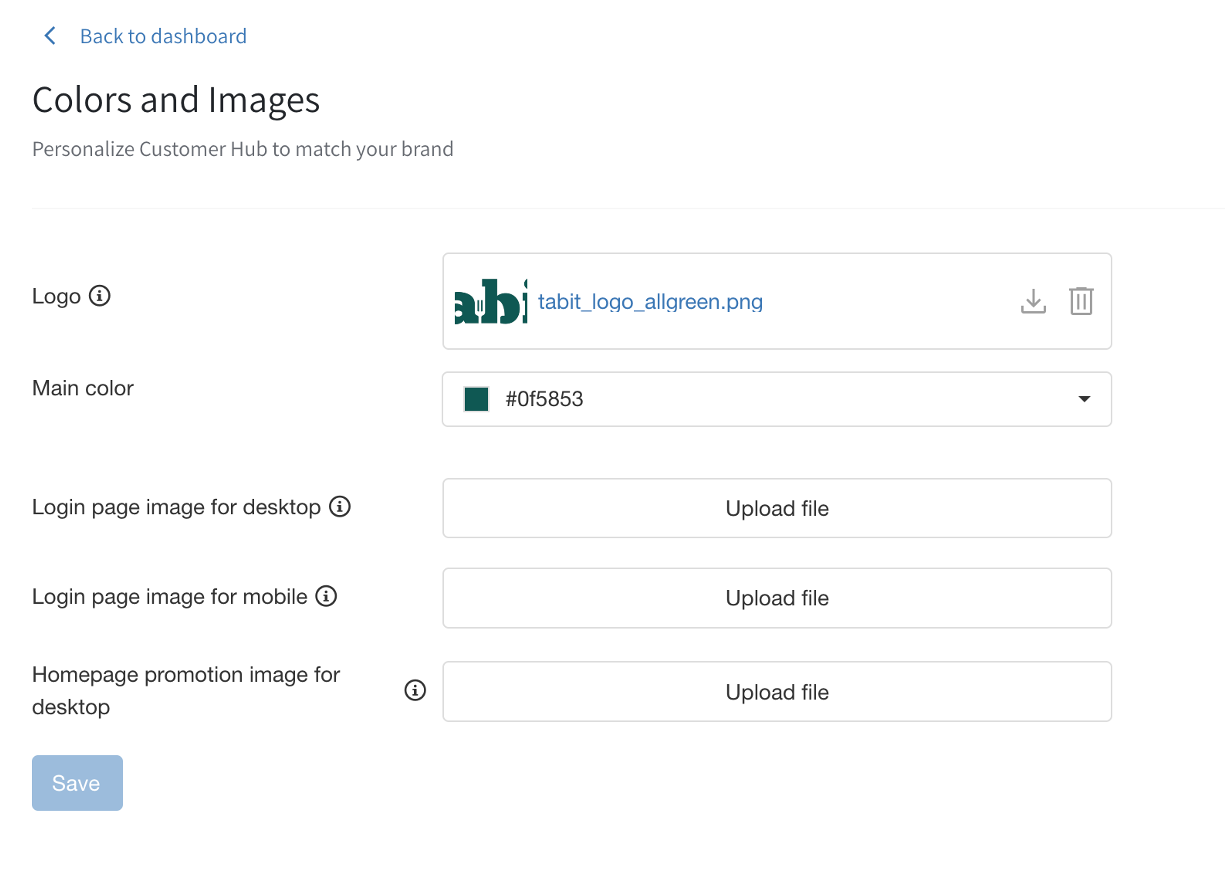
Navigation
These features, which appear at the bottom of the Customer Hub, can include:
Rewards
Order (Tabit Order)
Reserve (Tabit Guest)
A list of restaurant locations
Gift Card
Prepaid Card
Pay (Tabit Pay)
You can edit the button names (up to 10 characters) and replace the icons with others from the Tabit Office library.
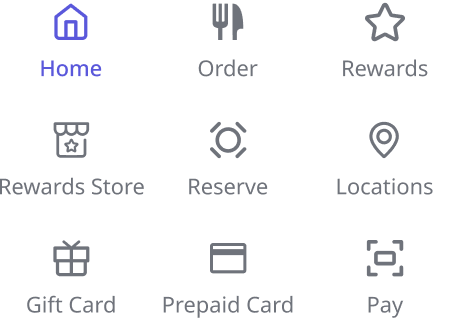
You can choose up to four buttons to appear at the bottom of the screen. If you select more than four, the button on the far right will change to a "More" button. Tapping it will show all the other available buttons in a list.
Main Screen Layout
Here, you can build your Customer Hub's landing page. Choose the layout that best fits your site's needs. First, decide how many sections you want on the screen, then choose the order you want them to appear in.

Full screen: Features large images.
Split into 2: Uses medium-sized images and can display either one button, two buttons, or a balance (points or prepaid card).
Split into 3: Uses small images and can display either one button, two buttons, or a balance.
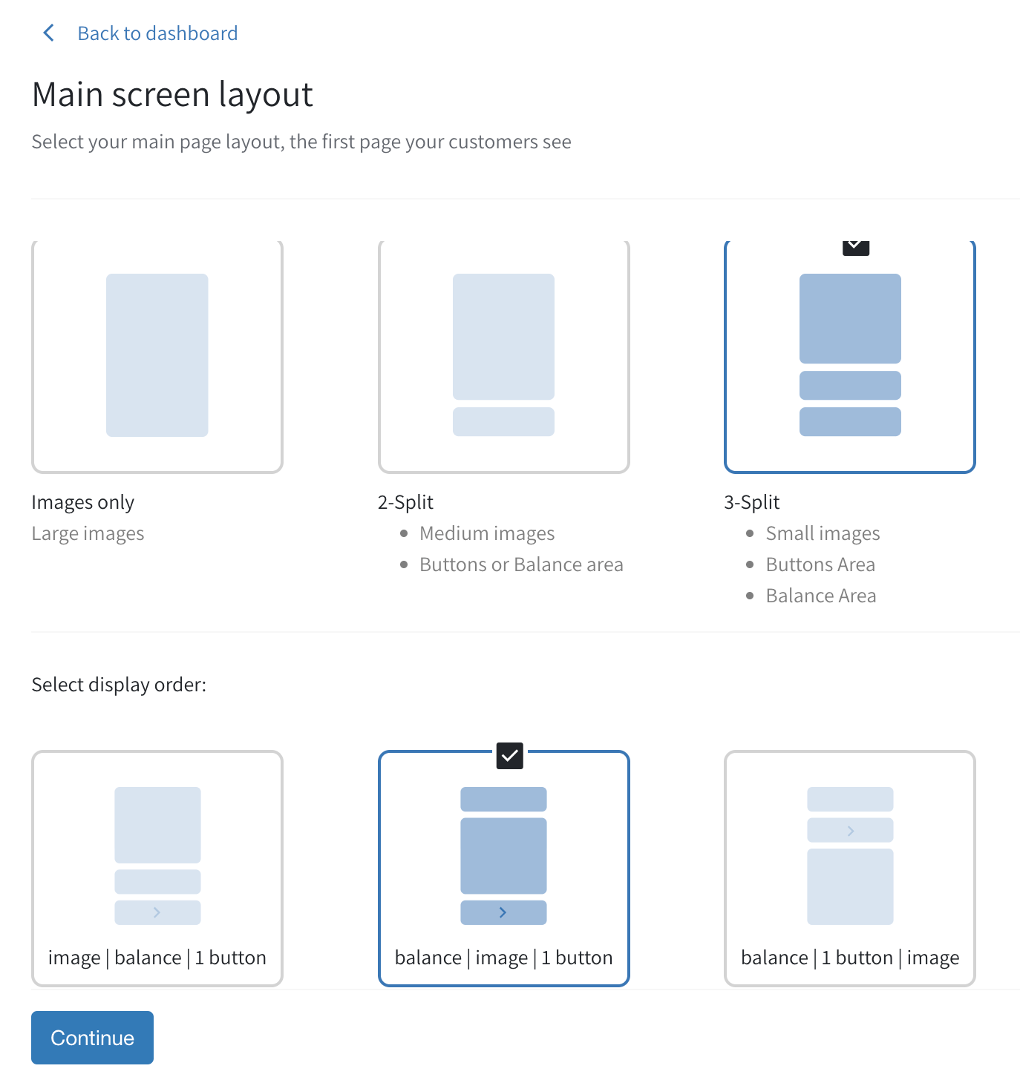
Text
You can either use the default text provided or customize your own for various sections of the Customer Hub.
The homepage text is only for the desktop version.
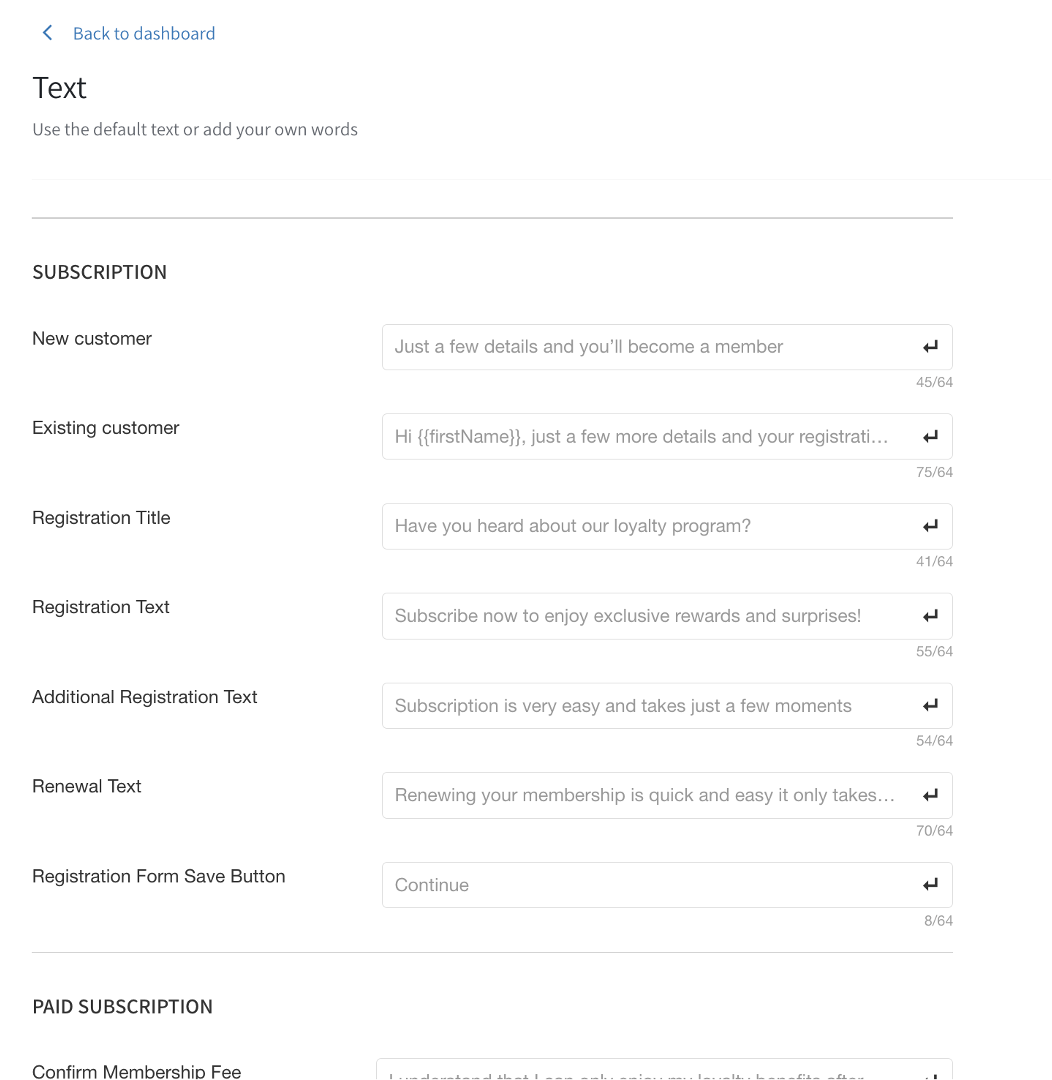
Restaurant Details
All fields must be filled out to activate the Customer Hub.
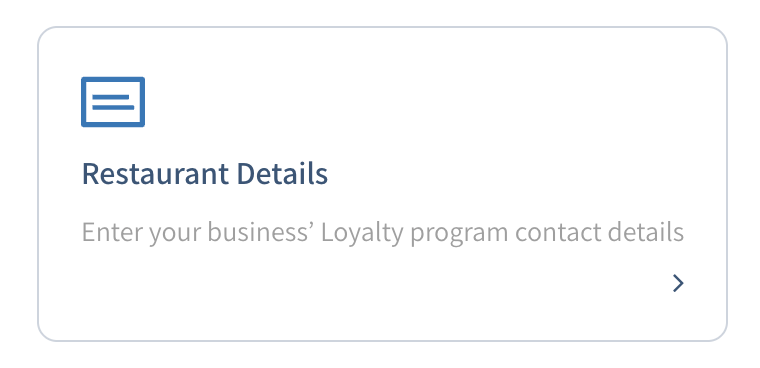
Please enter the following information for the site:
Phone number
Email address
Contact link
Privacy policy link