How to Add a Loyalty Member to a Ticket on the Pad
Steps on How to Add a Loyalty Member to a Ticket on the PAD:
To add a loyalty member to a ticket, there are two available options:
Option A
If the Customer is an Existing Loyalty Member
In the Order Screen, you may tap the membership button in the top of the ticket where the Pre-Auth icon is and then select "Add Loyalty Member/Code"
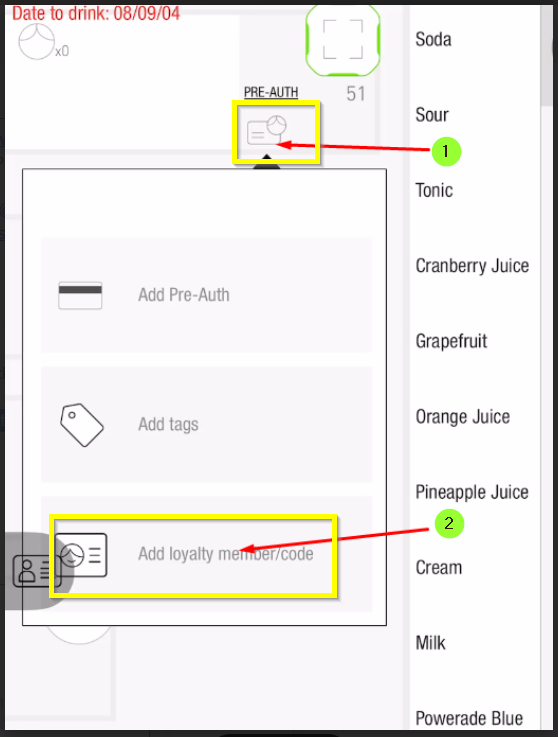
Tap on the Member tab if you’re adding an existing Loyalty Member.
Key-in either the member’s phone number or Member Code
Tap OK
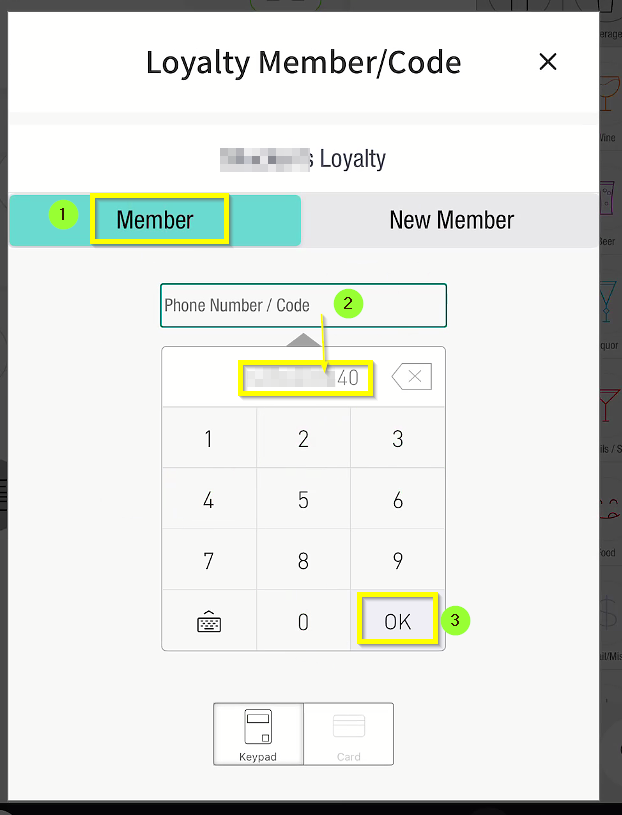
Once a member is added to the ticket, you would see the available Rewards automatically.
Tap on Return to Order to go back to the Order Screen.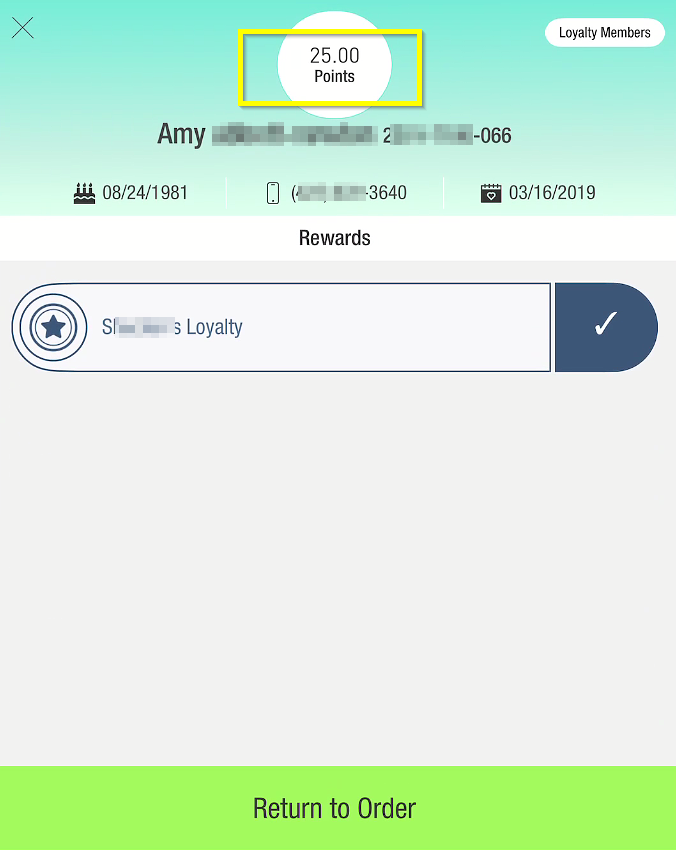
You would now see the Loyalty Member added to the ticket.
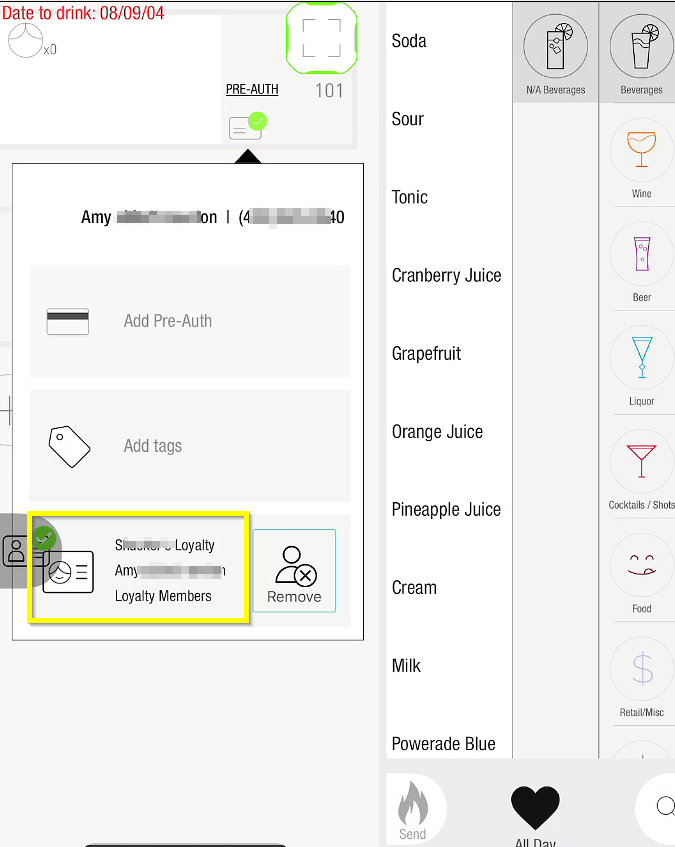
If in case the Loyalty Member needs to be removed from the ticket, simply tap on the Remove icon; or to switch to a different Loyalty Member code, tap Switch Member/Code
Otherwise, you’re good to proceed with the order and ultimately, on the Payment screen.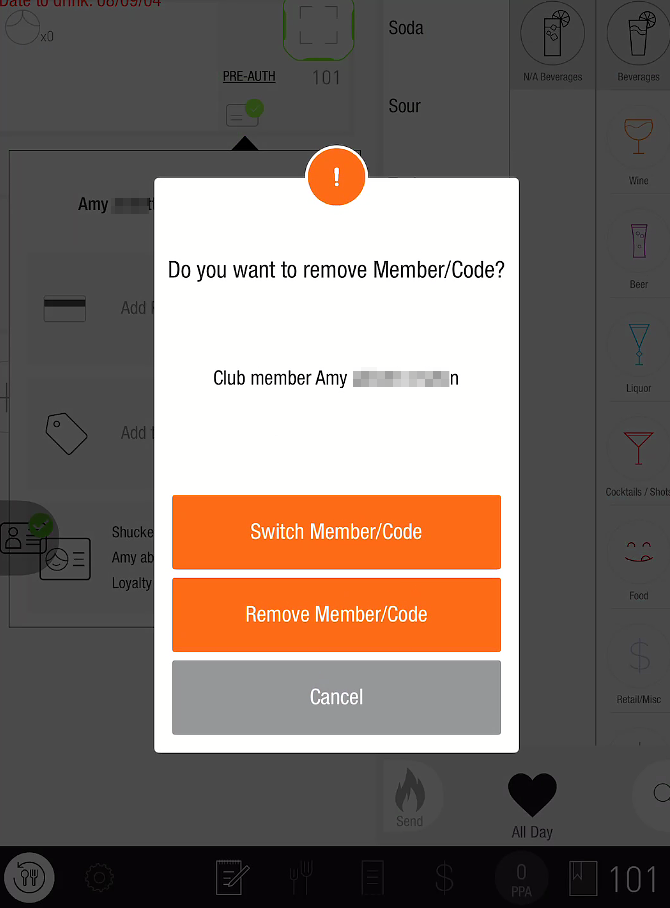
If the Customer is to be a New Loyalty Member
If a customer is new and you'd like to sign them up as a Loyalty Member, follow the steps below:
In the Order Screen, you may tap the membership button in the top of the ticket where the Pre-Auth icon is and then select "Add Loyalty Member/Code"
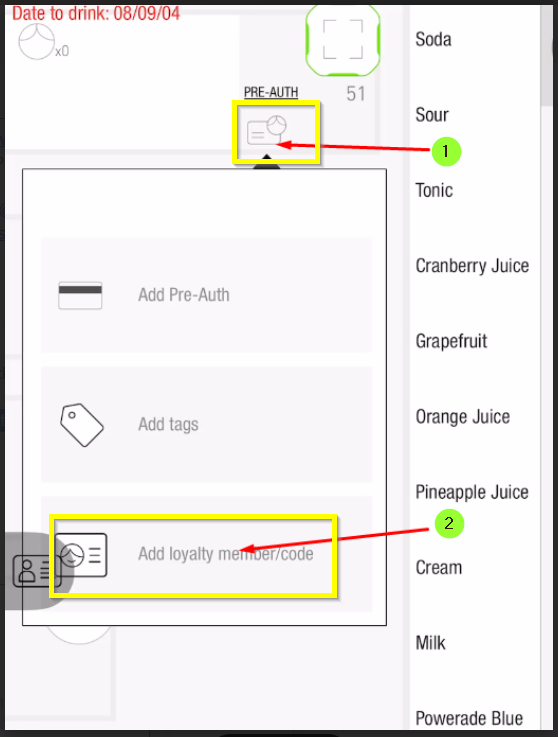
First, tap "New Member," then enter the customer's phone number. Once you're done, tap "OK." This will activate the "Send Invite" button, which you can then tap.
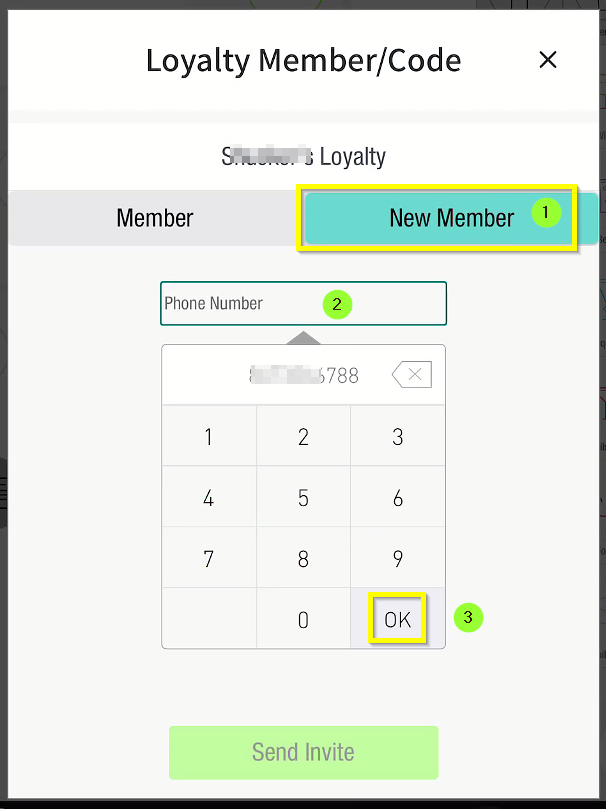

Once the phone number is entered, the new loyal member will receive a text message with a link to accept the Privacy Policy/Terms and Conditions, and enter any demographic information like birthday etc into their account.
 If customers want to sign up on their own, a QR code or a link can be put on your website. Customers can login here after signing up to check point balances and see previous tickets as well. If you need further information about this feature, you may check this help article or contact Flyght Support for assistance.
If customers want to sign up on their own, a QR code or a link can be put on your website. Customers can login here after signing up to check point balances and see previous tickets as well. If you need further information about this feature, you may check this help article or contact Flyght Support for assistance.
Option B
In the Order Screen, you may tap the icon at the left part of the screen and select Add Loyalty Member/Code.
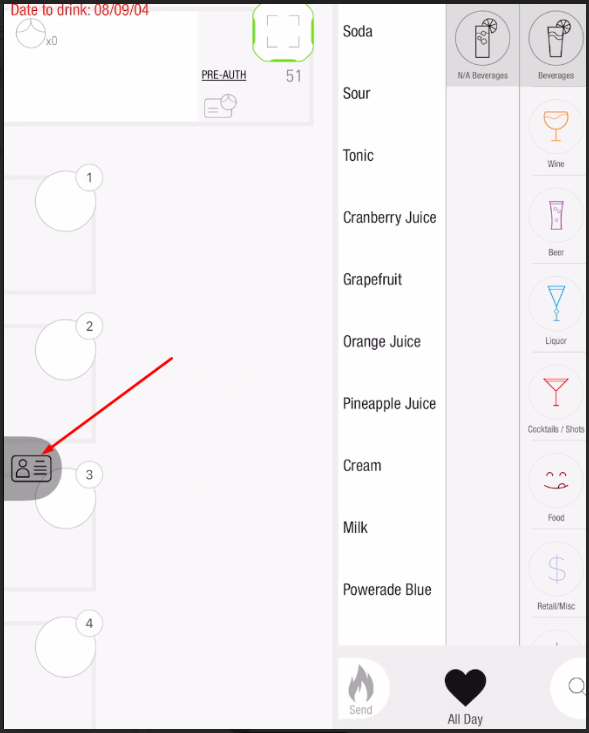

The next steps would be the same as the ones described in Option A above.
Related Articles:
How to Sign-in to Your Loyalty Account
How to Redeem Points on the Pad
