Why Can't I See My Menu?
Overview
Managers with Menu editing permissions can edit and save PAD Views, however, to make them visible on the PAD, they must be published.
Saving and Publishing are key steps in ensuring that any changes made in Tabit Office would reflect to the PADs as well.
Follow these steps to ensure the Menu has been published.
⚠️ While editing and saving Menu(s) from Menu > Pad View without publishing, changes will be saved without making them visible on the PAD. Publishing from other Menu sub-tabs will push any saved PAD View edits to the PAD.
Login to Tabit Office with your registered Manager email and password..
Select Menu > PAD View
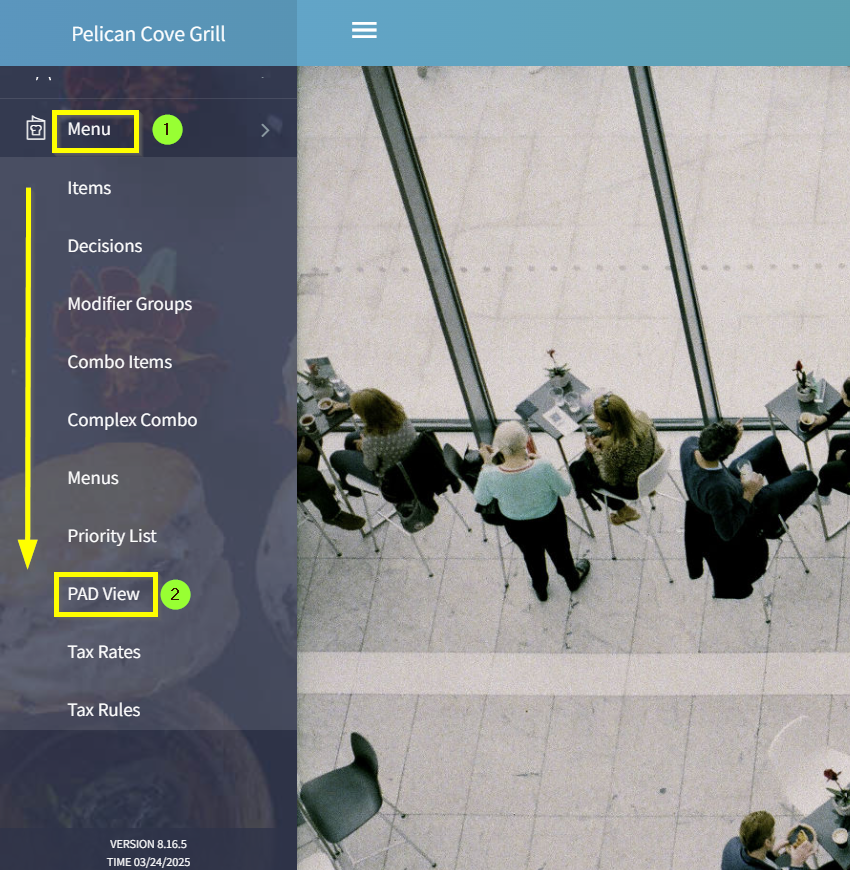
Either select the Menu to be published or make any edits to an existing Menu
Click Save and then Publish. This is a very important step.
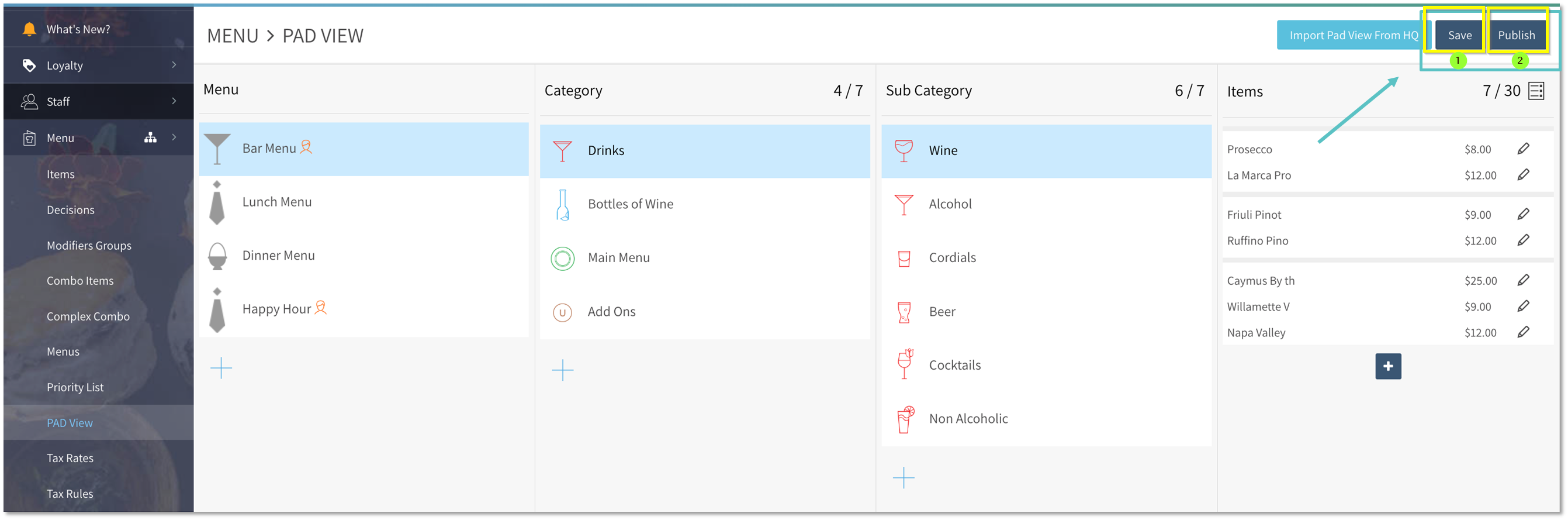
If a Menu is still not visible, hover over the name of the Menu and select the ⚙️Settings Icon to the right of it. Shown in the example below is the Bar Menu that was not visible in the PADs.
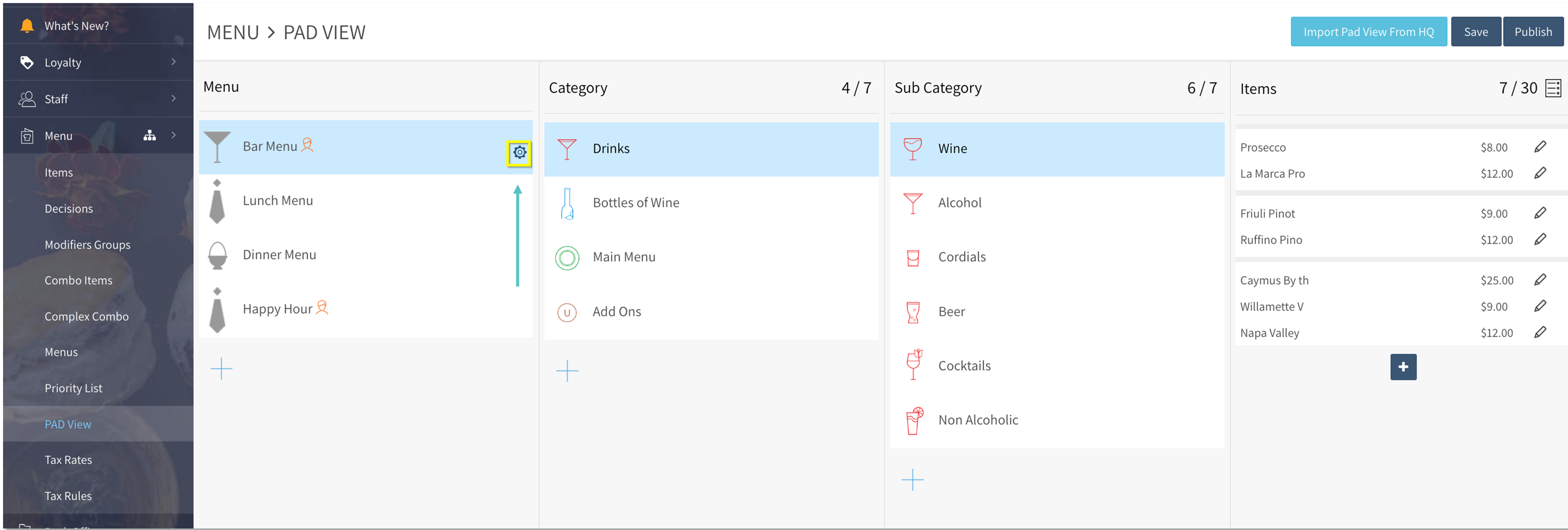
In the Update Menu screen which appears, under Visibility, ensure the appropriate visibility is selected, then Save and Publish again
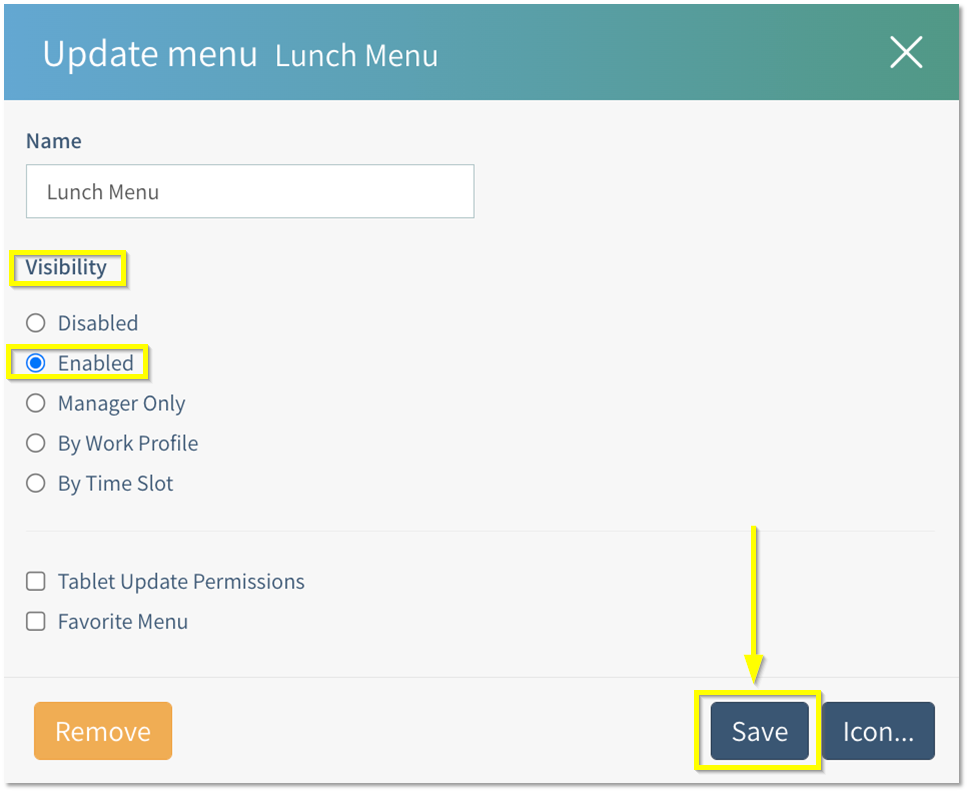
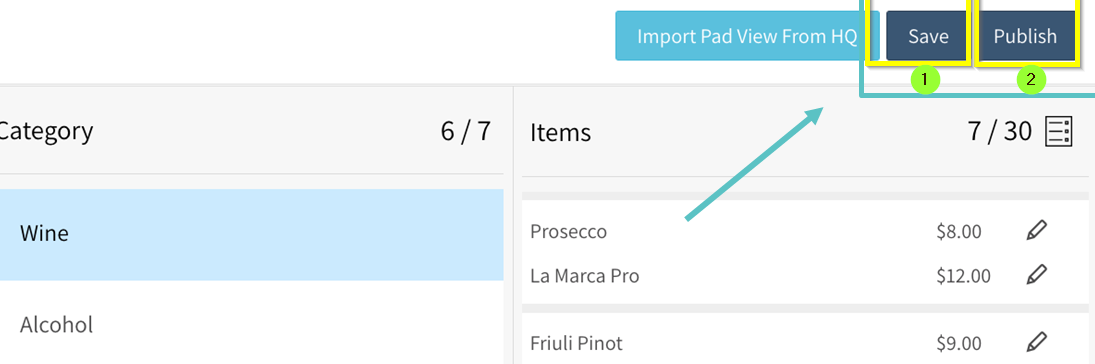
Make sure to click Save AND then Publish.
Confirm the Menu is visible on the PAD
If the menu is still not appearing or updating on the PAD, follow the steps below directly on the device:
Log into the PAD with your Manager PIN.
Tap the icon in the bottom-left corner of the screen.
When the pop-up appears, select "Refresh Data" and wait about a minute.
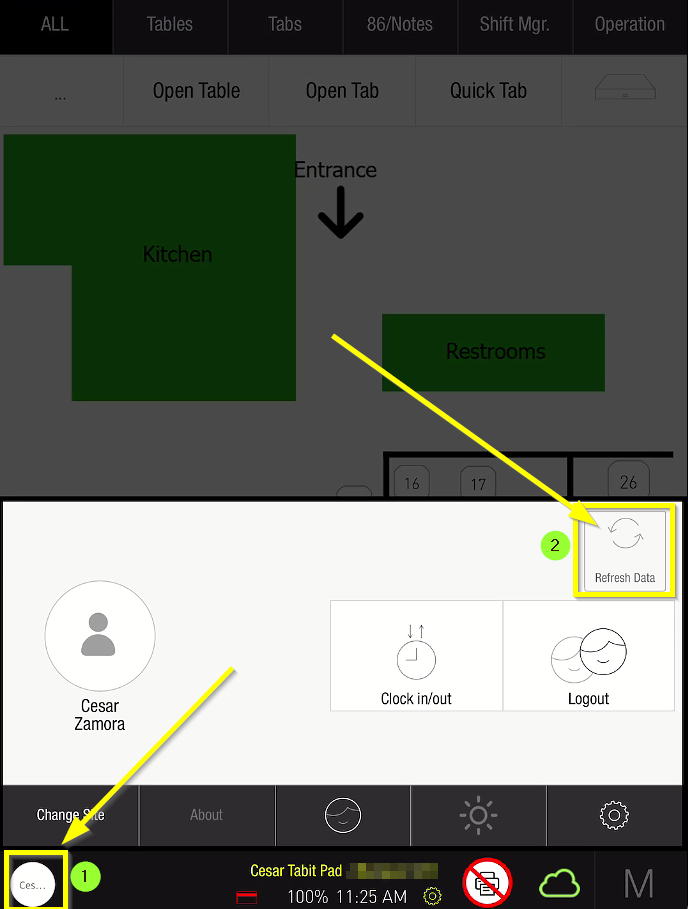
If the menu still hasn’t updated, repeat Step 3 a few more times—syncing may take a little while.
Follow these steps on all PADs where the updated menu isn’t showing.
